Toshiba F45 AV425 Toshiba Online Users Guide for Qosmio F45
Toshiba F45 AV425 - Qosmio - Core 2 Duo GHz Manual
 |
UPC - 032017980662
View all Toshiba F45 AV425 manuals
Add to My Manuals
Save this manual to your list of manuals |
Toshiba F45 AV425 manual content summary:
- Toshiba F45 AV425 | Toshiba Online Users Guide for Qosmio F45 - Page 1
F45-AV Series User's Guide If you need assistance: ❖ Toshiba's Support Web site pcsupport.toshiba.com ❖ Toshiba Global Support Centre Calling within the United States (800) 457-7777 Calling from outside the United States (949) 859-4273 For more information, see "If Something Goes - Toshiba F45 AV425 | Toshiba Online Users Guide for Qosmio F45 - Page 2
failures, alteration, or loss of the data. IF YOUR DATA IS ALTERED OR LOST DUE TO ANY TROUBLE, FAILURE OR MALFUNCTION OF THE HARD DISK DRIVE OR OTHER STORAGE DEVICES AND THE DATA CANNOT BE RECOVERED, TOSHIBA SHALL NOT BE LIABLE FOR ANY DAMAGE OR LOSS OF DATA, OR ANY OTHER DAMAGE RESULTING THEREFROM - Toshiba F45 AV425 | Toshiba Online Users Guide for Qosmio F45 - Page 3
means life support systems, or catastrophic property damage. ACCORDINGLY, TOSHIBA, ITS AFFILIATES AND SUPPLIERS DISCLAIM B digital device, pursuant to Part 15 of the FCC rules instructions, it may cause harmful interference to radio communications. However, there is no guarantee that interference will - Toshiba F45 AV425 | Toshiba Online Users Guide for Qosmio F45 - Page 4
complies with Part 15 of the FCC Rules. Operation is subject to the following two conditions: ❖ This device may not cause harmful interference. ❖ This device must accept any interference received, including interference that may cause undesired operation. Contact either: ❖ Toshiba's Support Web site - Toshiba F45 AV425 | Toshiba Online Users Guide for Qosmio F45 - Page 5
you believe it is necessary. If trouble is experienced with this equipment, for repair or limited warranty information, please contact Toshiba Corporation, Toshiba America Information Systems, Inc. or an authorized representative of Toshiba, or the Toshiba Support Centre within the United States at - Toshiba F45 AV425 | Toshiba Online Users Guide for Qosmio F45 - Page 6
what will disable alarm equipment, consult your telephone company or a qualified installer. Instructions for above conditions may not prevent degradation of service in some situations. Repairs to certified electrician, as appropriate. 2 The user manual of analog equipment must contain the equipment - Toshiba F45 AV425 | Toshiba Online Users Guide for Qosmio F45 - Page 7
performance or even lose your network connection. If you should experience any such problem, immediately turn off your Bluetooth or Wireless LAN device. Please contact Toshiba computer product support on Web site http://www.toshiba-europe.com/computers/tnt/bluetooth.htm in Europe or pcsupport - Toshiba F45 AV425 | Toshiba Online Users Guide for Qosmio F45 - Page 8
services is perceived or identified as harmful. If you are uncertain of the policy that applies on the use of wireless devices in a specific Information The TOSHIBA Wireless LAN Mini PCI Card must be installed and used in strict accordance with the manufacturer's instructions as described - Toshiba F45 AV425 | Toshiba Online Users Guide for Qosmio F45 - Page 9
signifies that the Industry Canada technical specifications were met. To prevent radio interference to the licensed service, this device is intended to with and/or damage this device. EU Declaration of Conformity TOSHIBA declares that this product conforms to the following Standards: Supplementary - Toshiba F45 AV425 | Toshiba Online Users Guide for Qosmio F45 - Page 10
the approval does not, of itself, give an unconditional assurance of successful operation on every PSTN network termination point. In the event of problems, you should contact your equipment supplier in the first instance. NOTE The above Caution information applies to products that operate with an - Toshiba F45 AV425 | Toshiba Online Users Guide for Qosmio F45 - Page 11
radio stations for mobile object identification systems (RFID) used in factory product lines (Other Radio Stations). 1. Before using this equipment, or turn off the source of emissions. 3. Contact TOSHIBA Direct PC if you have problems with interference caused by this product to Other Radio Stations - Toshiba F45 AV425 | Toshiba Online Users Guide for Qosmio F45 - Page 12
for use for the Atheros AR5BMB-43/44 and AR5BMB5 Mini PCI Wireless Network Adapters This equipment is approved to the radio standard by the equipment except in the countries/regions in the following table. NOTE This device works on passive scan only. A peer-to-peer mode is not available in 802 - Toshiba F45 AV425 | Toshiba Online Users Guide for Qosmio F45 - Page 13
13 Europe - Restrictions for use of 2.4 GHz Frequencies in European Community Countries België/ Belgique: Deutschland: France: Italia: For private usage outside buildings across public grounds over less than 300m no special registration with IBPT/BIPT is required. Registration to IBPT/BIPT is - Toshiba F45 AV425 | Toshiba Online Users Guide for Qosmio F45 - Page 14
is occurring outside of the allowable frequencies as listed above, the user must cease operating the Wireless LAN at that location and consult the local technical support staff responsible for the wireless network. ❖ The 5 GHz Turbo mode feature is not allowed for operation in any European Community - Toshiba F45 AV425 | Toshiba Online Users Guide for Qosmio F45 - Page 15
of operation of this device. The Access Point's radar detection feature will automatically restart operation on a channel free of radar. You may consult with the local technical support staff responsible for the wireless network to ensure the Access Point device(s) are properly configured for - Toshiba F45 AV425 | Toshiba Online Users Guide for Qosmio F45 - Page 16
UK Belgium Finland Greece Liechtenstein New Zealand Sweden USA Turbo Mode (5 GHz) Canada USA Approved Countries/Regions for use for the Intel® PRO/ Wireless LAN 2100 3B Mini PCI Adapter This equipment is approved to the radio standard by the countries/regions in the following table. Do not use - Toshiba F45 AV425 | Toshiba Online Users Guide for Qosmio F45 - Page 17
Approved Countries/Regions for use for the Toshiba Mini PCI Wireless LAN Card This equipment is approved to the radio ,56,60,64,149,153,157,161,165 (802.11a) Wake-up on wireless lan function is not available in battery mode. 802.11b/g (2.4 GHz) Australia Chile Indonesia New Zealand USA Brunei Hong - Toshiba F45 AV425 | Toshiba Online Users Guide for Qosmio F45 - Page 18
is currently in draft release. The TOSHIBA 11a/b/g/n Wireless LAN Adapters are based on the Draft Release, Version 1.0, of the IEEE 802.11n specification. An adapter with 11a/b, 11a/b/g, or 11a/b/g/n can communicate on any of its supported formats; the actual connection will be based on the access - Toshiba F45 AV425 | Toshiba Online Users Guide for Qosmio F45 - Page 19
portable computers. Always use Bluetooth cards from TOSHIBA in order to enable wireless networks over two or more (up to a total of seven) TOSHIBA portable computers using these cards. Please contact TOSHIBA computer product support on Web site http://www.toshiba-europe.com/computers/tnt/ bluetooth - Toshiba F45 AV425 | Toshiba Online Users Guide for Qosmio F45 - Page 20
Approved Countries/Regions for use (Bluetooth® wireless technology) Bluetooth® Card from Toshiba equipment is approved to the radio standard who continually review and interpret the extensive research literature. In some situations or environments, the use of Bluetooth wireless technology may - Toshiba F45 AV425 | Toshiba Online Users Guide for Qosmio F45 - Page 21
in a specific organization or environment (e.g. airports), you are encouraged to ask for authorization to use the device with Bluetooth wireless technology prior to turning on the equipment. Exposure to Radio Frequency Radiation The radiated output power of the Bluetooth Card from TOSHIBA is far - Toshiba F45 AV425 | Toshiba Online Users Guide for Qosmio F45 - Page 22
radio stations for mobile object identification systems (RFID) used in factory product lines (Other Radio Stations). 1. Before using this equipment, or turn off the source of emissions. 3. Contact TOSHIBA Direct PC if you have problems with interference caused by this product to Other Radio Stations - Toshiba F45 AV425 | Toshiba Online Users Guide for Qosmio F45 - Page 23
the device. ❖ Do not install the embedded wireless module into other device. Optical Drive Safety Instructions The HD DVD-ROM and multi-function drives employ a laser system. To ensure proper use of this product, please read this instruction manual carefully and retain for future reference. Never - Toshiba F45 AV425 | Toshiba Online Users Guide for Qosmio F45 - Page 24
drive, CD-RW drive, Multi-drive or any other optical drive. You could damage the drive. You would also be exposed to laser light or other safety hazards, resulting in serious injury. Always contact an authorized Toshiba service provider, if any repair or adjustment is required. Copyright This guide - Toshiba F45 AV425 | Toshiba Online Users Guide for Qosmio F45 - Page 25
The information contained in this manual, including but not limited to any product specifications, is subject to change without notice. TOSHIBA CORPORATION AND TOSHIBA AMERICA INFORMATION SYSTEMS, INC. (TOSHIBA) PROVIDES NO WARRANTY WITH REGARD TO THIS MANUAL OR ANY OTHER INFORMATION CONTAINED - Toshiba F45 AV425 | Toshiba Online Users Guide for Qosmio F45 - Page 26
Qosmio is a registered trademark of Toshiba America Information Systems, Inc. and/or Toshiba of PCMCIA. Memory Stick, Memory Stick PRO, and Card is a trademark of Fuji Photo Film, Co., Ltd. Bluetooth word mark and logos are owned by the Bluetooth SIG, Inc. and any use of such marks by Toshiba - Toshiba F45 AV425 | Toshiba Online Users Guide for Qosmio F45 - Page 27
guide 36 Safety icons 37 Other icons used 37 Other documentation 38 Service options 38 Chapter 1: Getting Started 39 Selecting a place to work 42 Registering your computer with Toshiba 43 Adding optional external devices 43 Connecting to a power source 44 Charging the main battery 46 27 - Toshiba F45 AV425 | Toshiba Online Users Guide for Qosmio F45 - Page 28
specifications ....48 Turning on the power 48 Adding memory (optional 49 Installing a memory module 50 Removing a memory module 55 Checking total memory external keyboard 65 Using a mouse 65 Connecting a printer 65 Setting up a printer 66 Connecting an optional external diskette drive........ - Toshiba F45 AV425 | Toshiba Online Users Guide for Qosmio F45 - Page 29
the keyboard 82 Character keys 82 Making your keyboard emulate a full-size keyboard 82 Ctrl work 89 Backing up your work 90 Restoring your work 90 Using Windows® Media Center in Windows Vista 91 Media Center setup 91 Starting the Media Center 92 Using the optical drive 92 Optical drive - Toshiba F45 AV425 | Toshiba Online Users Guide for Qosmio F45 - Page 30
Computing 102 Toshiba's energy-saver design 102 Running the computer on battery power 102 Battery Notice 103 Power management 104 Using additional batteries 104 Charging batteries 104 Charging the main battery 105 Charging the RTC battery 105 Monitoring main battery power 106 Determining - Toshiba F45 AV425 | Toshiba Online Users Guide for Qosmio F45 - Page 31
Bridge Media Adapter Slot 134 Inserting memory media 134 Removing memory media 135 Using the i.LINK® port 136 Chapter 5: Toshiba Utilities 137 TOSHIBA Assist 138 Connect 139 Secure 140 Protect & Fix 141 Optimize 142 Setting passwords 143 Using an instant password 143 Using a supervisor - Toshiba F45 AV425 | Toshiba Online Users Guide for Qosmio F45 - Page 32
Contents Using a user password 145 Deleting a user password 146 TOSHIBA PC Diagnostic Tool Utility 147 TOSHIBA SD™ Memory Card Format Utility .........148 Mouse Utility 149 Toshiba Hardware Setup 150 TOSHIBA Zooming Utility 152 TOSHIBA Button Support 153 CD/DVD Drive Acoustic Silencer 154 - Toshiba F45 AV425 | Toshiba Online Users Guide for Qosmio F45 - Page 33
33 Memory problems 178 Power and the batteries 179 Keyboard problems 180 Display problems 181 Disk drive problems 183 Optical drive problems 185 Sound system problems 186 PC Card problems 186 ExpressCard™ problems 188 Printer problems 190 Modem problems 191 Wireless networking problems - Toshiba F45 AV425 | Toshiba Online Users Guide for Qosmio F45 - Page 34
34 Contents Display modes 214 Display brightness 215 Disabling or enabling wireless devices............216 Disabling or enabling the TouchPad 217 Changing screen resolution 218 Keyboard hot key functions 219 Appendix B: Power Cord/Cable Connectors 220 Glossary 221 Index 235 - Toshiba F45 AV425 | Toshiba Online Users Guide for Qosmio F45 - Page 35
portable, multimedia computing. With your Toshiba notebook computer, your work and entertainment can accompany you wherever . Product activation procedures and Microsoft's privacy policy will be detailed during initial launch of the product, or upon manuals or all program functionality. 35 - Toshiba F45 AV425 | Toshiba Online Users Guide for Qosmio F45 - Page 36
model may not have all the features and specifications listed or illustrated. For more detailed information about the features and specifications on your particular model, please visit Toshiba's Web site at pcsupport.toshiba.com. While Toshiba has made every effort at the time of publication - Toshiba F45 AV425 | Toshiba Online Users Guide for Qosmio F45 - Page 37
Introduction 37 Safety icons Safety icons This manual contains safety instructions that must be observed to avoid potential the risk, and icons highlight these instructions as follows: Indicates an imminently hazardous situation which, if not avoided, will result in death or serious injury. - Toshiba F45 AV425 | Toshiba Online Users Guide for Qosmio F45 - Page 38
version of the user's guide (this document) ❖ It may also contain guides for other programs that may come with your system. For accessory information, visit Toshiba's Web site at accessories.toshiba.com. Service options Toshiba offers a full line of optional service programs to complement its - Toshiba F45 AV425 | Toshiba Online Users Guide for Qosmio F45 - Page 39
do the first time you use your notebook computer. Selecting a place to work Your computer is portable and designed to be used in a variety of may overheat. To keep your computer in prime operating condition, protect your work area from: ❖ Dust, moisture, and direct sunlight. ❖ Equipment that - Toshiba F45 AV425 | Toshiba Online Users Guide for Qosmio F45 - Page 40
Toshiba Instruction Manual for Safety and Comfort, that shipped with your computer, contains helpful information for setting up your work environment and tips for working liquids to spill into any part of your computer, and Remove the battery pack. Failure to follow these instructions could result - Toshiba F45 AV425 | Toshiba Online Users Guide for Qosmio F45 - Page 41
work ❖ Never turn off the computer if a drive light indicates a drive is active. Turning off the computer while it is reading from or writing to a disk/disc or flash media may damage the disk/disc or flash media, the drive computer on a hard surface. Using your will vary depending on the computer. - Toshiba F45 AV425 | Toshiba Online Users Guide for Qosmio F45 - Page 42
not limited to, a mouse, keyboard, printer, memory, and PC Cards. Your computer contains a rechargeable main battery that needs to be charged before on your computer, the Setup Wizard guides you through steps to set up your software. 1 From the Welcome screen click Next to enter the Setup Wizard - Toshiba F45 AV425 | Toshiba Online Users Guide for Qosmio F45 - Page 43
to complete Product Registration will not diminish Customer rights under the Toshiba limited Warranty. NOTE To register online, you must be connected to the Internet. Adding optional external devices NOTE Before adding external devices or memory, Toshiba recommends setting up your software - Toshiba F45 AV425 | Toshiba Online Users Guide for Qosmio F45 - Page 44
's battery. Never pull on a power cord/cable to remove a plug from a socket. Always grasp the plug directly. Failure to follow this instruction may AC adaptor or Battery Charger could cause fire or damage to the computer possibly resulting in serious injury. TOSHIBA assumes no liability - Toshiba F45 AV425 | Toshiba Online Users Guide for Qosmio F45 - Page 45
) Connecting the power cord/cable to the AC adaptor Handling the cord on this product will expose you to lead, a chemical known to the State of California to cause birth with wet hands. Failure to follow this instruction could result in an electric shock, possibly resulting in serious injury. - Toshiba F45 AV425 | Toshiba Online Users Guide for Qosmio F45 - Page 46
leave the computer plugged into an AC power source with the computer turned off until the battery light glows blue. After that, the battery will be completely charged and ready to power the computer. Once the battery is charged for the first time, avoid leaving the computer plugged in and turned off - Toshiba F45 AV425 | Toshiba Online Users Guide for Qosmio F45 - Page 47
Getting Started 47 Using the computer for the first time NOTE Battery life and charge time may vary depending on the applications, power management settings, and features the display panel and be careful to remove any pens or other objects from the keyboard area before closing the display panel. - Toshiba F45 AV425 | Toshiba Online Users Guide for Qosmio F45 - Page 48
also an intrinsic characteristic of the screen technology. When the computer is operated on battery power, the screen will dim and you may not be able to increase the brightness of the screen while on battery power. Your computer's features and specifications Certain notebook chassis are designed to - Toshiba F45 AV425 | Toshiba Online Users Guide for Qosmio F45 - Page 49
modules, see the accessories information packaged with your system or visit accessories.toshiba.com. Your computer comes with enough memory to run most of today's popular applications. You may want to increase the computer's memory if you use complex software or process large amounts of data. NOTE - Toshiba F45 AV425 | Toshiba Online Users Guide for Qosmio F45 - Page 50
Slot A and Slot B. You can install one or two memory modules. Before you install or remove a memory module, turn off the computer using the Start menu. If you install or remove a memory module while the computer is in Sleep or Hibernation mode, data will be lost. NOTE For this model, Slot A is the - Toshiba F45 AV425 | Toshiba Online Users Guide for Qosmio F45 - Page 51
on removing the main battery, see "Removing the battery from the computer" on page 112. 5 Close the display panel and turn the computer upside down to locate the memory module slot cover. Front of computer Memory module slot cover (Sample Illustration) Locating the memory module slot cover - Toshiba F45 AV425 | Toshiba Online Users Guide for Qosmio F45 - Page 52
any static electricity you may have built up. Avoid touching the connector on the memory module or on the computer. Grease or dust on the connector may cause memory access problems. 9 Carefully remove the new memory module from its antistatic packaging, without touching its connector. 10 Locate an - Toshiba F45 AV425 | Toshiba Online Users Guide for Qosmio F45 - Page 53
with the matching key in the socket. notch latch connector latch key (Sample Illustration) Aligning the memory module with the socket 12 Firmly press the memory module into the memory slot's socket at approximately a 30-degree angle (to the horizontal surface of the computer). (Sample Illustration - Toshiba F45 AV425 | Toshiba Online Users Guide for Qosmio F45 - Page 54
and cutouts do not line up correctly, repeat steps 12-13. latch latch (Sample Illustration) Pressing down on the memory module Do not force the memory module into position. The memory module should be completely inserted into the socket and level when secured in place. Slot A Slot B (Sample - Toshiba F45 AV425 | Toshiba Online Users Guide for Qosmio F45 - Page 55
information on inserting the main battery, see "Inserting a charged battery" on page 114. 16 Turn the computer right side up. 17 Reconnect the cables. 18 Restart the computer. TECHNICAL NOTE: You must have at least one memory module installed for the computer to work. You can now continue setting - Toshiba F45 AV425 | Toshiba Online Users Guide for Qosmio F45 - Page 56
56 Getting Started Adding memory (optional) NOTE The following screen may appear when hard drive for errors or defragment the drive. If so, consult Windows® Help and Support. 2 Pull the latches away from the memory module. The memory module pops up slightly. NOTE If your system has the memory - Toshiba F45 AV425 | Toshiba Online Users Guide for Qosmio F45 - Page 57
on inserting the main battery, see "Inserting a charged battery" on page 114. 6 Turn the computer right side up. 7 Reconnect the cables. 8 Restart the computer. TECHNICAL NOTE: You must have at least one memory module installed for the computer to work. Checking total memory When you add or - Toshiba F45 AV425 | Toshiba Online Users Guide for Qosmio F45 - Page 58
time to time, Windows® will display a pop-up that says ™, the small, smooth, square cutout located in front of the keyboard, is sensitive to touch and enables you to move the cursor with is much smaller than the display screen, moving your cursor across the screen often means having to move your - Toshiba F45 AV425 | Toshiba Online Users Guide for Qosmio F45 - Page 59
Using external display devices Control buttons When a step instructs you to click or choose an item, move the devices Your computer comes with a built-in LCD display, but you can also connect the following types of external display devices to the video ports described below: ❖ An HDMI-compatible - Toshiba F45 AV425 | Toshiba Online Users Guide for Qosmio F45 - Page 60
same time. The system display default is set at the factory to S-video Out. NOTE Coaxial cable connection to this computer must only NOTE S-video cables and HDMI cables are not included with your computer. For the best video quality, always use a properly shielded cable. HINT: Toshiba recommends - Toshiba F45 AV425 | Toshiba Online Users Guide for Qosmio F45 - Page 61
manual that came with the television for more information. Your computer will automatically detect the external display device and activate a screen speakers, or a stereo system that supports input from a headphone output. You need video cable (not included with your computer) to the external video - Toshiba F45 AV425 | Toshiba Online Users Guide for Qosmio F45 - Page 62
S-video port. (See the device's documentation for more information.) Your computer will automatically detect the external display device and activate a screen drag the Screen resolution slider to the left to select a lower screen resolution. TECHNICAL NOTE: Most televisions use or support an 800 - Toshiba F45 AV425 | Toshiba Online Users Guide for Qosmio F45 - Page 63
display anything on your computer screen. To do this: 1 Connect the monitor's video cable to the RGB (monitor) port on the back of the computer. 2 Connect the device's power cable to a live electrical outlet. 3 Turn on the external device. Your computer will automatically detect the external display - Toshiba F45 AV425 | Toshiba Online Users Guide for Qosmio F45 - Page 64
. See the video device documentation for additional configuration steps. TECHNICAL NOTE: To use one of the simultaneous modes, you must set the resolution of the internal display panel to match the resolution of the external display device. The external display device must support a resolution of - Toshiba F45 AV425 | Toshiba Online Users Guide for Qosmio F45 - Page 65
; the printer is then ready for use. Refer to your printer documentation for further instructions. TECHNICAL NOTE: To determine if your printer supports Plug and Play, check its documentation. If your printer does not support Plug and Play, you can set up the printer as described in "Setting up - Toshiba F45 AV425 | Toshiba Online Users Guide for Qosmio F45 - Page 66
. (Sample Image) Add Printer Wizard 2 Follow the on-screen instructions to set up your printer. Connecting an optional external diskette drive Some operations, such as creating a password service diskette, require a diskette drive designed for use with 3.5-inch diskettes. (Sample Illustration - Toshiba F45 AV425 | Toshiba Online Users Guide for Qosmio F45 - Page 67
® operating system could cause you to lose your work. Make sure the system indicator panel's disk light and the drive-in-use light are off. If you turn off the power while a disk/disc is being accessed, you may lose data or damage the disk/disc and/or drive. It is a good idea to turn off - Toshiba F45 AV425 | Toshiba Online Users Guide for Qosmio F45 - Page 68
of the desktop to memory, so that when you turn on the computer again, you will quickly and automatically return to where you left off. Hibernation mode Hibernation mode shuts the computer down completely, but it first saves the current state of the computer to hard disk. Since Hibernation mode does - Toshiba F45 AV425 | Toshiba Online Users Guide for Qosmio F45 - Page 69
and programs to your hard disk, and then shuts down the computer. Factors to consider when choosing Sleep: ❖ While in Sleep mode, the computer uses some main battery power. ❖ Because the state of the system is stored in memory, you will lose data if the main battery discharges while the computer - Toshiba F45 AV425 | Toshiba Online Users Guide for Qosmio F45 - Page 70
The Shut down command completely shuts down the computer without saving your work or the current state of the computer. This command closes all open , and then click the arrow next to the Lock button in the lower-right part of the Start menu. The Shut Down menu appears. Start (Sample Image) Shut - Toshiba F45 AV425 | Toshiba Online Users Guide for Qosmio F45 - Page 71
Options window appears. (Sample Image) Advanced settings tab of Power Options screen 4 Click Power buttons and lid to display the actions that you can be set separately for how they operate while the computer is running on battery power or while connected to AC power. ❖ Lid close action Set this - Toshiba F45 AV425 | Toshiba Online Users Guide for Qosmio F45 - Page 72
To turn off the computer using the Hibernation command: 1 Click Start, and then click the arrow next to the Lock button in the lower-right part of the Start menu. The Shut Down menu appears. Start (Sample Image) Shut Down menu Arrow Shut Down Menu 2 Click Hibernate. The computer saves the - Toshiba F45 AV425 | Toshiba Online Users Guide for Qosmio F45 - Page 73
Options window appears. (Sample Image) Advanced settings tab of Power Options screen 4 Click Power buttons and lid to display the actions that you can be set separately for how they operate while the computer is running on battery power or while connected to AC power. ❖ Lid close action Set this - Toshiba F45 AV425 | Toshiba Online Users Guide for Qosmio F45 - Page 74
button until the on/off light glows blue. The computer returns to the screen(s) you were using. If you put the computer in Hibernation mode by closing , and then click the arrow next to the Lock button in the lower-right part of the Start menu. The Shut Down menu appears. Start (Sample Image) Shut - Toshiba F45 AV425 | Toshiba Online Users Guide for Qosmio F45 - Page 75
appears. 2 Click Change plan settings under the power plan to be customized. The Edit Plan Settings window appears. (Sample Image) Edit Plan Settings screen 3 To change the amount of time after which the computer enters Sleep mode: ❖ Under Put the computer to sleep, select the desired amount of - Toshiba F45 AV425 | Toshiba Online Users Guide for Qosmio F45 - Page 76
Options window appears. (Sample Image) Advanced settings tab of Power Options screen 5 Click Power buttons and lid to display the actions that you can be set separately for how they operate while the computer is running on battery power or while connected to AC power. ❖ Lid close action Set this - Toshiba F45 AV425 | Toshiba Online Users Guide for Qosmio F45 - Page 77
glows blue. The computer returns to the screen(s) you were using. If you place system documentation or Help and Support for details. You may also wish battery, see "Taking care of your battery" on page 115. Cleaning the computer Keep liquids, including cleaning fluid, out of the computer's keyboard - Toshiba F45 AV425 | Toshiba Online Users Guide for Qosmio F45 - Page 78
computer, even across the room, make sure all disk activity has ended (the drive indicator light stops glowing) and all external peripheral lock, visit accessories.toshiba.com. (Sample Illustration) Computer lock cable To secure the computer: 1 Wrap the cable through or around some part of a heavy - Toshiba F45 AV425 | Toshiba Online Users Guide for Qosmio F45 - Page 79
Getting Started 79 Caring for your computer 3 Insert the cable's locking end into the security lock slot on your computer, then engage the locking device. The computer is now securely locked. (Sample Illustration) Attaching security lock cable - Toshiba F45 AV425 | Toshiba Online Users Guide for Qosmio F45 - Page 80
tips ❖ Save your work frequently. Your work stays in the computer's temporary memory until you save it to the disk. If the network you are using goes down and you must restart your computer to reconnect, or your battery runs out of charge while you are working, you will lose all work since you last - Toshiba F45 AV425 | Toshiba Online Users Guide for Qosmio F45 - Page 81
it takes time. However, if your hard disk suddenly fails, you will lose all the data on it unless drive indicator light indicates a drive is active. Turning off the computer while it is reading from or writing to a disk may damage the disk, the drive details such as new icon positions may be lost. - Toshiba F45 AV425 | Toshiba Online Users Guide for Qosmio F45 - Page 82
assign separate functions to the right and left Ctrl and Alt keys, or to the regular and numeric pad Enter keys on the full-sized keyboard. Using the Fn key, you can simulate these separate keys, as follows: ❖ Press Fn and Ctrl simultaneously to simulate the Ctrl key on the right - Toshiba F45 AV425 | Toshiba Online Users Guide for Qosmio F45 - Page 83
with the Fn key) are the 12 keys at the top of the keyboard. (Sample Illustration) Function keys F1 through F12 are called function keys because Used in combination with the Fn key, function keys marked with icons execute specific functions on the computer. For example, Fn+F9 turns off the TouchPad - Toshiba F45 AV425 | Toshiba Online Users Guide for Qosmio F45 - Page 84
are the cursor control overlay keys. To turn the cursor control overlay on, press Fn and F10 simultaneously. The cursor control mode light on the keyboard indicator panel glows when the cursor control overlay is on. To disable the cursor control overlay, hold down the Fn key and press F10 again - Toshiba F45 AV425 | Toshiba Online Users Guide for Qosmio F45 - Page 85
to double-click the name of the file that contains the information you want to work on. To find the file, use the Start menu or Windows® Explorer. If continue with step 2. NOTE If you pause with your mouse on All Programs, it will open it up. You may need to scroll up or down to see the complete - Toshiba F45 AV425 | Toshiba Online Users Guide for Qosmio F45 - Page 86
You can easily see the contents of each drive and folder on your computer. To use this pause with your mouse on All Programs, it will open it up. You may need to scroll up or part of the window, click the line that ends in "Local Disk (C:)." 6 In the left part of the window, under the Local Disk - Toshiba F45 AV425 | Toshiba Online Users Guide for Qosmio F45 - Page 87
in the Start menu. 3 Click WordPad under Programs at the top left of the Start menu. Saving your work Before you turn off the computer using the Shut Down command, save your work on the hard disk drive, diskette, flash media, or CD. This is one of the most important rules of computing. When you - Toshiba F45 AV425 | Toshiba Online Users Guide for Qosmio F45 - Page 88
give it a file name. (Sample Image) Save As dialog box 3 Choose the drive and folder where you want your file to be stored. 4 Type a file are currently working with, click File, and then Save As, and give the new file a different name. File names The Windows® operating system supports long file - Toshiba F45 AV425 | Toshiba Online Users Guide for Qosmio F45 - Page 89
showing or hiding file extensions, see your Windows® online Help. Printing your work Ensure the operating system is set up for your printer as described in it. If you use more than one printer or are changing printers, you will need to set up the Windows® operating system to run with the additional - Toshiba F45 AV425 | Toshiba Online Users Guide for Qosmio F45 - Page 90
a high-capacity backup system, such as an external hard drive. Small files can be backed up on diskettes if an optional external diskette drive is available. Restoring your work To restore information from your backup media to your hard disk, use the Restore page in the backup program. Look in the - Toshiba F45 AV425 | Toshiba Online Users Guide for Qosmio F45 - Page 91
on certain models. If your TV accepts S-video inputs: ❖ Connect an S-video cable (not included with your computer) from the TV's S-video input connection to the S-video Out connector on the back of your computer. 3 If you are using S-video output, you will also need to connect an audio cable (not - Toshiba F45 AV425 | Toshiba Online Users Guide for Qosmio F45 - Page 92
Help. Follow the on-screen instructions for setting up the Media Center. Using the optical drive Optical storage has become the preferred medium for software, music, and video. Digital versatile discs (DVDs) provide a significant increase in data storage and support features that are not available - Toshiba F45 AV425 | Toshiba Online Users Guide for Qosmio F45 - Page 93
drive components The optical drive is located on the front of the computer. The Media control buttons are located above the keyboard and can be accessed when the display panel is open. Depending on the type of drive style optical drive (available on keyboard keyboard into the drive, when the - Toshiba F45 AV425 | Toshiba Online Users Guide for Qosmio F45 - Page 94
optical drive The disc. The Brightness down and Brightness up buttons adjusts the screen brightness. The Panel lights button turns all of the computer an external display device. Qosmio® AV controller The Qosmio® AV controller, located to the right of your keyboard, provides for easy navigation - Toshiba F45 AV425 | Toshiba Online Users Guide for Qosmio F45 - Page 95
(Available on certain models) To insert a disc into the drive: 1 Hold the disc by its edges and check that disc partially into the slot until the disc stops or the drive starts pulling the disc in. (Sample Illustration) Positioning the disc in the drive Use only standard (12 cm) CD or DVD Discs. Any - Toshiba F45 AV425 | Toshiba Online Users Guide for Qosmio F45 - Page 96
inuse indicator light is glowing. Doing so could damage the disk or the drive. NOTE The computer must be powered on to eject drive: 1 Make sure the computer is turned on. The drive will not open if the computer's power is off. 2 Make sure the drive's in-use indicator light is off. 3 Press the drive - Toshiba F45 AV425 | Toshiba Online Users Guide for Qosmio F45 - Page 97
label side up. (Sample Illustration) Positioning the disc in the drive 7 Gently press the disc onto the center spindle until it tray. If you insert the disc incorrectly, it may jam the drive. If this happens, contact Toshiba support for assistance. 9 Push the disc tray in by pressing gently on - Toshiba F45 AV425 | Toshiba Online Users Guide for Qosmio F45 - Page 98
98 Learning the Basics Using the optical drive Playing an audio CD Insert an audio CD and Hibernation mode. Stop button Play/Pause button (Sample Image) Windows Media® Player screen The Windows Media® Player control panel works much like an ordinary compact disc player: ❖ To play the CD or to - Toshiba F45 AV425 | Toshiba Online Users Guide for Qosmio F45 - Page 99
CD/DVD manually. To do this, follow these steps: 1 Click Start, and then Computer. 2 Click the optical drive icon. The disc drive will run the problems are not due to any defect in your Toshiba computer or optical drive. Please refer to your computer's product specification for listing of specific - Toshiba F45 AV425 | Toshiba Online Users Guide for Qosmio F45 - Page 100
the computer turned off: 1 Insert a slender object, such as a straightened paper clip, into the manual eject hole. The disc tray slides partially out of the drive (about 1 inch). Never use a pencil to press the manual eject button. Pencil lead can break off inside the computer and damage it. 2 Pull - Toshiba F45 AV425 | Toshiba Online Users Guide for Qosmio F45 - Page 101
or rubbing alcohol). Let the disc dry completely before inserting it in the drive. Toshiba's online resources Toshiba maintains a number of online sites to which you can connect. These sites provide information about Toshiba products, give help with technical questions and keep you up to date with - Toshiba F45 AV425 | Toshiba Online Users Guide for Qosmio F45 - Page 102
covers all aspects of using your computer while traveling. Toshiba's energy-saver design Your computer enters a low-power longer periods while traveling. Running the computer on battery power The computer contains a removable Lithium-Ion (Li-Ion) battery that provides power when you are away from an - Toshiba F45 AV425 | Toshiba Online Users Guide for Qosmio F45 - Page 103
or visit the Toshiba Web site at accessories.toshiba.com. Use only batteries designed to work with your Toshiba notebook computer. To ensure that the battery maintains its maximum capacity, operate the computer on battery power at least once a month. The LithiumIon battery has no memory effect so it - Toshiba F45 AV425 | Toshiba Online Users Guide for Qosmio F45 - Page 104
configuration. For assistance with setup changes, contact Toshiba's Global Support Centre. Using additional batteries In addition to the main battery, you may also have an optional secondary battery (not included with your computer). If you travel and need to work for many hours without an AC power - Toshiba F45 AV425 | Toshiba Online Users Guide for Qosmio F45 - Page 105
power until the battery discharges completely. Doing this extends battery life and helps ensure accurate monitoring of battery capacity. Charging the RTC battery Your computer has an internal real-time clock (RTC) battery. The RTC battery powers the System Time Clock and BIOS memory used to store - Toshiba F45 AV425 | Toshiba Online Users Guide for Qosmio F45 - Page 106
calendar may display the incorrect time and date or stop working. When Hibernation mode is enabled and the RTC battery is completely discharged, a warning prompts you to reset the real-time clock. The computer can be used while the RTC battery is being charged, although the charging status of the - Toshiba F45 AV425 | Toshiba Online Users Guide for Qosmio F45 - Page 107
keyboard). When the on/off light or power button light flashes amber, it indicates that the system is suspended (using the Windows® operating system Sleep command). Power button System Indicator Lights AC power light On/off light Battery light Hard disk drive light Optical Drive light Wireless - Toshiba F45 AV425 | Toshiba Online Users Guide for Qosmio F45 - Page 108
battery ❖ Place the computer into Hibernation mode and replace the main battery with a charged spare ❖ Connect the computer to an optional secondary battery (if available for your computer) ❖ Save your work copies the details of your open programs and files to the hard disk before shutting down - Toshiba F45 AV425 | Toshiba Online Users Guide for Qosmio F45 - Page 109
window appears. (Sample Image) Advanced settings tab of Power Options screen 4 Click Battery to display the battery options. 5 Configure the alarm settings to suit your needs. Conserving battery power How long a fully charged battery pack lasts when you are using the computer depends on a number - Toshiba F45 AV425 | Toshiba Online Users Guide for Qosmio F45 - Page 110
110 Mobile Computing Monitoring main battery power ❖ How much you use the hard disk, optical drive, diskette drives, or other optional devices ❖ Where you are working, since operating time decreases at low temperatures There are various ways in which you can conserve power and extend the operating - Toshiba F45 AV425 | Toshiba Online Users Guide for Qosmio F45 - Page 111
edit. This screen allows you to change basic settings. 5 Click Change Advanced Settings to access settings for battery notification levels, hard drive power save is the best used for maximum battery time. The High Performance plan will give you the shortest battery time, but the highest performance - Toshiba F45 AV425 | Toshiba Online Users Guide for Qosmio F45 - Page 112
The hot key card disappears. You are now in the selected mode. Changing the main battery When your main battery has run out battery. Removing the battery from the computer To remove the battery: 1 Save your work. 2 Turn off the computer or place it in Hibernation mode according to the instructions - Toshiba F45 AV425 | Toshiba Online Users Guide for Qosmio F45 - Page 113
is leaking or its case is cracked, put on protective gloves to handle it, and discard it immediately. Always dispose of used battery packs in compliance with all applicable laws and regulations. Put insulating tape, such as cellophane tape, on the electrode during transportation to avoid a possible - Toshiba F45 AV425 | Toshiba Online Users Guide for Qosmio F45 - Page 114
114 Mobile Computing Changing the main battery Inserting a charged battery To insert a battery: 1 Wipe the terminals of the charged battery with a clean cloth to ensure a good connection. 2 Insert the charged battery into the slot until the latch clicks. The battery pack has been designed so that - Toshiba F45 AV425 | Toshiba Online Users Guide for Qosmio F45 - Page 115
the battery pack from the computer. ❖ Do not try to disassemble a battery pack. ❖ Do not overcharge or reverse charge a battery. Overcharging will shorten battery. ❖ To replace the main battery, use an identical battery that you can purchase through the Toshiba Web site at accessories.toshiba.com - Toshiba F45 AV425 | Toshiba Online Users Guide for Qosmio F45 - Page 116
power is not being supplied. Check the connections for the AC adaptor and power cord/cable. 5 Charge the battery pack until the battery light glows blue. ❖ If you have extra battery packs, rotate their use. ❖ If you will not be using the system for an extended period, more than one month, remove the - Toshiba F45 AV425 | Toshiba Online Users Guide for Qosmio F45 - Page 117
environment. Check with your local government authority for details regarding where to recycle old batteries or how to dispose of them properly. If you cannot find the information you need elsewhere, call Toshiba at: (800) 457-7777. Toshiba is dedicated to preserving the environment by sponsoring - Toshiba F45 AV425 | Toshiba Online Users Guide for Qosmio F45 - Page 118
cases for the computer. They all provide plenty of extra space for manuals, power cords, and compact discs. Contact your authorized Toshiba representative for more information or visit Toshiba's Web site at accessories.toshiba.com. TECHNICAL NOTE: When traveling by air, you may be required to - Toshiba F45 AV425 | Toshiba Online Users Guide for Qosmio F45 - Page 119
Exploring Your Computer's Features In this chapter, you will explore some of the special features of your notebook most other computing tasks. HINT: The illustrated examples in this guide may appear slightly different from the screens displayed by your system. The differences are not significant and - Toshiba F45 AV425 | Toshiba Online Users Guide for Qosmio F45 - Page 120
120 Exploring Your Computer's Features Exploring the desktop Finding your way around the desktop Your computer's desktop includes several standard features: icons, Start button, Taskbar, Notification Area, and background pattern. Icons Start button Taskbar Notification Area (Sample Image) - Toshiba F45 AV425 | Toshiba Online Users Guide for Qosmio F45 - Page 121
icons depending on your configuration. See Windows® online Help for more specific information on each icon and how to use it. Start button You Windows® Help and Support ❖ Suspend system activity and shut down the computer NOTE Whenever a procedure in this User's Guide instructs you to click Start - Toshiba F45 AV425 | Toshiba Online Users Guide for Qosmio F45 - Page 122
Internet, use an online service, or communicate across the support you if you need to either upgrade your modem or reset the port to the default settings. If you are having trouble the dialog box with information specific to that modem. The message. Consult the troubleshooting sections of your - Toshiba F45 AV425 | Toshiba Online Users Guide for Qosmio F45 - Page 123
area network (WAN) For specific information about connecting to a LAN or WAN, consult your network administrator. ❖ Send a fax directly from your computer For more detailed information regarding your computer's modem, visit Toshiba's Web site at accessories.toshiba.com. Before you can communicate - Toshiba F45 AV425 | Toshiba Online Users Guide for Qosmio F45 - Page 124
ready to send a fax or use the modem to connect to an online service or the Internet. Connecting your computer to a network You can connect your computer : ❖ At the office, connect an Ethernet cable to the RJ45 jack on your computer. For specific information about connecting to the network, consult - Toshiba F45 AV425 | Toshiba Online Users Guide for Qosmio F45 - Page 125
-click Network Adapter. 4 Double-click the appropriate network adapter. 5 Select the Driver tab. 6 Click Disable. 7 Click Yes. 8 Click OK. Your LAN port is now disabled. To enable the Ethernet LAN port, repeat steps 1-4. Select the Driver tab, then click Enable Device, Next, Finish, and then Close. - Toshiba F45 AV425 | Toshiba Online Users Guide for Qosmio F45 - Page 126
/off switch to the On position. NOTE When the Wi-Fi® antenna switch is on, the wireless indicator light will be lit. For help with common Wi-Fi® networking problems, see "Wireless networking problems" on page 192. An overview of using the Internet The following sections give a quick introduction - Toshiba F45 AV425 | Toshiba Online Users Guide for Qosmio F45 - Page 127
audio, or video to be referenced from anywhere in the world. Special programs called Web browsers are specifically designed to work with HTTP. and telephone line, or a LAN connection ❖ A Web browser ❖ An Internet Service Provider (ISP) account Once you have established an ISP account, you can - Toshiba F45 AV425 | Toshiba Online Users Guide for Qosmio F45 - Page 128
use a Search Engine, a Web site specifically designed to help you look for information. Internet address at the same time you sign up for the service. ❖ Internet chat rooms A chat room is a Web which are instantly viewed by others on their computer screens. ❖ Internet news groups A news group is - Toshiba F45 AV425 | Toshiba Online Users Guide for Qosmio F45 - Page 129
the computer. 2 Click Start, All Programs, Accessories, and then Sound Recorder. Start Recording/Stop Recording button (Sample Image) Sound Recorder screen 3 Click the Start Recording button. 4 Speak normally into the microphone. 5 When you have finished recording, click the Stop Recording button - Toshiba F45 AV425 | Toshiba Online Users Guide for Qosmio F45 - Page 130
speakers that require an external power source. Other types of speakers will be inadequate to produce sound from the computer. To play back using instant messaging (IM) programs ❖ Have video conference calls NOTE To E-mail, instant message or video conference, you must be connected to the - Toshiba F45 AV425 | Toshiba Online Users Guide for Qosmio F45 - Page 131
(or later). Other cards may work with your computer, but are likely to be much more difficult to set up and use. Your notebook computer comes with a PC Card slot and supports two types of PC Cards that you can install: ❖ Type I cards ❖ Type II cards The PC Card slot supports hot swapping, which - Toshiba F45 AV425 | Toshiba Online Users Guide for Qosmio F45 - Page 132
Some PC Cards are ready to use as soon as you install them. Others, such as hard disk cards, network cards, and SCSI adapters, may need to be set up to work with your computer. To set up your PC Card, refer to the documentation that came with the card or refer to your operating system manual or - Toshiba F45 AV425 | Toshiba Online Users Guide for Qosmio F45 - Page 133
on certain models. The ExpressCard™ slot supports the use of ExpressCard media. The slot also supports hot swapping, which allows you to If the system is unable to prepare the card for safe removal, a message will tell you to try again later. If the card can be removed now, the system displays Safe - Toshiba F45 AV425 | Toshiba Online Users Guide for Qosmio F45 - Page 134
of supported media, visit Toshiba's Web site at accessories.toshiba.com. NOTE Do not use the Copy Disk function for this type of media. To copy data from one media to another, use the drag-and-drop feature of the Windows® operating system. Inserting memory media The following instructions apply - Toshiba F45 AV425 | Toshiba Online Users Guide for Qosmio F45 - Page 135
will tell you to try again later. If the media can be removed now, the system displays Safe to Remove Hardware. 2 Gently press the card inward to release it. The card pops out slightly. 3 Grasp the card and pull it straight out. (Sample Illustration) Removing memory media Do not remove memory - Toshiba F45 AV425 | Toshiba Online Users Guide for Qosmio F45 - Page 136
a guaranteed rate). This makes it ideal for devices that transfer high levels of data in real-time, such as video devices. As with USB ports, the i.LINK® port supports both Plug-and-Play (automatic configuration) and hot swapping (the ability to connect and disconnect devices while the computer is - Toshiba F45 AV425 | Toshiba Online Users Guide for Qosmio F45 - Page 137
in this chapter. ❖ TOSHIBA Assist ❖ Supervisor password ❖ User password ❖ TOSHIBA PC Diagnostic Tool Utility ❖ TOSHIBA SD™ Memory Card Format Utility ❖ Mouse Utility ❖ Toshiba Hardware Setup ❖ TOSHIBA Zooming Utility ❖ TOSHIBA Button Support ❖ CD/DVD Drive Acoustic Silencer ❖ TOSHIBA Accessibility - Toshiba F45 AV425 | Toshiba Online Users Guide for Qosmio F45 - Page 138
do one of the following: ❖ Double-click the TOSHIBA Assist shortcut icon on the desktop. ❖ Click Start, All Programs, Toshiba, Utilities, and then TOSHIBA Assist. The TOSHIBA Assist window appears. (Sample Image) TOSHIBA Assist window The TOSHIBA Assist offers four categories of options: ❖ Connect - Toshiba F45 AV425 | Toshiba Online Users Guide for Qosmio F45 - Page 139
Toshiba Utilities TOSHIBA Assist Connect The features available in this category are: ❖ ConfigFree™ Connectivity Doctor ❖ Bluetooth® Settings* ❖ Bluetooth® Local COM Settings* * Available on certain models 139 (Sample Image) TOSHIBA Assist window - Connect tab - Toshiba F45 AV425 | Toshiba Online Users Guide for Qosmio F45 - Page 140
140 Toshiba Utilities TOSHIBA Assist Secure The features available in this category are: ❖ Supervisor password ❖ User password (Sample Image) TOSHIBA Assist window - Secure tab - Toshiba F45 AV425 | Toshiba Online Users Guide for Qosmio F45 - Page 141
Toshiba Utilities TOSHIBA Assist Protect & Fix The features available in this category are: ❖ TOSHIBA PC Diagnostic Tool Utility 141 (Sample Image) TOSHIBA Assist window - Protect & Fix tab - Toshiba F45 AV425 | Toshiba Online Users Guide for Qosmio F45 - Page 142
142 Toshiba Utilities TOSHIBA Assist Optimize The features available in this category are: ❖ Mouse Utility ❖ TOSHIBA Accessibility ❖ TOSHIBA Zooming Utility ❖ TOSHIBA Button Support ❖ CD/DVD Drive Acoustic Silencer ❖ Toshiba Hardware Setup (Sample Image) TOSHIBA Assist window - Optimize tab - Toshiba F45 AV425 | Toshiba Online Users Guide for Qosmio F45 - Page 143
password, you must enter the password before you can work on your computer again. Toshiba supports several types of passwords on your computer: ❖ An instant password instant password, press Fn + F1. To unlock your system, press any key or touch the pointing device and the Windows® Logon screen will - Toshiba F45 AV425 | Toshiba Online Users Guide for Qosmio F45 - Page 144
Toshiba, Utilities, and then TOSHIBA Assist. The TOSHIBA Assist window appears. 2 On the left side, click the Secure tab. 3 Click the Supervisor Password icon. The Supervisor Password Utility window appears. (Sample Image) Supervisor Password tab 4 Select Registered, then click OK. A pop-up screen - Toshiba F45 AV425 | Toshiba Online Users Guide for Qosmio F45 - Page 145
pop-up screen appears asking for a password. 5 Enter the supervisor password, then click OK. 6 Click OK to exit. Using a user password A user password provides power-on password protection. Setting a user password If you choose to set a supervisor or user password, Toshiba strongly recommends that - Toshiba F45 AV425 | Toshiba Online Users Guide for Qosmio F45 - Page 146
the left side, click the Secure tab. 3 Click the User Password icon. The Password tab of the Toshiba Hardware Setup window appears. (Sample Image) Password tab of Hardware Setup window 4 Select Registered, then click OK. 5 Enter your password, and then enter it again to verify. 6 Click OK to exit - Toshiba F45 AV425 | Toshiba Online Users Guide for Qosmio F45 - Page 147
PC Diagnostic Tool Utility 147 4 Click Not Registered. A pop-up screen appears asking for a password. 5 Enter the user password, then click OK. TOSHIBA PC Diagnostic Tool Utility This utility can help diagnose problems with devices in your computer. Refer to the online Help documentation within - Toshiba F45 AV425 | Toshiba Online Users Guide for Qosmio F45 - Page 148
To format an SD memory card using this utility: 1 Click Start, All Programs, Toshiba, Utilities, and then SD Memory Card Format. The TOSHIBA SD Memory Card Format screen appears. (Sample Image) TOSHIBA SD Memory Card Format screen 2 Select the drive corresponding to the SD memory card. 3 Select the - Toshiba F45 AV425 | Toshiba Online Users Guide for Qosmio F45 - Page 149
then Mouse under Hardware and Sound, or click the Mouse icon in the Optimize tab of TOSHIBA Assist. The Mouse Properties screen appears. (Sample Image) Mouse Properties screen The settings you can change are divided into these categories: ❖ Buttons ❖ Pointers ❖ Pointer options ❖ Wheel ❖ Hardware - Toshiba F45 AV425 | Toshiba Online Users Guide for Qosmio F45 - Page 150
. The Toshiba Hardware Setup screen appears. (Sample Image) Toshiba Hardware Setup screen - General tab options The Toshiba Hardware Setup screen has the following tabs: ❖ General-Allows you to view the current BIOS version or change certain settings back to their default values ❖ Password-Allows - Toshiba F45 AV425 | Toshiba Online Users Guide for Qosmio F45 - Page 151
. Always Low-Sets the CPU speed to low when using either the battery or the AC adaptor ❖ Boot Priority-Allows you to change the sequence in which your computer searches the drives for the operating system You can also manually choose the Boot Priority by pressing the power button, then quickly - Toshiba F45 AV425 | Toshiba Online Users Guide for Qosmio F45 - Page 152
, All Programs, Toshiba, Utilities, and then TOSHIBA Zooming Utility. The TOSHIBA Zooming Utility Properties screen appears. (Sample Image) TOSHIBA Zooming Utility Properties screen 2 Select the desired option(s). 3 Click OK. The zoom in and zoom out hot keys will now work with the applications - Toshiba F45 AV425 | Toshiba Online Users Guide for Qosmio F45 - Page 153
button. This button is located above the keyboard. To access TOSHIBA Button Support: 1 Click the TOSHIBA Button Support icon in the Optimize tab of TOSHIBA Assist. The TOSHIBA Button Support window appears. (Sample Image) TOSHIBA Button Support screen 2 Under Button Name, select the button whose - Toshiba F45 AV425 | Toshiba Online Users Guide for Qosmio F45 - Page 154
: 1 Double-click the icon in the Notification Area, or click the CD/DVD Drive Acoustic Silencer icon in the Optimize tab of TOSHIBA Assist. The CD/DVD Drive Acoustic Silencer screen appears. 2 Click Set Quiet Mode to make the drive run more slowly and quietly for listening to music or audio files on - Toshiba F45 AV425 | Toshiba Online Users Guide for Qosmio F45 - Page 155
hot key function. (Sample Image) TOSHIBA Accessibility window To use TOSHIBA Accessibility: 1 Click Start, All Programs, Toshiba, Utilities, and then Accessibility, or models) can be used to replace the keyboard-based user/BIOS password authentication system when booting up. The fingerprint - Toshiba F45 AV425 | Toshiba Online Users Guide for Qosmio F45 - Page 156
will be completely secure or error-free. Toshiba does not guarantee that the fingerprint utility will accurately screen out unauthorized users at all times. Toshiba want to enroll. 6 Swipe your finger on the reader. A sample will be created and indicated by a Fingerprint icon. 7 Repeat the previous - Toshiba F45 AV425 | Toshiba Online Users Guide for Qosmio F45 - Page 157
Toshiba Utilities Fingerprint Authentication Utility 157 NOTE If you do not use a Windows® password, you will be prompted to define a new (non-empty) one. This is not necessary, but a password improves the security of your software. If your system supports operation. ❖ Problem with operation-the - Toshiba F45 AV425 | Toshiba Online Users Guide for Qosmio F45 - Page 158
Toshiba Utilities Fingerprint Authentication Utility The Fast User Switching feature of the Windows® operating system is also supported fingerprint authentication fails, the user will not be able to start supports power-on security.) 2 Check the option Replace the power-on and hard drive passwords - Toshiba F45 AV425 | Toshiba Online Users Guide for Qosmio F45 - Page 159
- System Settings. 2 Check the Allow power-on security single sign-on check box. (Logon support must be enabled for this option to be accessible.) Fingerprint Management Fingerprints are stored in memory during enrollment. After a fingerprint is enrolled, it is displayed with a power-on button above - Toshiba F45 AV425 | Toshiba Online Users Guide for Qosmio F45 - Page 160
160 Toshiba stored in the fingerprint device memory. After you enroll your fingerprints, they are associated with your user name and password. The next time you log Settings dialog containing user-specific options for setting up the product. ❖ Power-on Security-The memory of the fingerprint device - Toshiba F45 AV425 | Toshiba Online Users Guide for Qosmio F45 - Page 161
Toshiba Utilities Fingerprint Authentication Utility 161 Elevate Administrative Privileges for reader to unlock the computer again. ❖ Registered Sites-Displays a list of your Web pages registered by Password Bank. To display and fill in a registered page in your default Web browser, click it in the - Toshiba F45 AV425 | Toshiba Online Users Guide for Qosmio F45 - Page 162
tab of the User Settings dialog. Replaying registrations with multiple forms Password Bank registers forms, not pages. If a page contains several forms, each form requires a separate registration. If a page contains several forms, replaying works as follows: ❖ If only one form is registered for the - Toshiba F45 AV425 | Toshiba Online Users Guide for Qosmio F45 - Page 163
Toshiba Utilities Fingerprint Authentication Utility 163 ❖ If the page has multiple registered forms is displayed if you attempt to register a form or dialog that may be incompatible or not work properly with automatic submittal. Deleting a registration You are logged on to the computer and want to - Toshiba F45 AV425 | Toshiba Online Users Guide for Qosmio F45 - Page 164
non-volatile memory. If the computer changes ownership, Toshiba recommends the was deleted on the Fingerprint Storage Inspector screen. Care and maintenance of your fingerprint problems, or lower finger recognition success rate. ❖ Do not scratch or poke the reader with your nails or any hard - Toshiba F45 AV425 | Toshiba Online Users Guide for Qosmio F45 - Page 165
Toshiba Utilities Fingerprint Authentication Utility 165 ❖ Wash and dry your hands thoroughly. ❖ Remove static electricity from your fingers by touching any metal surface. Static electricity is a - Toshiba F45 AV425 | Toshiba Online Users Guide for Qosmio F45 - Page 166
will be error-free. ❖ Toshiba does not guarantee that the fingerprint reader will recognize the enrolled user or accurately screen out unauthorized users at all times. Toshiba connections. ConfigFree also lets you identify communication problems and create profiles for easy switching between - Toshiba F45 AV425 | Toshiba Online Users Guide for Qosmio F45 - Page 167
network connections and fix network connection problems. Using Connectivity Doctor, you can view detailed network information by simply moving the mouse pointer. The Connectivity Doctor works with the following network devices: ❖ Wired and wireless network devices ❖ Access points The Connectivity - Toshiba F45 AV425 | Toshiba Online Users Guide for Qosmio F45 - Page 168
168 Toshiba Utilities ConfigFree™ ❖ Status of Wireless Connection switch (Sample Image) Connectivity Doctor screen Profile Settings The Profile Settings utility lets you save network settings in "profiles." ConfigFree profiles are useful for easily switching network settings and devices.You - Toshiba F45 AV425 | Toshiba Online Users Guide for Qosmio F45 - Page 169
Toshiba Utilities ConfigFree™ To create a profile: 1 Click the icon in the Notification Area. 2 Move the pointer to Profile. 3 Click Open Settings. The ConfigFree Profile Settings window - Toshiba F45 AV425 | Toshiba Online Users Guide for Qosmio F45 - Page 170
are most likely to encounter. If all else fails, contact Toshiba. You will find information on Toshiba's support services at the end of this chapter. Problems that are easy to fix Your program stops responding. If you are working with a program that suddenly freezes all operations, chances are the - Toshiba F45 AV425 | Toshiba Online Users Guide for Qosmio F45 - Page 171
Down. The computer shuts down completely. Problems when you turn on the computer These problems may occur when you turn on the power. The computer will not start. Make sure you attached the AC adaptor and power cord/cable properly or installed a charged battery. Press and hold the power button for - Toshiba F45 AV425 | Toshiba Online Users Guide for Qosmio F45 - Page 172
down. Data stored in the computer's memory has been lost. Data stored in the computer's hard drive may not be affected. Always save your data even when you are using Sleep mode. If your battery fully discharges, information that has not been saved will be lost. Your computer can be configured - Toshiba F45 AV425 | Toshiba Online Users Guide for Qosmio F45 - Page 173
hours, which will deliver a slow, steady "tricklecharge" to the battery. Once the battery has been tricklecharged, it may begin working correctly again. If the trickle-charging does not prove effective, visit the Toshiba Web site at pcsupport.toshiba.com and see the Support Bulletin Step-Charging - Toshiba F45 AV425 | Toshiba Online Users Guide for Qosmio F45 - Page 174
of the computer and the AC adaptor show the specifications for voltage ("V") and current ("A") for each device to your work routine, you can easily detect if the operating system is not working correctly. ❖ The screen does not look right. Unless a hardware device has failed, problems usually occur - Toshiba F45 AV425 | Toshiba Online Users Guide for Qosmio F45 - Page 175
working 175 ❖ Safe Mode with Command Prompt ❖ Enable Boot Logging ❖ Enable low-resolution video (640x480) ❖ Last Known Good Configuration (advanced) ❖ Directory Services Restore Mode ❖ Debugging Mode ❖ Disable automatic restart on system failure ❖ Disable Driver problems character will make it - Toshiba F45 AV425 | Toshiba Online Users Guide for Qosmio F45 - Page 176
the on-screen instructions. You can connect to Support Online by clicking Microsoft Customer Support or by going to Toshiba support at pcsupport.toshiba.com. Resolving a hardware conflict If you receive an error message telling you there is a device driver conflict or a general hardware problem, try - Toshiba F45 AV425 | Toshiba Online Users Guide for Qosmio F45 - Page 177
you can do to resolve hardware conflicts: ❖ Get the most recent drivers from the manufacturer. ❖ Disable the device. For an older device, remove Refer to the device's documentation for instructions about changing settings on the device. Fixing a problem with Device Manager Device Manager provides a - Toshiba F45 AV425 | Toshiba Online Users Guide for Qosmio F45 - Page 178
-right part of the Start menu. The Shut Down menu appears. 2 Click Shut Down. The computer shuts down completely. 3 Remove the memory module, following the instructions in "Removing a memory module" on page 55. 4 Reinstall the memory module, following the instructions in "Installing a memory module - Toshiba F45 AV425 | Toshiba Online Users Guide for Qosmio F45 - Page 179
AC power light still does not come on, check that the wall outlet is working properly by plugging in a lamp or other appliance. The AC adaptor and power cord/cable work correctly, but the battery will not charge. The battery does not charge while the computer is consuming full power. Try turning off - Toshiba F45 AV425 | Toshiba Online Users Guide for Qosmio F45 - Page 180
Plans" on page 110). Have you added a device, such as a PC Card or memory module, that takes its power from the battery? Is your software using the hard disk more? Is the display power set to turn off automatically? Was the battery fully charged to begin with? All these conditions affect how long - Toshiba F45 AV425 | Toshiba Online Users Guide for Qosmio F45 - Page 181
next to the Lock button in the lower-right part of the Start menu. The Shut Down menu appears. 2 Click Restart. The computer will restart and recognize the device. Display problems Here are some typical display problems and their solutions: The screen is blank. Display Auto Off may have gone into - Toshiba F45 AV425 | Toshiba Online Users Guide for Qosmio F45 - Page 182
800 x 600 or higher. Devices that do not support this resolution will only work in Internal/External mode, and not simultaneous mode. Small bright dots appear on your TFT display when you turn on your computer. Small bright dots may appear on your screen display when you turn on your computer. Your - Toshiba F45 AV425 | Toshiba Online Users Guide for Qosmio F45 - Page 183
on battery power, the screen will dim and you may not be able to increase the brightness of the screen while on battery power. Disk drive problems Problems with the hard disk or with a diskette drive usually show up as an inability to access the disk or as sector errors. Sometimes a disk problem may - Toshiba F45 AV425 | Toshiba Online Users Guide for Qosmio F45 - Page 184
and try inserting the diskette again. The drive cannot read a diskette. Try another diskette. If you can access the second diskette, the first diskette (not the drive) is probably causing the problem. Run Errorchecking on the faulty diskette (for instructions see "Disk drive problems" on page 183). - Toshiba F45 AV425 | Toshiba Online Users Guide for Qosmio F45 - Page 185
others do not. Check the type of disc you are using. The optical drive supports the Digital Versatile Disc (DVD) formats DVD±R, DVD±RW, and DVD RAM, plus the CD formats CD-Recordable (CD-R) and CDRewritable (CD-RW). If the problem is with a data CD or DVD, refer to the software's documentation and - Toshiba F45 AV425 | Toshiba Online Users Guide for Qosmio F45 - Page 186
) include many types of devices, such as a removable hard disk, additional memory, or a pager. Most PC Card problems occur during installation and setup of new cards. If you are having trouble getting one or more of these devices to work together, several sections in this chapter may apply. Resource - Toshiba F45 AV425 | Toshiba Online Users Guide for Qosmio F45 - Page 187
slot is available, try the card in that machine. If the card malfunctions again, it may be defective. Resolving PC Card problems Here are some common problems and their solutions: The slot appears to be dead. PC Cards that used to work no longer work. Check the PC Card status: 1 Click Start, Control - Toshiba F45 AV425 | Toshiba Online Users Guide for Qosmio F45 - Page 188
connection is secure. Refer to the card's documentation, which should contain a troubleshooting section. ExpressCard™ problems Available on certain models. ExpressCards™ (PCMCIA-compatible) include many types of devices, such as a removable hard disk, additional memory, or a pager. Most ExpressCard - Toshiba F45 AV425 | Toshiba Online Users Guide for Qosmio F45 - Page 189
card in that machine. If the card malfunctions again, it may be defective. Resolving ExpressCard problems Here are some common problems and their solutions: The slot appears to be dead. ExpressCards that used to work no longer work . The Safely Remove Hardware screen appears. 2 Click Safely remove - Toshiba F45 AV425 | Toshiba Online Users Guide for Qosmio F45 - Page 190
the connection is secure. Refer to the card's documentation, which should contain a troubleshooting section. Printer problems This section lists some of the most common printer problems. The printer will not print. Check that the printer is connected to a working power outlet, turned on and ready - Toshiba F45 AV425 | Toshiba Online Users Guide for Qosmio F45 - Page 191
problem, contact the printer's manufacturer. The printer will not print what you see on the screen. Many programs display information on the screen differently from the way they print it. See if your program has a print preview mode. This mode lets you see your work the modem manual for information - Toshiba F45 AV425 | Toshiba Online Users Guide for Qosmio F45 - Page 192
192 If Something Goes Wrong Resolving a hardware conflict Wireless networking problems NOTE This section provides general troubleshooting tips for networking problems, specifically wireless (Wi-Fi®) networking. The terms and concepts used assume a basic understanding of networks, and may be for - Toshiba F45 AV425 | Toshiba Online Users Guide for Qosmio F45 - Page 193
. 2 Click View Status. 3 Click Details. 4 Verify that the DHCP Enabled setting Ethernet port. If your connection problem disappears, the problem lies in the Wi-Fi® part of your network. ❖ Use the PING command to verify a connection to the gateway at 192.168.1.1 (a default gateway for most wireless - Toshiba F45 AV425 | Toshiba Online Users Guide for Qosmio F45 - Page 194
not secure. 4 Click Connect Anyway. 5 The Windows® operating system will now try to establish a wireless connection. The Windows® operating system wireless management facility does not work. If you are using an external Wi-Fi® adapter (a PC Card, USB adapter, or other variety), check if the adapter - Toshiba F45 AV425 | Toshiba Online Users Guide for Qosmio F45 - Page 195
the list. 5 See "Checking device properties" on page 177 for instructions on using Device Manager to view the optical drive properties. 6 Check the Toshiba Web site for new information on optical drives and their operation. A blank screen appears while watching a DVD-ROM movie or title. Change the - Toshiba F45 AV425 | Toshiba Online Users Guide for Qosmio F45 - Page 196
follow every time you experience a problem with the computer. Your ability to solve problems will improve as you learn about how the computer and its software work together. Get familiar with all the user's guides provided with your computer, as well as the manuals that come with the programs and - Toshiba F45 AV425 | Toshiba Online Users Guide for Qosmio F45 - Page 197
operating system configuration-and saves them for later recall. If you experience problems after installing some new hardware or software, you can easily select a previously established Control Point to 'turn back the clock,' restoring the Windows® operating system to the state it was in just prior - Toshiba F45 AV425 | Toshiba Online Users Guide for Qosmio F45 - Page 198
the chosen Restore Point was created, and then the computer will be automatically restarted. Backing up your data or your entire computer with the Windows® operating system The most valuable component of your computer system is the data you create and store on its hard drive. Since problems with - Toshiba F45 AV425 | Toshiba Online Users Guide for Qosmio F45 - Page 199
the on-screen help to complete your backup. For more help, click Start, Help and Support, and search for "back up." General tips for installing hardware and software Here are a few tips to help ensure safe and easy installation of new hardware (printers, pointing devices, external hard drives, DVD - Toshiba F45 AV425 | Toshiba Online Users Guide for Qosmio F45 - Page 200
follow the installation instructions that accompany the Toshiba Since some problems may be related to the operating system or the program you are using, it is important to investigate other sources of assistance first. Try the following before you contact Toshiba: ❖ Review the troubleshooting - Toshiba F45 AV425 | Toshiba Online Users Guide for Qosmio F45 - Page 201
Detailed Specifications for that model. For the number of a Toshiba dealer near you in the United States, call: (800) 457-7777. Contacting Toshiba If you still need help and suspect that the problem is hardwarerelated, Toshiba offers a variety of resources to help you. Toshiba's Technical Support - Toshiba F45 AV425 | Toshiba Online Users Guide for Qosmio F45 - Page 202
If Something Goes Wrong Other Toshiba Internet Web sites Other Toshiba Internet Web sites toshiba.com computers.toshiba.com accessories.toshiba.com www.toshiba.ca www.toshiba-Europe.com www.toshiba.co.jp/index.htm http://servicio.toshiba.com Worldwide Toshiba corporate site Marketing and product - Toshiba F45 AV425 | Toshiba Online Users Guide for Qosmio F45 - Page 203
A 28831 (Madrid) San Fernando de Henares Spain United States Toshiba America Information Systems, Inc. 9740 Irvine Boulevard Irvine, California 92618 United States United Kingdom Toshiba Information Systems (U.K) Ltd. Toshiba Court Weybridge Business Park Addlestone Road Weybridge, Surrey KT15 2UL - Toshiba F45 AV425 | Toshiba Online Users Guide for Qosmio F45 - Page 204
There are two types of TOSHIBA Cards: Hot Key Cards and Application Cards. Hot Key Cards The Hot Key Cards are used to modify the following system functions: ❖ Mute ❖ Password security ❖ Power Plan ❖ Sleep ❖ Hibernation ❖ Display switch ❖ Brightness control ❖ Wireless communication switch ❖ TouchPad - Toshiba F45 AV425 | Toshiba Online Users Guide for Qosmio F45 - Page 205
device: 1 Move the cursor to the top center edge of the screen. The TOSHIBA Cards appear along the top of the screen. (Sample Image) Hot Key Card display 2 Double-click the Card for the system function to be modified. The selected Card is displayed full-size with its available options below it. All - Toshiba F45 AV425 | Toshiba Online Users Guide for Qosmio F45 - Page 206
Disc Creator utility This Application Card launches the TOSHIBA Disc Creator utility. Toshiba Hardware Setup utility For more information, refer to "Toshiba Hardware Setup" on page 150. TOSHIBA Button Support utility For more information, refer to "TOSHIBA Button Support" on page 153. NOTE Not - Toshiba F45 AV425 | Toshiba Online Users Guide for Qosmio F45 - Page 207
to the top center edge of the screen. The TOSHIBA Cards display at the top of the screen. (Sample Image) TOSHIBA Card display "stacked" Card 2 Click the "stacked" card on the far right of the display. The Application Cards are hidden under this card. The Application Cards appear, and the Hot Key - Toshiba F45 AV425 | Toshiba Online Users Guide for Qosmio F45 - Page 208
208 Hot Keys/TOSHIBA Cards Hot key functions 3 The Card Case displays two rows of Cards. Cards that appear solid (not transparent) in the top row are enabled and can be selected when the Application Cards are displayed. The bottom row contains all of the disabled cards. (Sample Image) Enabling - Toshiba F45 AV425 | Toshiba Online Users Guide for Qosmio F45 - Page 209
Hot key functions 209 Volume Mute or Fn + This TOSHIBA Card or hot key enables/disables volume mute on your computer. When volume mute is enabled, no sound will come from the speakers or headphones. Selecting this Card or pressing the hot key displays the following options: (Sample Image) Volume - Toshiba F45 AV425 | Toshiba Online Users Guide for Qosmio F45 - Page 210
TOSHIBA Card or hot key blanks the display. Selecting this Card or pressing the hot key displays the following options: or Fn + (Sample Image) Security options ❖ To enable security, select . ❖ To cancel, select . The Fn + F1 hot key function activates instant security. The user logon screen will - Toshiba F45 AV425 | Toshiba Online Users Guide for Qosmio F45 - Page 211
Power plan or Fn + Hot Keys/TOSHIBA Cards Hot key functions 211 This TOSHIBA Card or hot key displays the power plans and cycles through the power plans. The properties of each power plan, and the power plans that are - Toshiba F45 AV425 | Toshiba Online Users Guide for Qosmio F45 - Page 212
Hot key functions Sleep mode or Fn + This TOSHIBA Card or hot key places the computer into Sleep mode. For more information about Sleep mode, please see "Using and configuring Sleep mode" on page 74. Selecting this Card or pressing the hot key displays the following options: (Sample Image) Sleep - Toshiba F45 AV425 | Toshiba Online Users Guide for Qosmio F45 - Page 213
Hot key functions 213 Hibernation mode or Fn + This TOSHIBA Card or hot key places the computer into Hibernation mode. If Hibernation mode is disabled, this hot key will not respond. For more information on Hibernation mode, see "Using and configuring Hibernation mode" on page 72. Selecting - Toshiba F45 AV425 | Toshiba Online Users Guide for Qosmio F45 - Page 214
214 Hot Keys/TOSHIBA Cards Hot key functions Display modes This TOSHIBA Card or hot key cycles through the poweron monitor only ❖ Built-in display and TV (or other external video device) simultaneously ❖ TV (or other external video device) only ❖ Built-in display and external monitor (extended - Toshiba F45 AV425 | Toshiba Online Users Guide for Qosmio F45 - Page 215
key functions 215 Display brightness This TOSHIBA Card decreases or increases the screen brightness. Fn + This hot key decreases the screen brightness. Fn + This hot key increases the screen brightness. Selecting this Card or pressing either hot key displays the following options: (Sample - Toshiba F45 AV425 | Toshiba Online Users Guide for Qosmio F45 - Page 216
216 Hot Keys/TOSHIBA Cards Hot key functions Disabling or enabling wireless devices or Fn + This TOSHIBA Card or hot key enables/disables the optional wireless devices installed in your computer. The wireless modes are: ❖ Wi-Fi® enabled-Enables just the Wi-Fi® module. ❖ Bluetooth® enabled- - Toshiba F45 AV425 | Toshiba Online Users Guide for Qosmio F45 - Page 217
key functions 217 Disabling or enabling the TouchPad or Fn + This TOSHIBA Card or hot key enables/disables the TouchPad. For more information on using the TouchPad, see "Using the TouchPad™" on page 58. Selecting this Card or pressing the hot key displays the following options: (Sample Image - Toshiba F45 AV425 | Toshiba Online Users Guide for Qosmio F45 - Page 218
Keys/TOSHIBA Cards Hot key functions Changing screen resolution or Fn + [Space bar] This TOSHIBA Card or hot key switches screen resolution. Selecting this Card or pressing the hot key displays the following options: (Sample Image) Screen resolution options Cycle through the screen resolutions - Toshiba F45 AV425 | Toshiba Online Users Guide for Qosmio F45 - Page 219
Hot Keys/TOSHIBA Cards Hot key functions 219 Keyboard hot key functions Fn + This hot key turns the cursor control overlay on and off. Fn + This hot key turns the numeric overlay on and - Toshiba F45 AV425 | Toshiba Online Users Guide for Qosmio F45 - Page 220
features a universal power supply you can use worldwide. This appendix shows the shapes of the typical AC power cord/cable connectors for various parts of the world. USA and Canada United Kingdom UL approved CSA approved Australia AS approved BS approved Europe VDA approved NEMKO approved 220 - Toshiba F45 AV425 | Toshiba Online Users Guide for Qosmio F45 - Page 221
The following acronyms may appear in this user's guide. AC alternating current BIOS basic input/output system bps bits per second CD compact disc CD-ROM compact disc read-only memory CD-RW compact disc rewrite memory CMOS complementary metal-oxide semiconductor COM1 communications port - Toshiba F45 AV425 | Toshiba Online Users Guide for Qosmio F45 - Page 222
disc DVD-ROM digital versatile (or video) disc read-only memory ECP enhanced capabilities port EPROM erasable programmable read-only memory FAT file allocation table FCC Federal Communications Commission GB gigabyte HDD hard disk drive HTML Hypertext Markup Language IEEE Institute of - Toshiba F45 AV425 | Toshiba Online Users Guide for Qosmio F45 - Page 223
memory super video graphics adapter thin film transistor universal serial bus uniform resource locator wide area network World Wide Web Terms The following terms may appear in this user's guide. A active-matrix display - A liquid crystal display (LCD on the screen. An adapter of a specific type. - Toshiba F45 AV425 | Toshiba Online Users Guide for Qosmio F45 - Page 224
per second. BIOS (basic input/output system) - Basic instructions, stored in readonly memory (ROM), containing drive before checking the hard disk. bus - An electrical circuit that connects the central processing unit (CPU) with other parts of the computer, such as the video adapter, disk drives - Toshiba F45 AV425 | Toshiba Online Users Guide for Qosmio F45 - Page 225
For example, disk drives, monitors, keyboards, and printers all require controllers. CPU - See central processing unit (CPU). CPU cache - A section of very fast memory residing between the CPU and the computer's main memory that temporarily stores data and instructions the CPU will need to execute - Toshiba F45 AV425 | Toshiba Online Users Guide for Qosmio F45 - Page 226
's case) or internal (inside the computer's case). Printers, disk drives, and modems are examples of devices. device driver - A program (called a "driver") that permits a computer to communicate with a device. dialog box - An on-screen window displayed by the operating system or a program giving - Toshiba F45 AV425 | Toshiba Online Users Guide for Qosmio F45 - Page 227
driver - See device driver. DVD - An individual digital versatile (or video) disc. See also DVDROM. DVD-ROM (digital versatile [or video] disc read-only memory of related information, saved on disk with a unique name. A file a disk that keeps track of the location of files stored on the disk. - Toshiba F45 AV425 | Toshiba Online Users Guide for Qosmio F45 - Page 228
that are removable. By default, the hard disk is referred to as drive C. hardware - The physical components of a computer system. Compare software. Hibernation - A feature of many Toshiba notebook computers that saves to the hard disk the current state of your work, including all open files and - Toshiba F45 AV425 | Toshiba Online Users Guide for Qosmio F45 - Page 229
electronic mail, the World Wide Web, and other services. See also World Wide Web. K keyboard shortcut - A key or combination of keys that you use to perform a task instead of using a pointing device such as a mouse. L L1 (level one) cache - Memory cache built into the processor to help improve - Toshiba F45 AV425 | Toshiba Online Users Guide for Qosmio F45 - Page 230
by the operating system as a separate disk drive. A system's logical drives may differ from its physical drives. For example, a single hard disk drive may be partitioned into two or more logical drives. M memory - Typically refers to the computer's main memory, where programs are run and data is - Toshiba F45 AV425 | Toshiba Online Users Guide for Qosmio F45 - Page 231
. password - A unique string of characters entered by a user to verify his or her identity to the computer or the network. PC Card - A credit-card-sized expansion card designed to increase the capabilities of notebook computers. PC Cards provide functions such as modem, fax/modem, hard disk drive - Toshiba F45 AV425 | Toshiba Online Users Guide for Qosmio F45 - Page 232
. read-only memory - See ROM. reboot - See boot, restart. removable disk - A disk that can be removed from a disk drive. A diskette is one example of a removable disk. resolution - A measure of the sharpness of the images that can be produced by a printer or displayed on a screen. For a printer - Toshiba F45 AV425 | Toshiba Online Users Guide for Qosmio F45 - Page 233
-system disk. system prompt - The symbol (in the MS-DOS® operating system, generally a drive letter followed by a "greater than" sign) indicating where users are to enter commands. T TFT display - See active-matrix display. U universal serial bus (USB) - USB is a serial bus that supports a data - Toshiba F45 AV425 | Toshiba Online Users Guide for Qosmio F45 - Page 234
Web. Wi-Fi® - A registered trademark term of the Wi-Fi Alliance that stands for Wireless Fidelity, and is another term for the communication protocol to permit an Ethernet connection using wireless communication components. World Wide Web (www) - The worldwide network of Web sites linked together - Toshiba F45 AV425 | Toshiba Online Users Guide for Qosmio F45 - Page 235
accessories memory 49 adding memory 49 Alt keys 83 Application Cards 206 audio files 129 audio features 129 B backing up files 81 battery clock (RTC) 103 removing 112 BIOS Setup see Toshiba Hardware Setup Bridge Media Adapter inserting memory media 134 removing memory media 135 button power 49 start - Toshiba F45 AV425 | Toshiba Online Users Guide for Qosmio F45 - Page 236
computer-friendly 39 error messages device driver conflict 176 general hardware problem 176 non-system disk or disk error 173 problem with display settings/ current settings not working with hardware 182 warning resume failure 172 Error-checking 183 Ethernet LAN port 125 expansion memory slot 52 - Toshiba F45 AV425 | Toshiba Online Users Guide for Qosmio F45 - Page 237
Help and Support Windows® operating system 176 Hibernation mode 68 configuring 72 starting again from 74 hot key display brightness 215 display modes 214 Hibernation mode 213 keyboard overlays 219 password security 210 power plan 211 Sleep mode 212 volume mute 209 zooming 219 Hot Key Cards 204 hot - Toshiba F45 AV425 | Toshiba Online Users Guide for Qosmio F45 - Page 238
keys 82 function keys 83 hot keys 219 not working 172 overlay keys 84 special Windows® keys 83 troubleshooting 180 using 82 keyboard, external 65 keyboard, full-size 82 L lock computer, using 78 M main battery removing 112 memory adding 49 problem solving 178 removing expansion slot cover 52 - Toshiba F45 AV425 | Toshiba Online Users Guide for Qosmio F45 - Page 239
Index 239 computer hangs when ExpressCard inserted 189 computer hangs when PC Card inserted 187 computer will not power up 171 contacting Toshiba 200, 201 corrupted/damaged data files 184 Device Manager 177 disk drive is slow 184 display is blank 181 ExpessCard hot swapping fails 189 ExpressCard - Toshiba F45 AV425 | Toshiba Online Users Guide for Qosmio F45 - Page 240
of batteries 116 icons 37 precautions 40 saving files 87 screen blank 181 does not look normal/flickers 182 secondary button 59 set up communications 122 setting up adding memory 49 computer 42, 51 setting up a connection 125 Sleep mode 69 hot key 212 starting again from 77 sound problem solving - Toshiba F45 AV425 | Toshiba Online Users Guide for Qosmio F45 - Page 241
tips 118 troubleshooting DVD player general problems 195 external keyboard 180 keyboard 180 keypad overlay 180 optical drive 185 turning on the computer 48 turning on the power 48 U user password, disabling 146 user password, setting 145 using a file extension 89 V video cables 60 video display
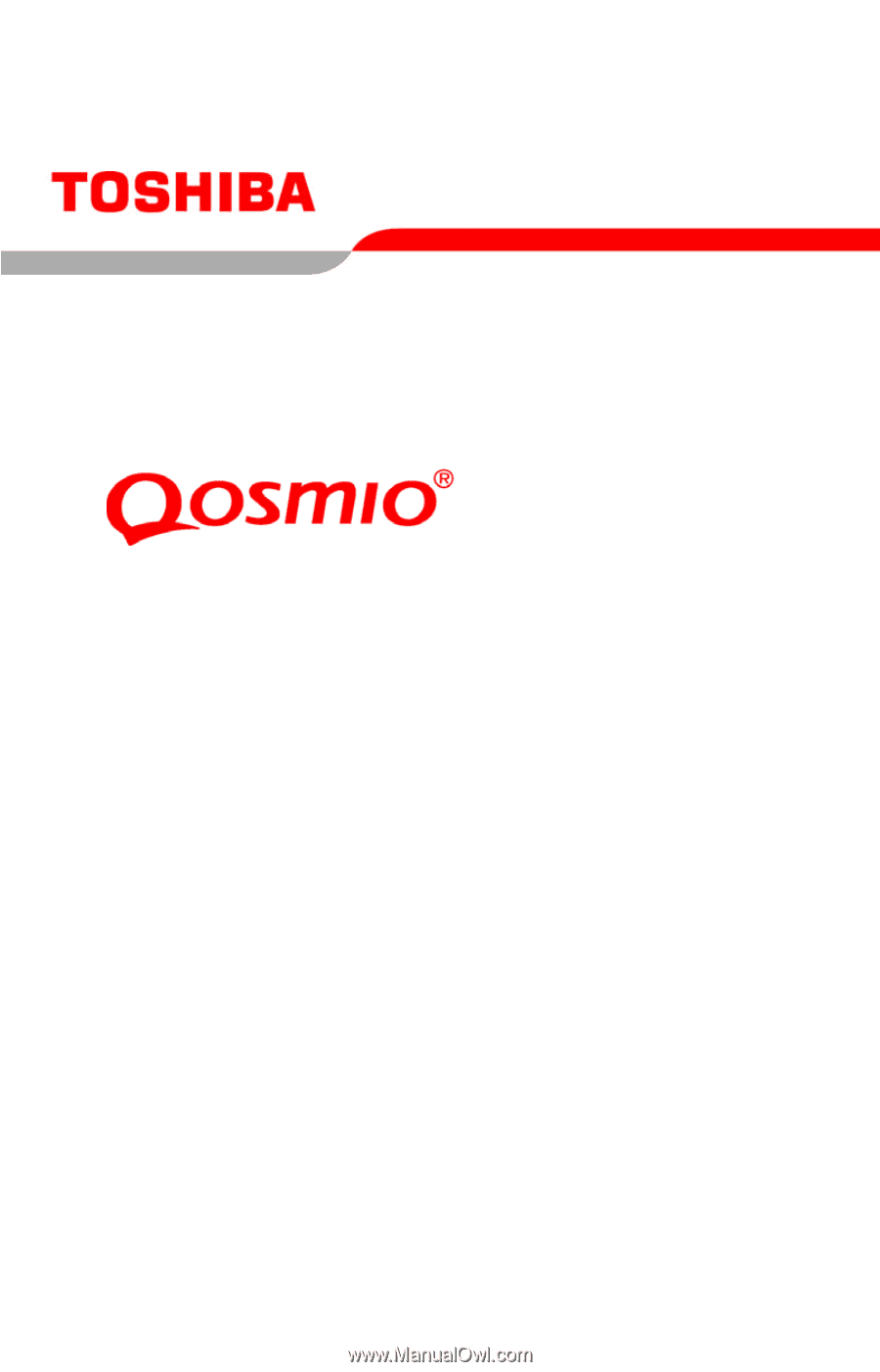
GMAD00122011
04/07
If you need assistance:
❖
Toshiba’s Support Web site
pcsupport.toshiba.com
❖
Toshiba Global Support Centre
Calling within the United States (800) 457-7777
Calling from outside the United States (949) 859-4273
For more information, see
“If Something Goes Wrong” on
page 170
in this guide.
F45-AV
Series User’s Guide









