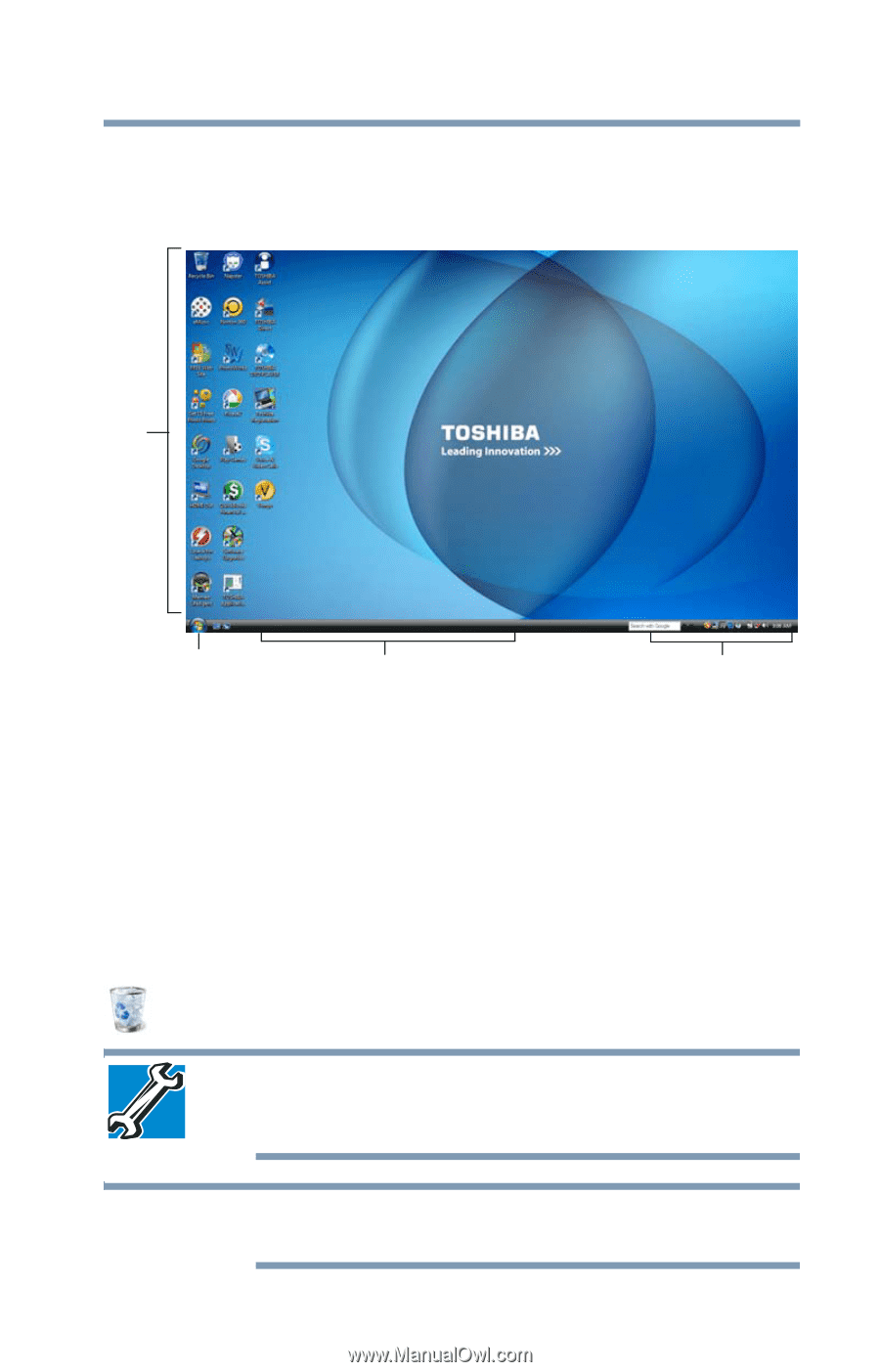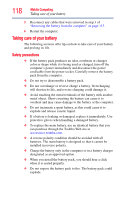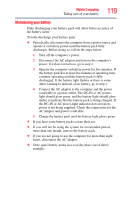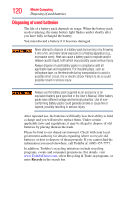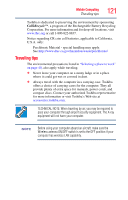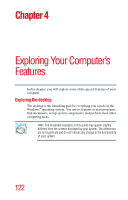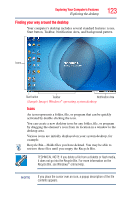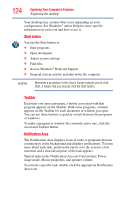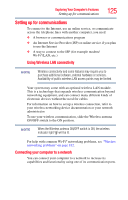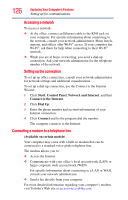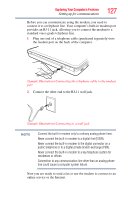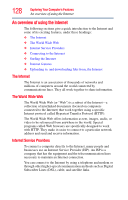Toshiba L305 S5875 Toshiba User's Guide for Satellite L305/L305D Series - Page 123
Finding your way around the desktop, Exploring Your Computer's Features
 |
View all Toshiba L305 S5875 manuals
Add to My Manuals
Save this manual to your list of manuals |
Page 123 highlights
Exploring Your Computer's Features Exploring the desktop 123 Finding your way around the desktop Your computer's desktop includes several standard features: icons, Start button, Taskbar, Notification Area, and background pattern. Icons Start button Taskbar Notification Area (Sample Image) Windows® operating system desktop Icons An icon represents a folder, file, or program that can be quickly activated by double-clicking the icon. You can create a new desktop icon for any folder, file, or program by dragging the element's icon from its location in a window to the desktop area. Various icons are initially displayed on your system desktop, for example: Recycle Bin-Holds files you have deleted. You may be able to retrieve these files until you empty the Recycle Bin. TECHNICAL NOTE: If you delete a file from a diskette or flash media, it does not go into the Recycle Bin. For more information on the Recycle Bin, see Windows® online Help. NOTE If you place the cursor over an icon, a popup description of the file contents appears.