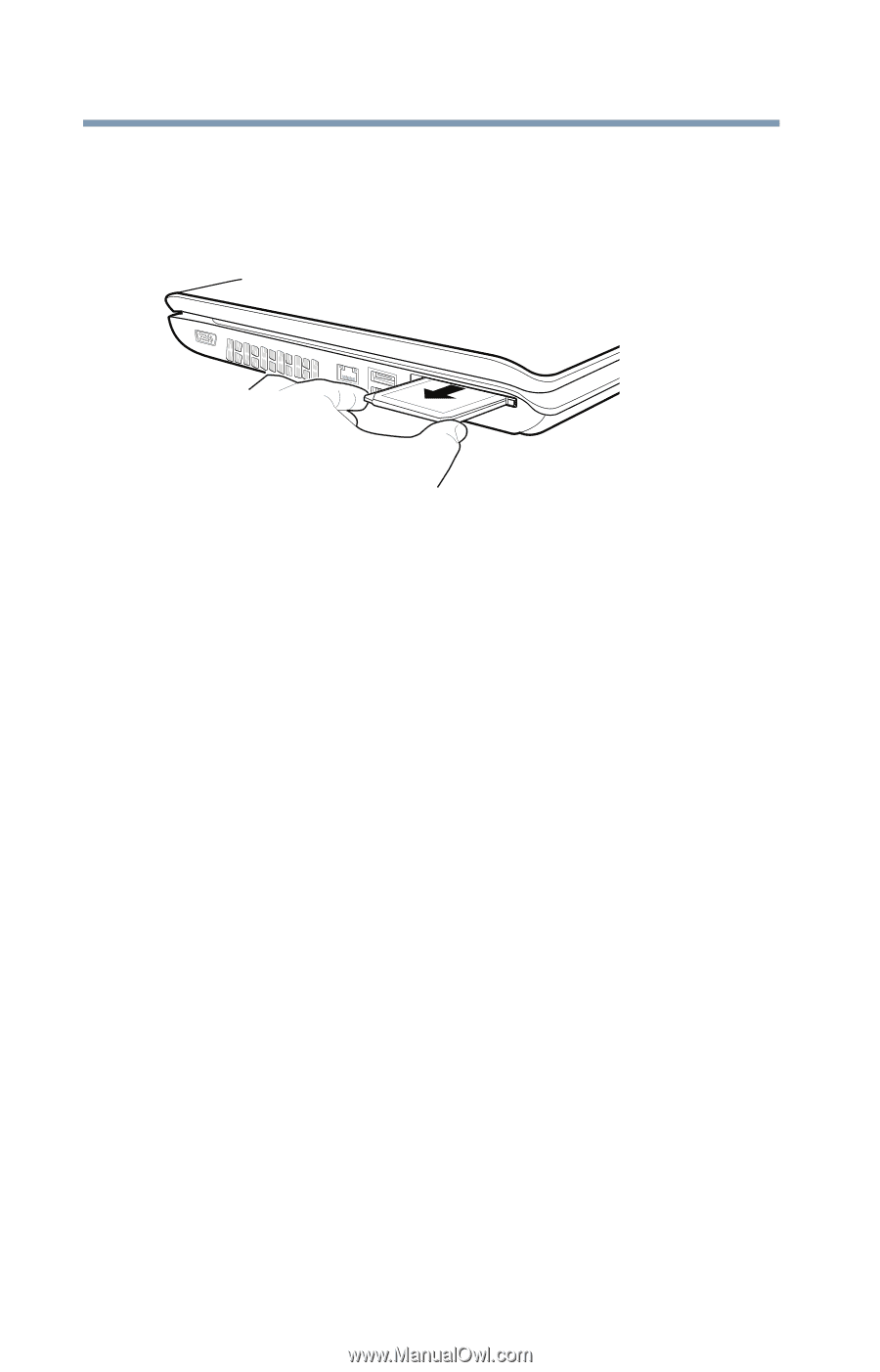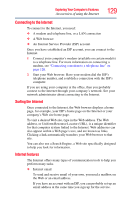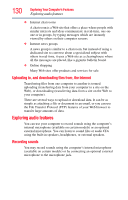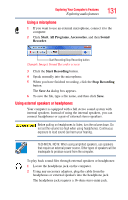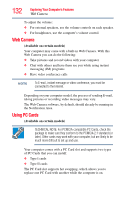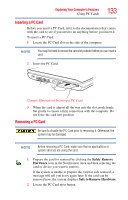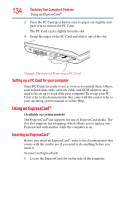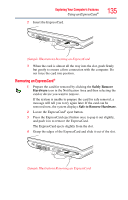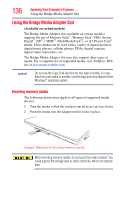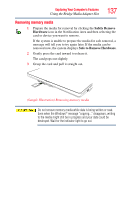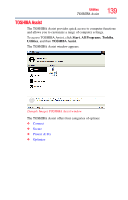Toshiba L305 S5875 Toshiba User's Guide for Satellite L305/L305D Series - Page 134
Setting up a PC Card for your computer, Using an ExpressCard®
 |
View all Toshiba L305 S5875 manuals
Add to My Manuals
Save this manual to your list of manuals |
Page 134 highlights
134 Exploring Your Computer's Features Using an ExpressCard® 3 Press the PC Card eject button once to pop it out slightly, and push it in to remove the PC Card. The PC Card ejects slightly from the slot. 4 Grasp the edges of the PC Card and slide it out of the slot. (Sample Illustration) Removing a PC Card Setting up a PC Card for your computer Some PC Cards are ready to use as soon as you install them. Others, such as hard disk cards, network cards, and SCSI adapters, may need to be set up to work with your computer. To set up your PC Card, refer to the documentation that came with the card or refer to your operating system manual or online Help. Using an ExpressCard® (Available on certain models) The ExpressCard®slot supports the use of ExpressCard media. The slot also supports hot swapping, which allows you to replace one ExpressCard with another while the computer is on. Inserting an ExpressCard® Before you insert an ExpressCard®, refer to the documentation that comes with the card to see if you need to do anything before you insert it. To insert an ExpressCard: 1 Locate the ExpressCard slot on the side of the computer.