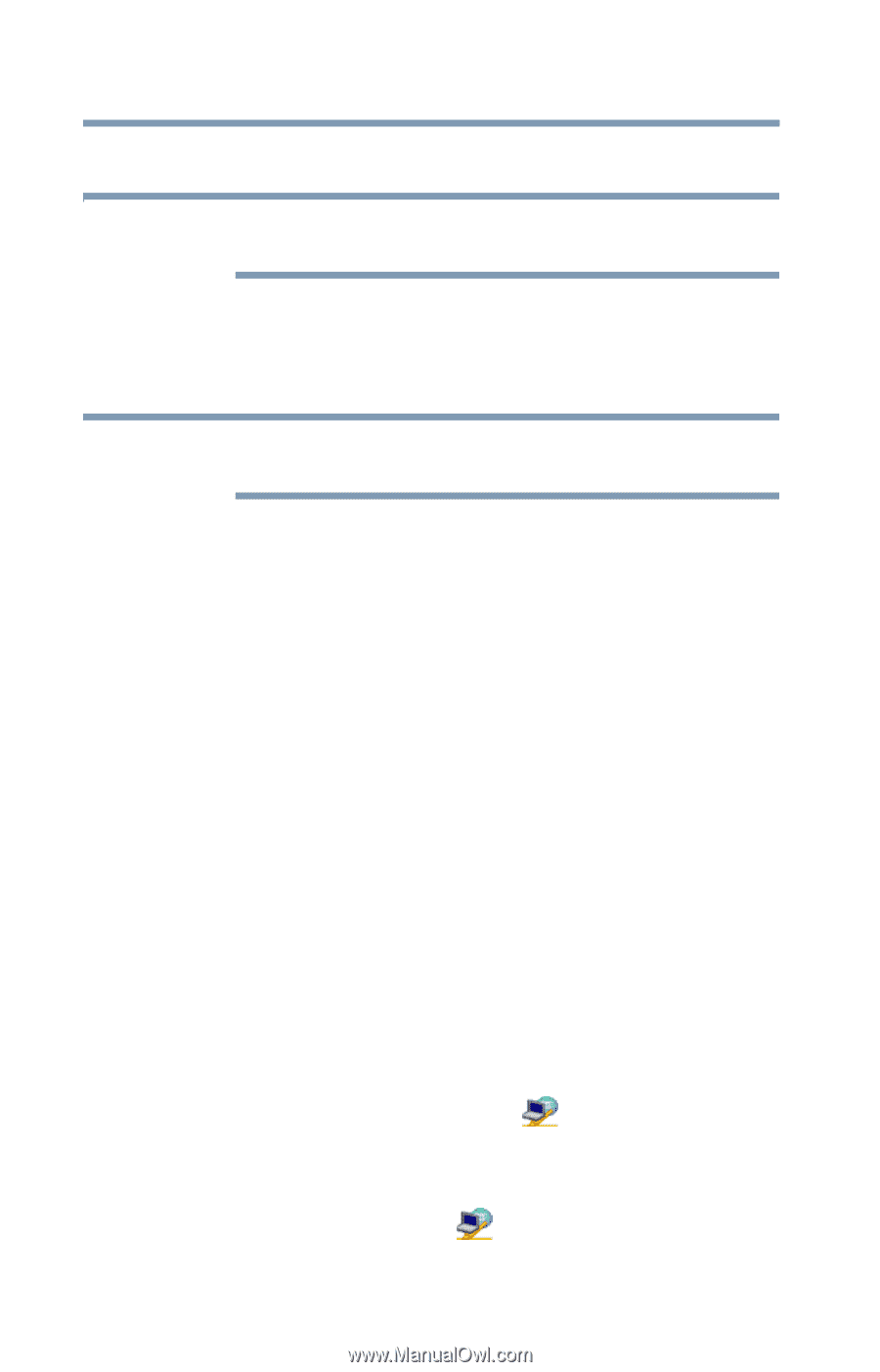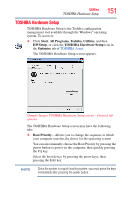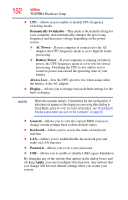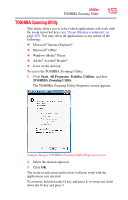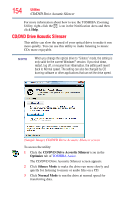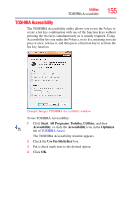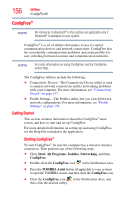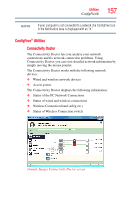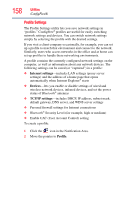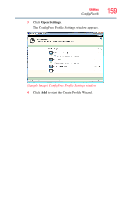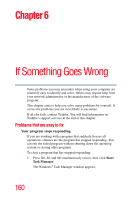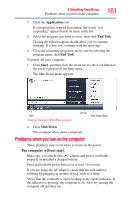Toshiba L305 S5875 Toshiba User's Guide for Satellite L305/L305D Series - Page 156
ConfigFree®, Getting Started, Start, All Programs, Toshiba, Networking, TOSHIBA Assist
 |
View all Toshiba L305 S5875 manuals
Add to My Manuals
Save this manual to your list of manuals |
Page 156 highlights
156 Utilities ConfigFree® ConfigFree® NOTE All references to Bluetooth® in this section are applicable only if Bluetooth® is available on your system. ConfigFree® is a set of utilities that makes it easy to control communication devices and network connections. ConfigFree also lets you identify communication problems and create profiles for easy switching between locations and communication networks. NOTE For more information on using ConfigFree, see the ConfigFree online Help. The ConfigFree utilities include the following: ❖ Connectivity Doctor-The Connectivity Doctor utility is used to analyze network connections and fix networking problems with your computer. For more information, see "Connectivity Doctor" on page 157. ❖ Profile Settings-The Profiles utility lets you switch between network configurations. For more information, see "Profile Settings" on page 158. Getting Started This section contains information about the ConfigFree® main screen, and how to start and set up ConfigFree. For more detailed information on setting up and using ConfigFree, see the Help File included in the application. Starting ConfigFree® To start ConfigFree®, be sure the computer has a wired or wireless connection. Then perform any of the following steps: ❖ Click Start, All Programs, Toshiba, Networking, and then ConfigFree. ❖ Double-click the ConfigFree icon in the Notification Area. ❖ Press the TOSHIBA Assist button (if applicable to your system) to open the TOSHIBA Assist, and then click the ConfigFree icon. ❖ Click the ConfigFree icon in the Notification Area, and then click the desired utility.