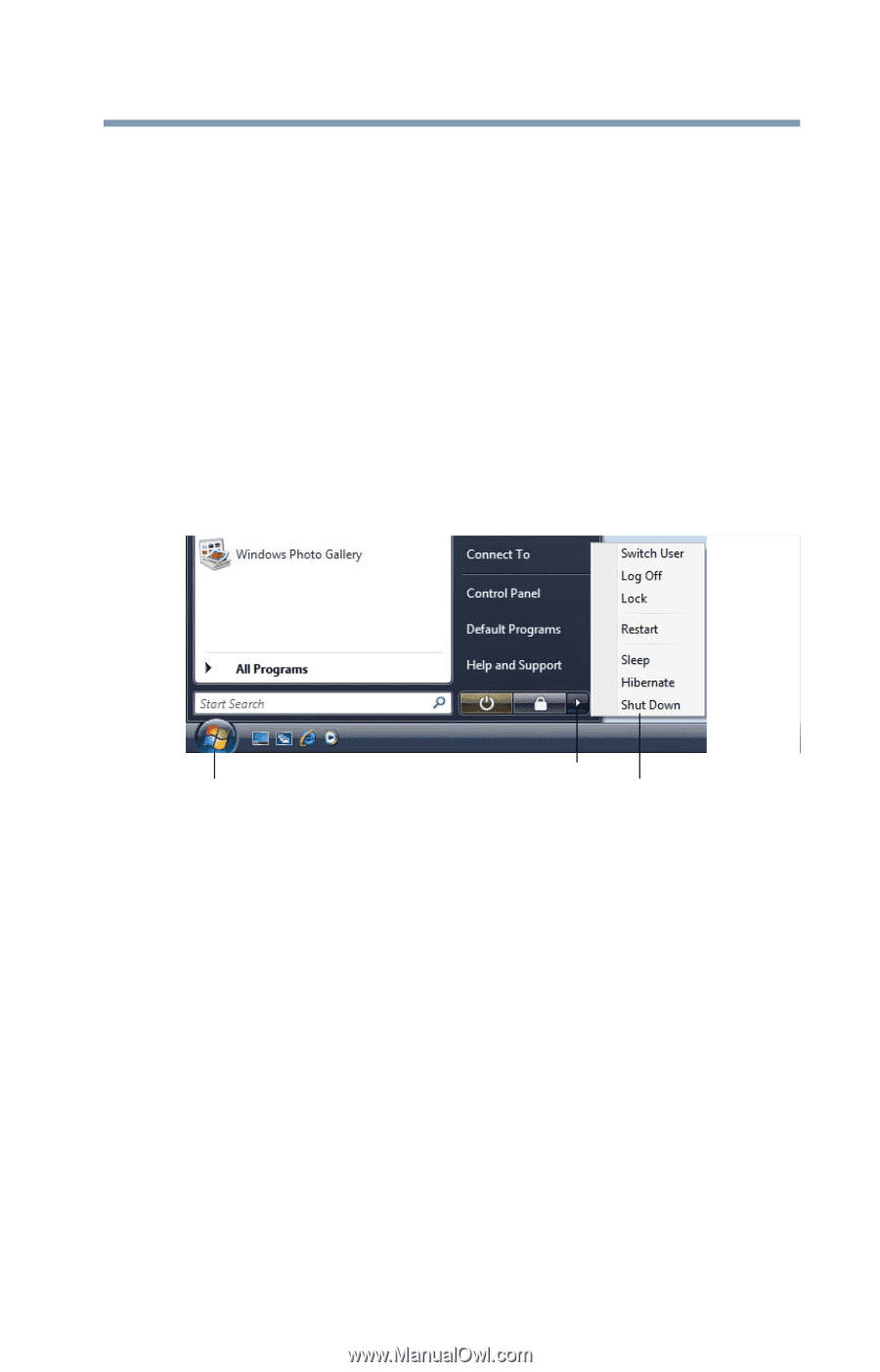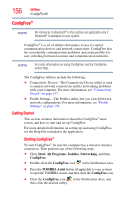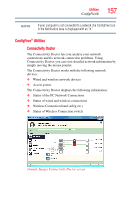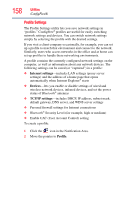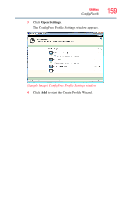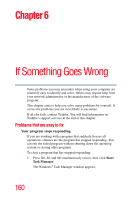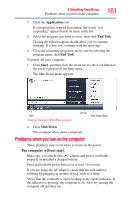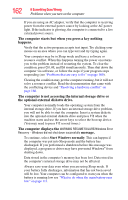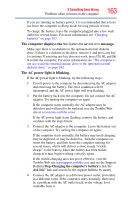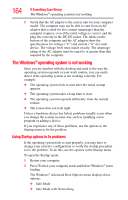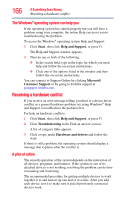Toshiba L305 S5875 Toshiba User's Guide for Satellite L305/L305D Series - Page 161
Problems when you turn on the computer, The computer will not start.
 |
View all Toshiba L305 S5875 manuals
Add to My Manuals
Save this manual to your list of manuals |
Page 161 highlights
If Something Goes Wrong Problems when you turn on the computer 161 2 Click the Applications tab. If a program has stopped responding, the words "not responding" appear beside its name in the list. 3 Select the program you want to close, then click End Task. Closing the failed program should allow you to continue working. If it does not, continue with the next step. 4 Close the remaining programs one by one by selecting the program name, then End Task. To power off your computer: 1 Click Start, and then click the arrow next to the Lock button in the lower-right part of the Start menu. The Shut Down menu appears. Start (Sample Image) Shut Down menu Arrow Shut Down Menu 2 Click Shut Down. The computer shuts down completely. Problems when you turn on the computer These problems may occur when you turn on the power. The computer will not start. Make sure you attached the AC adaptor and power cord/cable properly or installed a charged battery. Press and hold the power button for at least 10 seconds. If you are using the AC adaptor, check that the wall outlet is working by plugging in another device, such as a lamp. Verify that the computer is on by looking at the on/off indicator. If the indicator is glowing, the computer is on. Also, try turning the computer off and then on.