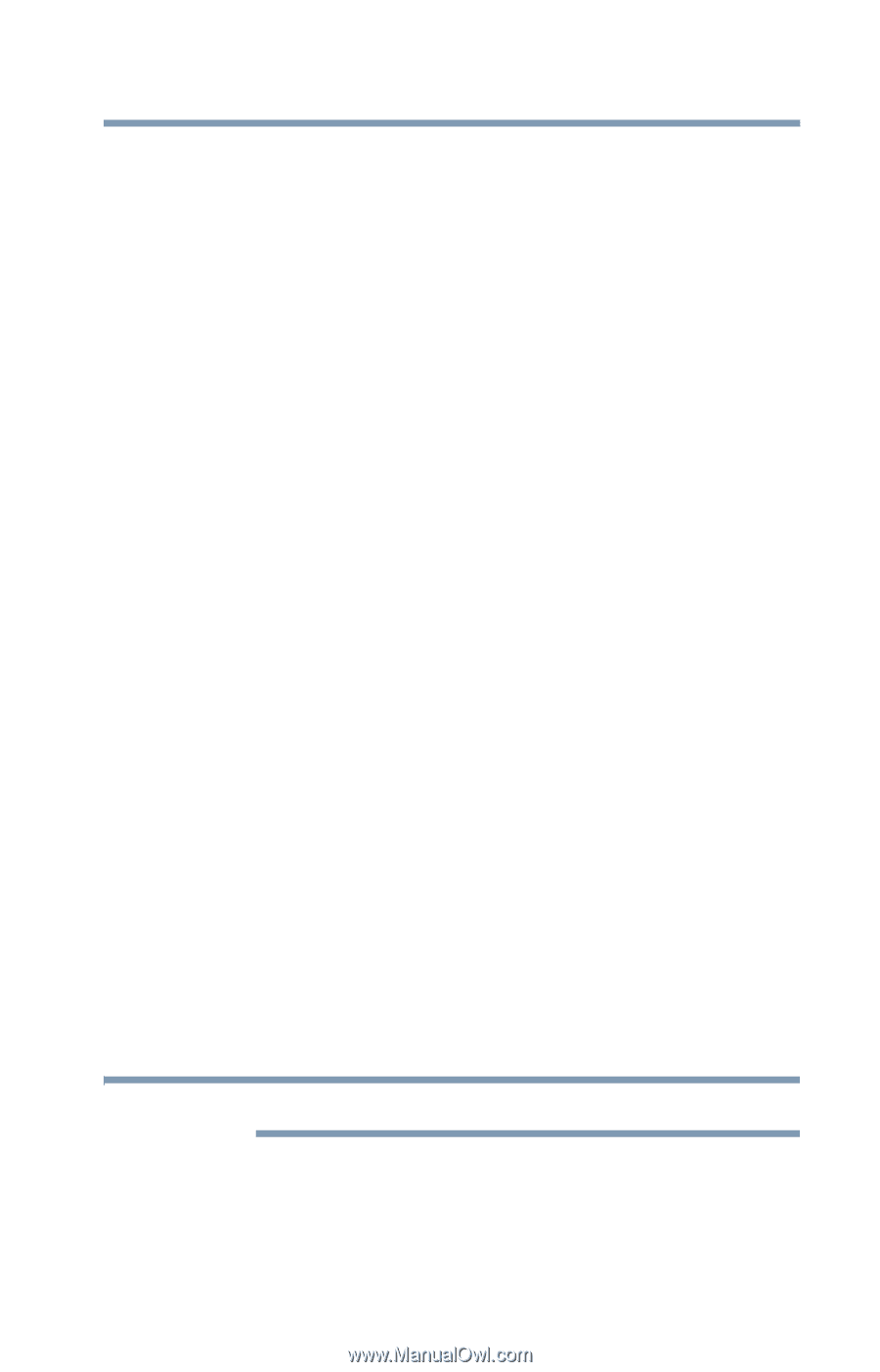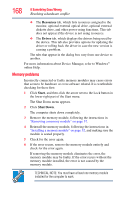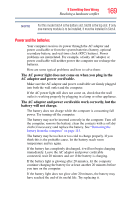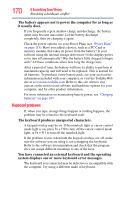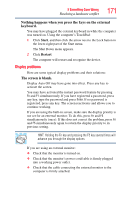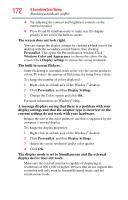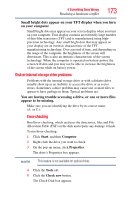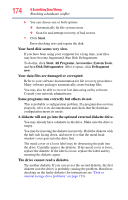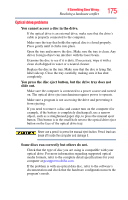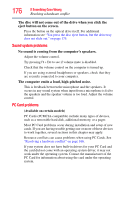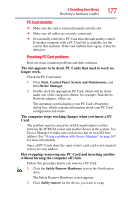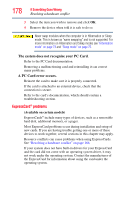Toshiba L305 S5875 Toshiba User's Guide for Satellite L305/L305D Series - Page 173
Disk or internal storage drive problems, appear to be missing.
 |
View all Toshiba L305 S5875 manuals
Add to My Manuals
Save this manual to your list of manuals |
Page 173 highlights
If Something Goes Wrong Resolving a hardware conflict 173 Small bright dots appear on your TFT display when you turn on your computer. Small bright dots may appear on your screen display when you turn on your computer. Your display contains an extremely large number of thin-film transistors (TFT) and is manufactured using highprecision technology. Any small bright dots that may appear on your display are an intrinsic characteristic of the TFT manufacturing technology. Over a period of time, and depending on the usage of the computer, the brightness of the screen will deteriorate. This is also an intrinsic characteristic of the screen technology. When the computer is operated on battery power, the screen will dim and you may not be able to increase the brightness of the screen while on battery power. Disk or internal storage drive problems Problems with the internal storage drive or with a diskette drive usually show up as an inability to access the drive or as sector errors. Sometimes a drive problem may cause one or more files to appear to have garbage in them. Typical problems are: You are having trouble accessing a drive, or one or more files appear to be missing. Make sure you are identifying the drive by its correct name (A: or C:). Error-checking Run Error-checking, which analyzes the directories, files and File Allocation Table (FAT) on the disk and repairs any damage it finds. To run Error-checking: 1 Click Start, and then Computer. 2 Right-click the drive you want to check. 3 On the pop-up menu, click Properties. The drive's Properties box appears. NOTE This feature is not available for optical drives. 4 Click the Tools tab. 5 Click the Check now button. The Check Disk box appears.