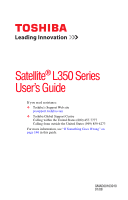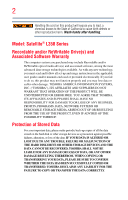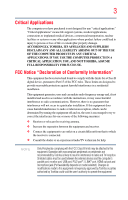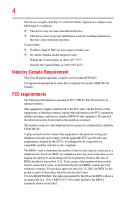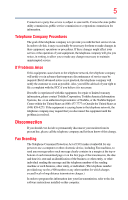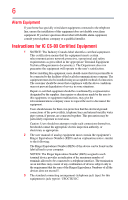Toshiba L355-S7902 User's Guide for Satellite L350/L355
Toshiba L355-S7902 - Satellite - Pentium Dual Core 2.16 GHz Manual
 |
UPC - 883974184019
View all Toshiba L355-S7902 manuals
Add to My Manuals
Save this manual to your list of manuals |
Toshiba L355-S7902 manual content summary:
- Toshiba L355-S7902 | User's Guide for Satellite L350/L355 - Page 1
Satellite® L350 Series User's Guide If you need assistance: ❖ Toshiba's Support Web site pcsupport.toshiba.com ❖ Toshiba Global Support Centre Calling within the United States (800) 457-7777 Calling from outside the United States (949) 859-4273 For more information, see "If Something Goes - Toshiba L355-S7902 | User's Guide for Satellite L350/L355 - Page 2
. Wash hands after handling. Model: Satellite® L350 Series Recordable and/or set-up and usage instructions in the applicable user guides and/or manuals enclosed or provided TROUBLE, FAILURE OR MALFUNCTION OF THE HARD DISK DRIVE OR OTHER STORAGE DEVICES AND THE DATA CANNOT BE RECOVERED, TOSHIBA - Toshiba L355-S7902 | User's Guide for Satellite L350/L355 - Page 3
Critical applications" means life support systems, medical applications, installed and used in accordance with the instructions, it may cause harmful interference to model selected). Changes or modifications made to this equipment not expressly approved by Toshiba or parties authorized by Toshiba - Toshiba L355-S7902 | User's Guide for Satellite L350/L355 - Page 4
device must accept any interference received, including interference that may cause undesired operation. Contact either: ❖ Toshiba's Support Web site at pcsupport.toshiba.com. ❖ Or call the Toshiba Global Support Centre: Within the United States at (800) 457-7777 Outside the United States at (949 - Toshiba L355-S7902 | User's Guide for Satellite L350/L355 - Page 5
service. If Problems Arise trouble is experienced with this equipment, for repair or limited warranty information, please contact Toshiba Corporation, Toshiba America Information Systems, Inc. or an authorized representative of Toshiba, or the Toshiba Support instructions installed on this computer. - Toshiba L355-S7902 | User's Guide for Satellite L350/L355 - Page 6
your telephone company or a qualified installer. Instructions for IC CS-03 Certified Equipment 1 above conditions may not prevent degradation of service in some situations. Repairs to certified equipment electrician, as appropriate. 2 The user manual of analog equipment must contain the equipment's - Toshiba L355-S7902 | User's Guide for Satellite L350/L355 - Page 7
Bluetooth® and Wireless LAN problem, immediately turn off your Bluetooth or Wireless LAN device. Please contact Toshiba computer product support on Web site http://www.toshiba-europe.com/computers/tnt/bluetooth.htm in Europe or pcsupport.toshiba to co-channel Mobile Satellite systems. High power TOSHIBA - Toshiba L355-S7902 | User's Guide for Satellite L350/L355 - Page 8
❖ In any other environment where the risk of interference to other devices or services is perceived or identified as harmful. If you are uncertain of the policy Information The TOSHIBA Wireless LAN Mini PCI Card must be installed and used in strict accordance with the manufacturer's instructions as - Toshiba L355-S7902 | User's Guide for Satellite L350/L355 - Page 9
que cet appareil cause du brouillage au service faisant l'objet d'une licence, il doit reduce the potential for harmful interference to co-channel Mobile Satellite systems. High power radars are allocated as primary users EU Declaration of Conformity TOSHIBA declares that this product conforms - Toshiba L355-S7902 | User's Guide for Satellite L350/L355 - Page 10
successful operation on every PSTN network termination point. In the event of problems, you should contact your equipment supplier in the first instance. Taiwan Article 14 Article 17 Unless approved, for any model accredited low power radio frequency electric machinery, any company, trader or user - Toshiba L355-S7902 | User's Guide for Satellite L350/L355 - Page 11
stations, promptly change the frequency being used, change the location of use, or turn off the source of emissions. 3. Contact TOSHIBA Direct PC if you have problems with interference caused by this product to Other Radio Stations. 2. Indication The indication shown below appears on this equipment - Toshiba L355-S7902 | User's Guide for Satellite L350/L355 - Page 12
Devices NOTE The following information is dependent on what type of wireless device is in your computer. Not all devices are available on all models. Approved Countries/Regions for use for the Atheros AR5BMB-43/44 and AR5BMB5 Mini PCI Wireless Network Adapters This equipment is approved to the - Toshiba L355-S7902 | User's Guide for Satellite L350/L355 - Page 13
13 Europe - Restrictions for use of 2.4 GHz Frequencies in European Community Countries België/ Belgique: Deutschland: France: Italia: For private usage outside buildings across public grounds over less than 300m no special registration with IBPT/BIPT is required. Registration to IBPT/BIPT is - Toshiba L355-S7902 | User's Guide for Satellite L350/L355 - Page 14
of the allowable frequencies as listed above, the user must cease operating the Wireless LAN at that location and consult the local technical support staff responsible for the wireless network. ❖ The 5 GHz Turbo mode feature is not allowed for operation in any European Community country. ❖ This - Toshiba L355-S7902 | User's Guide for Satellite L350/L355 - Page 15
Access Point's radar detection feature will automatically restart operation on a channel free of radar. You may consult with the local technical support staff responsible for the wireless network to ensure the Access Point device(s) are properly configured for European Community operation. Approved - Toshiba L355-S7902 | User's Guide for Satellite L350/L355 - Page 16
Netherlands Peru Spain UK Venezuela Austria Canada Finland Greece Italy Luxembourg New Zealand Portugal Sweden Uruguay Approved Countries/Regions for use for the Toshiba Mini PCI Wireless LAN Card This equipment is approved to the radio standard by the countries/regions in the following table. Do - Toshiba L355-S7902 | User's Guide for Satellite L350/L355 - Page 17
,165 (802.11a) Wake-up on wireless lan function is not available in battery mode. 802.11b/g (2.4 GHz) Australia Chile Indonesia New Zealand USA Brunei Hong Bluetooth® Wireless Technology Interoperability Bluetooth® Cards from TOSHIBA are designed to be interoperable with any product with Bluetooth - Toshiba L355-S7902 | User's Guide for Satellite L350/L355 - Page 18
. If you should experience any such problem, immediately turn off either one of your Bluetooth or Wireless LAN. Please contact Toshiba computer product support on Web site http://www.toshiba-europe.com/computers/tnt/ bluetooth.htm in Europe or pcsupport.toshiba.com in the United States for more - Toshiba L355-S7902 | User's Guide for Satellite L350/L355 - Page 19
, TOSHIBA believes Bluetooth wireless review and interpret the extensive research literature. In some situations or environments, the use of Bluetooth Bluetooth wireless technology on board airplanes, or ❖ In any other environment where the risk of interference to other devices or services - Toshiba L355-S7902 | User's Guide for Satellite L350/L355 - Page 20
of the Bluetooth Card from TOSHIBA is far below the FCC radio frequency exposure limits. Nevertheless, the Bluetooth Card from TOSHIBA shall Industry Canada. Taiwan Article 14 Article 17 Unless approved, for any model accredited low power radio frequency electric machinery, any company, trader or - Toshiba L355-S7902 | User's Guide for Satellite L350/L355 - Page 21
stations, promptly change the frequency being used, change the location of use, or turn off the source of emissions. 3. Contact TOSHIBA Direct PC if you have problems with interference caused by this product to Other Radio Stations. 2. Indication The indication shown below appears on this equipment - Toshiba L355-S7902 | User's Guide for Satellite L350/L355 - Page 22
Instructions This appliance contains a laser system and is classified as a CLASS 1 LASER PRODUCT. To use this model properly, read the user's guide safety hazards, resulting in serious injury. Always contact an authorized Toshiba service provider, if any repair or adjustment is required. Location of - Toshiba L355-S7902 | User's Guide for Satellite L350/L355 - Page 23
guide cannot be reproduced in any form without the prior written permission of Toshiba. No patent liability is assumed, however, with respect to the use of the information contained herein. ©2008 by Toshiba BETWEEN THE PRODUCT AND THE MANUAL. IN NO EVENT SHALL TOSHIBA BE LIABLE FOR ANY INCIDENTAL, - Toshiba L355-S7902 | User's Guide for Satellite L350/L355 - Page 24
is a registered trademark of PCMCIA. Memory Stick, Memory Stick PRO, and i.LINK are Ltd. Bluetooth word mark and logos are owned by the Bluetooth SIG, Inc. and any use of such marks by Toshiba is As part of Toshiba's commitment to preserving the environment, Toshiba supports various trade-in - Toshiba L355-S7902 | User's Guide for Satellite L350/L355 - Page 25
Contents Introduction 32 This guide 34 Safety icons 35 Other icons used 35 Other documentation 36 Service options 36 Chapter 1: Getting Started 37 Selecting a your software 41 Registering your computer with Toshiba 42 Adding optional external devices 42 Connecting to a power source 43 - Toshiba L355-S7902 | User's Guide for Satellite L350/L355 - Page 26
26 Contents Charging the main battery 45 Using the computer for the first time 46 Opening the display panel 46 Your computer's features and specifications ....47 Turning on the power 47 Adding memory (optional 48 Installing a memory module 49 Removing a memory module 54 Checking total - Toshiba L355-S7902 | User's Guide for Satellite L350/L355 - Page 27
a disc with the computer on 90 Removing a disc with the computer off 90 Caring for optical discs 91 Toshiba's online resources 91 Chapter 3: Mobile Computing 92 Toshiba's energy-saver design 92 Running the computer on battery power 93 Battery Notice 93 Power management 94 Using additional - Toshiba L355-S7902 | User's Guide for Satellite L350/L355 - Page 28
battery 103 Removing the battery from the computer .......103 Inserting a charged battery 105 Taking care of your battery 106 Safety precautions 106 Maintaining your battery 107 Disposing of used batteries The World Wide Web 116 Internet Service Providers 116 Connecting to the Internet 117 - Toshiba L355-S7902 | User's Guide for Satellite L350/L355 - Page 29
134 Mouse Utility 135 TOSHIBA Hardware Setup 136 TOSHIBA Zooming Utility 138 TOSHIBA Button Support 139 CD/DVD Drive Acoustic Silencer 140 TOSHIBA Accessibility 141 ConfigFree 142 Getting Started 142 ConfigFree® Utilities 143 Chapter 6: If Something Goes Wrong 146 Problems that are easy to - Toshiba L355-S7902 | User's Guide for Satellite L350/L355 - Page 30
Memory problems 154 Power and the batteries 155 Keyboard problems 156 Display problems 157 Disk drive problems 159 Optical drive problems 160 Sound system problems 161 ExpressCard® problems 162 Printer problems 164 Modem problems 165 Wireless networking problems 165 DVD operating problems - Toshiba L355-S7902 | User's Guide for Satellite L350/L355 - Page 31
Contents 31 Sleep mode 185 Hibernation mode 186 Output (Display switch 187 Display brightness 188 Disabling or enabling wireless devices............189 Disabling or enabling the TouchPad 190 Zoom (Display resolution 191 Keyboard hot key functions 192 Appendix B: Power Cord/Cable Connectors - Toshiba L355-S7902 | User's Guide for Satellite L350/L355 - Page 32
Toshiba notebook computer, your work and entertainment can accompany you wherever you go. Your Computer model may be ENERGY STAR® compliant. If the model performance for both AC power and battery modes. To conserve energy, your Toshiba User's Guide for more information on using power management - Toshiba L355-S7902 | User's Guide for Satellite L350/L355 - Page 33
would save more than $210 million over the lifetime of those models. That is equivalent to lighting 120 million square feet of U.S. , hexavalent chromium, PBB, and PBDE. Toshiba requires its notebook component suppliers to meet RoHS requirements and user manuals or all program functionality. - Toshiba L355-S7902 | User's Guide for Satellite L350/L355 - Page 34
on your particular model, please visit Toshiba's Web site at pcsupport.toshiba.com. While Toshiba has made every effort options, visit Toshiba's Web site at pcsupport.toshiba.com. This guide This guide introduces the computer's features. You can: ❖ Read the entire guide from beginning - Toshiba L355-S7902 | User's Guide for Satellite L350/L355 - Page 35
35 Safety icons Safety icons This manual contains safety instructions that must be observed to avoid potential classified according to the seriousness of the risk, and icons highlight these instructions as follows: Indicates an imminently hazardous situation which, if not avoided, will - Toshiba L355-S7902 | User's Guide for Satellite L350/L355 - Page 36
version of the user's guide (this document) ❖ It may also contain guides for other programs that may come with your system. For accessory information, visit Toshiba's Web site at accessories.toshiba.com. Service options Toshiba offers a full line of optional service programs to complement its - Toshiba L355-S7902 | User's Guide for Satellite L350/L355 - Page 37
tips for using your computer effectively, summarizes how to connect components, and explains what to do the first time you use your notebook computer. The "Instruction Manual for Safety and Comfort," that is shipped with your computer, contains important safety information. Please read the safety - Toshiba L355-S7902 | User's Guide for Satellite L350/L355 - Page 38
Liquids and corrosive chemicals. Keeping yourself comfortable The Toshiba Instruction Manual for Safety and Comfort, included with your computer, the power plug socket and computer. 3. Remove the battery pack. Failure to follow these instructions could result in serious injury or permanent damage to - Toshiba L355-S7902 | User's Guide for Satellite L350/L355 - Page 39
Extended contact between computer base/palm rest and skin" section in the "Instruction Manual for Safety and Comfort" that is shipped with your computer. Never writing to a disk/disc or flash media may damage the disk/disc or flash media, the drive, or both. ❖ Keep the computer and disks away from - Toshiba L355-S7902 | User's Guide for Satellite L350/L355 - Page 40
fire, possibly resulting in serious injury. Read the "Provide adequate ventilation" section in the "Instruction Manual for Safety and Comfort" that is shipped with your computer. NOTE The cooling fan location include, but are not limited to, a mouse, keyboard, printer, memory, and ExpressCards®. - Toshiba L355-S7902 | User's Guide for Satellite L350/L355 - Page 41
before you can use it. To use external power or to charge the battery you must attach the AC adaptor. See "Connecting to a power source time you turn on your computer, the Setup Wizard guides you through steps to set up your software. 1 From the Welcome screen click Next to enter the Setup Wizard. 2 - Toshiba L355-S7902 | User's Guide for Satellite L350/L355 - Page 42
Adding optional external devices NOTE Before adding external devices or memory, Toshiba recommends setting up your software. See "Setting up your (see "Connecting a printer" on page 60) ❖ Connect an optional external disk drive (see "Connecting an optional external diskette drive" on page 61) ❖ - Toshiba L355-S7902 | User's Guide for Satellite L350/L355 - Page 43
's battery. Never pull on a power cord/cable to remove a plug from a socket. Always grasp the plug directly. Failure to follow this instruction may AC adaptor or Battery Charger could cause fire or damage to the computer possibly resulting in serious injury. TOSHIBA assumes no liability - Toshiba L355-S7902 | User's Guide for Satellite L350/L355 - Page 44
. The AC power light on the indicator panel glows green. Never attempt to connect or disconnect a power plug with wet hands. Failure to follow this instruction could result in an electric shock, possibly resulting in serious injury. - Toshiba L355-S7902 | User's Guide for Satellite L350/L355 - Page 45
the computer plugged in and turned off for more than a few hours at a time. Continuing to charge a fully charged battery can damage the battery. TECHNICAL NOTE: The recharging of the battery cannot occur when your computer is using all of the power provided by the AC adaptor to run applications - Toshiba L355-S7902 | User's Guide for Satellite L350/L355 - Page 46
the computer for the first time NOTE Battery life and charge time may vary depending on the applications, power management settings, and features used. Using the computer for the first time The computer is now ready for you to turn it on and begin using it. Opening the display panel 1 Facing the - Toshiba L355-S7902 | User's Guide for Satellite L350/L355 - Page 47
not be able to increase the brightness of the screen while on battery power. Your computer's features and specifications Certain notebook chassis are designed to accommodate all possible configurations for an entire product Series. Your select model may not have all the features and specifications - Toshiba L355-S7902 | User's Guide for Satellite L350/L355 - Page 48
modules, see the accessories information packaged with your system or visit accessories.toshiba.com. Your computer comes with enough memory to run most of today's popular applications. You may want to increase the computer's memory if you use complex software or process large amounts of data. NOTE - Toshiba L355-S7902 | User's Guide for Satellite L350/L355 - Page 49
computer using the Start menu. If you install or remove a memory module while the computer is in Sleep or Hibernation mode, data will be lost. NOTE For this model Slot A is the bottom slot. Slot B is the top slot. If only one memory module is to be installed, it must be installed in - Toshiba L355-S7902 | User's Guide for Satellite L350/L355 - Page 50
on removing the main battery, see "Removing the battery from the computer" on page 103. 5 Close the display panel and turn the computer upside down to locate the memory module slot cover. Memory module slot cover Front of computer (Sample Illustration) Locating the memory module slot cover - Toshiba L355-S7902 | User's Guide for Satellite L350/L355 - Page 51
any static electricity you may have built up. Avoid touching the connector on the memory module or on the computer. Grease or dust on the connector may cause memory access problems. 9 Carefully remove the new memory module from its antistatic packaging, without touching its connector. 10 Locate an - Toshiba L355-S7902 | User's Guide for Satellite L350/L355 - Page 52
stacked on top of one another, you must remove the top module first before removing/installing the bottom module. NOTE For this model Slot A is the bottom slot. Slot B is the top slot. If only one memory module is to be installed, it must be installed in slot A. 11 Pick up the - Toshiba L355-S7902 | User's Guide for Satellite L350/L355 - Page 53
completely inserted into the socket and level when secured in place. Slot A Slot B (Sample Illustration) Inserting the memory module into the slot NOTE For this model Slot A is the bottom slot. Slot B is the top slot. If only one memory module is to be installed, it must be installed in slot A. - Toshiba L355-S7902 | User's Guide for Satellite L350/L355 - Page 54
module" on page 49 to shut down the computer and open the memory module slot cover. Do not try to remove a memory module with the computer turned on. You can damage the computer and the memory module. Do not remove the memory module while the computer is in Sleep or Hibernation mode. The computer - Toshiba L355-S7902 | User's Guide for Satellite L350/L355 - Page 55
Getting Started 55 Adding memory (optional) NOTE The following screen may appear when you turn on the power so, consult Windows® Help and Support. 2 Pull the latches away from the memory module. The memory module pops up slightly. NOTE If your system has the memory modules stacked on top of one - Toshiba L355-S7902 | User's Guide for Satellite L350/L355 - Page 56
The System window appears. 2 The total memory is displayed below the System heading under Memory (RAM). If the computer does not recognize the memory configuration, turn off the computer and remove the memory module slot cover (complete steps 1-8 in "Installing a memory module" on page 49), and then - Toshiba L355-S7902 | User's Guide for Satellite L350/L355 - Page 57
Because the TouchPad is much smaller than the display screen, moving your cursor across the screen often means having to move your finger several disabled or changed in the Mouse Properties dialog box. Control buttons When a step instructs you to click or choose an item, move the cursor to the item, - Toshiba L355-S7902 | User's Guide for Satellite L350/L355 - Page 58
video port. Connecting an external monitor or projector You can easily attach an external monitor or projector to your computer if you need a larger screen. To do this: 1 Connect the monitor's video cable to the RGB (monitor) port on the side of the computer. 2 Connect the device's power cable - Toshiba L355-S7902 | User's Guide for Satellite L350/L355 - Page 59
order (the last two options are available if an external monitor is connected): ❖ LCD-Internal display only ❖ LCD + CRT-Internal display and external monitor simultaneously ❖ CRT-External monitor only ❖ LCD + CRT Multi Monitor-Internal display and external monitor, with one acting as the primary - Toshiba L355-S7902 | User's Guide for Satellite L350/L355 - Page 60
; the printer is then ready for use. Refer to your printer documentation for further instructions. TECHNICAL NOTE: To determine if your printer supports Plug and Play, check its documentation. If your printer does not support Plug and Play, you can set up the printer as described in "Setting up - Toshiba L355-S7902 | User's Guide for Satellite L350/L355 - Page 61
Refer to your printer installation guide for instructions before completing the following procedure. If your printer does not support Plug and Play, follow screen instructions to set up your printer. Connecting an optional external diskette drive Some operations, such as creating a password service - Toshiba L355-S7902 | User's Guide for Satellite L350/L355 - Page 62
disk/disc and/or drive. It is a good idea to turn off your computer when you are not using it for a while. If you are using the computer for the first time, leave the computer plugged into a power source (even though the computer is off) to fully charge the main battery hardware (such as memory). - Toshiba L355-S7902 | User's Guide for Satellite L350/L355 - Page 63
sure all disk/disc desktop to memory, so disk battery power. ❖ Because the state of the system is stored to hard disk, no data is lost if the main battery discharges. ❖ Restarting from Hibernation takes less time and consumes less main battery main battery - Toshiba L355-S7902 | User's Guide for Satellite L350/L355 - Page 64
® operating system may save any open documents and programs to your hard disk, and then shuts down the computer. Factors to consider when choosing Sleep: ❖ While in Sleep mode, the computer uses some main battery power. ❖ Because the state of the system is stored in memory, you will lose data if - Toshiba L355-S7902 | User's Guide for Satellite L350/L355 - Page 65
the Start menu. The Shut Down menu appears. Start (Sample Image) Shut Down menu Arrow Shut Down Menu 2 Click Shut Down. The computer closes all open programs, shuts down the operating system, and then turns off. Turning off the computer more quickly You can also turn off the computer by pressing - Toshiba L355-S7902 | User's Guide for Satellite L350/L355 - Page 66
Options window appears. (Sample Image) Advanced settings tab of Power Options screen 4 Click Power buttons and lid to display the actions that you can be set separately for how they operate while the computer is running on battery power or while connected to AC power. ❖ Lid close action Set this - Toshiba L355-S7902 | User's Guide for Satellite L350/L355 - Page 67
button until the on/off light glows green. If you turn off the computer by closing the display panel, you can start it again by opening the display panel. Using and configuring Hibernation mode To turn off the computer using the Hibernation command: 1 Click Start, and then click the arrow next - Toshiba L355-S7902 | User's Guide for Satellite L350/L355 - Page 68
window appears. 3 Click Change advanced power settings. The Advanced settings tab of the Power Options window appears. (Sample Image) Advanced settings tab of Power Options screen - Toshiba L355-S7902 | User's Guide for Satellite L350/L355 - Page 69
options can be set separately for how they operate while the computer is running on battery power or while connected to AC power. ❖ Lid close action Set this option the on/off light glows green. The computer returns to the screen(s) you were using. If you put the computer in Hibernation mode by closing - Toshiba L355-S7902 | User's Guide for Satellite L350/L355 - Page 70
Down menu appears. Start (Sample Image) Shut Down menu Arrow Shut Down Menu 2 Click Sleep. The computer saves the status of all open programs and files to the memory, turns off the display, and enters into a low-power mode. The on/off light blinks amber indicating the computer is in Sleep mode - Toshiba L355-S7902 | User's Guide for Satellite L350/L355 - Page 71
the computer 2 Click Change plan settings under the power plan to be customized. The Edit Plan Settings window appears. (Sample Image) Edit Plan Settings screen 3 To change the amount of time after which the computer enters Sleep mode: ❖ Under Put the computer to sleep, select the desired amount - Toshiba L355-S7902 | User's Guide for Satellite L350/L355 - Page 72
Options window appears. (Sample Image) Advanced settings tab of Power Options screen 5 Click Power buttons and lid to display the actions that you can be set separately for how they operate while the computer is running on battery power or while connected to AC power. ❖ Lid close action Set this - Toshiba L355-S7902 | User's Guide for Satellite L350/L355 - Page 73
the screen(s) you were using. or Help and Support for details. You battery" on page 106. NOTE Please handle your computer carefully to avoid scratching or damaging the surface. Cleaning the computer Keep liquids, including cleaning fluid, out of the computer's keyboard, speaker, and other openings - Toshiba L355-S7902 | User's Guide for Satellite L350/L355 - Page 74
moving your computer, even across the room, make sure all disk activity has ended (the drive indicator light stops glowing) and computer lock cable. For more information on purchasing a cable lock, visit accessories.toshiba.com. (Sample Illustration) Computer lock cable To secure the computer: 1 - Toshiba L355-S7902 | User's Guide for Satellite L350/L355 - Page 75
. Computing tips ❖ Save your work frequently. Your work stays in the computer's temporary memory until you save it to the disk. If the network you are using goes down and you must restart your computer to reconnect, or your battery runs out of charge while you are working, you will lose all work - Toshiba L355-S7902 | User's Guide for Satellite L350/L355 - Page 76
backup copies clearly and store them in a safe place. It is easy to put off backing up because it takes time. However, if your hard disk suddenly fails, you will lose all the data on it unless you have a separate backup copy. For more information, see "Data and system configuration backup - Toshiba L355-S7902 | User's Guide for Satellite L350/L355 - Page 77
Learning the Basics 77 Using the keyboard Using the keyboard Your computer's keyboard contains character keys, control keys, function keys, and special Windows® keys. (Sample Illustration) Keyboard Character keys Typing with the character keys is very much like typing on a typewriter, except - Toshiba L355-S7902 | User's Guide for Satellite L350/L355 - Page 78
and one button that have special functions in Windows®: ❖ Windows® button-Opens the Start menu ❖ Application key-Has a similar function as the find the file, use the Start menu or Windows® Explorer. If you prefer to open the program first, you have four options. You can: ❖ Double-click the icon for - Toshiba L355-S7902 | User's Guide for Satellite L350/L355 - Page 79
with step 2. NOTE If you pause with your mouse on All Programs, it will open it up. You may need to scroll up or down to see the complete list. menu is displayed. 3 Click the program, in this example, WordPad. WordPad opens. To close the program, click the Close button in the upper-right corner - Toshiba L355-S7902 | User's Guide for Satellite L350/L355 - Page 80
click the line that ends in "Local Disk (C:)." 6 In the left part of the window, under the Local Disk C: icon, double-click the folder containing the right part of the window, double-click wordpad. The operating system opens WordPad. To close the program, click the Close button in the upper-right - Toshiba L355-S7902 | User's Guide for Satellite L350/L355 - Page 81
Basics 81 Saving your work Saving your work Before you turn off the computer using the Shut Down command, save your work on the hard disk drive, diskette, flash media, or optical disc. This is one of the most important rules of computing. When you turn off the computer using the - Toshiba L355-S7902 | User's Guide for Satellite L350/L355 - Page 82
long file names that can contain up to 260 characters and can include spaces. Some applications do not support long file names and require file names limited to no more than eight characters. You may use all the letters, numbers, and other characters on - Toshiba L355-S7902 | User's Guide for Satellite L350/L355 - Page 83
time, use the Microsoft® Windows® backup program preinstalled on the computer's hard disk. Also see "Backing up your data or your entire computer with the Windows® " on page 172. HINT: Backing up all the files on your hard disk may take a considerable amount of time and multiple CDs/DVDs. You may - Toshiba L355-S7902 | User's Guide for Satellite L350/L355 - Page 84
you if you try to overwrite a file that already exists on the hard disk. Make sure the backup version is the one you want before overwriting the existing discs (DVDs) provide a significant increase in data storage and support features that are not available on any other video platform. These - Toshiba L355-S7902 | User's Guide for Satellite L350/L355 - Page 85
drive may look like this: Drive in-use indicator light Eject button Manual eject hole (Sample Illustration) Optical drive Drive in-use indicator light-Indicates tray is open, be careful not to touch the lens or the area around it. Doing so could cause the drive to malfunction. Manual eject hole- - Toshiba L355-S7902 | User's Guide for Satellite L350/L355 - Page 86
* Previous track button* Next track button* *Available on certain models (Sample Illustration) Media Control buttons The Mute button allows you to into the drive: 1 Make sure the computer is turned on. The drive will not open if the computer's power is off. 2 Make sure the drive's in-use indicator - Toshiba L355-S7902 | User's Guide for Satellite L350/L355 - Page 87
Learning the Basics 87 Using the optical drive 4 Grasp the tray and pull it fully open. (Sample Illustration) Drive tray fully extended 5 Hold the disc by its edges and check that it is free of dust. If the disc is dusty, - Toshiba L355-S7902 | User's Guide for Satellite L350/L355 - Page 88
disc incorrectly, it may jam the drive. If this happens, contact Toshiba support for assistance. 9 Push the disc tray in by pressing gently on the control the CD. To access the Windows Media® Player, you can open it through the Start menu. NOTE When using Windows Media® Player Media® Player screen - Toshiba L355-S7902 | User's Guide for Satellite L350/L355 - Page 89
start your disc, try launching the optical disc manually. To do this, follow these steps: 1 it is a music CD, open Windows Media® Player and use it to select media, use the associated software to open the files on the disc. Recording supported optical media formats please refer to your - Toshiba L355-S7902 | User's Guide for Satellite L350/L355 - Page 90
media players. These problems are not due to any defect in your Toshiba computer or optical the disc is still spinning when you open the disc tray, wait for it to stop spinning before such as a straightened paper clip, into the manual eject hole. The disc tray slides partially out of the drive (about 1 - Toshiba L355-S7902 | User's Guide for Satellite L350/L355 - Page 91
Learning the Basics 91 Toshiba's online resources 2 Pull the tray out until it is fully open, remove the disc, and place it in its protective cover. 3 Gently press the tray in to close it. Caring for optical discs ❖ Store your discs - Toshiba L355-S7902 | User's Guide for Satellite L350/L355 - Page 92
Chapter 3 Mobile Computing This chapter covers all aspects of using your computer while traveling. Toshiba's energy-saver design Your computer enters a low-power suspension mode when it is not being used, thereby conserving energy and saving money in the process. - Toshiba L355-S7902 | User's Guide for Satellite L350/L355 - Page 93
or visit the Toshiba Web site at accessories.toshiba.com. Use only batteries designed to work with your Toshiba notebook computer. To ensure that the battery maintains its maximum capacity, operate the computer on battery power at least once a month. The LithiumIon battery has no memory effect so it - Toshiba L355-S7902 | User's Guide for Satellite L350/L355 - Page 94
Computing Running the computer on battery power The RTC battery powers the RTC memory that stores your system configuration changes, contact Toshiba's Global Support Centre. Using additional batteries In addition to the main battery, you may also have an optional secondary battery (not included - Toshiba L355-S7902 | User's Guide for Satellite L350/L355 - Page 95
time. Doing so may reduce the potential charge of the battery. Always use the battery charger specified by Toshiba. You can order a Toshiba battery charger from Toshiba's Web site at accessories.toshiba.com. NOTE Battery charge time may vary depending on the applications, power management settings - Toshiba L355-S7902 | User's Guide for Satellite L350/L355 - Page 96
battery discharges completely. Doing this extends battery life and helps ensure accurate monitoring of battery capacity. Charging the RTC battery Your computer has an internal real-time clock (RTC) battery. The RTC battery powers the System Time Clock and BIOS memory model. NOTE The RTC battery - Toshiba L355-S7902 | User's Guide for Satellite L350/L355 - Page 97
charging status of the RTC battery cannot be monitored. Monitoring main battery power The computer's main battery light gives you an indication of the main battery's current charge. The following also applies to the secondary battery (available on certain models) if installed. ❖ Glows amber while - Toshiba L355-S7902 | User's Guide for Satellite L350/L355 - Page 98
, it indicates that the system is suspended (using the Windows® operating system Sleep command). Power button System Indicator Lights AC power light On/off light Battery light Hard disk drive light Bridge media adapter slot light* *Available on certain models (Sample Illustration) Power and - Toshiba L355-S7902 | User's Guide for Satellite L350/L355 - Page 99
you do not manage to do any of these things before the main battery completely runs out of power, the computer automatically enters Hibernation mode and turns ), the computer copies the details of your open programs and files to the hard disk before shutting down. For more information on using Hibernation, see - Toshiba L355-S7902 | User's Guide for Satellite L350/L355 - Page 100
window appears. (Sample Image) Advanced settings tab of Power Options screen 4 Click Battery to display the battery options. 5 Configure the alarm settings to suit your needs. Conserving battery power How long a fully charged battery pack lasts when you are using the computer depends on a number - Toshiba L355-S7902 | User's Guide for Satellite L350/L355 - Page 101
much you use the hard disk, optical drive, diskette drives, or other optional devices ❖ Where you are working, since operating time decreases at low temperatures There are various ways in which you can conserve power and extend the operating time of your battery: ❖ Enable Sleep or Hibernation, which - Toshiba L355-S7902 | User's Guide for Satellite L350/L355 - Page 102
to the following steps. 4 Click Change Plan Settings to choose the plan you want to edit. This screen allows you to change basic settings. 5 Click Change Advanced Settings to access settings for battery notification levels, hard drive power save time, etc. You can click on the plus signs to expand - Toshiba L355-S7902 | User's Guide for Satellite L350/L355 - Page 103
or put it into Hibernation mode before changing the main battery. Removing the battery from the computer To remove the battery: 1 Save your work. 2 Turn off the computer or place it in Hibernation mode according to the instructions in "Using and configuring Hibernation mode" on page 67. 3 Unplug - Toshiba L355-S7902 | User's Guide for Satellite L350/L355 - Page 104
is leaking or its case is cracked, put on protective gloves to handle it, and discard it immediately. Always dispose of used battery packs in compliance with all applicable laws and regulations. Put insulating tape, such as cellophane tape, on the electrode during transportation to avoid a possible - Toshiba L355-S7902 | User's Guide for Satellite L350/L355 - Page 105
Mobile Computing Changing the main battery 105 Inserting a charged battery To insert a battery: 1 Wipe the terminals of the charged battery with a clean cloth to ensure a good connection. 2 Insert the charged battery into the slot until the latch clicks. The battery pack has been designed so that - Toshiba L355-S7902 | User's Guide for Satellite L350/L355 - Page 106
is leaking or damaged, replace it immediately. Use protective gloves when handling a damaged battery. ❖ To replace the main battery, use an identical battery that you can purchase through the Toshiba Web site at accessories.toshiba.com. ❖ A reverse polarity condition should be avoided with all - Toshiba L355-S7902 | User's Guide for Satellite L350/L355 - Page 107
not glow, power is not being supplied. Check the connections for the AC adaptor and power cord/cable. 5 Charge the battery pack until the battery light glows green. ❖ If you have extra battery packs, rotate their use. ❖ If you will not be using the system for an extended period, more than one month - Toshiba L355-S7902 | User's Guide for Satellite L350/L355 - Page 108
possibly result in serious injury. Always use the battery pack supplied as an accessory or an equivalent battery pack specified in the User's Manual. Other battery packs have different voltage and terminal polarities. Use of nonconforming battery packs could generate smoke or cause fire or rupture - Toshiba L355-S7902 | User's Guide for Satellite L350/L355 - Page 109
CR coin cell batteries, applicable to California manuals, power cords, and compact discs. Contact your authorized Toshiba representative for more information or visit Toshiba's Web site at accessories.toshiba.com. TECHNICAL NOTE: When traveling by air, you may be required to pass your notebook - Toshiba L355-S7902 | User's Guide for Satellite L350/L355 - Page 110
chapter, you will explore some of the special features of your notebook computer. Exploring the desktop The desktop is the launching pad for computing tasks. HINT: The illustrated examples in this guide may appear slightly different from the screens displayed by your system. The differences are not - Toshiba L355-S7902 | User's Guide for Satellite L350/L355 - Page 111
Exploring Your Computer's Features Exploring the desktop 111 Finding your way around the desktop Your computer's desktop includes several standard features: icons, Start button, Taskbar, Notification Area, and background pattern. Icons Start button Taskbar Notification Area (Sample Image) - Toshiba L355-S7902 | User's Guide for Satellite L350/L355 - Page 112
button You use the Start button to: ❖ Start programs ❖ Open documents ❖ Adjust system settings ❖ Find files ❖ Access Windows® Help and Support ❖ Suspend system activity and shut down the computer NOTE Whenever a procedure in this User's Guide instructs you to click Start, it means that you should - Toshiba L355-S7902 | User's Guide for Satellite L350/L355 - Page 113
may require you to purchase additional software, external hardware or services. Availability of public wireless LAN access points may be limited. will be lit. For help with common Wi-Fi® networking problems, see "Wireless networking problems" on page 165. Connecting your computer to a network You - Toshiba L355-S7902 | User's Guide for Satellite L350/L355 - Page 114
The computer connects to the Internet. Connecting a modem to a telephone line (Available on certain models) Your computer may come with a built-in modem that can be connected to a standard voice For more detailed information regarding your computer's modem, visit Toshiba's Web site at accessories - Toshiba L355-S7902 | User's Guide for Satellite L350/L355 - Page 115
an analog phone line could cause a computer system failure. Now you are ready to send a fax or use the modem to connect to an online service or the Internet. - Toshiba L355-S7902 | User's Guide for Satellite L350/L355 - Page 116
of its exciting features, under these headings: ❖ The Internet ❖ The World Wide Web ❖ Internet Service Providers ❖ Connecting to the Internet ❖ Surfing the Internet ❖ Internet features ❖ Uploading to, and speed communication methods such as Digital Subscriber Lines (DSL), cable, and satellite links. - Toshiba L355-S7902 | User's Guide for Satellite L350/L355 - Page 117
line, or a LAN connection ❖ A Web browser ❖ An Internet Service Provider (ISP) account Once you have established an ISP account, you can connect to the Internet. 1 Connect your computer's modem (available on certain models) to a telephone line. For more information on connecting a modem, see - Toshiba L355-S7902 | User's Guide for Satellite L350/L355 - Page 118
which are instantly viewed by others on their computer screens. ❖ Internet news groups A news group is similar shopping Many Web sites offer products and services for sale. Uploading to, and computer's internal microphone (available on certain models) or an optional external microphone. You - Toshiba L355-S7902 | User's Guide for Satellite L350/L355 - Page 119
features 119 2 Click Start, All Programs, Accessories, and then Sound Recorder. Start Recording/Stop Recording button (Sample Image) Sound Recorder screen 3 Click the Start Recording button. 4 Speak normally into the microphone. 5 When you have finished recording, click the Stop Recording button - Toshiba L355-S7902 | User's Guide for Satellite L350/L355 - Page 120
models) Your computer may come with a built-in Web camera. With this Web camera you can do the following: ❖ Take pictures and record videos with your notebook Using an ExpressCard® The ExpressCard®slot supports the use of ExpressCard media. The slot also supports hot swapping, which allows you to - Toshiba L355-S7902 | User's Guide for Satellite L350/L355 - Page 121
Slot (Available on certain models) The Bridge Media Adapter slot (available on certain models) supports the use of Memory Stick™, Memory Stick™ PRO, Secure Bridge Media Adapter slot may also support other types of media. For a complete list of supported media, visit Toshiba's Web site at accessories - Toshiba L355-S7902 | User's Guide for Satellite L350/L355 - Page 122
Slot NOTE Do not use the Copy Disk function for this type of media. To copy data from one media to another, use the drag-and-drop feature of the Windows® operating system. Inserting memory media The following instructions apply to all types of supported media devices. 1 Turn the media so that - Toshiba L355-S7902 | User's Guide for Satellite L350/L355 - Page 123
Your Computer's Features Using the Bridge Media Adapter Slot 3 Grasp the card and pull it straight out. 123 (Sample Illustration) Removing memory media Do not remove memory media while data is being written or read. Even when the Windows® message "copying..." disappears, writing to the media might - Toshiba L355-S7902 | User's Guide for Satellite L350/L355 - Page 124
utility is available on your system. ❖ TOSHIBA Assist ❖ Supervisor password ❖ User password ❖ TOSHIBA PC Diagnostic Tool Utility ❖ Mouse Utility ❖ TOSHIBA Hardware Setup ❖ TOSHIBA Zooming Utility ❖ TOSHIBA Button Support ❖ CD/DVD Drive Acoustic Silencer ❖ TOSHIBA Accessibility ❖ ConfigFree® 124 - Toshiba L355-S7902 | User's Guide for Satellite L350/L355 - Page 125
do one of the following: ❖ Double-click the TOSHIBA Assist shortcut icon on the desktop. ❖ Click Start, All Programs, Toshiba, Utilities, and then TOSHIBA Assist. The TOSHIBA Assist window appears. (Sample Image) TOSHIBA Assist window The TOSHIBA Assist offers four categories of options: ❖ Connect - Toshiba L355-S7902 | User's Guide for Satellite L350/L355 - Page 126
126 Utilities TOSHIBA Assist Connect The features available in this category are: ❖ ConfigFree® Connectivity Doctor (Sample Image) TOSHIBA Assist window - Connect tab - Toshiba L355-S7902 | User's Guide for Satellite L350/L355 - Page 127
Utilities TOSHIBA Assist Secure The features available in this category are: ❖ Supervisor password ❖ User password 127 (Sample Image) TOSHIBA Assist window - Secure tab - Toshiba L355-S7902 | User's Guide for Satellite L350/L355 - Page 128
128 Utilities TOSHIBA Assist Protect & Fix The features available in this category are: ❖ TOSHIBA PC Diagnostic Tool Utility (Sample Image) TOSHIBA Assist window - Protect & Fix tab - Toshiba L355-S7902 | User's Guide for Satellite L350/L355 - Page 129
Utilities TOSHIBA Assist Optimize The features available in this category are: ❖ Mouse Utility ❖ TOSHIBA Hardware Setup ❖ TOSHIBA Zooming Utility ❖ TOSHIBA Button Support ❖ CD/DVD Drive Acoustic Silencer ❖ TOSHIBA Accessibility 129 (Sample Image) TOSHIBA Assist window - Optimize tab - Toshiba L355-S7902 | User's Guide for Satellite L350/L355 - Page 130
you can work on your computer again. Toshiba supports several types of passwords on your computer: ❖ An instant password-Secures your open programs and files when leaving the computer the pointing device and the Windows® Logon screen will appear. Select your user name and enter your password, if any. - Toshiba L355-S7902 | User's Guide for Satellite L350/L355 - Page 131
or others as a result of the inability to access your computer. To set a supervisor password: 1 Click Start, All Programs, Toshiba, Utilities, and then TOSHIBA Assist. The TOSHIBA Assist window appears. 2 On the left side, click the Secure tab. 3 Click the Supervisor Password icon. The Supervisor - Toshiba L355-S7902 | User's Guide for Satellite L350/L355 - Page 132
the left side, click the Secure tab. 3 Click the Supervisor Password icon. The Supervisor Password tab of the TOSHIBA Password Utility window appears. 4 Click Not Registered. A pop-up screen appears asking for a password. 5 Enter the password, then click OK. 6 Click OK to exit. 7 Restart the system - Toshiba L355-S7902 | User's Guide for Satellite L350/L355 - Page 133
OK to exit. Deleting a user password To cancel the power-on password function: 1 Click Start, All Programs, Toshiba, Utilities, and then TOSHIBA Password Utility. The TOSHIBA Password Utility window appears. 2 Click Not Registered. 3 Follow the on-screen instructions to remove the user password. - Toshiba L355-S7902 | User's Guide for Satellite L350/L355 - Page 134
Tool utility may show tests for features you do not have. This is normal and does not indicate a problem. To use the TOSHIBA PC Diagnostic Tool utility: 1 Click Start, All Programs, Toshiba, Utilities, and then PC Diagnostic Tool, or click the PC Diagnostic Tool icon in the Protect & Fix tab - Toshiba L355-S7902 | User's Guide for Satellite L350/L355 - Page 135
then Mouse under Hardware and Sound, or click the Mouse icon in the Optimize tab of TOSHIBA Assist. The Mouse Properties screen appears. (Sample Image) Mouse Properties screen The settings you can change are divided into these categories: ❖ Buttons ❖ Pointers ❖ Pointer options ❖ Wheel ❖ Hardware - Toshiba L355-S7902 | User's Guide for Satellite L350/L355 - Page 136
Setup screen appears. (Sample Image) TOSHIBA Hardware Setup screen - General tab options The TOSHIBA Hardware Setup screen may have the following tabs: ❖ Boot Priority-Allows you to change the sequence in which your computer searches the drives for the operating system You can also manually choose - Toshiba L355-S7902 | User's Guide for Satellite L350/L355 - Page 137
Utilities TOSHIBA Hardware frequency mode is set to high for faster processing. ❖ Battery Power-If your computer is running on battery power, the CPU frequency mode is set to low lights on and off (available on certain models) ❖ Password-Allows you to set a user password ❖ USB-Allows you to - Toshiba L355-S7902 | User's Guide for Satellite L350/L355 - Page 138
❖ Icons on the desktop To access the TOSHIBA Zooming Utility: 1 Click Start, All Programs, Toshiba, Utilities, and then TOSHIBA Zooming Utility. The TOSHIBA Zooming Utility Properties screen appears. (Sample Image) TOSHIBA Zooming Utility Properties screen 2 Select the desired option(s). 3 Click OK - Toshiba L355-S7902 | User's Guide for Satellite L350/L355 - Page 139
control panel directly above the keyboard. To access TOSHIBA Button Support: 1 Click the TOSHIBA Button Support icon in the Optimize tab of TOSHIBA Assist. The TOSHIBA Button Support window appears. (Sample Image) TOSHIBA Button Support screen 2 Under Button Name, select the button whose function - Toshiba L355-S7902 | User's Guide for Satellite L350/L355 - Page 140
To access the utility: 1 Click the CD/DVD Drive Acoustic Silencer icon in the Optimize tab of TOSHIBA Assist. The CD/DVD Drive Acoustic Silencer screen appears. 2 Click Silence Mode to make the drive run more slowly and quietly for listening to music or audio files on a CD. 3 Click Normal Mode - Toshiba L355-S7902 | User's Guide for Satellite L350/L355 - Page 141
can press it once, release it, and then press a function key to activate the hot key function. (Sample Image) TOSHIBA Accessibility window To use TOSHIBA Accessibility: 1 Click Start, All Programs, Toshiba, Utilities, and then Accessibility, or click the Accessibility icon in the Optimize tab of - Toshiba L355-S7902 | User's Guide for Satellite L350/L355 - Page 142
network connections and fix networking problems with your notebook computer. For more information, section contains information about the ConfigFree® main screen, and how to start and set up . ❖ Press the TOSHIBA Assist button (if applicable to your system) to open the TOSHIBA Assist, and then click - Toshiba L355-S7902 | User's Guide for Satellite L350/L355 - Page 143
The Connectivity Doctor lets you analyze your network connections and fix network connection problems. Using Connectivity Doctor, you can view detailed network information by simply Connection band (a/b/g etc.) ❖ Status of Wireless Connection switch (Sample Image) Connectivity Doctor screen - Toshiba L355-S7902 | User's Guide for Satellite L350/L355 - Page 144
(proxy server settings) and the address of a home page that opens automatically when Internet Explorer® starts ❖ Devices-lets you enable or disable and wireless network devices, infrared devices, and set the power status of Bluetooth® antennas ❖ TCP/IP settings-includes DHCP, IP address, subnet mask - Toshiba L355-S7902 | User's Guide for Satellite L350/L355 - Page 145
Utilities ConfigFree® 3 Click Open Settings. The ConfigFree Profile Settings window appears. 145 (Sample Image) ConfigFree Profile Settings window 4 Click Add to start the Create Profile Wizard. - Toshiba L355-S7902 | User's Guide for Satellite L350/L355 - Page 146
This chapter aims to help you solve many problems by yourself. It covers the problems you are most likely to encounter. If all else fails, contact Toshiba. You will find information on Toshiba's support services at the end of this chapter. Problems that are easy to fix Your program stops responding - Toshiba L355-S7902 | User's Guide for Satellite L350/L355 - Page 147
you turn on the computer These problems may occur when you turn on the power. The computer will not start. Make sure you attached the AC adaptor and power cord/cable properly or installed a charged battery. Press and hold the power button for at least 10 seconds. If you are using the - Toshiba L355-S7902 | User's Guide for Satellite L350/L355 - Page 148
hard disk. If you have a hard disk problem, WARNING RESUME FAILURE/Windows Error Recovery - Windows did not battery has discharged. If you performed a shutdown before this message was displayed, a program or driver may have prevented Windows® from shutting down. Data stored in the computer's memory - Toshiba L355-S7902 | User's Guide for Satellite L350/L355 - Page 149
disk or toshiba.com and see the Support Bulletin Step-Charging the computer's battery (click the Ask Iris® link and search for the support bulletin by name). 4 Connect the AC adaptor to a different power outlet, preferably in a different room. If the computer starts normally, there may be a problem - Toshiba L355-S7902 | User's Guide for Satellite L350/L355 - Page 150
AC adaptor is the correct unit for your computer model. The computer may not be able to start routine. ❖ The screen does not look right. Unless a hardware device has failed, problems usually occur when to fix the problem. To do this, use the options in the Startup menu. To open the Startup menu: - Toshiba L355-S7902 | User's Guide for Satellite L350/L355 - Page 151
advanced) ❖ Directory Services Restore Mode ❖ Debugging Mode ❖ Disable automatic restart on system failure ❖ Disable Driver Signature Enforcement ❖ the Startup menu may display different versions of Safe mode. Internet problems My Internet connection is very slow. Many factors contribute to the - Toshiba L355-S7902 | User's Guide for Satellite L350/L355 - Page 152
the on-screen instructions. You can connect to Support Online by clicking Microsoft Customer Support or by going to Toshiba support at pcsupport.toshiba.com. Resolving a hardware conflict If you receive an error message telling you there is a device driver conflict or a general hardware problem, try - Toshiba L355-S7902 | User's Guide for Satellite L350/L355 - Page 153
you can do to resolve hardware conflicts: ❖ Get the most recent drivers from the manufacturer. ❖ Disable the device. For an older device, remove Refer to the device's documentation for instructions about changing settings on the device. Fixing a problem with Device Manager Device Manager provides a - Toshiba L355-S7902 | User's Guide for Satellite L350/L355 - Page 154
options for updating the driver or rolling back the driver in case the new version is causing a problem. The tabs that appear in the dialog box vary from one device to another. For more information about Device Manager, refer to Windows® online Help. Memory problems Incorrectly connected or faulty - Toshiba L355-S7902 | User's Guide for Satellite L350/L355 - Page 155
model Slot A is the bottom slot. Slot B is the top slot. If only one memory module is to be installed, it must be installed in slot A. Power and the batteries /cable will neither power the computer nor recharge the batteries. Here are some typical problems and how to solve them: The AC power light - Toshiba L355-S7902 | User's Guide for Satellite L350/L355 - Page 156
on page 101). Have you added a device, such as an ExpressCard® or memory module, that takes its power from the battery? Is your software using the hard disk more? Is the display power set to turn off automatically? Was the battery fully charged to begin with? All these conditions affect how long the - Toshiba L355-S7902 | User's Guide for Satellite L350/L355 - Page 157
If Something Goes Wrong Resolving a hardware conflict 157 Display problems Here are some typical display problems and their solutions: The screen is blank. Display Auto Off may have gone into effect. Press any key to activate the screen. You may have activated the instant password feature by - Toshiba L355-S7902 | User's Guide for Satellite L350/L355 - Page 158
displays saying that there is a problem with your display settings and that or higher. Devices that do not support this resolution will only work in screen will deteriorate. This is also an intrinsic characteristic of the screen technology. When the computer is operated on battery power, the screen - Toshiba L355-S7902 | User's Guide for Satellite L350/L355 - Page 159
disk or as sector errors. Sometimes a disk problem may cause one or more files to appear to have garbage in them. Typical disk problems are: You are having trouble accessing a disk and attempt recovery of bad sectors 7 Click Start. Error-checking tests and repairs the disk. Your hard disk seems very - Toshiba L355-S7902 | User's Guide for Satellite L350/L355 - Page 160
or corrupted. Refer to your software documentation for file recovery procedures. Many software packages automatically create backup files. causing the problem. Run Errorchecking on the faulty diskette (for instructions see "Disk drive problems" on page 159). Optical drive problems You cannot - Toshiba L355-S7902 | User's Guide for Satellite L350/L355 - Page 161
(for example, if the battery is completely discharged), use a narrow object, such as a straightened paper clip, to press the manual eject button. This button is supported optical media formats, refer to the complete detail specifications for your computer at pcsupport.toshiba.com. If the problem - Toshiba L355-S7902 | User's Guide for Satellite L350/L355 - Page 162
ExpressCards® include many types of devices, such as a removable hard disk, additional memory, or a pager. Most ExpressCard problems occur during installation and setup of new cards. If you are having trouble getting one or more of these devices to work together, several sections in this chapter - Toshiba L355-S7902 | User's Guide for Satellite L350/L355 - Page 163
for example: Disk drives, Network I/O base address. See "Fixing a problem with Device Manager" on page 153 for the Notification Area. The Safely Remove Hardware screen appears. 2 Click Safely remove for the known as "warm swapping" and is not supported. For more information on Hibernation and Sleep - Toshiba L355-S7902 | User's Guide for Satellite L350/L355 - Page 164
which should contain a troubleshooting section. Printer problems This section lists some of the most common printer problems. The printer will any problem with the printer itself. Make sure you installed the proper printer drivers as shown in "Setting up a printer" on page 61 or in the instructions - Toshiba L355-S7902 | User's Guide for Satellite L350/L355 - Page 165
problems (Available on certain models) This section lists common modem problems 's documentation and the modem manual for information on how to Toshiba Web site at pcsupport.toshiba.com. Wireless networking problems NOTE This section provides general troubleshooting tips for networking problems - Toshiba L355-S7902 | User's Guide for Satellite L350/L355 - Page 166
, Hardware and Sound). Some Toshiba models may have a Wireless antenna Service Provider) service may be disrupted. ❖ Verify that the Service driver is loaded. Carefully note any error messages-these will be very helpful if you should confer with a support to open the Start menu. 2 Type Cmd in - Toshiba L355-S7902 | User's Guide for Satellite L350/L355 - Page 167
). 1 Click Start to open the Start menu. 2 Type Cmd in the search field. 3 At the top-left of the Start menu, click cmd.exe. 4 Enter PING 192.168.1.1 at the command prompt, and press Enter. 5 If "Request Timed Out" or another error message appears in response, then the problem is probably Wi - Toshiba L355-S7902 | User's Guide for Satellite L350/L355 - Page 168
audio problems. If you have tried several discs and all fail, consider sending your drive to an authorized service provider instructions on using Device Manager to view the optical drive properties. 7 Check the Toshiba Web site for new information on optical drives and their operation. A blank screen - Toshiba L355-S7902 | User's Guide for Satellite L350/L355 - Page 169
the display. 4 Click Save changes. The screen saver runs while you are watching a movie or title. If the screen saver is enabled, it runs on top See "Computing tips" on page 75 for instructions. On a regular basis, back up the information stored on your hard disk. Use Windows® to back up files, or - Toshiba L355-S7902 | User's Guide for Satellite L350/L355 - Page 170
problem with the computer. Your ability to solve problems will improve as you learn about how the computer and its software work together. Get familiar with all the user's guides provided with your computer, as well as the manuals System Restore. 2 Click open System Protection. The System Protection tab of - Toshiba L355-S7902 | User's Guide for Satellite L350/L355 - Page 171
the Restore Point you selected is the correct one. If it is not, click Back to return to step 4. 6 Close all programs and save all open files. 7 Click Finish, and then Yes to begin the system restore. 8 Your Windows® operating system configuration will now be restored to the state it was - Toshiba L355-S7902 | User's Guide for Satellite L350/L355 - Page 172
and store on its hard drive. Since problems with either hardware or software can make the of the optical drives built into recent Toshiba portable computer models can write to (or 'burn') screen help to complete your backup. For more help, click Start, Help and Support, and search for "back up." - Toshiba L355-S7902 | User's Guide for Satellite L350/L355 - Page 173
you need any files from them (available on certain models). ❖ Do not guess-follow directions carefully! It Always carefully follow the installation instructions that accompany the hardware or much easier to determine the origin of any new problems. For best results, follow this sequence: 1 Back - Toshiba L355-S7902 | User's Guide for Satellite L350/L355 - Page 174
before you contact Toshiba: ❖ Review the troubleshooting information in your operating system documentation. ❖ If the problem occurs while you are running a program, consult the program's documentation for troubleshooting suggestions. Contact the software company's technical support group for their - Toshiba L355-S7902 | User's Guide for Satellite L350/L355 - Page 175
along with its installation media ❖ Information about what you were doing when the problem occurred ❖ Exact error messages and when they occurred For technical support, call the Toshiba Global Support Centre: Within the United States at (800) 457-7777 Outside the United States at (949) 859-4273 - Toshiba L355-S7902 | User's Guide for Satellite L350/L355 - Page 176
92800 Puteaux Cédex France Italy Centro Direzionale Colleoni Palazzo Perseo Via Paracelso 10 20041, Agrate Brianza Milano, Italy Latin America and Caribbean Toshiba America Information Systems 9740 Irvine Blvd. Irvine, California 92618 USA 800-457-7777 (within the US) 949-859-4273 (outside of the - Toshiba L355-S7902 | User's Guide for Satellite L350/L355 - Page 177
United States Toshiba America Information Systems, Inc. 9740 Irvine Boulevard Irvine, California 92618 United States The Rest of Europe Toshiba Europe (I.E.) GmbH Hammfelddamm 8 D-4-1460 Neuss Germany For more information on additional Toshiba worldwide locations, please visit: www.toshiba.co.jp - Toshiba L355-S7902 | User's Guide for Satellite L350/L355 - Page 178
Cards provide a quick way to modify selected system functions and to launch applications. There are two types of TOSHIBA Cards: Hot Key Cards and Application Cards. Hot Key Cards The Hot Key Cards are used to set or modify the following system functions: ❖ Mute ❖ - Toshiba L355-S7902 | User's Guide for Satellite L350/L355 - Page 179
Cards: 1 Press and hold the Fn key. The TOSHIBA Cards appear along the top of the screen. (Sample Image) Hot Key Card display 2 Double-click desired function. The associated hot key card appears at the top of the screen with its available options below it. 3 To cycle through the displayed options - Toshiba L355-S7902 | User's Guide for Satellite L350/L355 - Page 180
launches the TOSHIBA Disc Creator utility. TOSHIBA Hardware Setup utility For more information, refer to "TOSHIBA Hardware Setup" on page 136. TOSHIBA Button Support utility For more information, refer to "TOSHIBA Button Support" on page 139. NOTE Not all functions are supported on all models. - Toshiba L355-S7902 | User's Guide for Satellite L350/L355 - Page 181
Cards: 1 Press and hold the Fn key. The TOSHIBA Cards display at the top of the screen. (Sample Image) TOSHIBA Card display "stacked" Card 2 Click the "stacked" use the Card Case: 1 Click Start, All Programs, Toshiba, Utilities, and then Settings for Flash Cards. (Sample Image) Enabling and Disabling - Toshiba L355-S7902 | User's Guide for Satellite L350/L355 - Page 182
close the Card Case, click the icon in the top corner of the screen. Hot key functions Hot key functions are performed using either the Hot Key the option or feature the key controls. Volume Mute or Fn + This TOSHIBA Card or hot key enables/disables volume mute on your computer. When volume - Toshiba L355-S7902 | User's Guide for Satellite L350/L355 - Page 183
) This TOSHIBA Card or hot key blanks the display. Selecting this Card or pressing the hot key displays the following options: or Fn + (Sample Image) Security options ❖ To enable lock, select . ❖ To cancel, select . The Fn + F1 hot key function activates instant security. The user logon screen will - Toshiba L355-S7902 | User's Guide for Satellite L350/L355 - Page 184
Hot key functions Power plan or Fn + This TOSHIBA Card or hot key displays the power plans and cycles through the power plans. The properties of each power plan, and the power plans that - Toshiba L355-S7902 | User's Guide for Satellite L350/L355 - Page 185
Sleep mode or Fn + Hot Keys/TOSHIBA Cards Hot key functions 185 This TOSHIBA Card or hot key places the computer into Sleep mode. For more information about Sleep mode, please see "Using and configuring Sleep mode" on page - Toshiba L355-S7902 | User's Guide for Satellite L350/L355 - Page 186
Cards Hot key functions Hibernation mode or Fn + This TOSHIBA Card or hot key places the computer into Hibernation mode. If Hibernation mode is disabled, this hot key will not respond. For more information on - Toshiba L355-S7902 | User's Guide for Satellite L350/L355 - Page 187
functions 187 Output (Display switch) or Fn + This TOSHIBA Card or hot key cycles through the poweron display options The display modes are: ❖ LCD-Internal display only ❖ LCD + CRT-Internal display and external monitor simultaneously ❖ CRT-External monitor only ❖ LCD + CRT Multi Monitor-Internal - Toshiba L355-S7902 | User's Guide for Satellite L350/L355 - Page 188
188 Hot Keys/TOSHIBA Cards Hot key functions NOTE Cycle through the display modes, then select the desired mode. Not all functions are supported on all models. Some systems also support an additional Swap Image Display mode. This mode is available only if the current setting is an extended - Toshiba L355-S7902 | User's Guide for Satellite L350/L355 - Page 189
or enabling wireless devices or Fn + This TOSHIBA Card or hot key enables/disables the optional wireless devices installed in your computer. The wireless modes are: ❖ Wi-Fi® enabled-Enables just the Wi-Fi® module. ❖ Bluetooth® enabled-Enables just the Bluetooth® module. ❖ All disabled-Disables the - Toshiba L355-S7902 | User's Guide for Satellite L350/L355 - Page 190
Cards Hot key functions Disabling or enabling the TouchPad™ or Fn + This TOSHIBA Card or hot key enables/disables the TouchPad. For more information on using the TouchPad, see "Disabling or enabling the TouchPad™" on page 58. Selecting - Toshiba L355-S7902 | User's Guide for Satellite L350/L355 - Page 191
Zoom (Display resolution) or Fn + [Space bar] This TOSHIBA Card or hot key switches screen resolution. Selecting this Card or pressing the hot key displays the following options: (Sample Image) Screen resolution options Cycle through the screen resolutions, then select the desired resolution. - Toshiba L355-S7902 | User's Guide for Satellite L350/L355 - Page 192
192 Hot Keys/TOSHIBA Cards Hot key functions Keyboard hot key functions Fn + This hot key turns the cursor control overlay on and off . Fn + This hot key turns the scroll lock feature on and off. Fn + This hot key turns the TOSHIBA Zooming Utility to zoom-out. Fn + This hot key turns the - Toshiba L355-S7902 | User's Guide for Satellite L350/L355 - Page 193
Appendix B Power Cord/Cable Connectors Your notebook computer features a universal power supply you can use worldwide. This appendix shows the shapes of the typical AC power cord/cable connectors for various parts - Toshiba L355-S7902 | User's Guide for Satellite L350/L355 - Page 194
your computer. Acronyms The following acronyms may appear in this user's guide. AC alternating current BIOS basic input/output system bps bits per disc CD-ROM compact disc read-only memory CD-RW compact disc rewrite memory CMOS complementary metal-oxide semiconductor COM1 communications - Toshiba L355-S7902 | User's Guide for Satellite L350/L355 - Page 195
Commission GB gigabyte HDD hard disk drive HTML Hypertext Markup Language IEEE Institute of Electrical and Electronics Engineers I/O input/output IRQ interrupt request ISP Internet service provider KB kilobyte LAN local area network LCD liquid crystal display LPT1 line - Toshiba L355-S7902 | User's Guide for Satellite L350/L355 - Page 196
memory super video graphics adapter thin film transistor universal serial bus uniform resource locator wide area network World Wide Web Terms The following terms may appear in this user's guide. A active-matrix display - A liquid crystal display (LCD the screen. An on a removable disk, kept in - Toshiba L355-S7902 | User's Guide for Satellite L350/L355 - Page 197
second. BIOS (basic input/output system) - Basic instructions, stored in readonly memory (ROM), containing the information the computer needs to check for the startup files in the diskette drive before checking the hard disk. bus - An electrical circuit that connects the central processing unit - Toshiba L355-S7902 | User's Guide for Satellite L350/L355 - Page 198
residing between the CPU and the computer's main memory that temporarily stores data and instructions the CPU will need to execute commands and programs. See also cache, L1 cache, L2 cache. cursor - A symbol that indicates the current position on the screen. The shape of the cursor varies, depending - Toshiba L355-S7902 | User's Guide for Satellite L350/L355 - Page 199
's case) or internal (inside the computer's case). Printers, disk drives, and modems are examples of devices. device driver - A program (called a "driver") that permits a computer to communicate with a device. dialog box - An on-screen window displayed by the operating system or a program giving - Toshiba L355-S7902 | User's Guide for Satellite L350/L355 - Page 200
- See device driver. DVD - An individual digital versatile (or video) disc. See also DVDROM. DVD-ROM (digital versatile [or video] disc read-only memory) - A very high-capacity storage medium that uses laser optics for reading data. Each DVD-ROM can hold as much data as several CD-ROMs. Compare - Toshiba L355-S7902 | User's Guide for Satellite L350/L355 - Page 201
A container for organizing files saved to a disk. A folder is symbolized on screen by a graphical image (icon) of a disk so the operating system can write information to the disk or read information from it. frontside bus - The primary pathway (bus) between the CPU and the computer's main memory - Toshiba L355-S7902 | User's Guide for Satellite L350/L355 - Page 202
Toshiba notebook computers that saves to the hard disk the current state of your work, including all open battery save mode. (2) A key or combination of keys that activates a memory to create a complete screen image. Compare non- the World Wide Web, and other services. See also World Wide Web. - Toshiba L355-S7902 | User's Guide for Satellite L350/L355 - Page 203
liquid crystal display (LCD) - A type disk drive may be partitioned into two or more logical drives. M memory - Typically refers to the computer's main memory, where programs are run and data is temporarily stored and processed. Memory can be volatile and hold data temporarily, such as RAM - Toshiba L355-S7902 | User's Guide for Satellite L350/L355 - Page 204
screen, in which each pixel of every line is refreshed as the electron beam scans across and down the screen. Compare interlaced. non-system disk - A disk to increase the capabilities of notebook computers. PC Cards provide functions such as modem, fax/modem, hard disk drive, network adapter, sound - Toshiba L355-S7902 | User's Guide for Satellite L350/L355 - Page 205
memory - See RAM. read-only memory - See ROM. reboot - See boot, restart. removable disk - A disk that can be removed from a disk drive. A diskette is one example of a removable disk. resolution - A measure of the sharpness of the images that can be produced by a printer or displayed on a screen - Toshiba L355-S7902 | User's Guide for Satellite L350/L355 - Page 206
of memory is used to store your computer's BIOS, which is essential instructions the computer reads when you start it up. See also BIOS, memory. Compare RAM. without exiting your open applications and to continue from where you left off when you turn the computer on again. system disk - A diskette - Toshiba L355-S7902 | User's Guide for Satellite L350/L355 - Page 207
serial bus (USB) - USB is a serial bus that supports a data transfer rate of up to 480 Mbps (480 million utility - A computer program designed to perform a narrowly focused operation or solve a specific problem. Utilities are often related to computer system management. W Web - See World Wide Web. - Toshiba L355-S7902 | User's Guide for Satellite L350/L355 - Page 208
memory 48 adding memory 48, 49, 52, 53, 155 Alt keys 77 Application Cards 180 audio files 118 audio features 118 B backing up files 76 battery RTC) 94 removing 103 BIOS Setup see TOSHIBA Hardware Setup Bridge Media Adapter inserting memory media 122 removing memory media 122 button power 48 start 112 - Toshiba L355-S7902 | User's Guide for Satellite L350/L355 - Page 209
adjusting 59 disposal information 24 disposing of used batteries 108 double-click 57 DVD player general problems 168 DVD, using 84 E error messages device driver conflict 152 general hardware problem 152 non-system disk or disk error 149 problem with display settings/ current settings not working - Toshiba L355-S7902 | User's Guide for Satellite L350/L355 - Page 210
using 119 Help and Support Windows® operating system 152 111 safety 35 installation memory module 49 installing memory modules 48, 49, 52 Service Providers 116 ISPs 116 J jack RJ-11 115 K keyboard character keys 77 function keys 78 hot keys 192 not working 148 special Windows® keys 78 troubleshooting - Toshiba L355-S7902 | User's Guide for Satellite L350/L355 - Page 211
to the Internet 114 networking wireless 113 Notification Area 112 O Opening the display panel 46 optical disc positioning 87 optical discs handling 87 inserting 86 removing 90 optical drive problems 160 troubleshooting 160 using 84 optical media recording 89 other documentation 36 P password - Toshiba L355-S7902 | User's Guide for Satellite L350/L355 - Page 212
Toshiba 174, 175 corrupted/damaged data files 160 Device Manager 153 disk trouble accessing a disk 159 modem not receiving or transmitting 165 no sound 161 non-system disk or disk error 149 power and batteries 155 printer 164 program not responding 146 program not working properly 160 screen - Toshiba L355-S7902 | User's Guide for Satellite L350/L355 - Page 213
Toshiba registering computer 42 worldwide offices 176 TOSHIBA Assist 125 TOSHIBA Hardware Setup 136 Toshiba online resources 91 traveling tips 109 troubleshooting DVD player general problems 79 Windows® operating system Help and Support 152 problem solving 150 Windows® operating system desktop 110
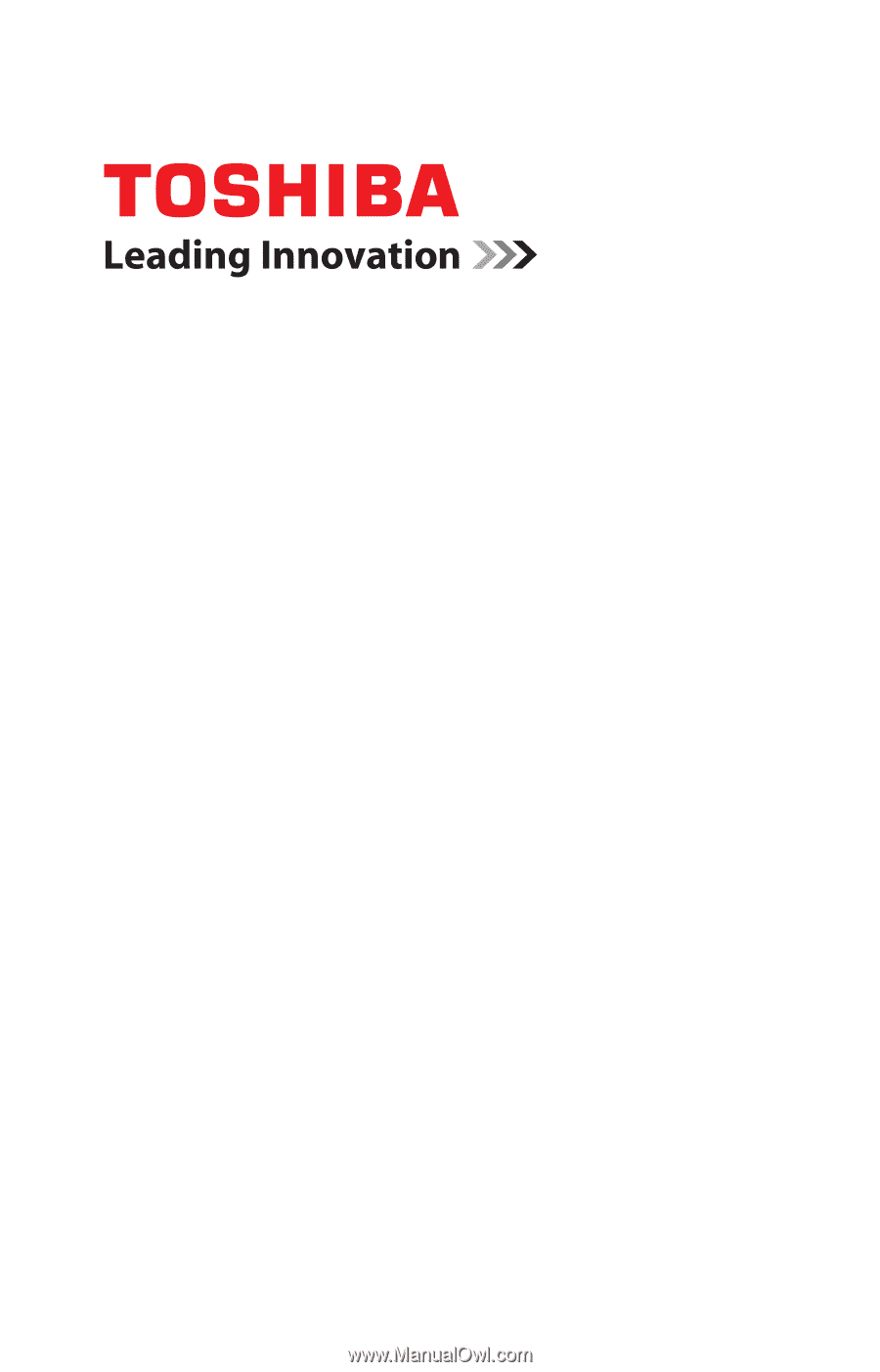
GMAD00163010
01/08
If you need assistance:
❖
Toshiba’s Support Web site
pcsupport.toshiba.com
❖
Toshiba Global Support Centre
Calling within the United States (800) 457-7777
Calling from outside the United States (949) 859-4273
For more information, see
“If Something Goes Wrong” on
page 146
in this guide.
Satellite
®
L350 Series
User’s Guide