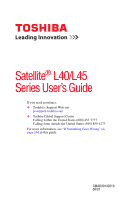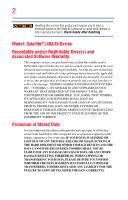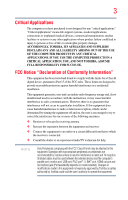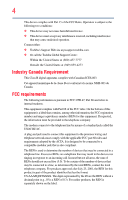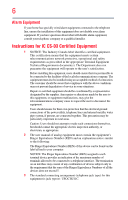Toshiba L45-S7423 User's Guide for Satellite L45 Series
Toshiba L45-S7423 - Satellite - Pentium Dual Core 1.46 GHz Manual
 |
UPC - 032017982178
View all Toshiba L45-S7423 manuals
Add to My Manuals
Save this manual to your list of manuals |
Toshiba L45-S7423 manual content summary:
- Toshiba L45-S7423 | User's Guide for Satellite L45 Series - Page 1
Satellite® L40/L45 Series User's Guide If you need assistance: ❖ Toshiba's Support Web site pcsupport.toshiba.com ❖ Toshiba Global Support Centre Calling within the United States (800) 457-7777 Calling from outside the United States (949) 859-4273 For more information, see "If Something Goes - Toshiba L45-S7423 | User's Guide for Satellite L45 Series - Page 2
Model: Satellite® L40/L45 Series Recordable and/or ReWritable Drive(s) and Associated Software Warranty The computer system you OR LOST DUE TO ANY TROUBLE, FAILURE OR MALFUNCTION OF THE HARD DISK DRIVE OR OTHER STORAGE DEVICES AND THE DATA CANNOT BE RECOVERED, TOSHIBA SHALL NOT BE LIABLE FOR - Toshiba L45-S7423 | User's Guide for Satellite L45 Series - Page 3
support systems, medical applications, connections to implanted medical devices, commercial transportation, nuclear facilities or systems depends on model selected). Changes or modifications made to this equipment not expressly approved by Toshiba or parties authorized by Toshiba could void the user - Toshiba L45-S7423 | User's Guide for Satellite L45 Series - Page 4
device complies with Part 15 of the FCC Rules. Operation is subject to the following two conditions: ❖ This device may not cause harmful interference. ❖ This device must accept any interference received, including interference that may cause undesired operation. Contact either: ❖ Toshiba's Support - Toshiba L45-S7423 | User's Guide for Satellite L45 Series - Page 5
changes necessary to maintain uninterrupted service. If Problems trouble is experienced with this equipment, for repair or limited warranty information, please contact Toshiba Corporation, Toshiba America Information Systems, Inc. or an authorized representative of Toshiba, or the Toshiba Support - Toshiba L45-S7423 | User's Guide for Satellite L45 Series - Page 6
installer. Instructions for of service in power utility, telephone lines and internal metallic water pipe system manual of analog equipment must contain the equipment's Ringer Equivalence Number (REN) and an explanation notice similar to the following: The Ringer Equivalence Number (REN) of this device - Toshiba L45-S7423 | User's Guide for Satellite L45 Series - Page 7
performance or even lose your network connection. If you should experience any such problem, immediately turn off your Bluetooth or Wireless LAN device. Please contact Toshiba computer product support on Web site http://www.toshiba-europe.com/computers/tnt/bluetooth.htm in Europe or pcsupport - Toshiba L45-S7423 | User's Guide for Satellite L45 Series - Page 8
on the use of wireless devices in a specific organization or environment (e.g. airports), you are encouraged to ask for authorization to use the Wireless LAN device prior to turning on the equipment. Exposure to Radio Frequency Radiation The radiated output power of the TOSHIBA Wireless LAN Mini PCI - Toshiba L45-S7423 | User's Guide for Satellite L45 Series - Page 9
equipment certification number only signifies that the Industry Canada technical specifications were met. To prevent radio interference to the licensed service, this device is intended to be operated indoors and away from windows to provide maximum shielding. Equipment (or its transmit antenna) that - Toshiba L45-S7423 | User's Guide for Satellite L45 Series - Page 10
every PSTN network termination point. In the event of problems, you should contact your equipment supplier in the power radio frequency electric machinery, any company, trader or user shall not change the frequency, increase the power or change power data communication systems such as this equipment - Toshiba L45-S7423 | User's Guide for Satellite L45 Series - Page 11
this equipment causes RF interference to other radio stations, promptly change the frequency being used, change the location of use, or turn off the source of emissions. 3. Contact TOSHIBA Direct PC if you have problems with interference caused by this product to Other Radio Stations. 2. Indication - Toshiba L45-S7423 | User's Guide for Satellite L45 Series - Page 12
The following information is dependent on what type of wireless device is in your computer. Not all devices are available on all models. Approved Countries/Regions for use for the Atheros AR5BMB-43/44 and AR5BMB5 Mini PCI Wireless Network Adapters This equipment is approved to the radio standard by - Toshiba L45-S7423 | User's Guide for Satellite L45 Series - Page 13
13 Europe - Restrictions for use of 2.4 GHz Frequencies in European Community Countries België/ Belgique: Deutschland: France: Italia: For private usage outside buildings across public grounds over less than 300m no special registration with IBPT/BIPT is required. Registration to IBPT/BIPT is - Toshiba L45-S7423 | User's Guide for Satellite L45 Series - Page 14
outside of the allowable frequencies as listed above, the user must cease operating the Wireless LAN at that location and consult the local technical support staff responsible for the wireless network. ❖ The 5 GHz Turbo mode feature is not allowed for operation in any European Community country. - Toshiba L45-S7423 | User's Guide for Satellite L45 Series - Page 15
by any radar system in the area. The presence of nearby radar operation may result in temporary interruption of operation of this device. The Access consult with the local technical support staff responsible for the wireless network to ensure the Access Point device(s) are properly configured for - Toshiba L45-S7423 | User's Guide for Satellite L45 Series - Page 16
New Zealand Sweden USA Turbo Mode (5 GHz) Canada USA Approved Countries/Regions for use for the Intel® PRO/ Wireless LAN 2100 3B Mini PCI Adapter This equipment is approved to the radio standard by the countries/regions in the following table. Do not use this equipment except in the countries - Toshiba L45-S7423 | User's Guide for Satellite L45 Series - Page 17
17 Approved Countries/Regions for use for the Toshiba Mini PCI Wireless LAN Card This equipment is ,161,165 (802.11a) Wake-up on wireless lan function is not available in battery mode. 802.11b/g (2.4 GHz) Australia Chile Indonesia New Zealand USA Brunei Hong Kong Malaysia Saudi Arabia - Toshiba L45-S7423 | User's Guide for Satellite L45 Series - Page 18
use Bluetooth cards from TOSHIBA, always change the frequency, move your computer to the area outside of the interference range of 2.4 GHz Wireless LAN devices (40 meters/43.74 yards or more) or stop transmitting from your computer. Please contact TOSHIBA computer product support on Web site http - Toshiba L45-S7423 | User's Guide for Satellite L45 Series - Page 19
19 Approved Countries/Regions for use (Bluetooth® wireless technology) Bluetooth® Card from Toshiba equipment is approved to the radio standard by the countries/regions in the following table. Do not use this equipment except in the countries/regions - Toshiba L45-S7423 | User's Guide for Satellite L45 Series - Page 20
devices in a specific organization or environment (e.g. airports), you are encouraged to ask for authorization to use the device with Bluetooth wireless technology prior to turning on the equipment. Exposure to Radio Frequency Radiation The radiated output power of the Bluetooth Card from TOSHIBA - Toshiba L45-S7423 | User's Guide for Satellite L45 Series - Page 21
above. 2. If this equipment causes RF interference to other radio stations, promptly change the frequency being used, change the location of use, or turn off the source of emissions. 3. Contact TOSHIBA Direct PC if you have problems with interference caused by this product to Other Radio Stations. - Toshiba L45-S7423 | User's Guide for Satellite L45 Series - Page 22
to avoid the band of mobile object identification systems. 3. TOSHIBA Direct PC Monday - Friday: 10:00 - 17 Device Authorization This device obtains the Technical Regulation Conformity Certification, and it belongs to the device class of radio equipment of low-power data communication system - Toshiba L45-S7423 | User's Guide for Satellite L45 Series - Page 23
Optical Drive Safety Instructions This appliance contains a laser system and is classified as a CLASS 1 LASER PRODUCT. To use this model properly, read the user's guide carefully and keep it for your future reference. Never attempt to disassemble, adjust or repair a HD DVD, CD/DVD drive, CD-RW drive - Toshiba L45-S7423 | User's Guide for Satellite L45 Series - Page 24
The information contained in this manual, including but not limited to any product specifications, is subject to change without notice. TOSHIBA CORPORATION AND TOSHIBA AMERICA INFORMATION SYSTEMS, INC. (TOSHIBA) PROVIDES NO WARRANTY WITH REGARD TO THIS MANUAL OR ANY OTHER INFORMATION CONTAINED - Toshiba L45-S7423 | User's Guide for Satellite L45 Series - Page 25
25 Trademarks Satellite and ConfigFree are registered trademarks of Toshiba America Information Systems, Inc. and/or Toshiba Corporation. Microsoft, Outlook, Windows and Windows Vista are either registered trademarks or trademarks of Microsoft Corporation in the United States and/or other countries. - Toshiba L45-S7423 | User's Guide for Satellite L45 Series - Page 26
Contents Introduction 33 This guide 34 Safety icons 35 Other icons used 35 Other documentation 36 Service options 36 Chapter 1: Getting Started 40 Registering your computer with Toshiba 41 Adding optional external devices 41 Connecting to a power source 42 Charging the main battery 44 26 - Toshiba L45-S7423 | User's Guide for Satellite L45 Series - Page 27
and specifications ....46 Turning on the power 46 Adding memory (optional 47 Installing a memory module 48 Removing a memory module 53 Checking total memory 55 Hard Drive Recovery Utilities 56 Creating Recovery CDs/DVDs 57 Hard Disk Drive Recovery options 58 Hard Disk Drive Recovery using - Toshiba L45-S7423 | User's Guide for Satellite L45 Series - Page 28
Playing optical media 95 Creating a CD/DVD 96 Removing a disc with the computer on 96 Removing a disc with the computer off 97 Caring for CD or DVD discs 97 Toshiba's online resources 97 Chapter 3: Mobile Computing 98 Toshiba's energy-saver design 98 Running the computer on battery power 98 - Toshiba L45-S7423 | User's Guide for Satellite L45 Series - Page 29
RTC battery 101 Monitoring main battery power 102 Determining remaining battery power 104 What to do when the main battery runs low ...104 Setting battery notifications 105 Conserving battery power 105 Power Plans 106 Using a hot key to set the Power Plan 107 Changing the main battery 108 - Toshiba L45-S7423 | User's Guide for Satellite L45 Series - Page 30
137 CD/DVD Drive Acoustic Silencer 138 TOSHIBA Accessibility 139 ConfigFree 140 Getting Started 140 ConfigFree® Utilities 141 Chapter 6: If Something Goes Wrong 144 Problems that are easy to fix 144 Problems when you turn on the computer............145 The Windows® operating system is - Toshiba L45-S7423 | User's Guide for Satellite L45 Series - Page 31
with Device Manager ...........150 Memory problems 151 Power and the batteries 152 Keyboard problems 153 Display problems 154 Disk drive problems 156 Optical drive problems 158 Sound system problems 159 PC Card problems 159 ExpressCard™ problems 161 Printer problems 163 Modem problems 164 - Toshiba L45-S7423 | User's Guide for Satellite L45 Series - Page 32
32 Contents Disabling or enabling the TouchPad 183 Keyboard hot key functions 183 Appendix B: Power Cord/Cable Connectors 184 Glossary 185 Index 199 - Toshiba L45-S7423 | User's Guide for Satellite L45 Series - Page 33
the world of powerful, portable, multimedia computing. With your Toshiba notebook computer, your work and entertainment can accompany you wherever you go. NOTE This notebook is compatible with its retail version (if available), and may not include user manuals or all program functionality. 33 - Toshiba L45-S7423 | User's Guide for Satellite L45 Series - Page 34
's Web site at pcsupport.toshiba.com. While Toshiba has made every effort at the time of publication to ensure the accuracy of the information provided herein, product specifications, configurations, prices, system/component/options availability are all subject to change without notice. For the - Toshiba L45-S7423 | User's Guide for Satellite L45 Series - Page 35
35 Safety icons Safety icons This manual contains safety instructions that must be observed to avoid potential classified according to the seriousness of the risk, and icons highlight these instructions as follows: Indicates an imminently hazardous situation which, if not avoided, will - Toshiba L45-S7423 | User's Guide for Satellite L45 Series - Page 36
version of the user's guide (this document) ❖ It may also contain guides for other programs that may come with your system. For accessory information, visit Toshiba's Web site at accessories.toshiba.com. Service options Toshiba offers a full line of optional service programs to complement its - Toshiba L45-S7423 | User's Guide for Satellite L45 Series - Page 37
components, and explains what to do the first time you use your notebook computer. Selecting a place to work Your computer is portable and designed the computer) or speakerphones. ❖ Rapid changes in temperature or humidity and sources of temperature change such as air conditioner vents or heaters. - Toshiba L45-S7423 | User's Guide for Satellite L45 Series - Page 38
AC adaptor from the power plug socket and computer. 3. Remove the battery pack. Failure to follow these instructions could result in serious injury or permanent damage to the computer. Do not turn on the power again until you have taken the computer to an authorized service center. Computer base - Toshiba L45-S7423 | User's Guide for Satellite L45 Series - Page 39
disk/disc or flash media may damage the disk/disc or flash media, the drive, or both. ❖ Keep the computer and disks or download hard surface. Using your computer on a carpet or other soft material can block the vents. Overheating your computer or AC adaptor could cause system failure, computer or AC - Toshiba L45-S7423 | User's Guide for Satellite L45 Series - Page 40
not limited to, a mouse, keyboard, printer, memory, and PC Cards. Your computer contains a rechargeable main battery that needs to be charged before you can use it. To use external power or to charge the battery you must attach the AC adaptor. See "Connecting to a power source" on page 42. Setting - Toshiba L45-S7423 | User's Guide for Satellite L45 Series - Page 41
(see "Using an external keyboard" on page 67) ❖ Connect an external monitor (see "Using external display devices" on page 65) ❖ Connect a local printer (see "Connecting a printer" on page 67) ❖ Connect an optional external disk drive (see "Connecting an optional external diskette drive" on page 69) - Toshiba L45-S7423 | User's Guide for Satellite L45 Series - Page 42
Use of an incompatible AC adaptor or Battery Charger could cause fire or damage to the computer possibly resulting in serious injury. TOSHIBA assumes no liability for any damage caused by use of an incompatible adaptor or charger. Power cord/cable AC adaptor AC adaptor cord (Sample Illustration - Toshiba L45-S7423 | User's Guide for Satellite L45 Series - Page 43
Getting Started 43 Connecting to a power source To connect AC power to the computer: 1 Connect the power cord/cable to the AC adaptor. (Sample Illustration) Connecting the power cord/cable to the AC adaptor Handling the cord on this product will expose you to lead, a chemical known to the State - Toshiba L45-S7423 | User's Guide for Satellite L45 Series - Page 44
using all of the power provided by the AC adaptor to run applications, features, and devices. Your computer's Power Options utility can be used to select a power level setting that reduces the power required for system operation and will allow the battery to recharge. NOTE Battery life and charge - Toshiba L45-S7423 | User's Guide for Satellite L45 Series - Page 45
by the display panel. Do not press or push on the display panel and be careful to remove any pens or other objects from the keyboard area before closing the display panel. - Toshiba L45-S7423 | User's Guide for Satellite L45 Series - Page 46
on your computer: (Sample Illustration) System icons Turning on the power To turn on the computer: 1 Make sure any external devices (such as the AC adaptor, if you plan to use AC power rather than battery power) are properly connected and ready. 2 Check to ensure that all optical drives are empty. - Toshiba L45-S7423 | User's Guide for Satellite L45 Series - Page 47
do not turn off the power again until the operating system has loaded completely. Adding memory (optional) HINT: To purchase additional memory modules, see the accessories information packaged with your system or visit accessories.toshiba.com. Your computer comes with enough memory to run most of - Toshiba L45-S7423 | User's Guide for Satellite L45 Series - Page 48
48 Getting Started Adding memory (optional) Installing a memory module Memory modules can be installed in the memory module slots on the base of the computer. You will need a small Phillips screwdriver for this procedure. If the computer has been running recently, the memory module may be hot. - Toshiba L45-S7423 | User's Guide for Satellite L45 Series - Page 49
Getting Started 49 Adding memory (optional) If the computer is on, begin at step 1; system turns off the computer. 3 Unplug and remove any cables connected to the computer, including the AC adaptor. 4 Remove the main battery. For information on removing the main battery, see "Removing the battery - Toshiba L45-S7423 | User's Guide for Satellite L45 Series - Page 50
any static electricity you may have built up. Avoid touching the connector on the memory module or on the computer. Grease or dust on the connector may cause memory access problems. 9 Carefully remove the new memory module from its antistatic packaging, without touching its connector. 10 Locate an - Toshiba L45-S7423 | User's Guide for Satellite L45 Series - Page 51
Started 51 Adding memory (optional) NOTE If your system has the memory modules stacked on top of one another, you must remove the top module first before removing/installing the bottom module. NOTE For this model Slot A is the bottom slot. Slot B is the top slot.If only one memory module is to - Toshiba L45-S7423 | User's Guide for Satellite L45 Series - Page 52
52 Getting Started Adding memory (optional) 13 Once the module's connector is fully inserted 12-13. latch latch (Sample Illustration) Pressing down on the memory module Do not force the memory module into position. The memory module should be completely inserted into the socket and level when - Toshiba L45-S7423 | User's Guide for Satellite L45 Series - Page 53
53 Adding memory (optional) 15 Re-insert the main battery. For more information on inserting the main battery, see "Inserting a charged battery" on page operating system has loaded, you can verify that the computer has recognized the additional memory module. If you are adding extra memory after - Toshiba L45-S7423 | User's Guide for Satellite L45 Series - Page 54
and restart the system, at which time Windows® should boot back up normally. When Safe Mode is suggested, this could be a sign that you may need to scan your hard drive for errors or defragment the drive. If so, consult Windows® Help and Support. 2 Pull the latches away from the memory module. The - Toshiba L45-S7423 | User's Guide for Satellite L45 Series - Page 55
to work. Checking total memory When you add or remove a memory module, you can check that the computer has recognized the change. To do this: 1 Click Start, Control Panel, and then System. The System window appears. 2 The total memory is displayed below the System heading under Memory (RAM). - Toshiba L45-S7423 | User's Guide for Satellite L45 Series - Page 56
that you create recovery CDs/DVDs before using your system. For more information on creating Recovery media see "Creating Recovery CDs/DVDs" on page 57. Using the HDD Recovery, you can: ❖ Create Hard Drive Recovery CDs or DVDs using a writable drive ❖ Recover your hard disk drive to the factory - Toshiba L45-S7423 | User's Guide for Satellite L45 Series - Page 57
or the hard disk has been replaced on your computer. NOTE The system will prompt you to insert the appropriate number of blank CDs or DVDs to copy the Hard Drive Recovery Utilities. If your optical disc drive is not writable, contact Toshiba Customer Support to obtain the Recovery media for - Toshiba L45-S7423 | User's Guide for Satellite L45 Series - Page 58
HDD operating status Hard Disk Drive Recovery using the recovery partition You have the options of recovering your system using the Hard Drive Recovery partition to the factory-set default, or recovering just your C: drive and leaving other partitions (for example, a D: drive) intact, or changing - Toshiba L45-S7423 | User's Guide for Satellite L45 Series - Page 59
Getting Started 59 Hard Drive Recovery Utilities 2 Press and hold the 0 (zero) key on your keyboard while powering on the computer. When the computer powers on, the Toshiba Recovery Wizard screen displays. (Sample Image) Toshiba Recovery Wizard screen 3 Select one of the options, and then click - Toshiba L45-S7423 | User's Guide for Satellite L45 Series - Page 60
60 Getting Started Hard Drive Recovery Utilities 1 On the Toshiba Recovery Wizard screen, select Recovery of Factory Default Software, and then click Next. The Recovery of Factory Default Software screen appears. (Sample Image) Recovery of Factory Default Software screen 2 Select Recover to out- - Toshiba L45-S7423 | User's Guide for Satellite L45 Series - Page 61
from your hard disk: 1 On the Toshiba Recovery Wizard screen, select Erase the hard disk, and then click Next. 2 The next screen lists the two methods you can choose: ❖ Delete all data and partitions from the hard disk-This option deletes all of the data on the hard disk without overwriting the HDD - Toshiba L45-S7423 | User's Guide for Satellite L45 Series - Page 62
affected and will remain intact. To recover only your C: drive: 1 On the Toshiba Recovery Wizard Screen, select Recovery of Factory Default Software, and then click Next. 2 Select Recover without changing the hard drive partitions. A confirmation message appears, reminding you that all information - Toshiba L45-S7423 | User's Guide for Satellite L45 Series - Page 63
recovery CD or DVD into your optical drive and power on the computer. 2 When the initial screen displays, press F12. The boot menu appears. 3 Using the arrow keys, select the CD/DVD option and press Enter. The system will boot up to the Toshiba Recovery Wizard screen. 4 Please refer to "Hard Disk - Toshiba L45-S7423 | User's Guide for Satellite L45 Series - Page 64
the HDD operating status After restoring your hard disk drive, you can check its status as follows: 1 Click Start. 2 Right-click Computer. 3 Select Manage. 4 Click Disk Management. 5 Highlight the hard disk drive in the Volume list to display its status in the lower portion of the screen. Installing - Toshiba L45-S7423 | User's Guide for Satellite L45 Series - Page 65
devices NOTE Because the TouchPad is much smaller than the display screen, moving your cursor across the screen as you would with any wheel device on a mouse or trackball. changed in the Mouse Properties dialog box. Control buttons When a step instructs by default. To change the enable/disable - Toshiba L45-S7423 | User's Guide for Satellite L45 Series - Page 66
) port on the side of the computer. 2 Connect the device's power cable to a live electrical outlet. 3 Turn on the external device. Your computer will automatically detect the external display device and activate a screen with display options. 4 Select the settings you desire and click Apply. 5 Click - Toshiba L45-S7423 | User's Guide for Satellite L45 Series - Page 67
display device. The external display device must support a resolution of 800 x 600 or higher. Using an external keyboard If you prefer to use a full-size keyboard, to your computer. If you do not install the software as instructed by the printer manufacturer, the printer may not function correctly. - Toshiba L45-S7423 | User's Guide for Satellite L45 Series - Page 68
power cable into a live AC outlet. Setting up a printer NOTE Some printers require a specific installation process. Refer to your printer installation guide for instructions before completing the following procedure. If your printer does not support on-screen instructions to set up your printer. - Toshiba L45-S7423 | User's Guide for Satellite L45 Series - Page 69
optional external USB diskette drive Turning off the computer Pressing the power button before shutting down the Windows® operating system could cause you to lose your work. Make sure the system indicator panel's disk light and the drive-in-use light are off. If you turn off the power while a disk - Toshiba L45-S7423 | User's Guide for Satellite L45 Series - Page 70
Hibernation mode, the computer uses no main battery power. ❖ Because the state of the system is stored to hard disk, no data is lost if the main battery discharges. ❖ Restarting from Hibernation takes less time and consumes less main battery power than restarting after turning off the computer using - Toshiba L45-S7423 | User's Guide for Satellite L45 Series - Page 71
, the Windows® operating system may save any open documents and programs to your hard disk, and then shuts down the computer. Factors to consider when choosing Sleep: ❖ While in Sleep mode, the computer uses some main battery power. ❖ Because the state of the system is stored in memory, you will - Toshiba L45-S7423 | User's Guide for Satellite L45 Series - Page 72
the lower-right part of the Start Power Options feature. By default, pressing your computer's power button puts the computer into Sleep mode. 1 Click Start, Control Panel, System and Maintenance, and then Power Options. The Power Options window appears. 2 Click Change plan settings under the power - Toshiba L45-S7423 | User's Guide for Satellite L45 Series - Page 73
Getting Started 73 Turning off the computer 3 Click Change advanced power settings. The Advanced settings tab of the Power Options window appears. (Sample Image) Advanced settings tab of Power Options screen 4 Click Power buttons and lid to display the actions that you can configure. 5 Select - Toshiba L45-S7423 | User's Guide for Satellite L45 Series - Page 74
and then click the arrow next to the Lock button in the lower-right part of the Start menu. The Shut Down menu appears. Start (Sample Image) turns off. Configuring Hibernation mode options You can place the computer into Hibernation mode by either pressing the power button or closing the display - Toshiba L45-S7423 | User's Guide for Satellite L45 Series - Page 75
Panel, System and Maintenance, and then Power Options. The Power Options window appears. 2 Click Change plan settings under the power plan to be customized. The Edit Plan Settings window appears. 3 Click Change advanced power settings. The Advanced settings tab of the Power Options window appears - Toshiba L45-S7423 | User's Guide for Satellite L45 Series - Page 76
options set. Starting again from Hibernation mode To start up the computer from Hibernation mode, press the power button until the on/off light glows green. The computer returns to the screen the Lock button in the lower-right part of the Start menu. The Shut Down menu appears. Start (Sample Image) - Toshiba L45-S7423 | User's Guide for Satellite L45 Series - Page 77
. 1 Click Start, Control Panel, System and Maintenance, and then Power Options. The Power Options window appears. 2 Click Change plan settings under the power plan to be customized. The Edit Plan Settings window appears. (Sample Image) Edit Plan Settings screen 3 To change the amount of time after - Toshiba L45-S7423 | User's Guide for Satellite L45 Series - Page 78
78 Getting Started Turning off the computer 4 Click Change advanced power settings. The Advanced settings tab of the Power Options window appears. (Sample Image) Advanced settings tab of Power Options screen 5 Click Power buttons and lid to display the actions that you can configure. 6 Select - Toshiba L45-S7423 | User's Guide for Satellite L45 Series - Page 79
system documentation or Help and Support for details. You may also wish to customize your power usage settings. For more information, see "Power Plans battery, see "Taking care of your battery" on page 111. Cleaning the computer Keep liquids, including cleaning fluid, out of the computer's keyboard - Toshiba L45-S7423 | User's Guide for Satellite L45 Series - Page 80
make sure all disk activity has ended (the drive indicator light stops glowing optional computer lock cable. For more information on purchasing a cable lock, visit accessories.toshiba.com. (Sample Illustration) Computer lock cable To secure the computer: 1 Wrap the cable through or around some part - Toshiba L45-S7423 | User's Guide for Satellite L45 Series - Page 81
. Computing tips ❖ Save your work frequently. Your work stays in the computer's temporary memory until you save it to the disk. If the network you are using goes down and you must restart your computer to reconnect, or your battery runs out of charge while you are working, you will lose all work - Toshiba L45-S7423 | User's Guide for Satellite L45 Series - Page 82
backup in the Windows® operating system" on page 170. ❖ Use Error-checking and Disk Defragmenter regularly to conserve disk space and improve performance. ❖ Scan all new files for viruses. This precaution is especially important for files you receive via diskette, email, or download from the - Toshiba L45-S7423 | User's Guide for Satellite L45 Series - Page 83
Learning the Basics 83 Using the keyboard Using the keyboard Your computer's keyboard contains character keys, control keys, function keys, and special Windows® keys. (Sample Illustration) Keyboard Character keys Typing with the character keys is very much like typing on a typewriter, except - Toshiba L45-S7423 | User's Guide for Satellite L45 Series - Page 84
with icons execute specific functions on the computer. For example, Fn+F9 turns off the TouchPad. For more information, see "Hot key functions" on page 179. Special Windows® keys Windows® button Application key (Sample Illustration) Special Windows® keys Your computer's keyboard has one key - Toshiba L45-S7423 | User's Guide for Satellite L45 Series - Page 85
you would using the 10-key keypad on a desktop computer's keyboard. (Sample Illustration) Numeric and cursor control overlay Using the overlay to on, press Fn and F11 simultaneously. The numeric mode light on the keyboard indicator panel glows when the numeric overlay is on. To disable the numeric - Toshiba L45-S7423 | User's Guide for Satellite L45 Series - Page 86
or Windows® Explorer. If you prefer to open the program first, you have four options. Windows® WordPad program as an example: 1 Click Start, and then All Programs. The Windows® operating system the program group, in this example, Accessories. The Accessories menu is displayed. 3 Click the program - Toshiba L45-S7423 | User's Guide for Satellite L45 Series - Page 87
complete list. 2 Click Accessories. 3 Click Windows Explorer. 4 In the left part of the window, double-click Computer to expand the window. 5 In the left part of the window, click the line that ends in "Local Disk (C:)." 6 In the left part of the window, under the Local Disk C: icon, double-click - Toshiba L45-S7423 | User's Guide for Satellite L45 Series - Page 88
of the Start menu. Saving your work Before you turn off the computer using the Shut Down command, save your work on the hard disk drive, diskette, flash media, or CD. This is one of the most important rules of computing. When you turn off the computer using the Sleep or Hibernate commands, your - Toshiba L45-S7423 | User's Guide for Satellite L45 Series - Page 89
Windows®-based drive and folder where you want your file to be stored. 4 Type a file name, then click Save. HINT: To make another copy of the file you are currently working with, click File, and then Save As, and give the new file a different name. File names The Windows® operating system supports - Toshiba L45-S7423 | User's Guide for Satellite L45 Series - Page 90
If you use more than one printer or are changing printers, you will need to set up the Windows® operating system to run with the additional printer(s). To print a file: 1 If your printer is not on, turn it on now. 2 In your Windows®-based application, click File, and then Print. The program displays - Toshiba L45-S7423 | User's Guide for Satellite L45 Series - Page 91
and multiple CDs/DVDs. You may prefer to use a high-capacity backup system, such as an external hard drive. Small files can be backed up on diskettes if an optional external diskette drive is available. Restoring your work To restore information from your backup media to your hard disk, use the - Toshiba L45-S7423 | User's Guide for Satellite L45 Series - Page 92
the computer on AC power. NOTE When viewing DVD movies use the DVD Player software that came with your computer. Optical drive components The optical drive is located on the side of the computer. Your optical drive may look like this: Drive in-use indicator light Eject button Manual eject hole - Toshiba L45-S7423 | User's Guide for Satellite L45 Series - Page 93
to press the manual eject button. Pencil lead can break off inside the computer and damage it. Inserting an optical disc To insert an optical disc into the drive: 1 Make sure the computer is turned on. The drive will not open if the computer's power is off. 2 Make sure the drive's in-use indicator - Toshiba L45-S7423 | User's Guide for Satellite L45 Series - Page 94
Toshiba support for assistance. 9 Push the disc tray in by pressing gently on the center of the tray until it clicks into place. You are ready to use the disc. Playing an audio CD Insert an audio CD and close the disc tray. If the computer is turned on, Windows Media® Player opens and the CD - Toshiba L45-S7423 | User's Guide for Satellite L45 Series - Page 95
drive NOTE When using Windows Media® Player, your system may not be able to activate Sleep or Hibernation modes. To prevent this from occurring, close Windows Media® Player before you select Sleep or Hibernation mode. Stop button Play/Pause button (Sample Image) Windows Media® Player screen - Toshiba L45-S7423 | User's Guide for Satellite L45 Series - Page 96
operate properly on other computers or optical media players. These problems are not due to any defect in your Toshiba computer or optical drive. Please refer to your computer's product specification for listing of specific format compatibilities. Copy protection technology may also prevent or limit - Toshiba L45-S7423 | User's Guide for Satellite L45 Series - Page 97
drive (about 1 inch). Never use a pencil to press the manual eject button. Pencil lead can break off inside the computer and damage it. 2 Pull the tray out until it is fully open, remove the disc, and place it in its protective cover. 3 Gently press the tray in to close it. Caring for CD - Toshiba L45-S7423 | User's Guide for Satellite L45 Series - Page 98
of using your computer while traveling. Toshiba's energy-saver design Your computer enters a low-power suspension mode when it is not being the computer on battery power The computer contains a removable Lithium-Ion (Li-Ion) battery that provides power when you are away from an AC outlet. You - Toshiba L45-S7423 | User's Guide for Satellite L45 Series - Page 99
or visit the Toshiba Web site at accessories.toshiba.com. Use only batteries designed to work with your Toshiba notebook computer. To ensure that the battery maintains its maximum capacity, operate the computer on battery power at least once a month. The LithiumIon battery has no memory effect so it - Toshiba L45-S7423 | User's Guide for Satellite L45 Series - Page 100
familiar with the power management component of the system should use the preset configuration. For assistance with setup changes, contact Toshiba's Global Support Centre. Using additional batteries In addition to the main battery, you may also have an optional secondary battery (not included with - Toshiba L45-S7423 | User's Guide for Satellite L45 Series - Page 101
all of the power provided by the AC adaptor to run applications, features, and devices. Your computer's Power Options utility can be used to select a power level setting that reduces the power required for system operation and will allow the battery to recharge. The battery may not start charging - Toshiba L45-S7423 | User's Guide for Satellite L45 Series - Page 102
The above error message may vary by computer model. The RTC battery does not charge while the computer is turned off even when the AC adaptor is charging the computer. The RTC battery charges when the computer is powered on. If the RTC battery is low, the real-time clock and calendar may display - Toshiba L45-S7423 | User's Guide for Satellite L45 Series - Page 103
the on/off light ( ). When the on/off light flashes amber, it indicates that the system is suspended (using the Windows® operating system Sleep command). Power button System Indicator Lights On/off light Battery light Hard disk drive light (Sample Illustration) Power and battery light locations - Toshiba L45-S7423 | User's Guide for Satellite L45 Series - Page 104
in temperatures below 50 degrees Fahrenheit. The computer calculates the remaining battery charge based on your current rate of power use and other factors such as the age of the battery. What to do when the main battery runs low When the main battery runs low you can: ❖ Plug the computer into an - Toshiba L45-S7423 | User's Guide for Satellite L45 Series - Page 105
be customized. The Edit Plan Settings window appears. 3 Click Change advanced power settings. The Advanced settings tab of the Power Options window appears. (Sample Image) Advanced settings tab of Power Options screen 4 Click Battery to display the battery options. 5 Configure the alarm settings to - Toshiba L45-S7423 | User's Guide for Satellite L45 Series - Page 106
106 Mobile Computing Monitoring main battery power ❖ How much you use the hard disk, optical drive, diskette drives, or other optional devices ❖ Where you are working, since operating time decreases at low temperatures There are various ways in which you can conserve power and extend the operating - Toshiba L45-S7423 | User's Guide for Satellite L45 Series - Page 107
Plan Settings to choose the plan you want to edit. This screen allows you to change basic settings. 5 Click Change Advanced Settings to access settings for battery notification levels, hard drive power save time, etc. You can click on the plus signs to expand each item and to see what settings - Toshiba L45-S7423 | User's Guide for Satellite L45 Series - Page 108
. 3 Release the Fn key. You are now in the selected mode. Changing the main battery When your main battery has run out of power, you have two options: plug in the AC adaptor or install a charged main battery. Never short circuit the battery pack by either accidentally or intentionally bringing the - Toshiba L45-S7423 | User's Guide for Satellite L45 Series - Page 109
Changing the main battery 109 5 Slide the battery release lock to the unlocked position. (Sample Illustration) Unlocking the battery release lock 6 Slide the battery release latch to release the battery. 7 Pull the discharged battery out of the computer. (Sample Illustration) Removing the battery - Toshiba L45-S7423 | User's Guide for Satellite L45 Series - Page 110
110 Mobile Computing Changing the main battery Inserting a charged battery To insert a battery: 1 Wipe the terminals of the charged battery with a clean cloth to ensure a good connection. 2 Insert the charged battery into the slot until the latch clicks. The battery pack has been designed so that - Toshiba L45-S7423 | User's Guide for Satellite L45 Series - Page 111
purchase through the Toshiba Web site at accessories.toshiba.com. ❖ A reverse polarity condition should be avoided with all batteries. The main battery is designed so that it cannot be installed in reverse polarity. ❖ Charge the battery only in the computer or in a battery charger designated as an - Toshiba L45-S7423 | User's Guide for Satellite L45 Series - Page 112
indicator does not glow, power is not being supplied. Check the connections for the AC adaptor and power cord/cable. 5 Charge the battery pack until the battery light glows green. ❖ If you have extra battery packs, rotate their use. ❖ If you will not be using the system for an extended period, more - Toshiba L45-S7423 | User's Guide for Satellite L45 Series - Page 113
possibly result in serious injury. Always use the battery pack supplied as an accessory or an equivalent battery pack specified in the User's Manual. Other battery packs have different voltage and terminal polarities. Use of nonconforming battery packs could generate smoke or cause fire or rupture - Toshiba L45-S7423 | User's Guide for Satellite L45 Series - Page 114
of extra space for manuals, power cords, and compact discs. Contact your authorized Toshiba representative for more information or visit Toshiba's Web site at accessories.toshiba.com. TECHNICAL NOTE: When traveling by air, you may be required to pass your notebook through airport security equipment - Toshiba L45-S7423 | User's Guide for Satellite L45 Series - Page 115
, find documents, set up system components, and perform most other computing tasks. HINT: The illustrated examples in this guide may appear slightly different from the screens displayed by your system. The differences are not significant and do not indicate any change in the functionality of your - Toshiba L45-S7423 | User's Guide for Satellite L45 Series - Page 116
a new desktop icon for any folder, file, or program by dragging the element's icon from its location in a window to the desktop area. Various icons are initially displayed on your system desktop, for example: Recycle Bin-Holds files you have deleted. You may be able to retrieve these files until you - Toshiba L45-S7423 | User's Guide for Satellite L45 Series - Page 117
system settings ❖ Find files ❖ Access Windows® Help and Support ❖ Suspend system activity and shut down the computer NOTE Whenever a procedure in this User's Guide instructs are Current time, Power usage mode, Mouse properties, and speaker volume. To activate a specific task, double-click the appropriate - Toshiba L45-S7423 | User's Guide for Satellite L45 Series - Page 118
box with information specific to that modem. The Windows® operating system communicates with the modem and displays identifying information reported by the modem. If the Windows® operating system cannot communicate with the modem, it displays an error message. Consult the troubleshooting sections of - Toshiba L45-S7423 | User's Guide for Satellite L45 Series - Page 119
area network (WAN) For specific information about connecting to a LAN or WAN, consult your network administrator. ❖ Send a fax directly from your computer For more detailed information regarding your computer's modem, visit Toshiba's Web site at accessories.toshiba.com. Before you can communicate - Toshiba L45-S7423 | User's Guide for Satellite L45 Series - Page 120
could cause a computer system failure. Now you are ready to send a fax or use the modem to connect to an online service or the Internet. connect an Ethernet cable to the RJ45 jack on your computer. For specific information about connecting to the network, consult your network administrator. Many - Toshiba L45-S7423 | User's Guide for Satellite L45 Series - Page 121
the LAN port: 1 Click Start, Control Panel, System and Maintenance, and then System. 2 Click Device Manager under Tasks on the left side of the window. 3 Double-click Network Adapter. 4 Double-click the appropriate network adapter. 5 Select the Driver tab. 6 Click Disable. 7 Click Yes. 8 Click OK - Toshiba L45-S7423 | User's Guide for Satellite L45 Series - Page 122
and some features may require you to purchase additional software, external hardware or services. Availability of public wireless LAN access points may be limited. Your system may come with an optional wireless LAN module. This is a technology that expands wireless communication beyond networking - Toshiba L45-S7423 | User's Guide for Satellite L45 Series - Page 123
) that work together using a specific Internet protocol called Hypertext Transfer Protocol Digital Subscriber Lines (DSL), cable, and satellite links. Connecting to the Internet To connect to LAN connection ❖ A Web browser ❖ An Internet Service Provider (ISP) account Once you have established - Toshiba L45-S7423 | User's Guide for Satellite L45 Series - Page 124
URL), is a unique identifier for that computer system linked to the Internet. Web addresses can also use a Search Engine, a Web site specifically designed to help you look for information. are instantly viewed by others on their computer screens. ❖ Internet news groups A news group services for sale. - Toshiba L45-S7423 | User's Guide for Satellite L45 Series - Page 125
computer to record sounds using an optional external microphone. You can listen to sound files or audio CDs using the built-in speakers, headphones Start, All Programs, Accessories, and then Sound Recorder. Start Recording/Stop Recording button (Sample Image) Sound Recorder screen 3 Click the Start - Toshiba L45-S7423 | User's Guide for Satellite L45 Series - Page 126
a full stereo sound system with internal speakers. Instead that require an external power source. Other types of the computer. 2 Using any necessary adapters, plug the cable from the headphones set up and use. Your notebook computer comes with a PC Card slot and supports two types of PC Cards that - Toshiba L45-S7423 | User's Guide for Satellite L45 Series - Page 127
a PC Card, make sure that no applications or system services are using the card. 1 Prepare the card for removal by clicking the Safely Remove Hardware icon in the Notification Area and then selecting the card or device you want to remove. If the system is unable to prepare the card for safe removal - Toshiba L45-S7423 | User's Guide for Satellite L45 Series - Page 128
install them. Others, such as hard disk cards, network cards, and SCSI adapters, may need to be set up system manual or online Help. Using an ExpressCard™ (Available on certain models) The ExpressCard™ slot (available on certain models) supports the use of ExpressCard media. The slot also supports - Toshiba L45-S7423 | User's Guide for Satellite L45 Series - Page 129
in the Notification Area and then selecting the card or device you want to remove. If the system is unable to prepare the card for safe removal, a tell you to try again later. If the card can be removed now, the system displays Safe to Remove Hardware. 2 Locate the ExpressCard™ eject button. 3 Press - Toshiba L45-S7423 | User's Guide for Satellite L45 Series - Page 130
site at accessories.toshiba.com. NOTE Do not use the Copy Disk function for this type of media. To copy data from one media to another, use the drag-and-drop feature of the Windows® operating system. Inserting memory media The following instructions apply to all types of supported media devices - Toshiba L45-S7423 | User's Guide for Satellite L45 Series - Page 131
Your Computer's Features Using the Bridge Media Adapter Slot 131 Removing memory media 1 Prepare the media for removal by clicking the Safely Remove Hardware icon in the Notification Area and then selecting the card or device you want to remove. If the system is unable to prepare the media for - Toshiba L45-S7423 | User's Guide for Satellite L45 Series - Page 132
Together, these allow you to ascertain certain system details, set additional options, or change default options. These utilities are described in this chapter. ❖ TOSHIBA Assist ❖ TOSHIBA Application Installer ❖ Mouse Utility ❖ CD/DVD Drive Acoustic Silencer ❖ TOSHIBA Accessibility ❖ ConfigFree® 132 - Toshiba L45-S7423 | User's Guide for Satellite L45 Series - Page 133
the following: ❖ Double-click the TOSHIBA Assist shortcut icon on the desktop. ❖ Click Start, All Programs, Toshiba, Utilities, and then TOSHIBA Assist. The TOSHIBA Assist window appears. (Sample Image) TOSHIBA Assist window The TOSHIBA Assist offers two categories of options: ❖ Connect ❖ Optimize - Toshiba L45-S7423 | User's Guide for Satellite L45 Series - Page 134
134 Utilities TOSHIBA Assist Connect The features available in this category are: ❖ ConfigFree® Connectivity Doctor (Sample Image) TOSHIBA Assist window - Connect tab - Toshiba L45-S7423 | User's Guide for Satellite L45 Series - Page 135
Utilities TOSHIBA Assist Optimize The features available in this category are: ❖ Mouse Utility ❖ CD/DVD Drive Acoustic Silencer 135 (Sample Image) TOSHIBA Assist window - Optimize tab - Toshiba L45-S7423 | User's Guide for Satellite L45 Series - Page 136
applications that were originally bundled with your computer. To reinstall drivers and applications: 1 Double-click the TOSHIBA Application Installer icon on the Windows® desktop. 2 Click Next. (Sample Image) TOSHIBA Application Installer screen 3 Click the item(s) you want to install. To select - Toshiba L45-S7423 | User's Guide for Satellite L45 Series - Page 137
Mouse icon in the Optimize tab of TOSHIBA Assist. The Mouse Properties screen appears. (Sample Image) Mouse Properties screen The settings you can change are divided into these categories: ❖ Buttons ❖ Pointers ❖ Pointer options ❖ Wheel ❖ Hardware ❖ Device Settings You may see additional categories - Toshiba L45-S7423 | User's Guide for Satellite L45 Series - Page 138
be changed by CD burning software or other applications that can set the drive speed. (Sample Image) CD/DVD Drive Acoustic Silencer screen To access the utility: 1 Double-click the icon in the Notification Area, or click the CD/DVD Drive Acoustic Silencer icon in the Optimize tab of TOSHIBA Assist - Toshiba L45-S7423 | User's Guide for Satellite L45 Series - Page 139
Accessibility: 1 Click Start, All Programs, Toshiba, Utilities, and then Accessibility, or click the Accessibility icon in the Optimize tab of TOSHIBA Assist. The TOSHIBA Accessibility window appears. 2 Check the Use Fn-StickyKey box. 3 Put a check mark next to the desired option. 4 Click OK. - Toshiba L45-S7423 | User's Guide for Satellite L45 Series - Page 140
system. ConfigFree® is a set of utilities that makes it easy to control communication devices and network connections. ConfigFree also lets you identify communication problems problems with your notebook main screen, and TOSHIBA Assist button (if applicable to your system) to open the TOSHIBA - Toshiba L45-S7423 | User's Guide for Satellite L45 Series - Page 141
problems. devices ❖ Access points The Connectivity Doctor displays the following information: ❖ Status of the PC Network Connections ❖ Status of wired and wireless connections ❖ Wireless Connection band (a/b/g etc.) ❖ Status of Wireless Connection switch (Sample Image) Connectivity Doctor screen - Toshiba L45-S7423 | User's Guide for Satellite L45 Series - Page 142
) and the address of a home page that opens automatically when Internet Explorer® starts ❖ Devices-lets you enable or disable settings of wired and wireless network devices, infrared devices, and set the power status of Bluetooth® antennas ❖ TCP/IP settings-includes DHCP, IP address, subnet mask - Toshiba L45-S7423 | User's Guide for Satellite L45 Series - Page 143
Utilities ConfigFree® 3 Click Open Settings. The ConfigFree Profile Settings window appears. 143 (Sample Image) ConfigFree Profile Settings window 4 Click Add to start the Create Profile Wizard. - Toshiba L45-S7423 | User's Guide for Satellite L45 Series - Page 144
This chapter aims to help you solve many problems by yourself. It covers the problems you are most likely to encounter. If all else fails, contact Toshiba. You will find information on Toshiba's support services at the end of this chapter. Problems that are easy to fix Your program stops responding - Toshiba L45-S7423 | User's Guide for Satellite L45 Series - Page 145
computer shuts down completely. Problems when you turn on the computer These problems may occur when you turn on the power. The computer will not start. Make sure you attached the AC adaptor and power cord/cable properly or installed a charged battery. Press and hold the power button for at least - Toshiba L45-S7423 | User's Guide for Satellite L45 Series - Page 146
loads the operating system from the hard disk. If you have a hard disk problem, you will not be able to start the computer. Insert a system diskette into the optional external diskette drive and press F12 when the machine starts and use the arrow keys to select the boot-up device. (You may need - Toshiba L45-S7423 | User's Guide for Satellite L45 Series - Page 147
work, press Ctrl, Alt, and Del to restart the computer. For more information see "The computer is not accessing the hard disk or the optional external diskette drive." on page 146. The Windows® operating system is not working Once you are familiar with the desktop and used to the way the operating - Toshiba L45-S7423 | User's Guide for Satellite L45 Series - Page 148
Boot Logging ❖ Enable low-resolution video (640x480) ❖ Last Known Good Configuration (advanced) ❖ Directory Services Restore Mode ❖ Debugging Mode ❖ Disable automatic restart on system failure ❖ Disable Driver Signature Enforcement ❖ Start Windows® normally When you highlight each option using - Toshiba L45-S7423 | User's Guide for Satellite L45 Series - Page 149
Microsoft Customer Support or by going to Toshiba support at pcsupport.toshiba.com. Resolving a hardware conflict If you receive an error message telling you there is a device driver conflict or a general hardware problem, try using Windows® Help and Support to troubleshoot the problem first. For - Toshiba L45-S7423 | User's Guide for Satellite L45 Series - Page 150
another system component and use its resources for the new device. See "Fixing a problem with Device Manager" on page 150. ❖ Reconfigure the device so that its requirements do not conflict. Refer to the device's documentation for instructions about changing settings on the device. Fixing a problem - Toshiba L45-S7423 | User's Guide for Satellite L45 Series - Page 151
drive, and other power-using functions. This tab does not appear if the device is not using resources. ❖ The Driver tab, which displays the drivers being used by the device. This tab also provides options for updating the driver or rolling back the driver in case the new version is causing a problem - Toshiba L45-S7423 | User's Guide for Satellite L45 Series - Page 152
only one memory module is to be installed, it must be installed in slot A. Power and the batteries Your computer receives its power through the AC adaptor and power cord/cable or from the system batteries (battery, optional secondary battery, and real-time clock (RTC) battery). Power problems are - Toshiba L45-S7423 | User's Guide for Satellite L45 Series - Page 153
try charging it again. Check the power options via your Power Plans (see "Power Plans" on page 106). Have you added a device, such as a PC Card or memory module, that takes its power from the battery? Is your software using the hard disk more? Is the display power set to turn off automatically? Was - Toshiba L45-S7423 | User's Guide for Satellite L45 Series - Page 154
next to the Lock button in the lower-right part of the Start menu. The Shut Down menu appears. 2 Click Restart. The computer will restart and recognize the device. Display problems Here are some typical display problems and their solutions: The screen is blank. Display Auto Off may have gone into - Toshiba L45-S7423 | User's Guide for Satellite L45 Series - Page 155
® desktop. 2 Click Personalize, and then Display Settings. 3 Change the Colors option and click OK. For more information see Windows® Help. A message displays saying that there is a problem with your display settings and that the adapter type is incorrect or the current settings do not work with - Toshiba L45-S7423 | User's Guide for Satellite L45 Series - Page 156
you may not be able to increase the brightness of the screen while on battery power. Disk drive problems Problems with the hard disk or with a diskette drive usually show up as an inability to access the disk or as sector errors. Sometimes a disk problem may cause one or more files to appear to have - Toshiba L45-S7423 | User's Guide for Satellite L45 Series - Page 157
Wrong Resolving a hardware conflict 157 6 You can choose one or both options: ❖ Automatically fix file system errors ❖ Scan for and attempt recovery of bad sectors 7 Click Start. Error-checking tests and repairs the disk. Your hard disk seems very slow. If you have been using your computer for - Toshiba L45-S7423 | User's Guide for Satellite L45 Series - Page 158
disc you are using is compatible with your optical drive. For more information regarding supported optical media formats, refer to the complete detail specifications for your computer at pcsupport.toshiba.com. If the problem is with a data CD or DVD, refer to the software's documentation and check - Toshiba L45-S7423 | User's Guide for Satellite L45 Series - Page 159
PC Cards (PCMCIA-compatible) include many types of devices, such as a removable hard disk, additional memory, or a pager. Most PC Card problems occur during installation and setup of new cards. If you are having trouble getting one or more of these devices to work together, several sections in this - Toshiba L45-S7423 | User's Guide for Satellite L45 Series - Page 160
Card status: 1 Click Start, Control Panel, System and Maintenance, and then Device Manager. 2 Double-click the appropriate PC Card, which will be listed under one of the categories shown, for example: Disk drives, Network adapters, Other, etc. The operating system displays your PC Card's Properties - Toshiba L45-S7423 | User's Guide for Satellite L45 Series - Page 161
a troubleshooting section. ExpressCard™ problems (Available on certain models) ExpressCards™ include many types of devices, such as a removable hard disk, additional memory, or a pager. Most ExpressCard problems occur during installation and setup of new cards. If you are having trouble getting - Toshiba L45-S7423 | User's Guide for Satellite L45 Series - Page 162
: 1 Click Start, Control Panel, System and Maintenance, and then Device Manager. 2 Double-click the appropriate PC Card, which will be listed under one of the categories shown, for example: Disk drives, Network adapters, Other, etc. The operating system displays your ExpressCard's Properties dialog - Toshiba L45-S7423 | User's Guide for Satellite L45 Series - Page 163
the computer and the printer. Run the printer's self-test to check for any problem with the printer itself. Make sure you installed the proper printer drivers as shown in "Setting up a printer" on page 68 or in the instructions that came with the printer. You may have connected the printer while the - Toshiba L45-S7423 | User's Guide for Satellite L45 Series - Page 164
problem, contact the printer's manufacturer. The printer will not print what you see on the screen. Many programs display information on the screen or higher. Refer to the program's documentation and the modem manual for information on how to change these settings. The modem is on, set up properly - Toshiba L45-S7423 | User's Guide for Satellite L45 Series - Page 165
the Control Panel's Hardware and Sound Device Manager to verify that the Wi-Fi® adapter is recognized by the Windows® operating system, and that the driver is loaded. Carefully note any error messages-these will be very helpful if you should confer with a support technician at a later time. ❖ Verify - Toshiba L45-S7423 | User's Guide for Satellite L45 Series - Page 166
of 169.254.xxx.xxx assigned by Windows®. 1 Click Start to open the Start address for each active network adapter will be displayed. ❖ Connect problem disappears, the problem lies in the Wi-Fi® part of problem is probably Wi-Fi®-related. ❖ If you have enabled any security provisions (closed system - Toshiba L45-S7423 | User's Guide for Satellite L45 Series - Page 167
on the wireless access point. When you install a wireless access point device, the Windows® operating system checks whether WEP encryption is enabled on the device. If it is not enabled, the Windows® operating system adds the device to its list of available wireless networks, but does not create - Toshiba L45-S7423 | User's Guide for Satellite L45 Series - Page 168
the Toshiba Web site for new information on optical drives and their operation. A blank screen appears while watching a DVD-ROM movie or title. Change the setting for when to turn off the display using the following steps: 1 Click Start, Control Panel, System and Maintenance, and then Power Options - Toshiba L45-S7423 | User's Guide for Satellite L45 Series - Page 169
can do this: ❖ Use the Windows® operating system to back up files or your entire computer to a CD, DVD, or external hard disk. ❖ Copy files to diskette. ❖ Copy files to a rewritable external storage device. ❖ Connect a writable CD/DVD or hard drive to the system and use specialized software to copy - Toshiba L45-S7423 | User's Guide for Satellite L45 Series - Page 170
Restore Point selection, if you change your mind. Follow these steps to create a Restore Point using the System Restore utility: 1 Click Start, All Programs, Accessories, System Tools, and then System Restore. 2 Click open System Protection. The System Protection tab of the System Properties window - Toshiba L45-S7423 | User's Guide for Satellite L45 Series - Page 171
at a later time, you can re-establish your Windows® configuration using the saved Restore Point. To do this: 1 Click Start, All Programs, Accessories, System Tools, and then System Restore. 2 Click Next. 3 A list of previously created Restore Points displays, showing the timestamp and description of - Toshiba L45-S7423 | User's Guide for Satellite L45 Series - Page 172
to CDs, DVDs, or a hard drive: NOTE You can not back up the computer while running on battery power. Connect the AC adaptor before continuing. 1 Prepare your backup target by connecting it and/or inserting a blank CD or DVD in the drive. 2 Click Start. 3 Click Control Panel. 4 Click System and - Toshiba L45-S7423 | User's Guide for Satellite L45 Series - Page 173
, pointing devices, external hard drives, DVD writers, scanners, etc.) and software (applications like Microsoft® Office and Adobe® Photoshop®, or utility software such as special toolbars for your web browser). ❖ Create a Restore Point (refer to "Saving system configuration with Restore Points - Toshiba L45-S7423 | User's Guide for Satellite L45 Series - Page 174
before you contact Toshiba: ❖ Review the troubleshooting information in your operating system documentation. ❖ If the problem occurs while you are running a program, consult the program's documentation for troubleshooting suggestions. Contact the software company's technical support group for their - Toshiba L45-S7423 | User's Guide for Satellite L45 Series - Page 175
regularly check the Toshiba Web site at pcsupport.toshiba.com. Toshiba voice contact Before calling Toshiba, make sure you have: ❖ Your computer's serial number ❖ The computer and any optional devices related to the problem ❖ Backup copies of your Windows® operating system and all other preloaded - Toshiba L45-S7423 | User's Guide for Satellite L45 Series - Page 176
Puteaux Cédex France Italy Centro Direzionale Colleoni Palazzo Perseo Via Paracelso 10 20041, Agrate Brianza Milano, Italy Latin America and Caribbean Toshiba America Information Systems 9740 Irvine Blvd. Irvine, California 92618 USA 800-457-7777 (within the US) 949-859-4273 (outside of the US this - Toshiba L45-S7423 | User's Guide for Satellite L45 Series - Page 177
United States Toshiba America Information Systems, Inc. 9740 Irvine Boulevard Irvine, California 92618 United States The Rest of Europe Toshiba Europe (I.E.) GmbH Hammfelddamm 8 D-4-1460 Neuss Germany For more information on additional Toshiba worldwide locations, please visit: www.toshiba.co.jp - Toshiba L45-S7423 | User's Guide for Satellite L45 Series - Page 178
Hot Keys Hot keys provide a quick way to modify selected system functions and to launch applications. Hot Keys The hot keys are used to modify the following system functions: ❖ Mute ❖ Password security ❖ Power Plan ❖ Sleep ❖ Hibernation ❖ Display switch ❖ Brightness control ❖ Wireless communication - Toshiba L45-S7423 | User's Guide for Satellite L45 Series - Page 179
turn system functions on and off. Hot keys have a legend on the key indicating the option or options ❖ To enable mute, select . ❖ To disable mute, select . Password security Fn + This hot key blanks the display. The Fn + F1 hot key function activates instant security. The user logon screen - Toshiba L45-S7423 | User's Guide for Satellite L45 Series - Page 180
are displayed by this function, are set in the Power Options window. Pressing the hot key displays the currently selectable power plans: Sleep mode Fn + (Sample Image) Power Plan options Cycle through the power plans, then select the desired power plan. This hot key places the computer into Sleep - Toshiba L45-S7423 | User's Guide for Satellite L45 Series - Page 181
This hot key cycles through the power-on display options. The display modes are: ❖ LCD-Internal display only ❖ LCD + CRT-Internal display and of the external display device. Pressing the hot key displays the following options: (Sample Image) Display mode options Cycle through the display modes - Toshiba L45-S7423 | User's Guide for Satellite L45 Series - Page 182
hot key increases the screen brightness. Pressing either hot key displays the following options: (Sample Image) Display brightness Move the slider or press the appropriate hot key repeatedly to decrease or increase the display brightness. Disabling or enabling wireless devices or Fn + This hot - Toshiba L45-S7423 | User's Guide for Satellite L45 Series - Page 183
or enabling the TouchPad™" on page 65. Pressing the hot key displays the following options: (Sample Image) Disable or Enable TouchPad options ❖ To enable the TouchPad, select . ❖ To disable the TouchPad, select . Keyboard hot key functions Fn + This hot key turns the numeric overlay on and off - Toshiba L45-S7423 | User's Guide for Satellite L45 Series - Page 184
Cord/Cable Connectors Your notebook computer features a universal power supply you can use worldwide. This appendix shows the shapes of the typical AC power cord/cable connectors for various parts of the world. USA and Canada United Kingdom UL approved CSA approved Australia AS approved BS - Toshiba L45-S7423 | User's Guide for Satellite L45 Series - Page 185
The following acronyms may appear in this user's guide. AC alternating current BIOS basic input/output system bps bits per second CD compact disc CD-ROM compact disc read-only memory CD-RW compact disc rewrite memory CMOS complementary metal-oxide semiconductor COM1 communications port - Toshiba L45-S7423 | User's Guide for Satellite L45 Series - Page 186
Communications Commission GB gigabyte HDD hard disk drive HTML Hypertext Markup Language IEEE Institute of Electrical and Electronics Engineers I/O input/output IRQ interrupt request ISP Internet service provider KB kilobyte LAN local area network LCD liquid crystal display LPT1 - Toshiba L45-S7423 | User's Guide for Satellite L45 Series - Page 187
it into images on the screen. An adapter can take a number of forms, from a microprocessor to a simple connector. An intelligent adapter (one that is capable of doing some processing) may also be called a controller. alternating current (AC) - The type of power usually supplied to residential and - Toshiba L45-S7423 | User's Guide for Satellite L45 Series - Page 188
files in the diskette drive before checking the hard disk. bus - An electrical circuit that connects the central processing unit (CPU) with other parts of the computer, such as the video adapter, disk drives, and ports. It is the pathway through which data flows from one device to another. See also - Toshiba L45-S7423 | User's Guide for Satellite L45 Series - Page 189
device and vice versa. For example, disk drives, monitors, keyboards, and printers all require controllers. CPU - See central processing unit (CPU). CPU cache - A section of very fast memory residing between the CPU and the computer's main memory that temporarily stores data and instructions - Toshiba L45-S7423 | User's Guide for Satellite L45 Series - Page 190
a device. dialog box - An on-screen window displayed by the operating system or a program giving a direction or requesting input from the user. direct current (DC) - The type of power usually supplied by batteries. DC flows in one direction. Compare alternating current (AC). direct memory access - Toshiba L45-S7423 | User's Guide for Satellite L45 Series - Page 191
- To hold down the mouse button while moving the cursor to drag a selected object. In the Windows® operating system, this refers to the left mouse button, unless otherwise stated. driver - See device driver. DVD - An individual digital versatile (or video) disc. See also DVDROM. DVD-ROM (digital - Toshiba L45-S7423 | User's Guide for Satellite L45 Series - Page 192
some computers have secondary hard disks that are removable. By default, the hard disk is referred to as drive C. hardware - The physical components of a computer system. Compare software. Hibernation - A feature of many Toshiba notebook computers that saves to the hard disk the current state of - Toshiba L45-S7423 | User's Guide for Satellite L45 Series - Page 193
keys in combination with the Fn key can set system options or control system parameters, such as the battery save mode. (2) A key or combination of keys that activates a memory resident program. hot swapping - The ability to add or remove devices from a computer while the computer is running and - Toshiba L45-S7423 | User's Guide for Satellite L45 Series - Page 194
See LAN. logical drive - A section of a disk that is recognized by the operating system as a separate disk drive. A system's logical drives may differ from its physical drives. For example, a single hard disk drive may be partitioned into two or more logical drives. M memory - Typically refers to - Toshiba L45-S7423 | User's Guide for Satellite L45 Series - Page 195
of operating systems are the Windows Vista® Ultimate and Windows Vista® Home Basic operating systems. optical drive - A drive which reads notebook computers. PC Cards provide functions such as modem, fax/modem, hard disk drive, network adapter, sound card, or SCSI adapter. peripheral - Any device - Toshiba L45-S7423 | User's Guide for Satellite L45 Series - Page 196
memory - See RAM. read-only memory - See ROM. reboot - See boot, restart. removable disk - A disk that can be removed from a disk drive. A diskette is one example of a removable disk. resolution - A measure of the sharpness of the images that can be produced by a printer or displayed on a screen - Toshiba L45-S7423 | User's Guide for Satellite L45 Series - Page 197
your computer, the serial port provides a serial interface between the computer and an appropriate device. Compare parallel. shortcut - See keyboard shortcut. Sleep - A feature of some Windows® operating systems that allows you to turn off the computer without exiting your open applications and to - Toshiba L45-S7423 | User's Guide for Satellite L45 Series - Page 198
198 Glossary W Web - See World Wide Web. Wi-Fi® - A registered trademark term of the Wi-Fi Alliance that stands for Wireless Fidelity, and is another term for the communication protocol to permit an Ethernet connection using wireless communication components. World Wide Web (www) - The worldwide - Toshiba L45-S7423 | User's Guide for Satellite L45 Series - Page 199
clock (RTC) 99 removing 108 Bridge Media Adapter inserting memory media 130 removing memory media 131 button power 47, 57 start 117 C CD creating 96 playing an audio 94 CD, using 91 character keys 83 charging the battery 44 checking device properties 151 click 65 communications network connection - Toshiba L45-S7423 | User's Guide for Satellite L45 Series - Page 200
25 disposing of used batteries 113 double-click 65 DVD creating 96 DVD player general problems 168 DVD, using 91 E environment computer-friendly 37 error messages device driver conflict 149 general hardware problem 149 non-system disk or disk error 147 problem with display settings/ current - Toshiba L45-S7423 | User's Guide for Satellite L45 Series - Page 201
122 Internet Service Providers 123 ISPs 123 J jack RJ-11 120 K keyboard character keys 83 function keys 84 hot keys 183 not working 146 overlay keys 85 special Windows® keys 84 troubleshooting 153 using 83 keyboard, external 67 keyboard, full-size 83 L lock computer, using 80 M main battery removing - Toshiba L45-S7423 | User's Guide for Satellite L45 Series - Page 202
96, 97 optical disk drive using 91 optical drive problems 158 troubleshooting 158 other documentation AC adaptor 43 cord/cable connectors 184 energy-saving features 98 problem solving 152 turning on 46 power button 47, 57 power plan hot key 107 power plans 106 power source 42 connecting 43 powering - Toshiba L45-S7423 | User's Guide for Satellite L45 Series - Page 203
solving 163, 164 printing a file 90 problem solving accessing disk drives 146 battery charge does not last 153 battery not charging 152 cannot insert diskette in drive 157 cannot read a diskette 157 changing display properties 155 checking device properties 151 computer hangs when ExpressCard - Toshiba L45-S7423 | User's Guide for Satellite L45 Series - Page 204
computer 41 worldwide offices 176 TOSHIBA Assist 133 Toshiba online resources 97 traveling tips 114 troubleshooting DVD player general problems 168 external keyboard 153 keyboard 153 keypad overlay 153 optical drive 158 turning on the computer 46 turning on the power 46 U using a file extension 90
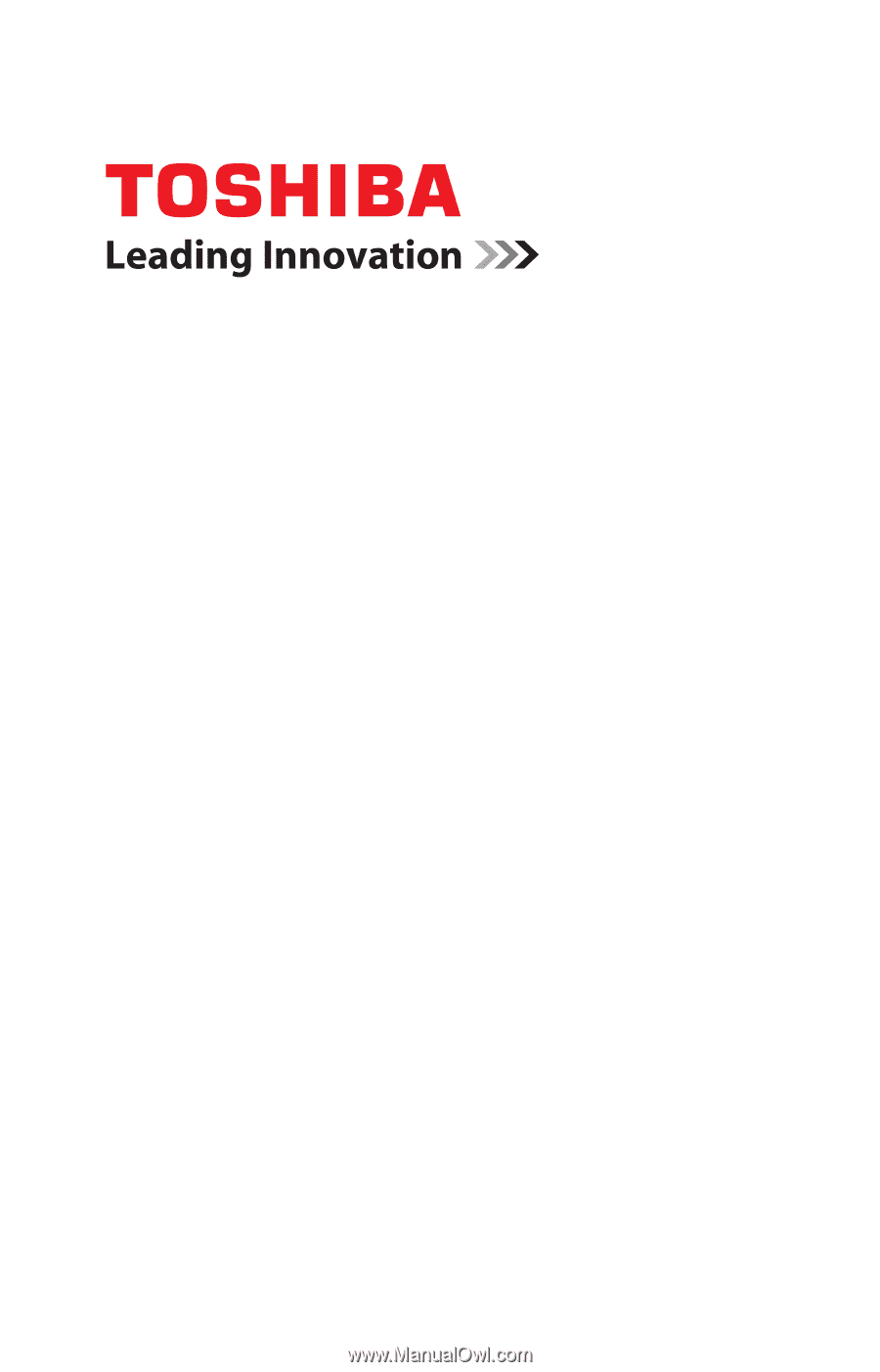
GMAD00142010
08/07
If you need assistance:
❖
Toshiba’s Support Web site
pcsupport.toshiba.com
❖
Toshiba Global Support Centre
Calling within the United States (800) 457-7777
Calling from outside the United States (949) 859-4273
For more information, see
“If Something Goes Wrong” on
page 144
in this guide.
Satellite
®
L40/L45
Series User’s Guide