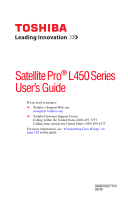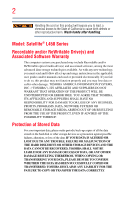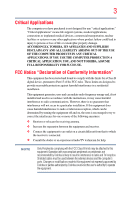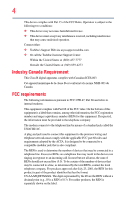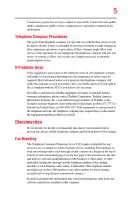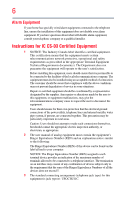Toshiba L455-S5000 User Guide
Toshiba L455-S5000 Manual
 |
View all Toshiba L455-S5000 manuals
Add to My Manuals
Save this manual to your list of manuals |
Toshiba L455-S5000 manual content summary:
- Toshiba L455-S5000 | User Guide - Page 1
Satellite Pro® L450 Series User's Guide If you need assistance: ❖ Toshiba's Support Web site pcsupport.toshiba.com ❖ Toshiba Customer Support Center Calling within the United States (800) 457-7777 Calling from outside the United States (949) 859-4273 For more information, see "If Something Goes - Toshiba L455-S5000 | User Guide - Page 2
failures, alteration, or loss of the data. IF YOUR DATA IS ALTERED OR LOST DUE TO ANY TROUBLE, FAILURE OR MALFUNCTION OF THE HARD DISK DRIVE OR OTHER STORAGE DEVICES AND THE DATA CANNOT BE RECOVERED, TOSHIBA SHALL NOT BE LIABLE FOR ANY DAMAGE OR LOSS OF DATA, OR ANY OTHER DAMAGE RESULTING THEREFROM - Toshiba L455-S5000 | User Guide - Page 3
life support systems, catastrophic property damage. ACCORDINGLY, TOSHIBA, ITS AFFILIATES AND SUPPLIERS DISCLAIM digital device, pursuant to Part 15 of the FCC rules in accordance with the instructions, it may cause harmful reception, which can be determined by turning the equipment off and on, the - Toshiba L455-S5000 | User Guide - Page 4
complies with Part 15 of the FCC Rules. Operation is subject to the following two conditions: ❖ This device may not cause harmful interference. ❖ This device must accept any interference received, including interference that may cause undesired operation. Contact either: ❖ Toshiba's Support Web site - Toshiba L455-S5000 | User Guide - Page 5
uninterrupted service. If Problems Arise If trouble is experienced with this equipment, for repair or standard limited warranty information, please contact Toshiba Corporation, Toshiba America Information Systems, Inc. or an authorized representative of Toshiba, or the Toshiba Customer Support - Toshiba L455-S5000 | User Guide - Page 6
company or a qualified installer. Instructions for IC CS-03 Certified may not prevent degradation of service in some situations. Repairs to the electrical ground connections of the power utility, telephone lines and internal as appropriate. 2 The user manual of analog equipment must contain the - Toshiba L455-S5000 | User Guide - Page 7
problem, immediately turn off your Bluetooth or Wireless LAN device. Please contact Toshiba computer product support on Web site http://www.toshiba to reduce the potential for harmful interference to co-channel Mobile Satellite systems. High power radars are allocated as primary users of the 5.25 GHz - Toshiba L455-S5000 | User Guide - Page 8
on the use of wireless devices in a specific organization or environment (e.g. airports), you are encouraged to ask for authorization to use the Wireless LAN device prior to turning on the equipment. Exposure to Radio Frequency Radiation The radiated output power of the TOSHIBA Wireless LAN Mini PCI - Toshiba L455-S5000 | User Guide - Page 9
to licensing. Pour empecher que cet appareil cause du brouillage au service faisant l'objet d'une licence, il doit etre utilize a l' GHz to reduce the potential for harmful interference to co-channel Mobile Satellite systems. High power radars are allocated as primary users of the 5.25 GHz to 5. - Toshiba L455-S5000 | User Guide - Page 10
crossed-out wheeled bin with a black bar symbol. If the product's battery or accumulator contains more than the specified it must be sent to appropriate facilities for recovery and recycling. This Directive applies to EU initial emphasis is in Europe, Toshiba is already working with design engineers - Toshiba L455-S5000 | User Guide - Page 11
panEuropean single terminal connection to the Public Switched Telephone Network (PSTN). However, due on every PSTN network termination point. In the event of problems, you should contact your equipment supplier in the first laws and regulations. Low power radio frequency electric machinery shall - Toshiba L455-S5000 | User Guide - Page 12
and non-licensed specified low-power radio stations for mobile object identification systems (RFID) used in factory product lines (Other Radio Stations the location of use, or turn off the source of emissions. 3. Contact TOSHIBA Direct PC if you have problems with interference caused by this product - Toshiba L455-S5000 | User Guide - Page 13
equipment uses a frequency bandwidth from 2,400 MHz to 2,483.5 MHz. 3. TOSHIBA Direct PC Monday - Friday: 10:00 - 17:00 Toll Free Tel: class of radio equipment of low-power data communication system radio station stipulated install the embedded wireless module into other device. ❖ 5.17 GHz to - Toshiba L455-S5000 | User Guide - Page 14
is in your computer. Not all devices are available on all models. Approved Countries/Regions for the Intel® Wireless Wi-Fi® Link 5100/5300 Series This equipment is approved to the radio standard by the countries/regions in the following table. Do not use - Toshiba L455-S5000 | User Guide - Page 15
Philippines Puerto Rico Romania Saipan Serbia Slovenia Spain Switzerland Turkey UAE (United Arab Emirates) USA Vietnam Approved Countries/Regions for the Atheros® Wireless Wi-Fi® Link AR5B95 Series This equipment is approved to the radio standard by the countries/regions in the following table. Do - Toshiba L455-S5000 | User Guide - Page 16
16 Finland Ghana Herzegovina Hungary Indonesia Italy Jordan Kuwait Lebanon Lithuania Malaysia Monaco Nambia New Zealand Norway Panama Peru Portugal Romania Senegal Slovak Republic South Korea Sweden Thailand Ukraine USA Yemen France Greece Honduras Iceland Iraq Jamaica Kazakhstan Kyrgyzstan - Toshiba L455-S5000 | User Guide - Page 17
17 Deutschland: France: Italia: Nederland: Dans le cas d'une utilisation privée, à l'extérieur d'un bâtiment, audessus d'un espace public, aucun enregistrement n'est nécessaire pour une distance de moins de 300m. Pour une distance supérieure à 300m un enregistrement auprès de l'IBPT est requise. - Toshiba L455-S5000 | User Guide - Page 18
is occurring outside of the allowable frequencies as listed above, the user must cease operating the Wireless LAN at that location and consult the local technical support staff responsible for the wireless network. ❖ The 5 GHz Turbo mode feature is not allowed for operation in any European Community - Toshiba L455-S5000 | User Guide - Page 19
19 Approved Countries/Regions for the Realtek® RTL8192E This equipment is approved to the radio standard by the countries/regions in the following table. Do not use this equipment except in the countries/regions in the following table. Albania Austria Bangladesh Bosnia Cambodia China Croatia - Toshiba L455-S5000 | User Guide - Page 20
20 Approved Countries/Regions for the Realtek® RTL8191SE This equipment is approved to the radio standard by the countries/regions in the following table. Do not use this equipment except in the countries/regions in the following table. Albania Austria Bangladesh Bosnia Cambodia China Croatia - Toshiba L455-S5000 | User Guide - Page 21
21 UAE (United Arab Emirates) Uruguay Vietnam Ukraine USA Zimbabwe United Kingdom Venezuela Approved Countries/Regions for the Realtek® RTL8187B This equipment is approved to the radio standard by the countries/regions in the following table. Do not use this equipment except in the countries/ - Toshiba L455-S5000 | User Guide - Page 22
Approved Countries/Regions for use for the Intel® PRO/Wireless 3945ABG Network Connection This equipment is approved to the radio 60,64,149,153,157,161,165 (802.11a) Wake-up on wireless lan function is not available in battery mode. 802.11b/g (2.4 GHz) Australia Chile Indonesia New Zealand USA - Toshiba L455-S5000 | User Guide - Page 23
finalized and is currently in draft release. The TOSHIBA 11a/b/g/n Wireless LAN Adapters are based on the Draft Release, Version 1.0, of the IEEE 802.11n specification. An adapter with 11a/b, 11a/b/g, or 11a/b/g/n can communicate on any of its supported formats; the actual connection will be based - Toshiba L455-S5000 | User Guide - Page 24
or even lose your network connection. If you should experience any such problem, immediately turn off either one of your Bluetooth or Wireless LAN. Please contact Toshiba computer product support on Web site http://www.toshiba-europe.com/computers/tnt/ bluetooth.htm in Europe or pcsupport - Toshiba L455-S5000 | User Guide - Page 25
and recommendations, TOSHIBA believes Bluetooth wireless technology is safe for use by consumers. These standards and recommendations reflect the consensus of the scientific community and result from deliberations of panels and committees of scientists who continually review - Toshiba L455-S5000 | User Guide - Page 26
in a specific organization or environment (e.g. airports), you are encouraged to ask for authorization to use the device with Bluetooth wireless technology prior to turning on the equipment. Exposure to Radio Frequency Radiation The radiated output power of the Bluetooth Card from TOSHIBA is far - Toshiba L455-S5000 | User Guide - Page 27
's guide carefully and keep it for your future reference. Never attempt to disassemble, adjust or repair an optical drive. You could damage the drive. You would also be exposed to laser light or other safety hazards, resulting in serious injury. Always contact an authorized Toshiba service provider - Toshiba L455-S5000 | User Guide - Page 28
The information contained in this manual, including but not limited to any product specifications, is subject to change without notice. TOSHIBA CORPORATION AND TOSHIBA AMERICA INFORMATION SYSTEMS, INC. (TOSHIBA) PROVIDES NO WARRANTY WITH REGARD TO THIS MANUAL OR ANY OTHER INFORMATION CONTAINED - Toshiba L455-S5000 | User Guide - Page 29
. Memory Stick and Memory Stick of SD Card Association. TouchPad is a trademark of Synaptics Information The LCD display lamp in part of Toshiba's commitment to preserving the environment, Toshiba supports various trade-in and recycling programs. For details, please visit www.laptops.toshiba - Toshiba L455-S5000 | User Guide - Page 30
Contents Introduction 37 This guide 39 Safety icons 40 Other icons used 40 Your computer's features and specifications ....41 Other documentation 41 Service options 41 Chapter 1: Getting Started 42 Selecting a place to work 42 Setting up a work environment 42 Keeping yourself comfortable - Toshiba L455-S5000 | User Guide - Page 31
69 Restoring from recovery DVDs/media 70 Erasing the Internal Storage Drive 71 Checking the internal storage drive operating status 73 Installing drivers and applications 73 Using the TouchPad 73 Adjusting TouchPad™ settings 76 Disabling or enabling the TouchPad 76 Using external display - Toshiba L455-S5000 | User Guide - Page 32
and configuring Sleep mode 88 Closing the display panel 91 Customizing your computer's settings 91 Caring for your computer 91 Cleaning the up your work 102 Restoring your work 103 Using the optical drive 103 Optical drive components 104 Inserting an optical disc 105 Playing an audio - Toshiba L455-S5000 | User Guide - Page 33
computer on...........107 Removing a disc with the computer off ..........108 Caring for optical discs 108 Toshiba's online resources 108 Chapter 3: Mobile Computing 109 Toshiba's energy-saver design 109 Running the computer on battery power 110 Battery Notice 110 Power management 111 Using - Toshiba L455-S5000 | User Guide - Page 34
Memory card reader 138 Inserting memory media 138 Removing memory media 139 Chapter 5: Utilities 140 TOSHIBA Assist 141 Connect 142 Secure 143 Protect & Fix 144 Optimize 145 TOSHIBA Application Installer 146 Setting passwords 147 Using an instant password 147 Using a supervisor password - Toshiba L455-S5000 | User Guide - Page 35
properties 169 Memory problems 170 Power and the batteries 170 Keyboard problems 172 Display problems 172 Disk or storage drive problems 174 Error-checking 174 Optical drive problems 176 Sound system problems 177 Printer problems 177 Modem problems 178 Wireless networking problems 179 - Toshiba L455-S5000 | User Guide - Page 36
196 Hibernation mode 197 Output (Display switch 198 Display brightness 199 Disabling or enabling wireless devices............200 Disabling or enabling the TouchPad 201 Zoom (Display resolution 202 Keyboard hot key functions 203 Appendix B: Power Cord/Cable Connectors 204 Glossary 205 Index - Toshiba L455-S5000 | User Guide - Page 37
active, so that your computer will operate at its maximum energy efficiency. You can wake the computer from Sleep mode by pressing the power button. See the "Mobile Computing" section of the Toshiba User's Guide for more information on using power management settings to conserve computer energy. 37 - Toshiba L455-S5000 | User Guide - Page 38
STAR® specifications will use between 20% and 50% less energy depending on how it is used. If all U.S. household and businesses replaced old mercury, hexavalent chromium, PBB, and PBDE. Toshiba requires its computer component suppliers to meet RoHS requirements manuals or all program functionality. - Toshiba L455-S5000 | User Guide - Page 39
on your particular model, please visit Toshiba's Web site at pcsupport.toshiba.com. While Toshiba has made every effort at the time of publication to ensure the accuracy of the information provided herein, product specifications, configurations, prices, system/component/options availability are all - Toshiba L455-S5000 | User Guide - Page 40
Introduction Safety icons Safety icons This manual contains safety instructions that must be observed to avoid potential classified according to the seriousness of the risk, and icons highlight these instructions as follows: Indicates an imminently hazardous situation which, if not avoided, - Toshiba L455-S5000 | User Guide - Page 41
, and service upgrade terms and conditions are available at warranty.toshiba.com. To stay current on the most recent software and hardware options for your computer, and for other product information, be sure to regularly check the Toshiba Web site at pcsupport.toshiba.com. If you have a problem or - Toshiba L455-S5000 | User Guide - Page 42
Getting Started This chapter provides tips for using your computer effectively, summarizes how to connect components, and explains what to do the first time you use your computer. The "Instruction Manual and locations. Setting up a work environment Place the computer on a hard flat surface that - Toshiba L455-S5000 | User Guide - Page 43
2. Disconnect the AC adaptor from the power plug socket and computer. 3. Remove the battery pack. Failure to follow these instructions could result in serious injury or permanent damage to the computer. Do not turn on the power again until you have taken the computer to an authorized service center. - Toshiba L455-S5000 | User Guide - Page 44
rest and skin" section in the "Instruction Manual for Safety and Comfort" that is shipped turn off the computer if a drive light indicates a drive is active. Turning off the computer while it is reading from or writing to a disk/disc or flash media may damage the disk/disc or flash media, the drive - Toshiba L455-S5000 | User Guide - Page 45
Getting Started 45 Setting operate your computer on a hard flat surface. Using your in the "Instruction Manual for Safety keyboard, printer, and memory. Your computer contains a rechargeable main battery that needs to be charged before you can use it. To use external power or to charge the battery - Toshiba L455-S5000 | User Guide - Page 46
AC adaptor or Battery Charger could cause fire or damage to the computer possibly resulting in serious injury. TOSHIBA assumes no liability for any damage caused by use of an incompatible adaptor or charger. AC adaptor Power cord/cable AC adaptor cord (Sample Illustration) Power cord/cable and AC - Toshiba L455-S5000 | User Guide - Page 47
) Connecting the AC adaptor cord to the computer 3 Connect the power cord/cable to a live electrical outlet. The AC power light on the indicator panel glows green. Never attempt to connect or disconnect a power plug with wet hands. Failure to follow this instruction could result in an electric - Toshiba L455-S5000 | User Guide - Page 48
receiving correct input from the AC power supply. Disconnect the AC power cord/cable and remove the main battery pack. See "Changing the main battery" on page 120 for information on replacing the main battery. Charging the main battery Before using the battery to power the computer, you must charge - Toshiba L455-S5000 | User Guide - Page 49
Getting Started 49 Using the computer for the first time NOTE Battery life and charge time may vary depending on the applications, power management settings, and features used. Using the computer for the first time The computer is now ready for you to turn it on and begin using it. Opening the - Toshiba L455-S5000 | User Guide - Page 50
the brightness of the screen while on battery power. Turning on the power To turn on the computer: 1 Make sure any external devices (such as the AC adaptor, if you plan to use AC power rather than battery power) are properly connected and ready. 2 Check to ensure that all drives and slots are empty - Toshiba L455-S5000 | User Guide - Page 51
windows displayed, and the order in which windows appear, may vary according to your software setup choices. The first time you turn on your computer, the Setup Wizard guides you through steps to set up your software. Follow the on-screen instructions. Registering your computer with Toshiba Product - Toshiba L455-S5000 | User Guide - Page 52
is in good condition. Installing a memory module with the computer's power on may damage the computer, the module, or both. The computer has two memory slots-Slot A and Slot B. You can install one or two memory modules. Before you install or remove a memory module, turn off the computer using the - Toshiba L455-S5000 | User Guide - Page 53
all open programs, shuts down the operating system, and then turns off. 3 Unplug and remove any cables connected to the computer, including the AC adaptor. 5 Remove the main battery. For information on removing the main battery, see "Removing the battery from the computer" on page 120. Memory module - Toshiba L455-S5000 | User Guide - Page 54
any static electricity you may have built up. Avoid touching the connector on the memory module or on the computer. Grease or dust on the connector may cause memory access problems. 9 Carefully remove the new memory module from its antistatic packaging, without touching its connector. 10 Locate an - Toshiba L455-S5000 | User Guide - Page 55
Getting Started 55 Adding memory (optional) NOTE For this model, Slot A is the bottom slot. Slot B is the top slot. If only one memory module is to be installed, it must be installed in Slot A. 11 Pick up the memory module by its sides, avoiding any contact with its connector. Position the - Toshiba L455-S5000 | User Guide - Page 56
56 Getting Started Adding memory (optional) 13 Once the module's connector is fully inserted memory module into the slot NOTE For this model, Slot A is the bottom slot. Slot B is the top slot. If only one memory module is to be installed, it must be installed in Slot A. 14 Replace the memory - Toshiba L455-S5000 | User Guide - Page 57
Getting Started 57 Adding memory (optional) 15 Re-insert the main battery. For more information on inserting the main battery, see "Inserting a charged battery" on page 122. 16 Turn the computer right side up. Make sure to remove operate your computer on a hard flat surface. Using your computer - Toshiba L455-S5000 | User Guide - Page 58
mode. The computer could hang up the next time you turn it on and data in memory will be lost. In either of the above cases, the Sleep configuration will not be saved. NOTE The following screen may appear when you turn on the power: If "Start Windows® Normally" is highlighted, then press Enter. If - Toshiba L455-S5000 | User Guide - Page 59
Removing the memory module 4 Replace the memory module slot cover and secure it using the screw. 5 Re-insert the main battery. For more information on inserting the main battery, see "Inserting a charged battery" on page 122. 6 Turn operate your computer on a hard flat surface. Using your computer - Toshiba L455-S5000 | User Guide - Page 60
then System. The System window appears. Installed memory (RAM) is displayed below the System heading. If the computer does not recognize the memory configuration, turn off the computer and remove the memory module slot cover (complete steps 1-8 in "Installing a memory module" on page 52), and then - Toshiba L455-S5000 | User Guide - Page 61
replaced your computer's internal storage drive. See "Creating recovery DVDs/media" on page 69 and "Restoring from recovery DVDs/media" on page 70. NOTE ❖ During the internal storage drive recovery process it is strongly recommended that your computer be connected to an external power source - Toshiba L455-S5000 | User Guide - Page 62
the second method, see "Restoring from recovery DVDs/media" on page 70. To recover the original factory image using the utilities on your computer's internal storage drive: 1 Make sure the computer is turned off. 2 Press and hold the 0 (zero) key on your keyboard while powering on the computer. 3 If - Toshiba L455-S5000 | User Guide - Page 63
Getting Started 63 Recovering the Internal Storage Drive 5 When the Toshiba Recovery Wizard opens and the Selecting a process screen displays, select Recovery of Factory Default Software and then click Next. (Sample Image) Selecting a Process screen 6 The Recovery of Factory Default Software - Toshiba L455-S5000 | User Guide - Page 64
the second method, see "Restoring from recovery DVDs/media" on page 70. To resize and recover the C: drive using the utilities on your computer's internal storage drive: 1 Make sure the computer is turned off. 2 Press and hold the 0 (zero) key on your keyboard while powering on the computer. 3 If - Toshiba L455-S5000 | User Guide - Page 65
Storage Drive 4 A warning screen appears, stating that when the recovery is executed all data will be deleted and rewritten. Click Yes to continue. (Sample Image) Warning screen 5 When the Toshiba Recovery Wizard opens and the Selecting a process screen displays, select Recovery of Factory Default - Toshiba L455-S5000 | User Guide - Page 66
appears. Select Recover to a custom size partition. (Sample Image) Recovery of Factory Default Software screen 7 Use the on-screen arrow buttons in The size of drive C: field to set the partition size. 8 Click Next. A confirmation message displays reminding you that all data will be lost during the - Toshiba L455-S5000 | User Guide - Page 67
recover using the second method, see "Restoring from recovery DVDs/media" on page 70. To recover using the utilities on your computer's internal storage drive: 1 Make sure the computer is turned off. 2 Press and hold the 0 (zero) key on your keyboard while powering on the computer. 3 If your system - Toshiba L455-S5000 | User Guide - Page 68
Toshiba Recovery Wizard opens and the Selecting a process screen displays, select Recovery of Factory Default Software and then click Next. (Sample Image) Selecting a Process screen 6 The Recovery of Factory Default Software screen appears. Select Recover without changing the hard drive partitions - Toshiba L455-S5000 | User Guide - Page 69
or if you have replaced your computer's internal storage drive. NOTE The system will prompt you to insert several blank DVDs to copy the internal storage drive recovery files. If your optical disc drive is not a writable drive, contact Toshiba Customer Support to obtain the Recovery media for your - Toshiba L455-S5000 | User Guide - Page 70
: 1 Insert the first recovery DVD into your optical drive and power on the computer. 2 When the initial screen displays, press F12. The boot menu appears. 3 Using the arrow keys, select the DVD option and press Enter. 4 The Selecting a Process screen appears. Select Toshiba Recovery Wizard and then - Toshiba L455-S5000 | User Guide - Page 71
Getting Started 71 Erasing the Internal Storage Drive 7 When the Toshiba Recovery Wizard opens and the Selecting a Process screen displays, select Recovery of Factory Default Software and then click Next. 8 Select one of the following options: ❖ Recover to out-of-box state-If you want to recover - Toshiba L455-S5000 | User Guide - Page 72
the first recovery DVD into the optical drive and power on the computer. When the initial screen displays, press F12. Using the arrow keys, select the DVD option on the boot menu and then press Enter. Select Toshiba Recovery Wizard, and then click Next. 2 Select Erase the hard disk and then click - Toshiba L455-S5000 | User Guide - Page 73
: 1 Click Start. 2 Right-click Computer. 3 Select Manage. 4 Click Disk Management. 5 Highlight the internal storage drive in the Volume list to display its status in the lower portion of the screen. Installing drivers and applications The Toshiba Application Installer allows you to reinstall the - Toshiba L455-S5000 | User Guide - Page 74
associated control buttons Refer to the table below for specific instructions on performing each operation. NOTE The pointer is the icon (usually an arrow) that moves on the screen when you slide your finger across the TouchPad or move a mouse connected to your computer. To: Do the following - Toshiba L455-S5000 | User Guide - Page 75
Getting Started 75 Using the TouchPad™ To: Do the following: Example: Open or activate an 1 Move the pointer to the item you want to item open/activate. 2 Do one of the following: ❖ Tap the TouchPad Check your program documentation for specific instructions on right-clicking. (Sample - Toshiba L455-S5000 | User Guide - Page 76
light taps and lighter finger pressure. NOTE TouchPad setting options vary by computer model. The TouchPad settings are accessible through the Mouse Properties option of the Windows Control Panel. For more information, please visit www.support.toshiba.com, and enter the phrase "Mouse pointer - Toshiba L455-S5000 | User Guide - Page 77
Getting Started 77 Using external display devices Using external display devices Your computer comes with a built-in display, but you can also connect the following types of external display the manual that came with the television for more information. Your computer will automatically - Toshiba L455-S5000 | User Guide - Page 78
) port on the side of the computer. 3 Connect the device's power cable to a live electrical outlet. 4 Turn on the external device. Your computer will automatically detect the external display device. NOTE In the future you can change the display settings by pressing Fn+F5, or by configuring the - Toshiba L455-S5000 | User Guide - Page 79
Getting Started 79 Using an external keyboard ❖ Built-in display and TV (or other external video device) simultaneously ❖ Built-in display and external monitor (extended desktop) ❖ Built-in display and TV (extended desktop) ❖ External monitor and TV (extended desktop) ❖ Swap-Switch primary - Toshiba L455-S5000 | User Guide - Page 80
use. Refer to your printer documentation for further instructions. TECHNICAL NOTE: To determine if your printer supports Plug and Play, check its documentation. If your printer does not support Plug and Play, you can set up the printer as described in "Setting up a printer" on page 81. To connect - Toshiba L455-S5000 | User Guide - Page 81
a printer Getting Started 81 Turning off the computer NOTE Some printers require a specific installation process. Refer to your printer installation guide for instructions before completing the following procedure. If your printer does not support Plug and Play, follow these steps to set it up - Toshiba L455-S5000 | User Guide - Page 82
days or if you must turn off your computer. You must turn off your computer in order to upgrade your computer's internal hardware (such as memory). TECHNICAL NOTE: Before using the Shut down option to turn off your computer, save your files and make sure all disk/disc activity lights are off. If - Toshiba L455-S5000 | User Guide - Page 83
the state of the system is stored in memory, you will lose data if the main battery discharges completely while the computer is in Sleep mode. ❖ Restarting from Sleep takes less time and consumes less main battery power than restarting after turning off the computer using the Hibernation or Shut - Toshiba L455-S5000 | User Guide - Page 84
in the lower-right corner of the Start menu. The computer closes all open programs, shuts down the operating system, and then turns off. Turning off the computer more quickly You can also turn off the computer by pressing the power button. To use this method, you first need to activate it using the - Toshiba L455-S5000 | User Guide - Page 85
Getting Started 85 Turning off the computer The Edit Plan Settings window appears. 3 Click Change advanced power settings. The Advanced settings tab of the Power Options window appears. 4 Double-click Power buttons and lid to display the actions that you can configure. (Sample Image) Advanced - Toshiba L455-S5000 | User Guide - Page 86
86 Getting Started Turning off the computer Restarting your computer To start the computer up again, press the power button until the ON/OFF light glows green. If you turn off the computer by closing the display panel, you can start it again by opening the display panel. Using and configuring - Toshiba L455-S5000 | User Guide - Page 87
Getting Started 87 Turning off the computer 3 Click Change advanced power settings. The Advanced settings tab of the Power Options window appears. 4 Double-click Power buttons and lid to display the actions that you can configure. (Sample Image) Advanced settings tab of Power Options screen 5 - Toshiba L455-S5000 | User Guide - Page 88
88 Getting Started Turning off the computer 6 Click Apply. 7 Click OK. Once the computer is configured, you can place it into Hibernation mode by either pressing the power button or closing the display panel, depending on the Hibernation options set. Starting again from Hibernation mode To start - Toshiba L455-S5000 | User Guide - Page 89
under the power plan to be customized. The Edit Plan Settings window appears. (Sample Image) Edit Plan Settings screen 3 To change the amount of time after which the computer enters Sleep mode: ❖ Under Put the computer to sleep, select the desired amount of time in both the On battery and Plugged - Toshiba L455-S5000 | User Guide - Page 90
90 Getting Started Turning off the computer 4 Click Change advanced power settings. The Advanced settings tab of the Power Options window appears. 5 Double-click Power buttons and lid to display the actions that you can configure. (Sample Image) Advanced settings tab of Power Options screen 6 - Toshiba L455-S5000 | User Guide - Page 91
mode, press the power button until the ON/OFF light glows green. The computer returns to the screen(s) you were using. If you place the computer in Sleep mode by closing the display panel, you can start it again by opening the display panel. Closing the display panel After you have turned off the - Toshiba L455-S5000 | User Guide - Page 92
an optional computer lock cable. For more information on purchasing a cable lock, visit accessories.toshiba.com. (Sample Illustration) Computer lock cable To secure the computer: 1 Wrap the cable through or around some part of a heavy object. Make sure there is no way for a potential thief to slip - Toshiba L455-S5000 | User Guide - Page 93
tips ❖ Save your work frequently. Your work stays in the computer's temporary memory until you save it to the internal storage drive. If the network you are using goes down and you must restart your computer to reconnect, or your battery runs out of charge while you are working, you will lose all - Toshiba L455-S5000 | User Guide - Page 94
, or download from the Internet. ❖ Take frequent breaks to avoid repetitive-motion injuries and eyestrain. ❖ Do not turn off the computer if a drive indicator light indicates a drive is active. Turning off the computer while it is reading from or writing to a disk may damage the disk, the drive, or - Toshiba L455-S5000 | User Guide - Page 95
of the time, this does not matter. However, some programs assign separate functions to the regular and numeric pad Enter keys on the full-sized keyboard. Using the Fn key, you can simulate the separate key, as follows: Press Fn and Enter simultaneously to simulate the Enter key on the numeric - Toshiba L455-S5000 | User Guide - Page 96
programmed functions when pressed. Used in combination with the Fn key, function keys marked with icons execute specific functions on the computer. For example, Fn+F9 turns the TouchPad™ ON/OFF. For more information, see "Hot key functions" on page 193. Special Windows® keys Windows® button - Toshiba L455-S5000 | User Guide - Page 97
the numbers on their right front are the numeric overlay keys. To turn the numeric overlay on, press Fn and F11 simultaneously. The numeric overlay : 1 Click Start, and then All Programs. The Windows® operating system displays the All Programs menu, which lists programs and program groups. If your - Toshiba L455-S5000 | User Guide - Page 98
Accessories. The Accessories menu is displayed. 3 Click the program, in see the contents of each drive and folder on your computer. part of the window, double-click Computer to expand the window. 3 In the left part of the window, click the line that ends in "Local Disk (C:)." 4 In the right part - Toshiba L455-S5000 | User Guide - Page 99
7 In the right part of the window, double- displayed in a separate window. 3 In the search results window, click WordPad under Programs. Saving your work Before you turn off the computer using the Shut down command, save your work on the internal storage drive, diskette, flash media, or optical disc - Toshiba L455-S5000 | User Guide - Page 100
on the arrow in the upper-left corner of your Windows®-based application to display the drop-down menu, and then click Save. If you are working this is all you need to do. If you created a new document, your program displays a Save As dialog box. Use this dialog box to specify where to store the - Toshiba L455-S5000 | User Guide - Page 101
support long file names and require file names limited to no more than eight characters. You may use all the letters, numbers, and other characters on the keyboard operating system is set up for your printer as described in "Setting up a printer" on page 81. HINT: You only need to set up the printer - Toshiba L455-S5000 | User Guide - Page 102
of your Windows®-based application to display the drop-down menu, and then click Print. The program displays a Print dialog box. (Sample Image drive may take a considerable amount of time and multiple CDs/DVDs. You may prefer to use a high-capacity backup system, such as an external hard drive - Toshiba L455-S5000 | User Guide - Page 103
in data storage and support features that were not available on previous video platforms. These features include wide-screen movies, multiple language tracks, digital surround sound, multiple camera angles, and interactive menus. TECHNICAL NOTE: Your optical drive is set to play region 1 (North - Toshiba L455-S5000 | User Guide - Page 104
in-use indicator light Eject button Manual eject hole (Sample Illustration) Optical drive Drive in-use indicator light-Indicates when the drive is in use. Eject button-Press to release the disc tray. Do not press the eject button or turn off the computer while the drive in-use indicator light is - Toshiba L455-S5000 | User Guide - Page 105
To insert an optical disc into the drive: 1 Make sure the computer is turned on. The drive will not open if the computer's power is off. 2 Make sure the drive's in-use indicator light is off. 3 Press the drive's eject button. The disc tray slides partially out of the drive. 4 Grasp the tray and pull - Toshiba L455-S5000 | User Guide - Page 106
jam the drive. If this happens, contact Toshiba support for assistance. 9 Push the disc tray in by pressing gently on the center of the tray until it clicks into place. You are ready to use the disc. Playing an audio CD Insert an audio CD and close the disc tray. If the computer is turned on, the - Toshiba L455-S5000 | User Guide - Page 107
operate properly on other computers or optical media players. These problems are not due to any defect in your Toshiba computer or optical drive. Please refer to your computer's product specification for listing of specific format compatibilities. Copy protection technology may also prevent or limit - Toshiba L455-S5000 | User Guide - Page 108
. 3 Gently press the tray in to close it. Removing a disc with the computer off To remove a disc with the computer turned off: 1 Insert a slender object, such as a straightened paper clip, into the manual eject hole. The disc tray slides partially out of the drive. Never use a pencil to press the - Toshiba L455-S5000 | User Guide - Page 109
Chapter 3 Mobile Computing This chapter covers all aspects of using your computer while traveling. Toshiba's energy-saver design Your computer enters a low-power suspension mode when it is not being used, thereby conserving energy and saving money in the process. It has a number of other features - Toshiba L455-S5000 | User Guide - Page 110
.toshiba.com for detailed information. Running the computer on battery power The computer contains a removable Lithium-Ion (Li-Ion) battery that provides power when you are away from an AC outlet. You can recharge it many times. Battery Notice Battery life may vary considerably from specifications - Toshiba L455-S5000 | User Guide - Page 111
has an internal real-time-clock (RTC) battery. The RTC battery powers the RTC memory that stores your system configuration settings and the current time and date information. It maintains this information for up to a month while the computer is turned off. TECHNICAL NOTE: Depending on your system - Toshiba L455-S5000 | User Guide - Page 112
potential charge of the battery. Always use the battery charger specified by Toshiba. You can order a Toshiba battery charger from Toshiba's Web site at accessories.toshiba.com. NOTE Battery charge time may vary depending on the applications, power management settings, and features used. Charging - Toshiba L455-S5000 | User Guide - Page 113
and helps ensure accurate monitoring of battery capacity. Charging the RTC battery Your computer has an internal real-time clock (RTC) battery. The RTC battery powers the System Time Clock and BIOS memory used to store your computer's configuration settings. When fully charged, it maintains this - Toshiba L455-S5000 | User Guide - Page 114
the AC power light flashes amber during charging, either a battery pack is malfunctioning, or it is not receiving correct input from the AC power supply. Disconnect the AC power cord/cable and remove the battery pack. See "Changing the main battery" on page 120 for information on replacing the main - Toshiba L455-S5000 | User Guide - Page 115
System Indicator Lights Wireless indicator light AC power light ON/OFF light Battery light Memory card reader light Internal storage drive light (Sample Illustration) Power and battery light locations Determining remaining battery power NOTE Wait at least 16 seconds after turning on the - Toshiba L455-S5000 | User Guide - Page 116
runs low you can: ❖ Plug the computer into an external power source and recharge the main battery ❖ Place the computer into Hibernation mode and replace the main battery with a charged spare (not included with your computer) ❖ Save your work and turn off the computer If you do not manage to do any - Toshiba L455-S5000 | User Guide - Page 117
tab of Power Options screen 5 Configure the alarm settings to suit your needs. Conserving battery power How long a fully charged battery pack lasts when you are using the computer depends on a number of factors, such as: ❖ How the computer is configured ❖ How much you use the internal storage drive - Toshiba L455-S5000 | User Guide - Page 118
are various ways in which you can conserve power and extend the operating time of your battery: ❖ Enable Sleep or Hibernation, which saves power when you turn off the computer and turn it back on again ❖ Use the Windows® power-saving option plans These power-saving options control the way in which - Toshiba L455-S5000 | User Guide - Page 119
to the following steps. 4 Click Change plan settings to choose the plan you want to edit. This screen allows you to change basic settings. 5 Click Change advanced power settings to access settings for battery notification levels, internal storage drive power save time, etc. You can click on the - Toshiba L455-S5000 | User Guide - Page 120
or put it into Hibernation mode before changing the main battery. Removing the battery from the computer To remove the battery: 1 Save your work. 2 Turn off the computer or place it in Hibernation mode according to the instructions in "Using and configuring Hibernation mode" on page 86. 3 Unplug - Toshiba L455-S5000 | User Guide - Page 121
lock to the unlocked position. (Sample Illustration) Unlocking the battery release lock 6 Slide the battery release latch to release the battery. 7 Pull the discharged battery out of the computer. (Sample Illustration) Removing the battery If the battery is leaking or its case is cracked, put on - Toshiba L455-S5000 | User Guide - Page 122
122 Mobile Computing Changing the main battery Inserting a charged battery To insert a battery: 1 Wipe the terminals of the charged battery with a clean cloth to ensure a good connection. 2 Insert the charged battery into the slot until the latch clicks. The battery pack has been designed so that - Toshiba L455-S5000 | User Guide - Page 123
or changes color or shape while it is being used or charged, turn off the computer's power immediately and disconnect the power cord/cable from the power socket. Carefully remove the battery pack from the computer. ❖ Do not try to disassemble a battery pack. ❖ Do not overcharge or reverse charge - Toshiba L455-S5000 | User Guide - Page 124
connections for the AC adaptor and power cord/cable. 5 Charge the battery pack until the battery light glows green. ❖ If you have extra battery packs, rotate their use. ❖ If you will not be using the system for an extended period, more than one month, remove the battery pack. ❖ If you are not going - Toshiba L455-S5000 | User Guide - Page 125
recycle old batteries or how to dispose of them properly. If you cannot find the information you need elsewhere, call Toshiba at: (800) 457-7777. In addition, Toshiba's recycling initiatives include recycling programs, events and consumer promotions. For details, please visit www.laptops.toshiba.com - Toshiba L455-S5000 | User Guide - Page 126
CR coin cell batteries, applicable to get wet or covered in dust. ❖ Always travel with the computer in a carrying case. Toshiba offers a choice of carrying cases for the computer. They all provide plenty of extra space for manuals, power cords, and compact discs. Contact your authorized Toshiba - Toshiba L455-S5000 | User Guide - Page 127
system. You use its features to start programs, find documents, set up system components, and perform most other computing tasks. HINT: The illustrated examples in this guide may appear slightly different from the screens displayed by your system. The differences are not significant and do not - Toshiba L455-S5000 | User Guide - Page 128
for any folder, file, or program by dragging the element's icon from its location in a window to the desktop area. You may see various icons displayed on your system desktop, for example: Recycle Bin-Holds files you have deleted. You may be able to retrieve these files until you empty the - Toshiba L455-S5000 | User Guide - Page 129
use the Start button to: ❖ Start programs ❖ Open documents ❖ Adjust system settings ❖ Find files ❖ Access Windows® Help and Support ❖ Suspend system activity and shut down the computer NOTE Whenever a procedure in this User's Guide instructs you to click Start, it means that you should click the - Toshiba L455-S5000 | User Guide - Page 130
many different kinds of electronic devices without the need for cables. For information on how to set up a wireless connection, refer to your wireless networking device documentation or your network administrator. To turn your wireless communication ON/OFF, press Fn + F8. NOTE To enable or disable - Toshiba L455-S5000 | User Guide - Page 131
Exploring Your Computer's Features Setting up for communications 131 Accessing a network To access a network: ❖ At the office, connect an Ethernet cable to the Network port (RJ45) on your computer. For specific information about connecting to the network, consult your network administrator. ❖ Many - Toshiba L455-S5000 | User Guide - Page 132
132 Exploring Your Computer's Features Setting up for communications Before you can communicate using the modem, you need to connect it to a telephone line. Your computer's a computer system failure. Now you are ready to send a fax or use the modem to connect to an online service or the Internet. - Toshiba L455-S5000 | User Guide - Page 133
Internet ❖ The World Wide Web ❖ Internet Service Providers ❖ Connecting to the Internet ❖ Surfing the Internet ❖ Internet features ❖ Uploading to, and downloading files from, the Internet The Internet The communication methods such as Digital Subscriber Lines (DSL), cable, and satellite links. - Toshiba L455-S5000 | User Guide - Page 134
the Internet Once connected to the Internet, the Web browser displays a home page, for example, your ISP's home page You can also use a Search Engine, a Web site specifically designed to help you look for information. Internet features The set up an email address at the same time you sign up for the - Toshiba L455-S5000 | User Guide - Page 135
, by typing messages which are instantly viewed by others on their computer screens. ❖ Internet news groups A news group is similar to a chat ❖ Online shopping Many Web sites offer products and services for sale. Uploading to, and downloading files from, the Internet Transferring files from one - Toshiba L455-S5000 | User Guide - Page 136
Recorder. Start Recording/Stop Recording button (Sample Image) Sound Recorder screen 3 Click the Start Recording button. 4 Speak normally into the stereo speakers. Before putting on headphones to listen, turn the volume down. Do not set the volume too high when using headphones. Continuous exposure - Toshiba L455-S5000 | User Guide - Page 137
137 TECHNICAL NOTE: When using amplified speakers, use speakers that require an external power source. Other types of speakers will be inadequate to produce sound from the computer information on the software, click Start, All Programs, TOSHIBA, Utilities, and then Web Camera Application Help. - Toshiba L455-S5000 | User Guide - Page 138
Do not use the Copy Disk function for this type of media. To copy data from one media to another, use the drag-and-drop feature of the Windows® operating system. Inserting memory media The following instructions apply to all types of supported media devices. 1 Turn the media so that the contacts - Toshiba L455-S5000 | User Guide - Page 139
displays Safe to Remove Hardware. If the computer has a spring-loaded adapter slot, see step 2; otherwise, skip to step 3. 2 Gently press the card inward to release it. The card pops out slightly. 3 Grasp the card and pull it straight out. (Sample Illustration) Removing memory media Do not remove - Toshiba L455-S5000 | User Guide - Page 140
ascertain certain system details, set additional options, or change TOSHIBA Assist ❖ TOSHIBA Application Installer ❖ Supervisor password ❖ User password ❖ TOSHIBA Face Recognition Utility ❖ TOSHIBA PC Diagnostic Tool Utility ❖ Mouse Utility ❖ TOSHIBA Hardware Setup ❖ TOSHIBA Zooming Utility ❖ TOSHIBA - Toshiba L455-S5000 | User Guide - Page 141
141 ❖ TOSHIBA Service Station ❖ ConfigFree® TOSHIBA Assist The TOSHIBA Assist provides quick access to computer functions and allows you to customize a range of computer settings. To access TOSHIBA Assist, click Start, All Programs, TOSHIBA, Utilities, and then TOSHIBA Assist. The TOSHIBA Assist - Toshiba L455-S5000 | User Guide - Page 142
142 Utilities TOSHIBA Assist Connect The feature available in this category is ConfigFree® Connectivity Doctor. (Sample Image) TOSHIBA Assist window - Connect tab - Toshiba L455-S5000 | User Guide - Page 143
Utilities TOSHIBA Assist Secure The features available in this category are: ❖ Supervisor password ❖ User password 143 (Sample Image) TOSHIBA Assist window - Secure tab - Toshiba L455-S5000 | User Guide - Page 144
144 Utilities TOSHIBA Assist Protect & Fix The feature available in this category is TOSHIBA PC Diagnostic Tool Utility. (Sample Image) TOSHIBA Assist window - Protect & Fix tab - Toshiba L455-S5000 | User Guide - Page 145
Utilities TOSHIBA Assist Optimize The features available in this category are: ❖ Mouse Utility ❖ TOSHIBA Accessibility ❖ TOSHIBA Zooming Utility ❖ TOSHIBA Hardware Setup (Hardware Settings) ❖ TOSHIBA Face Recognition Utility 145 (Sample Image) TOSHIBA Assist window - Optimize tab - Toshiba L455-S5000 | User Guide - Page 146
applications that were originally bundled with your computer. To reinstall drivers and applications: 1 Click Start, All Programs, My Toshiba, and then TOSHIBA Application Installer. 2 Click Next. (Sample Image) TOSHIBA Application Installer screen 3 Click the item you want to install. (Sample Image - Toshiba L455-S5000 | User Guide - Page 147
Setting passwords 147 Setting passwords Setting a password lets you walk away from your computer while providing additional protection for your files. When you set a password, you must enter the password before you can work on your computer again. Toshiba supports several types of passwords - Toshiba L455-S5000 | User Guide - Page 148
occur to you, your organization or others as a result of the inability to access your computer. To set a supervisor password: 1 Click Start, All Programs, TOSHIBA, Utilities, and then TOSHIBA Assist. The TOSHIBA Assist window appears. 2 On the left side, click the Secure tab. 3 Click the Supervisor - Toshiba L455-S5000 | User Guide - Page 149
TOSHIBA Password Utility window appears. 4 Click Not Registered. A pop-up screen appears asking for a password. 5 Enter the password, then click OK. 6 Click OK to exit. 7 Restart the system to complete the process. Using a user password A user password provides power-on password protection. Setting - Toshiba L455-S5000 | User Guide - Page 150
cancel the power-on password function: 1 Click Start, All Programs, TOSHIBA, Utilities, and then TOSHIBA Assist. The TOSHIBA Assist window appears. 2 On the left side, click the Secure tab. 3 Click on the User Password icon. 4 Click Not Registered. 5 Follow the on-screen instructions to remove the - Toshiba L455-S5000 | User Guide - Page 151
computer using your Windows® password. Toshiba does not guarantee that the face recognition utility technology will be completely secure or error-free. Toshiba does not guarantee that the face recognition utility will accurately screen out unauthorized users at all times. Toshiba is not liable for - Toshiba L455-S5000 | User Guide - Page 152
Tool utility may show tests for features you do not have. This is normal and does not indicate a problem. To use the TOSHIBA PC Diagnostic Tool utility: 1 Click Start, All Programs, TOSHIBA, Utilities, and then PC Diagnostic Tool, or click the PC Diagnostic Tool icon in the Protect & Fix tab - Toshiba L455-S5000 | User Guide - Page 153
Devices and Printers, click Mouse, or click the Mouse icon in the Optimize tab of TOSHIBA Assist. The Mouse Properties screen appears. (Sample Image) Mouse Properties screen The settings you can change are divided into these categories: ❖ Buttons ❖ Pointers ❖ Pointer Options ❖ Wheel ❖ Hardware - Toshiba L455-S5000 | User Guide - Page 154
General tab options The TOSHIBA HWSetup screen may have the following tabs: ❖ Boot Priority-Allows you to change the sequence in which your computer searches the drives for the operating system You can also manually choose the Boot Priority by pressing the power button to power on the computer, then - Toshiba L455-S5000 | User Guide - Page 155
the display output when you turn on the computer" on page 78. ❖ General-Allows you to view the current BIOS version or change certain settings back to their default values ❖ Keyboard-Allows you to access the wake-on keyboard function ❖ LAN-Allows you to set networking functions ❖ Password-Allows - Toshiba L455-S5000 | User Guide - Page 156
® ❖ Icons on the desktop To access the TOSHIBA Zooming Utility: 1 Click Start, All Programs, TOSHIBA, Utilities, and then Zooming Utility. The TOSHIBA Zooming Utility Properties screen appears. (Sample Image) TOSHIBA Zooming Utility Properties screen 2 Select the desired option(s). 3 Click OK. The - Toshiba L455-S5000 | User Guide - Page 157
can press it once, release it, and then press a function key to activate the hot key function. (Sample Image) TOSHIBA Accessibility window To use TOSHIBA Accessibility: 1 Click Start, All Programs, TOSHIBA, Utilities, and then Accessibility, or click the Accessibility icon in the Optimize tab of - Toshiba L455-S5000 | User Guide - Page 158
your computer. The TOSHIBA Service Station will alert Settings-The Profiles utility lets you switch between network configurations. For more information, see "Profile Settings" on page 160. Getting Started This section contains information about the ConfigFree® main screen, and how to start and set - Toshiba L455-S5000 | User Guide - Page 159
fix network connection problems. Using Connectivity Doctor displays the following information: ❖ Status of the PC Network Connections ❖ Status of wired and wireless connections ❖ Wireless Connection band (a/b/g, etc.) ❖ Status of Wireless Connection switch (Sample Image) Connectivity Doctor screen - Toshiba L455-S5000 | User Guide - Page 160
opens automatically when Internet Explorer® starts ❖ Devices-lets you enable or disable settings of wired and wireless network devices, infrared devices, and set the power status of Bluetooth® antennas ❖ TCP/IP settings-includes DHCP, IP address, subnet mask, default gateway, DNS server, and WINS - Toshiba L455-S5000 | User Guide - Page 161
Utilities ConfigFree® 3 Click Open Settings. The ConfigFree Profile Settings window appears. 161 (Sample Image) ConfigFree Profile Settings window 4 Click Add to start the Create Profile Wizard. - Toshiba L455-S5000 | User Guide - Page 162
This chapter aims to help you solve many problems by yourself. It covers the problems you are most likely to encounter. If all else fails, contact Toshiba. You will find information on Toshiba's support services at the end of this chapter. Problems that are easy to fix Your program stops responding - Toshiba L455-S5000 | User Guide - Page 163
computer shuts down completely. Problems when you turn on the computer These problems may occur when you turn on the power. The computer will not start. Make sure you attached the AC adaptor and power cord/cable properly or installed a charged battery. Press and hold the power button for at least - Toshiba L455-S5000 | User Guide - Page 164
resource conflict. When this happens turning the power on returns you to the problem instead of restarting the system displayed, a program or driver may have prevented Windows® from shutting down. Data stored in the computer's memory has been lost. Data stored in the computer's internal storage drive - Toshiba L455-S5000 | User Guide - Page 165
If Something Goes Wrong Problems when you turn on the computer 165 The computer displays the Non-System disk or disk error message. Make sure there is no diskette in the optional external diskette drive. If there is a diskette in the drive, remove it and press any key to continue. If pressing any - Toshiba L455-S5000 | User Guide - Page 166
battery light is blinking when the computer is on. If the battery light is blinking when the computer is on, this indicates a power mismatch. Do the following: 1 Check the OUTPUT specifications routine. ❖ The screen does not look right. Unless a hardware device has failed, problems usually occur when - Toshiba L455-S5000 | User Guide - Page 167
verify the startup procedure to fix the problem. To do this, use the options in Services Restore Mode ❖ Debugging Mode ❖ Disable automatic restart on system failure ❖ Disable Driver Signature Enforcement ❖ Start Windows® Normally When you highlight each option using the arrow keys, Windows® displays - Toshiba L455-S5000 | User Guide - Page 168
and follow the on-screen instructions. ❖ Click one of the options listed in the window and then follow the on-screen instructions. You can connect to Support Online by clicking the Ask button and then clicking the Microsoft Customer Support or by going to Toshiba support at pcsupport.toshiba.com. - Toshiba L455-S5000 | User Guide - Page 169
not appear if the device is not using resources. ❖ The Driver tab, which displays the drivers being used by the device. This tab also provides options for updating the driver or rolling back the driver in case the new version is causing a problem. The tabs that appear in the dialog box vary from one - Toshiba L455-S5000 | User Guide - Page 170
only one memory module is to be installed, it must be installed in Slot A. Power and the batteries Your computer receives its power through the AC adaptor and power cord/cable or from the system batteries (battery, optional secondary battery, and real-time clock (RTC) battery). Power problems are - Toshiba L455-S5000 | User Guide - Page 171
Plans" on page 118). Have you added a device, such as a memory module, that takes its power from the battery? Is your software using the internal storage drive more? Is the display power set to turn off automatically? Was the battery fully charged to begin with? All these conditions affect how long - Toshiba L455-S5000 | User Guide - Page 172
. Try using a different make of keyboard. Display problems Here are some typical display problems and their solutions: The screen is blank. Display Auto Off may have gone into effect. Press any key to activate the screen. You may have activated the instant password feature by pressing Fn and F1 - Toshiba L455-S5000 | User Guide - Page 173
to return the display priority to its previous setting. HINT: Holding the Fn key and pressing the F5 key several times will advance you through the display options. If you are using an external monitor: ❖ Check that the monitor is turned on. ❖ Check that the monitor's power cord/cable is firmly - Toshiba L455-S5000 | User Guide - Page 174
. When the computer is operated on battery power, the screen will dim and you may not be able to increase the brightness of the screen while on battery power. Disk or storage drive problems Problems with the storage drive or with an optional external diskette drive usually show up as an inability to - Toshiba L455-S5000 | User Guide - Page 175
. 6 You can choose one or both options: ❖ Automatically fix file system errors ❖ Scan for and attempt recovery of bad sectors 7 Click Start. Error-checking tests and repairs the storage drive. Your hard disk seems very slow. If you have been using your computer for a long time, your files may have - Toshiba L455-S5000 | User Guide - Page 176
requires power to operate. Make sure a program is not accessing the drive and preventing it from ejecting. If you need to remove a disc and cannot turn on the computer (for example, if the battery is completely discharged), use a narrow object, such as a straightened paper clip, to press the manual - Toshiba L455-S5000 | User Guide - Page 177
sure the printer cable is firmly attached to the computer and the printer. Run the printer's self-test to check for any problem with the printer itself. Make sure you installed the proper printer drivers as shown in "Setting up a printer" on page 81 or in the instructions that came with the printer. - Toshiba L455-S5000 | User Guide - Page 178
the problem, contact the printer's manufacturer. The printer will not print what you see on the screen. Many programs display information on the screen differently and stop bits) specified in the communications program. It should be set up to transmit at 300, 1200, 2400, 4800, 9600, 14400, 28800, - Toshiba L455-S5000 | User Guide - Page 179
If Something Goes Wrong Wireless networking problems Wireless networking problems 179 NOTE This section provides general troubleshooting tips for networking problems, specifically wireless (Wi-Fi®) networking. The terms and concepts used assume a basic understanding of networks, and may be for - Toshiba L455-S5000 | User Guide - Page 180
came with your computer to view DVD movies. 4 Clean the disc and try again. A dirty drive can also cause audio problems. If you have tried several discs and all fail, consider sending your drive to an authorized service provider to get it cleaned. 5 Verify that your computer recognizes your optical - Toshiba L455-S5000 | User Guide - Page 181
169 for instructions on using Device Manager to view the optical drive properties. 7 Check the Toshiba Web site for new information on optical drives and their operation. A blank screen appears while watching a DVD-ROM movie or title. Change the setting for when to turn off the display using the - Toshiba L455-S5000 | User Guide - Page 182
to reformat your internal storage drive and start again, reloading all your programs and data files from a backup source will save time. Read the user's guides. It is very difficult to provide a fail-safe set of steps you can follow every time you experience a problem with the computer. Your ability - Toshiba L455-S5000 | User Guide - Page 183
as "Before installing Brand X Accounting app." Then click Create. The Windows® operating system creates the restore point, automatically stamps it with the current date and time, and displays a message that the restore point was successfully created. 5 Click Close. Then, at a later time, you can re - Toshiba L455-S5000 | User Guide - Page 184
on battery power. Connect the AC adaptor before continuing. 1 Prepare your backup target by connecting it and/or inserting a blank optical disc in the drive. 2 Click Start. 3 Click Control Panel. 4 Click Back up your computer under the System and Security heading. Follow the on-screen instructions - Toshiba L455-S5000 | User Guide - Page 185
operating system" on page 184). ❖ Have your factory Restore/Reconfiguration CD(s) on hand in case you need any Always carefully follow the installation instructions that accompany the hardware or new problems. For best results, follow this sequence: 1 Back up critical data. 2 Create a restore point. - Toshiba L455-S5000 | User Guide - Page 186
before you contact Toshiba: ❖ Review the troubleshooting information in your operating system documentation. ❖ If the problem occurs while you are running a program, consult the program's documentation for troubleshooting suggestions. Contact the software company's technical support group for their - Toshiba L455-S5000 | User Guide - Page 187
the problem occurred ❖ Exact error messages and when they occurred For technical support, call the Toshiba Customer Support Center: Within the United States at (800) 457-7777 Outside the United States at (949) 859-4273 Other Toshiba Internet Web sites toshiba.com laptops.toshiba.com accessories - Toshiba L455-S5000 | User Guide - Page 188
92618 USA 800-457-7777 (within the US) 949-859-4273 (outside of the US this call may incur long-distance charges) Spain Toshiba Information Systems (España) S.A. Parque Empresarial San Fernando Edificio Europa, 1a Planta Escalera A 28831 (Madrid) San Fernando de Henares Spain United States - Toshiba L455-S5000 | User Guide - Page 189
of TOSHIBA Cards: Hot Key Cards and Application Cards. Hot Key Cards The Hot Key Cards are used to set or modify the following system functions: ❖ Mute ❖ Lock (Instant security) ❖ Power Plan ❖ Sleep ❖ Hibernation ❖ Output (Display switch) ❖ Brightness control ❖ Wireless ❖ TouchPad™ ❖ Zoom (Display - Toshiba L455-S5000 | User Guide - Page 190
the Fn key, turn system functions on and off. Hot keys have a legend on the key indicating the option or feature the key controls. To use the Hot Key Cards: 1 Press and hold the Fn key. The TOSHIBA Cards appear along the top of the screen. (Sample Image) Hot Key Card display 2 Click the - Toshiba L455-S5000 | User Guide - Page 191
information, refer to "TOSHIBA Zooming Utility" on page 156. Disc Creator utility This Application Card launches the TOSHIBA Disc Creator utility. TOSHIBA Hardware Setup utility For more information, refer to "TOSHIBA Hardware Setup" on page 154. NOTE Not all functions are supported on all models - Toshiba L455-S5000 | User Guide - Page 192
using the Application Cards: 1 Press and hold the Fn key. The TOSHIBA Cards display at the top of the screen. (Sample Image) TOSHIBA Card display "stacked" Card 2 Click the "stacked" card on the far right of the display. The Application Cards are hidden under this card. The Application Cards - Toshiba L455-S5000 | User Guide - Page 193
keys are keys that, when pressed in combination with the Fn key, turn system functions on and off. Hot keys have a legend on the key indicating the option or feature the key controls. Volume Mute or Fn + This TOSHIBA Card or hot key enables/disables volume mute on your computer. When volume - Toshiba L455-S5000 | User Guide - Page 194
) This TOSHIBA Card or hot key blanks the display. Selecting this Card or pressing the hot key displays the following options: or Fn + (Sample Image) Security options ❖ To enable lock, select . ❖ To cancel, select . The Fn + F1 hot key function activates instant security. The user logon screen will - Toshiba L455-S5000 | User Guide - Page 195
plan or Fn + Hot Keys/TOSHIBA Cards Hot key functions 195 This TOSHIBA Card or hot key displays the power plans and cycles through the power plans. The properties of each power plan, and the power plans that are displayed by this function, are set in the Power Options window. Selecting this Card - Toshiba L455-S5000 | User Guide - Page 196
Hot key functions Sleep mode or Fn + This TOSHIBA Card or hot key places the computer into Sleep mode. For more information about Sleep mode, please see "Using and configuring Sleep mode" on page 88. Selecting this Card or pressing the hot key displays the following options: (Sample Image) Sleep - Toshiba L455-S5000 | User Guide - Page 197
or Fn + This TOSHIBA Card or hot key places the computer into Hibernation mode. If Hibernation mode is disabled, this hot key will not respond. For more information on Hibernation mode, see "Using and configuring Hibernation mode" on page 86. Selecting this Card or pressing the hot key displays the - Toshiba L455-S5000 | User Guide - Page 198
Hot key functions Output (Display switch) This TOSHIBA Card or hot key cycles through the power- on display options (only the first option is available when you do not have an external monitor attached) (the last option is available only if you are in Extended Display or Mode). Fn + NOTE - Toshiba L455-S5000 | User Guide - Page 199
NOTE Hot Keys/TOSHIBA Cards Hot key functions 199 Cycle through the display modes, then select the desired mode. Not all functions are supported on all models. Some systems also support an additional Swap Image Display mode. This mode is available only if the current setting is an extended - Toshiba L455-S5000 | User Guide - Page 200
Disabling or enabling wireless devices or Fn + This TOSHIBA Card or hot key enables/disables the optional wireless devices installed in your computer. The wireless modes are: ❖ Wi-Fi® enabled-Enables just the Wi-Fi® module. Selecting this Card or pressing the hot key displays the following options - Toshiba L455-S5000 | User Guide - Page 201
key functions 201 Disabling or enabling the TouchPad™ or Fn + This TOSHIBA Card or hot key enables/disables the TouchPad™. For more information on using the TouchPad, see "Using the TouchPad™" on page 73. Selecting this Card or pressing the hot key displays the following options: (Sample Image - Toshiba L455-S5000 | User Guide - Page 202
Hot key functions Zoom (Display resolution) or Fn + [Space bar] This TOSHIBA Card or hot key switches screen resolution. Selecting this Card or pressing the hot key displays the following options: (Sample Image) Screen resolution options Cycle through the screen resolutions, then select the - Toshiba L455-S5000 | User Guide - Page 203
Hot key functions 203 Keyboard hot key functions Fn + This hot key turns the cursor control overlay on and off. Fn + This hot key turns the numeric overlay on and off. Fn + This hot key turns the scroll lock feature on and off. Fn + This hot key turns the TOSHIBA Zooming Utility to zoom - Toshiba L455-S5000 | User Guide - Page 204
Connectors Your computer ships with the correct power supply for the country of purchase. This appendix shows the shapes of the typical AC power cord/cable connectors for various parts of the world. USA Canada UL approved United Kingdom BS approved Australia CSA approved Europe VDA approved - Toshiba L455-S5000 | User Guide - Page 205
The following acronyms may appear in this user's guide. AC alternating current BIOS basic input/output system bps bits per second CD compact disc CD-ROM compact disc read-only memory CD-RW compact disc rewrite memory CMOS complementary metal-oxide semiconductor COM1 communications port - Toshiba L455-S5000 | User Guide - Page 206
(or video) disc read-only memory ECP enhanced capabilities port EPROM erasable programmable read-only memory eSATA external Serial Advanced Technology Attachment FAT file allocation table FCC Federal Communications Commission GB gigabyte HDD hard disk drive HDMI High-Definition - Toshiba L455-S5000 | User Guide - Page 207
random access memory Solid State Drive super video graphics adapter thin film transistor universal serial bus uniform resource locator wide area network World Wide Web Terms The following terms may appear in this user's guide. A active-matrix display - A liquid crystal display (LCD) made from - Toshiba L455-S5000 | User Guide - Page 208
tasks of a specific type. Applications include word processors, spreadsheets, and database management systems. See also program. B backup - A copy of a file, usually on a removable disk, kept in case the original file is lost or damaged. basic input/output system (BIOS) - See BIOS. baud rate - Toshiba L455-S5000 | User Guide - Page 209
vice versa. For example, disk drives, monitors, keyboards, and printers all require controllers. CPU - See central processing unit (CPU). CPU cache - A section of very fast memory residing between the CPU and the computer's main memory that temporarily stores data and instructions the CPU will need - Toshiba L455-S5000 | User Guide - Page 210
digital form, and used in the production of magnetic disks, such as diskettes and hard disks. Compare disc. See also diskette, hard disk. disk drive - The device that reads and writes information and programs on a diskette or hard disk. It rotates the disk at high speed past one or more read/write - Toshiba L455-S5000 | User Guide - Page 211
high-density diskette). See also diskette, high-density diskette. download - (1) In communications, to receive a file from another driver - See device driver. DVD - An individual digital versatile (or video) disc. See also DVDROM. DVD-ROM (digital versatile [or video] disc read-only memory - Toshiba L455-S5000 | User Guide - Page 212
drive that keeps track of the location of stored files. file name - A set of characters that uniquely identifies a file within a particular folder. It consists of two parts only) hard disk in a computer is usually fixed, but some computers have secondary hard disks that are removable. hardware - Toshiba L455-S5000 | User Guide - Page 213
keys in combination with the Fn key can set system options or control system parameters, such as the battery save mode. (2) A key or combination of keys that activates a memory resident program. hot swapping - The ability to add or remove devices from a computer while the computer is running - Toshiba L455-S5000 | User Guide - Page 214
polarized light to pass to the surface of the display, creating light and dark pixels. load - To move information from a storage device (such as a hard disk) into memory for processing. local area network - See LAN. logical drive - A section of a disk that is recognized by the operating system as - Toshiba L455-S5000 | User Guide - Page 215
fax/modem, hard disk drive, network adapter, sound card, or SCSI adapter. peripheral - Any device, such as a printer or joystick, that is attached to the computer and controlled by the computer's CPU. pixel - Short for "picture element." The smallest dot that can be produced on a screen or printer - Toshiba L455-S5000 | User Guide - Page 216
memory - See RAM. read-only memory - See ROM. reboot - See boot, restart. removable disk - A disk that can be removed from a disk drive. A diskette is one example of a removable disk. resolution - A measure of the sharpness of the images that can be produced by a printer or displayed on a screen - Toshiba L455-S5000 | User Guide - Page 217
where you left off when you turn the computer on again. software - See program. Compare hardware. solid state drive -A data storage device that utilizes solid-state memory as opposed to a hard disk (see hard disk). Much like hard disks, solid state drives hold much more information than diskettes - Toshiba L455-S5000 | User Guide - Page 218
send a file to another computer through a modem or network. See also download. USB - See universal serial bus (USB). utility - A computer program designed to perform a narrowly focused operation or solve a specific problem. Utilities are often related to computer system management. W Web - See - Toshiba L455-S5000 | User Guide - Page 219
clock (RTC) 111, 113 remaining power 115 removing 120 safety precautions 123 BIOS Setup see TOSHIBA Hardware Setup button power 50 start 129 buttons eject, optical drive 104 C Call2Recycle™ battery 126 changing main battery 120 character keys 95 charging the battery 48 checking device properties 169 - Toshiba L455-S5000 | User Guide - Page 220
system disk or disk error message 165 not accessing disk drives 164 running on battery power 110 setting up 45, 53 warning resume failure message 164 computer lock 92 computing tips 93 ConfigFree® 158 Connectivity Doctor 159 profile settings 160 starting 158 connecting AC adaptor 46 power cord/cable - Toshiba L455-S5000 | User Guide - Page 221
86 hot key 197 starting again from 88 hot key disabling or enabling TouchPad™ 201 disabling or enabling wireless devices 200 display brightness 199 Hibernation mode 197 keyboard overlays 203 Lock (Instant security) 194 Output (Display switch) 198 power plan 195 Sleep mode 196 volume mute 193 Zoom - Toshiba L455-S5000 | User Guide - Page 222
troubleshooting 172 unexpected characters 172 using 94 keyboard, external 79 keyboard, full-size 95 L light AC power 46 drive in-use indicator 104 lock computer, using 92 M main battery changing 120 installing 120, 122 removing 120 safety precautions 123 manual eject hole optical drive 104 memory - Toshiba L455-S5000 | User Guide - Page 223
164 keyboard produces unexpected characters 172 missing files/trouble accessing a drive 174 modem not receiving or transmitting 178 no sound 177 non-system disk or disk error 165 power and batteries 170 printer 177, 178 program not responding 162 program not working properly 175 screen does - Toshiba L455-S5000 | User Guide - Page 224
Hardware Setup 154 Toshiba online resources 108 TOSHIBA PC Diagnostic Tool Utility 152 TOSHIBA Service Station 158 TOSHIBA Zooming Utility 156 TouchPad™ adjusting settings 76 disabling 76 enabling 76 using 73 traveling tips 126 troubleshooting DVD player general problems 180 external keyboard 172 - Toshiba L455-S5000 | User Guide - Page 225
172 optical drive 176 turning on the computer 50 turning on the power 50 U USB-compatible printer 80 user password, disabling 150 user password, setting 149 using a file extension 101 Utilities 140 V video cables 77 video display device connecting 77 video projector adjusting display 79 W warranty

GMAD00227010
09/09
If you need assistance:
❖
Toshiba’s Support Web site
pcsupport.toshiba.com
❖
Toshiba Customer Support Center
Calling within the United States (800) 457-7777
Calling from outside the United States (949) 859-4273
For more information, see
“If Something Goes Wrong” on
page 162
in this guide.
Satellite Pro
®
L450 Series
User’s Guide