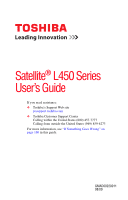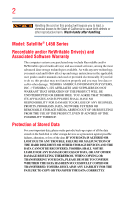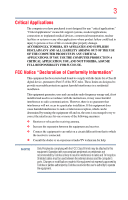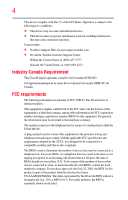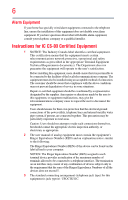Toshiba L455-S5975 User Manual
Toshiba L455-S5975 - Satellite - C 900 Manual
 |
UPC - 883974307111
View all Toshiba L455-S5975 manuals
Add to My Manuals
Save this manual to your list of manuals |
Toshiba L455-S5975 manual content summary:
- Toshiba L455-S5975 | User Manual - Page 1
Satellite® L450 Series User's Guide If you need assistance: ❖ Toshiba's Support Web site pcsupport.toshiba.com ❖ Toshiba Customer Support Center Calling within the United States (800) 457-7777 Calling from outside the United States (949) 859-4273 For more information, see "If Something Goes - Toshiba L455-S5975 | User Manual - Page 2
drive(s) and associated software, among the most advanced data storage technologies available. As with any new technology, you must read and follow all set-up and usage instructions in the applicable user guides and/or manuals TO ANY TROUBLE, FAILURE OR MALFUNCTION OF THE HARD DISK DRIVE OR OTHER - Toshiba L455-S5975 | User Manual - Page 3
life support Part 15 of the FCC rules. These limits are designed to provide reasonable protection against harmful interference in a residential installation. This equipment generates, uses and can radiate radio frequency energy and, if not installed and used in accordance with the instructions - Toshiba L455-S5975 | User Manual - Page 4
Contact either: ❖ Toshiba's Support Web site at pcsupport.toshiba.com. ❖ Or call the Toshiba Customer Support Center: Within the United States the applicable FCC part 68 rules and requirements adopted by the ACTA. It is designed to be connected to a compatible modular jack that is also compliant - Toshiba L455-S5975 | User Manual - Page 5
necessary to maintain uninterrupted service. If Problems Arise If this equipment 900 number or any other number for which charges exceed local or long-distance transmission charges.) In order to program this information into your fax transmission, refer to the fax software instructions installed - Toshiba L455-S5975 | User Manual - Page 6
a qualified installer. Instructions for IC installed using an acceptable method of connection. The customer should be aware that compliance with the above conditions may not prevent degradation of service in some situations. Repairs 2 The user manual of analog equipment jack type) for this equipment is - Toshiba L455-S5975 | User Manual - Page 7
any such problem, immediately turn off your Bluetooth or Wireless LAN device. Please contact Toshiba computer product support on Web GHz to reduce the potential for harmful interference to co-channel Mobile Satellite systems. High power radars are allocated as primary users of the 5.25 GHz to 5.35 - Toshiba L455-S5975 | User Manual - Page 8
who continually review and interpret the extensive research literature. In some situations or environments, the use of Wireless LAN may be Information The TOSHIBA Wireless LAN Mini PCI Card must be installed and used in strict accordance with the manufacturer's instructions as described in the - Toshiba L455-S5975 | User Manual - Page 9
service, this device is intended to be operated indoors and away from windows to provide maximum shielding. Equipment (or its transmit antenna) that is installed the potential for harmful interference to co-channel Mobile Satellite systems. High power radars are allocated as primary users of the 5.25 - Toshiba L455-S5975 | User Manual - Page 10
2005 to mark such products with a crossed-out wheeled bin with a black bar symbol. If the product's battery or accumulator contains more than the specified values of lead (Pb), mercury (Hg), and/or cadmium (Cd) defined in the Battery Directive (2006/66/EC), then the chemical symbols for lead (Pb - Toshiba L455-S5975 | User Manual - Page 11
successful operation on every PSTN network termination point. In the event of problems, you should contact your equipment supplier in the first instance. Taiwan Article accordance with telecommunication laws and regulations. Low power radio frequency electric machinery shall resist against - Toshiba L455-S5975 | User Manual - Page 12
non-licensed specified low-power radio stations for mobile object identification systems (RFID) used in factory product lines (Other off the source of emissions. 3. Contact TOSHIBA Direct PC if you have problems with interference caused by this product to Other Radio Stations. 2. Indication The - Toshiba L455-S5975 | User Manual - Page 13
it belongs to the device class of radio equipment of low-power data communication system radio station stipulated in the Radio Law and ENGINEERING CENTER The following restrictions apply: ❖ Do not disassemble or modify the device. ❖ Do not install the embedded wireless module into other device. ❖ 5. - Toshiba L455-S5975 | User Manual - Page 14
14 Radio Approvals for Wireless Devices NOTE The following information is dependent on what type of wireless device is in your computer. Not all devices are available on all models. Approved Countries/Regions for the Intel® Wireless Wi-Fi® Link 5100/5300 Series This equipment is approved to the - Toshiba L455-S5975 | User Manual - Page 15
15 Malawi Martinique Monaco Morocco New Zealand Oman Paraguay Poland Qatar Russia San Marino Singapore South Africa Sri Lanka Tahiti Turk Islands Malaysia Mayotte Montenegro Netherlands Nicaragua Pakistan Peru Portugal Réunion Saint Martin Saudi Arabia Slovakia South Korea Sweden Taiwan Ukraine - Toshiba L455-S5975 | User Manual - Page 16
16 Finland Ghana Herzegovina Hungary Indonesia Italy Jordan Kuwait Lebanon Lithuania Malaysia Monaco Nambia New Zealand Norway Panama Peru Portugal Romania Senegal Slovak Republic South Korea Sweden Thailand Ukraine USA Yemen France Greece Honduras Iceland Iraq Jamaica Kazakhstan Kyrgyzstan - Toshiba L455-S5975 | User Manual - Page 17
des Télécommunications (http://www.art-telecom.fr) pour la procédure à suivre. License required for indoor use. Use with outdoor installations not allowed. È necessaria la concessione ministeriale anche per l'uso interno. Verificare con i rivenditori la procedura da seguire. License required for - Toshiba L455-S5975 | User Manual - Page 18
. If operation is occurring outside of the allowable frequencies as listed above, the user must cease operating the Wireless LAN at that location and consult the local technical support staff responsible for the wireless network. ❖ The 5 GHz Turbo mode feature is not allowed for operation in any - Toshiba L455-S5975 | User Manual - Page 19
19 Approved Countries/Regions for the Realtek® RTL8192E This equipment is approved to the radio standard by the countries/regions in the following table. Do not use this equipment except in the countries/regions in the following table. Albania Austria Bangladesh Bosnia Cambodia China Croatia - Toshiba L455-S5975 | User Manual - Page 20
20 Approved Countries/Regions for the Realtek® RTL8191SE This equipment is approved to the radio standard by the countries/regions in the following table. Do not use this equipment except in the countries/regions in the following table. Albania Austria Bangladesh Bosnia Cambodia China Croatia - Toshiba L455-S5975 | User Manual - Page 21
21 UAE (United Arab Emirates) Uruguay Vietnam Ukraine USA Zimbabwe United Kingdom Venezuela Approved Countries/Regions for the Realtek® RTL8187B This equipment is approved to the radio standard by the countries/regions in the following table. Do not use this equipment except in the countries/ - Toshiba L455-S5975 | User Manual - Page 22
Ch1-Ch11 (802.11b/g) Ch36,40,44,48,52,56,60,64,149,153,157,161,165 (802.11a) Wake-up on wireless lan function is not available in battery mode. 802.11b/g (2.4 GHz) Australia Chile Indonesia New Zealand USA Brunei Hong Kong Malaysia Saudi Arabia Venezuela 802.11a (5 GHz) Australia Chile - Toshiba L455-S5975 | User Manual - Page 23
is currently in draft release. The TOSHIBA 11a/b/g/n Wireless LAN Adapters are based on the Draft Release, Version 1.0, of the IEEE 802.11n specification. An adapter with 11a/b, 11a/b/g, or 11a/b/g/n can communicate on any of its supported formats; the actual connection will be based on the access - Toshiba L455-S5975 | User Manual - Page 24
a total of seven) TOSHIBA portable computers using these cards. Please contact TOSHIBA computer product support on Web site http://www.toshiba-europe.com/computers any such problem, immediately turn off either one of your Bluetooth or Wireless LAN. Please contact Toshiba computer product support on - Toshiba L455-S5975 | User Manual - Page 25
Approved Countries/Regions for use (Bluetooth® wireless technology) Bluetooth® Card from Toshiba equipment is approved to the radio standard by the countries and result from deliberations of panels and committees of scientists who continually review and interpret the extensive research literature. - Toshiba L455-S5975 | User Manual - Page 26
In any other environment where the risk of interference to other devices or services is perceived or identified as harmful. If you are uncertain of the output power of the Bluetooth Card from TOSHIBA is far below the FCC radio frequency exposure limits. Nevertheless, the Bluetooth Card from TOSHIBA - Toshiba L455-S5975 | User Manual - Page 27
Safety Instructions This appliance contains a laser system and is classified as a CLASS 1 LASER PRODUCT. To use this model properly, read the user's guide carefully and keep it for your future reference. Never attempt to disassemble, adjust or repair an optical drive. You could damage the drive. You - Toshiba L455-S5975 | User Manual - Page 28
, Inc. with all rights reserved. Under the copyright laws, this guide cannot be reproduced in any form without the prior written permission of OR OMISSIONS CONTAINED HEREIN OR FOR DISCREPANCIES BETWEEN THE PRODUCT AND THE MANUAL. IN NO EVENT SHALL TOSHIBA BE LIABLE FOR ANY INCIDENTAL, CONSEQUENTIAL, - Toshiba L455-S5975 | User Manual - Page 29
Satellite , and Windows Media are Memory Stick and Memory Stick PRO are trademarks or registered trademarks of Sony Corporation. Microsoft, Outlook, and Windows trademarks of SD Card Association. TouchPad is LCD display lamp in part of Toshiba's commitment to preserving the environment, Toshiba supports - Toshiba L455-S5975 | User Manual - Page 30
up a work environment 42 Keeping yourself comfortable 43 Precautions 43 Important information on your computer's cooling fan 45 Setting up your computer 45 Connecting to a power source 46 Charging the main battery 48 Using the computer for the first time 49 Opening the display panel 49 30 - Toshiba L455-S5975 | User Manual - Page 31
68 Restoring from recovery DVDs/media 69 Erasing the Internal Storage Drive 71 Checking the internal storage drive operating status 72 Installing drivers and applications 73 Using the TouchPad 73 Adjusting TouchPad™ settings 75 Disabling or enabling the TouchPad 76 Using external display - Toshiba L455-S5975 | User Manual - Page 32
® Explorer 97 Starting a program using the Search programs and files field 98 Saving your work 98 Printing your work 100 Backing up your work 101 Restoring your work 102 Using the optical drive 102 Optical drive components 103 Inserting an optical disc 104 Playing an audio CD 105 Playing - Toshiba L455-S5975 | User Manual - Page 33
108 Running the computer on battery power 109 Battery Notice 109 Power management 110 Using additional batteries 110 Charging batteries 110 Charging the main battery 111 Charging the RTC battery 111 Monitoring main battery power 112 Determining remaining battery power 113 What to do when - Toshiba L455-S5975 | User Manual - Page 34
134 Using the Web Camera 135 Using the Memory card reader 136 Inserting memory media 136 Removing memory media 137 Chapter 5: Utilities 138 TOSHIBA Assist 139 Connect 140 Secure 141 Protect & Fix 142 Optimize 143 TOSHIBA Application Installer 144 Setting passwords 145 Using an instant - Toshiba L455-S5975 | User Manual - Page 35
to fix problems 165 Internet problems 166 The Windows® operating system can help you 166 Fixing a problem with Device Manager 167 Checking device properties 167 Memory problems 168 Power and the batteries 168 Keyboard problems 170 Display problems 170 Disk or storage drive problems 172 - Toshiba L455-S5975 | User Manual - Page 36
194 Hibernation mode 195 Output (Display switch 196 Display brightness 197 Disabling or enabling wireless devices............198 Disabling or enabling the TouchPad 199 Zoom (Display resolution 200 Keyboard hot key functions 201 Appendix B: Power Cord/Cable Connectors 202 Glossary 203 Index - Toshiba L455-S5975 | User Manual - Page 37
AC power and battery modes. To conserve energy, your computer is set to enter the low-power Sleep mode which shuts down the system and display within 15 minutes of inactivity in AC power power button. See the "Mobile Computing" section of the Toshiba User's Guide for more information on using power - Toshiba L455-S5975 | User Manual - Page 38
20% and 50% less energy depending on how it is used. If all U.S. household and businesses replaced old computers with new ENERGY STAR® qualified models, we would save more than $1.8 billion in energy its retail version (if available), and may not include user manuals or all program functionality. - Toshiba L455-S5975 | User Manual - Page 39
Introduction This guide 39 NOTE The product specifications and configuration information pcsupport.toshiba.com. This guide This guide introduces the computer's features as well as some basic procedures needed to perform tasks in Windows® 7. You can: ❖ Read the entire guide from beginning to end - Toshiba L455-S5975 | User Manual - Page 40
Introduction Safety icons Safety icons This manual contains safety instructions that must be observed to avoid potential classified according to the seriousness of the risk, and icons highlight these instructions as follows: Indicates an imminently hazardous situation which, if not avoided, - Toshiba L455-S5975 | User Manual - Page 41
. This information applies to all the features and icons described in this guide. Below are examples of some of the many possible icons used on warranty. Toshiba's standard limited warranty, extended warranty, and service upgrade terms and conditions are available at warranty.toshiba.com. To - Toshiba L455-S5975 | User Manual - Page 42
Started This chapter provides tips for using your computer effectively, summarizes how to connect components, and explains what to do the first time you use your computer. The "Instruction Manual up a work environment Place the computer on a hard flat surface that is large enough for the computer - Toshiba L455-S5975 | User Manual - Page 43
Started heat, cold, or humidity. ❖ Liquids and corrosive chemicals. Keeping yourself comfortable The Toshiba Instruction Manual liquids to spill into any part of your computer, and never AC adaptor from the power plug socket and computer. 3. Remove the battery pack. Failure to follow these instructions - Toshiba L455-S5975 | User Manual - Page 44
heat injury to skin. Read the "Avoid extended contact between computer base/palm rest and skin" section in the "Instruction Manual damage the disk/disc or flash media, the drive, or both. ❖ Keep the computer and for files you receive via email or download from the Internet. Occasionally, even new - Toshiba L455-S5975 | User Manual - Page 45
could cause system failure, computer or AC adaptor damage or a fire, possibly resulting in serious injury. Read the "Provide adequate ventilation" section in the "Instruction Manual for Safety and Comfort" that is shipped with your computer. NOTE The cooling fan location will vary depending on the - Toshiba L455-S5975 | User Manual - Page 46
the computer to a live electrical outlet, or to charge the computer's battery. Never pull on a power cord/cable to remove a plug from a socket. Always grasp the plug directly. Failure to follow this instruction may damage the cord/cable, and/or result in a fire or electric shock, possibly resulting - Toshiba L455-S5975 | User Manual - Page 47
Illustration) Connecting the AC adaptor cord to the computer 3 Connect the power cord/cable to a live electrical outlet. The AC power light on the indicator panel glows green. Never attempt to connect or disconnect a power plug with wet hands. Failure to follow this instruction could result in an - Toshiba L455-S5975 | User Manual - Page 48
receiving correct input from the AC power supply. Disconnect the AC power cord/cable and remove the main battery pack. See "Changing the main battery" on page 118 for information on replacing the main battery. Charging the main battery Before using the battery to power the computer, you must charge - Toshiba L455-S5975 | User Manual - Page 49
Started 49 Using the computer for the first time NOTE Battery life and charge time may vary depending on the applications, power management settings, and features used. Using the computer for the first time The computer is now ready for you to turn it on and begin using it. Opening the display - Toshiba L455-S5975 | User Manual - Page 50
the brightness of the screen while on battery power. Turning on the power To turn on the computer: 1 Make sure any external devices (such as the AC adaptor, if you plan to use AC power rather than battery power) are properly connected and ready. 2 Check to ensure that all drives and slots are empty - Toshiba L455-S5975 | User Manual - Page 51
NOTE The names of windows displayed, and the order in which windows appear, may vary according to your software setup choices. The first time you turn on your computer, the Setup Wizard guides you through steps to set up your software. Follow the on-screen instructions. Registering your computer - Toshiba L455-S5975 | User Manual - Page 52
Phillips screwdriver for this procedure. If the computer has been running recently, the memory module(s) may be hot. The surrounding area may also be hot. Allow the module(s) to cool to room temperature before replacing it. Avoid touching the cover, the module(s), and the surrounding area before - Toshiba L455-S5975 | User Manual - Page 53
one memory module is to be installed, it must be installed in Slot A. If the computer is on, begin at step 1; otherwise, skip to step 3. 1 Click Start. Start button main battery. For information on removing the main battery, see "Removing the battery from the computer" on page 118. Memory module - Toshiba L455-S5975 | User Manual - Page 54
any static electricity you may have built up. Avoid touching the connector on the memory module or on the computer. Grease or dust on the connector may cause memory access problems. 9 Carefully remove the new memory module from its antistatic packaging, without touching its connector. 10 Locate an - Toshiba L455-S5975 | User Manual - Page 55
Getting Started 55 Adding memory (optional) NOTE For this model, Slot A is the bottom slot. Slot B is the top slot. If only one memory module is to be installed, it must be installed in Slot A. 11 Pick up the memory module by its sides, avoiding any contact with its connector. Position the - Toshiba L455-S5975 | User Manual - Page 56
56 Getting Started Adding memory (optional) 13 Once the module's connector is fully inserted memory module into the slot NOTE For this model, Slot A is the bottom slot. Slot B is the top slot. If only one memory module is to be installed, it must be installed in Slot A. 14 Replace the memory - Toshiba L455-S5975 | User Manual - Page 57
is turned on or when an AC adaptor is connected to a power outlet (even if your computer is in Sleep mode). In this condition, observe the following: ❖ Never cover your computer or AC adaptor with any object. ❖ Never place your computer or AC adaptor near a heat source, such as an electric blanket - Toshiba L455-S5975 | User Manual - Page 58
hang up the next time you turn it on and data in memory will be lost. In either of the above cases, the Sleep configuration will not be saved. NOTE The following screen may appear when you turn on the power: If "Start Windows® Normally" is highlighted, then press Enter. If one of the Safe - Toshiba L455-S5975 | User Manual - Page 59
has recognized the change. To do this: ❖ Click Start, Control Panel, System and Security, and then System. The System window appears. Installed memory (RAM) is displayed below the System heading. If the computer does not recognize the memory configuration, turn off the computer and remove the - Toshiba L455-S5975 | User Manual - Page 60
/media recommended), you can recover your system even if the recovery utilities have been deleted from your internal storage drive or if you have replaced your computer's internal storage drive. See "Creating recovery DVDs/media" on page 68 and "Restoring from recovery DVDs/media" on page 69. - Toshiba L455-S5975 | User Manual - Page 61
the second method, see "Restoring from recovery DVDs/media" on page 69. To recover the original factory image using the utilities on your computer's internal storage drive: 1 Make sure the computer is turned off. 2 Press and hold the 0 (zero) key on your keyboard while powering on the computer. 3 If - Toshiba L455-S5975 | User Manual - Page 62
Storage Drive 4 A warning screen appears, stating that when the recovery is executed all data will be deleted and rewritten. Click Yes to continue. (Sample Image) Warning screen 5 When the Toshiba Recovery Wizard opens and the Selecting a process screen displays, select Recovery of Factory Default - Toshiba L455-S5975 | User Manual - Page 63
Getting Started 63 Recovering the Internal Storage Drive 6 The Recovery of Factory Default Software screen appears. Select Recover to out-of-box state. (Sample Image) Recovery of Factory Default Software screen 7 Click Next. A confirmation message displays reminding you that all data will be - Toshiba L455-S5975 | User Manual - Page 64
the second method, see "Restoring from recovery DVDs/media" on page 69. To resize and recover the C: drive using the utilities on your computer's internal storage drive: 1 Make sure the computer is turned off. 2 Press and hold the 0 (zero) key on your keyboard while powering on the computer. 3 If - Toshiba L455-S5975 | User Manual - Page 65
Started 65 Recovering the Internal Storage Drive 5 When the Toshiba Recovery Wizard opens and the Selecting a process screen displays, select Recovery of Factory Default Software and then click Next. (Sample Image) Selecting a Process screen 6 The Recovery of Factory Default Software screen - Toshiba L455-S5975 | User Manual - Page 66
recover using the second method, see "Restoring from recovery DVDs/media" on page 69. To recover using the utilities on your computer's internal storage drive: 1 Make sure the computer is turned off. 2 Press and hold the 0 (zero) key on your keyboard while powering on the computer. 3 If your system - Toshiba L455-S5975 | User Manual - Page 67
Storage Drive 4 A warning screen appears stating that when the recovery is executed all data will be deleted and rewritten. Click Yes to continue. (Sample Image) Warning screen 5 When the Toshiba Recovery Wizard opens and the Selecting a process screen displays, select Recovery of Factory Default - Toshiba L455-S5975 | User Manual - Page 68
68 Getting Started Recovering the Internal Storage Drive 6 The Recovery of Factory Default Software screen appears. Select Recover without changing the hard drive partitions. (Sample Image) Recovery of Factory Default Software screen 7 Click Next. A confirmation message displays reminding you - Toshiba L455-S5975 | User Manual - Page 69
power source via the AC adaptor. If you have created recovery DVDs/media for your system, you can recover your system even if the recovery files have been deleted from your internal storage drive or if you have replaced your internal storage drive. For instructions on creating recovery DVDs - Toshiba L455-S5975 | User Manual - Page 70
Process screen displays, select Recovery of Factory Default Software and then click Next. 8 Select one of the following options: ❖ Recover to out-of-box state-If you want to recover the original factory image (returning the computer to its outof-box state). ❖ Recover without changing the hard drive - Toshiba L455-S5975 | User Manual - Page 71
Getting Started 71 Erasing the Internal Storage Drive 9 Follow the on-screen instructions to complete the recovery process. When the process is complete, a message displays, indicating that the drive has been recovered. 10 Press any key on the keyboard to restart the computer. Erasing the - Toshiba L455-S5975 | User Manual - Page 72
, a message displays, indicating that the internal storage drive has been erased. 6 Press any key on the keyboard to restart the computer. Checking the internal storage drive operating status After restoring your internal storage drive, you can check its status as follows: 1 Click Start. 2 Right - Toshiba L455-S5975 | User Manual - Page 73
with your computer. To reinstall drivers and applications: 1 Click Start, All Programs, My Toshiba, and then TOSHIBA Application Installer. 2 Click Next. 3 Click the item you want to install. 4 Click Install. 5 Follow the on-screen prompts to complete the installation process. Using the TouchPad - Toshiba L455-S5975 | User Manual - Page 74
74 Getting Started Using the TouchPad™ NOTE The pointer is the icon (usually an arrow) that moves on the screen when you slide your finger across the TouchPad or move a mouse connected to your computer. To: Do the following: Example: Move the on-screen Slide your finger across the TouchPad™ - Toshiba L455-S5975 | User Manual - Page 75
Getting Started 75 Using the TouchPad™ To: Scroll vertically Do the following: Example light touches or taps on the TouchPad may select an item or text on the screen, and potentially the item or text may be replaced by the next character you type. ❖ Temporarily disable the TouchPad, so that it - Toshiba L455-S5975 | User Manual - Page 76
76 Getting Started Using external display devices NOTE TouchPad setting options vary by computer model. The TouchPad settings are accessible through the Mouse Properties option of the Windows Control Panel. For more information, please visit www.support.toshiba.com, and enter the phrase "Mouse - Toshiba L455-S5975 | User Manual - Page 77
Getting Started 77 Using external display devices Connecting the display device If you are connecting a television or other video display device to the computer's HDMI™ Out port, refer to "Connecting an HDMI™-compatible television or VCR/DVD player" on page 77. Selecting video cables To connect a - Toshiba L455-S5975 | User Manual - Page 78
and external monitor (extended desktop) ❖ Built-in display and TV (extended desktop) ❖ External monitor and TV (extended desktop) ❖ Swap-Switch primary display between internal display and external monitor when using extended desktop (Sample Image) Display options window 2 Release the Fn key. - Toshiba L455-S5975 | User Manual - Page 79
(or other video display device), you may need to adjust the video settings. See the video device documentation for additional configuration steps. Using an external keyboard If you prefer to use an external keyboard, you can attach one to your computer. The computer's USB ports support most USB - Toshiba L455-S5975 | User Manual - Page 80
. 2 Plug the printer's power cable into a live AC outlet. Setting up a printer NOTE Some printers require a specific installation process. Refer to your printer installation guide for instructions before completing the following procedure. If your printer does not support Plug and Play, follow - Toshiba L455-S5975 | User Manual - Page 81
. You must turn off your computer in order to upgrade your computer's internal hardware (such as memory). TECHNICAL NOTE: Before using the Shut down option to main battery power. ❖ Because the state of the system is stored to the internal storage drive, no data is lost if the main battery discharges - Toshiba L455-S5975 | User Manual - Page 82
, the Windows® operating system may save any open documents and programs to your internal storage drive, and then shuts down the computer. Factors to consider when choosing Sleep: ❖ While in Sleep mode, the computer uses some main battery power. ❖ Because the state of the system is stored in memory - Toshiba L455-S5975 | User Manual - Page 83
, you first need to activate it using the Power Options feature. By default, pressing your computer's power button puts the computer into Sleep mode. 1 Click Start, Control Panel, System and Security, and then Power Options. The Power Options window appears. 2 Click Change plan settings under the - Toshiba L455-S5975 | User Manual - Page 84
Getting Started Turning off the computer The Edit Plan Settings window appears. 3 Click Change advanced power settings. The Advanced settings tab of the Power Options window appears. (Sample Image) Advanced settings tab of Power Options screen 4 Double-click Power buttons and lid to display the - Toshiba L455-S5975 | User Manual - Page 85
into Hibernation mode by either pressing the power button or closing the display panel. You can also specify an amount Power Options feature. 1 Click Start, Control Panel, System and Security, and then Power Options. The Power Options window appears. 2 Click Change plan settings under the power - Toshiba L455-S5975 | User Manual - Page 86
86 Getting Started Turning off the computer 3 Click Change advanced power settings. The Advanced settings tab of the Power Options window appears. (Sample Image) Advanced settings tab of Power Options screen 4 Double-click Power buttons and lid to display the actions that you can configure. 5 - Toshiba L455-S5975 | User Manual - Page 87
again from Hibernation mode To start up the computer from Hibernation mode, press the power button until the ON/OFF light glows green. The computer returns to the screen(s) you were using. If you put the computer in Hibernation mode by closing the display panel, you can start it again by opening the - Toshiba L455-S5975 | User Manual - Page 88
Options feature. 1 Click Start, Control Panel, System and Security, and then Power Options. The Power Options window appears. 2 Click Change plan settings under the power plan to be customized. The Edit Plan Settings window appears. (Sample Image) Edit Plan Settings screen 3 To change the amount - Toshiba L455-S5975 | User Manual - Page 89
Getting Started 89 Turning off the computer 4 Click Change advanced power settings. The Advanced settings tab of the Power Options window appears. (Sample Image) Advanced settings tab of Power Options screen 5 Double-click Power buttons and lid to display the actions that you can configure. 6 - Toshiba L455-S5975 | User Manual - Page 90
from Sleep mode, press the power button until the ON/OFF light glows green. The computer returns to the screen(s) you were using. If you place the computer in Sleep mode by closing the display panel, you can start it again by opening the display panel. Closing the display panel After you have turned - Toshiba L455-S5975 | User Manual - Page 91
drive activity has ended (the internal storage drive and optical drive indicator lights stop glowing) and all external peripheral cables are disconnected. Do not pick up the computer by its display computer: 1 Wrap the cable through or around some part of a heavy object. Make sure there is no way - Toshiba L455-S5975 | User Manual - Page 92
tips ❖ Save your work frequently. Your work stays in the computer's temporary memory until you save it to the internal storage drive. If the network you are using goes down and you must restart your computer to reconnect, or your battery runs out of charge while you are working, you will lose all - Toshiba L455-S5975 | User Manual - Page 93
the disk, the drive, or both. NOTE The Windows® operating system records information, such as your desktop setup, during its shutdown procedure. If you do not let the Windows® operating system shut down normally, details such as new icon positions may be lost. Using the keyboard Your computer - Toshiba L455-S5975 | User Manual - Page 94
of the time, this does not matter. However, some programs assign separate functions to the regular and numeric pad Enter keys on the full-sized keyboard. Using the Fn key, you can simulate the separate key, as follows: Press Fn and Enter simultaneously to simulate the Enter key on the numeric - Toshiba L455-S5975 | User Manual - Page 95
"Hot key functions" on page 191. Special Windows® keys Windows® button Application key (Sample Illustration) Special Windows® keys Your computer's keyboard has one key and one button that have special functions in Windows®: ❖ Windows® button-Opens the Start menu ❖ Application key-Has a similar - Toshiba L455-S5975 | User Manual - Page 96
install a program, the operating system usually puts an icon in the All Programs menu. To start a program that has an icon in the All Programs menu, follow these steps, which use the Windows® WordPad program as an example: 1 Click Start, and then All Programs. The Windows® operating system displays - Toshiba L455-S5975 | User Manual - Page 97
If a program is not listed in the All Programs menu, you can start it from Windows® Explorer. Windows® Explorer gives you a view of your computer's contents as a hierarchy or "tree." You can easily see the contents of each drive and folder on your computer. To use this method, you should know the - Toshiba L455-S5975 | User Manual - Page 98
Close button in the upper-right corner of the program's window. Starting a program using the Search programs and files field This example uses the Start menu's Search programs and files field to start WordPad: 1 Click Start to display the Start menu. The Search programs and files field appears at - Toshiba L455-S5975 | User Manual - Page 99
1 Click on the arrow in the upper-left corner of your Windows®-based application to display the drop-down menu, and then click Save. If you are this is all you need to do. If you created a new document, your program displays a Save As dialog box. Use this dialog box to specify where to store the - Toshiba L455-S5975 | User Manual - Page 100
100 Learning the Basics Printing your work File names The Windows® operating system supports long file names that can contain up to 260 characters and can include spaces. Some applications do not support long file names and require file names limited to no more than eight characters. You may use - Toshiba L455-S5975 | User Manual - Page 101
or your entire computer with the Windows® operating system" on page 182. HINT: Backing up all the files on your internal storage drive may take a considerable amount of time and multiple CDs/DVDs. You may prefer to use a high-capacity backup system, such as an external hard drive. Small files can be - Toshiba L455-S5975 | User Manual - Page 102
. Using the optical drive Optical storage is a popular medium for software, music, and video. Digital versatile discs (DVDs) provide a significant increase in data storage and support features that were not available on previous video platforms. These features include wide-screen movies, multiple - Toshiba L455-S5975 | User Manual - Page 103
the computer on AC power. NOTE When viewing DVD movies use the DVD Player software that came with your computer. Optical drive components The optical drive is located on the side of the computer. Your optical drive may look like this: Drive in-use indicator light Eject button Manual eject hole - Toshiba L455-S5975 | User Manual - Page 104
: 1 Make sure the computer is turned on. The drive will not open if the computer's power is off. 2 Make sure the drive's in-use indicator light is off. 3 Press the drive's eject button. The disc tray slides partially out of the drive. 4 Grasp the tray and pull it fully open. (Sample Illustration - Toshiba L455-S5975 | User Manual - Page 105
If you insert an optical disc into the optical drive and the Auto-Run feature does not automatically start your disc, try launching the optical disc manually. To do this, follow these steps: 1 Click Start, and then Computer. 2 Double-click the optical drive icon. The drive will run the optical disc. - Toshiba L455-S5975 | User Manual - Page 106
supported optical media formats please refer to your computer's detailed specifications at pcsupport.toshiba.com. NOTE Due to manufacturing and quality variations in third party optical media (e.g., CD or DVD) or optical media players/recorders, in certain cases, your Toshiba optical drive - Toshiba L455-S5975 | User Manual - Page 107
paper clip, into the manual eject hole. The disc tray slides partially out of the drive. Never use a pencil to press the manual eject button. Pencil lead extreme heat or cold. ❖ To clean a disc that is dirty, wipe it with a clean, dry cloth. The most efficient method to clean it is to start from - Toshiba L455-S5975 | User Manual - Page 108
Chapter 3 Mobile Computing This chapter covers all aspects of using your computer while traveling. Toshiba's energy-saver design Your computer enters a low-power suspension mode when it is not being used, thereby conserving energy and saving money in the process. It has a number of other features - Toshiba L455-S5975 | User Manual - Page 109
, it is recommended that you play DVDs while running the computer on AC power. For more information about Windows® power plans, see "Power Plans" on page 116. The computer also has an internal real-time-clock (RTC) battery. The RTC battery powers the RTC memory that stores your system configuration - Toshiba L455-S5975 | User Manual - Page 110
before you can use it to power the computer. Never leave batteries in the battery charger for more than a week at a time. Doing so may reduce the potential charge of the battery. Always use the battery charger specified by Toshiba. You can order a Toshiba battery charger from Toshiba's Web site at - Toshiba L455-S5975 | User Manual - Page 111
on battery power until the battery discharges completely. Doing this extends battery life and helps ensure accurate monitoring of battery capacity. Charging the RTC battery Your computer has an internal real-time clock (RTC) battery. The RTC battery powers the System Time Clock and BIOS memory used - Toshiba L455-S5975 | User Manual - Page 112
If the AC power light flashes amber during charging, either a battery pack is malfunctioning, or it is not receiving correct input from the AC power supply. Disconnect the AC power cord/cable and remove the battery pack. See "Changing the main battery" on page 118 for information on replacing the - Toshiba L455-S5975 | User Manual - Page 113
Windows® operating system Sleep command). Power button System Indicator Lights Wireless indicator light AC power light ON/OFF light Battery light Memory card reader light Internal storage drive light (Sample Illustration) Power and battery light locations Determining remaining battery power - Toshiba L455-S5975 | User Manual - Page 114
as the age of the battery. What to do when the main battery runs low When the main battery runs low you can: ❖ Plug the computer into an external power source and recharge the main battery ❖ Place the computer into Hibernation mode and replace the main battery with a charged spare (not included - Toshiba L455-S5975 | User Manual - Page 115
settings tab of the Power Options window appears. (Sample Image) Advanced settings tab of Power Options screen 4 Double-click Battery to display the battery options. 5 Configure the alarm settings to suit your needs. Conserving battery power How long a fully charged battery pack lasts when you - Toshiba L455-S5975 | User Manual - Page 116
Plan or select your own combination of power options. To do this: 1 Click Start, Control Panel, System and Security, and then Power Options. The Windows® Power Options window appears. (Sample Image) Windows® Power Options window 2 Select an appropriate plan for your work environment or create your - Toshiba L455-S5975 | User Manual - Page 117
. 4 Click Change plan settings to choose the plan you want to edit. This screen allows you to change basic settings. 5 Click Change advanced power settings to access settings for battery notification levels, internal storage drive power save time, etc. You can click on the plus signs to expand each - Toshiba L455-S5975 | User Manual - Page 118
Fn key. The hot key card disappears. You are now in the selected mode. Changing the main battery When your main battery has run out of power, you have two options: plug in the AC adaptor or install a charged main battery. Never short circuit the battery pack by either accidentally or intentionally - Toshiba L455-S5975 | User Manual - Page 119
is leaking or its case is cracked, put on protective gloves to handle it, and discard it immediately. Always dispose of used battery packs in compliance with all applicable laws and regulations. Put insulating tape, such as cellophane tape, on the electrode during transportation to avoid a possible - Toshiba L455-S5975 | User Manual - Page 120
to ensure a good connection. 2 Insert the charged battery into the slot until the latch clicks. The battery pack has been designed so that you cannot install it with reverse polarity. If the battery does not slide into the slot easily, move the battery release lock to the unlocked position and try - Toshiba L455-S5975 | User Manual - Page 121
or charged, turn off the computer's power immediately and disconnect the power cord/cable from the power socket. Carefully remove the battery pack from the computer. ❖ Do not try to disassemble a battery pack. ❖ Do not overcharge or reverse charge a battery. Overcharging will shorten its life, and - Toshiba L455-S5975 | User Manual - Page 122
adaptor to the computer and the power cord/cable to a power outlet. The DC-IN or AC powerlight should glow green, and the battery light should glow amber to indicate that the battery pack is being charged. If the DC-IN or AC power-light indicator does not glow, power is not being supplied. Check the - Toshiba L455-S5975 | User Manual - Page 123
the battery pack needs replacing, the main battery light flashes amber shortly after you have fully recharged the battery. You must discard a battery if it becomes damaged. Never attempt to dispose of a battery pack by burning or by throwing it into a fire, and never allow exposure to a heating - Toshiba L455-S5975 | User Manual - Page 124
a program of the Rechargeable Battery Recycling Corporation. For more 8837. Notice regarding CR coin cell batteries, applicable to California, U.S.A. only: plenty of extra space for manuals, power cords, and compact discs. if your computer has wireless LAN capability. NOTE To enable or disable wireless - Toshiba L455-S5975 | User Manual - Page 125
you can do in the Windows® operating system. You use its features to start programs, find documents, set up system components, and perform most other computing tasks. HINT: The illustrated examples in this guide may appear slightly different from the screens displayed by your system. The differences - Toshiba L455-S5975 | User Manual - Page 126
Start button, taskbar, notification area, and background pattern. Icons Start button Taskbar Notification area (Sample Image) Windows the element's icon from its location in a window to the desktop area. You may see various icons displayed on your system desktop, for example: Recycle Bin - Toshiba L455-S5975 | User Manual - Page 127
to use it. Start button You use the Start button to: ❖ Start programs ❖ Open documents ❖ Adjust system settings ❖ Find files ❖ Access Windows® Help and Support ❖ Suspend system activity and shut down the computer NOTE Whenever a procedure in this User's Guide instructs you to click Start, it means - Toshiba L455-S5975 | User Manual - Page 128
services. Availability of public wireless LAN access points may be limited. Your system may come with an optional wireless LAN For more information see "Hot Keys/TOSHIBA Cards" on page 187. NOTE When the Wireless Wi-Fi® networking problems, see "Wireless networking problems" on page 177. - Toshiba L455-S5975 | User Manual - Page 129
dial-up connection, use the Connect to the Internet wizard: 1 Click Start, Control Panel, Network and Internet, and then under Internet Options, click office's local area network (LAN) or larger corporate wide area network (WAN) For specific information about connecting to a LAN or WAN, consult your - Toshiba L455-S5975 | User Manual - Page 130
, you need to connect it to a telephone line. Your computer's built-in modem port provides an RJ-11 jack, allowing you to connect the modem to a standard voice-grade telephone line. 1 Plug one end of a telephone ready to send a fax or use the modem to connect to an online service or the Internet. - Toshiba L455-S5975 | User Manual - Page 131
Internet ❖ The World Wide Web ❖ Internet Service Providers ❖ Connecting to the Internet ❖ Surfing the Internet ❖ Internet features ❖ Uploading to, and downloading files from, the Internet The Internet The communication methods such as Digital Subscriber Lines (DSL), cable, and satellite links. - Toshiba L455-S5975 | User Manual - Page 132
need: ❖ A modem and telephone line, or a LAN connection ❖ A Web browser ❖ An Internet Service Provider (ISP) account Once you have established an ISP Internet. Surfing the Internet Once connected to the Internet, the Web browser displays a home page, for example, your ISP's home page on the Internet - Toshiba L455-S5975 | User Manual - Page 133
, by typing messages which are instantly viewed by others on their computer screens. ❖ Internet news groups A news group is similar to a chat ❖ Online shopping Many Web sites offer products and services for sale. Uploading to, and downloading files from, the Internet Transferring files from one - Toshiba L455-S5975 | User Manual - Page 134
external microphone. You can listen to sound files or audio CDs using the built-in speakers, headphones, or external speakers. Click Start, All Programs, Accessories, and then Sound Recorder. Start Recording/Stop Recording button (Sample Image) Sound Recorder screen 3 Click the Start Recording - Toshiba L455-S5975 | User Manual - Page 135
, use speakers that require an external power source. Other types of speakers will be inadequate to produce sound from the computer. To play back sound files through external speakers or headphones: 1 Locate the headphone jack on the computer. 2 Using any necessary adapters, plug the cable from the - Toshiba L455-S5975 | User Manual - Page 136
list. The Memory card reader may also support other types of media. NOTE Do not use the Copy Disk function for this type of media. To copy data from one media to another, use the drag-and-drop feature of the Windows® operating system. Inserting memory media The following instructions apply to - Toshiba L455-S5975 | User Manual - Page 137
, the system displays Safe to Remove Hardware. If the computer has a spring-loaded adapter slot, see step 2; otherwise, skip to step 3. 2 Gently press the card inward to release it. The card pops out slightly. 3 Grasp the card and pull it straight out. (Sample Illustration) Removing memory media Do - Toshiba L455-S5975 | User Manual - Page 138
the sample images are applicable only if the related utility is available on your system. ❖ TOSHIBA Assist ❖ TOSHIBA Application Installer ❖ Supervisor password ❖ User password ❖ TOSHIBA Face Recognition Utility ❖ TOSHIBA PC Diagnostic Tool Utility ❖ Mouse Utility ❖ TOSHIBA Hardware Setup ❖ TOSHIBA - Toshiba L455-S5975 | User Manual - Page 139
Service Station ❖ ConfigFree® TOSHIBA Assist The TOSHIBA Assist provides quick access to computer functions and allows you to customize a range of computer settings. To access TOSHIBA Assist, click Start, All Programs, TOSHIBA, Utilities, and then TOSHIBA Assist. The TOSHIBA Assist window appears - Toshiba L455-S5975 | User Manual - Page 140
140 Utilities TOSHIBA Assist Connect The features available in this category are: ❖ ConfigFree® Connectivity Doctor ❖ Bluetooth® Settings (Sample Image) TOSHIBA Assist window - Connect tab - Toshiba L455-S5975 | User Manual - Page 141
Utilities TOSHIBA Assist Secure The features available in this category are: ❖ Supervisor password ❖ User password 141 (Sample Image) TOSHIBA Assist window - Secure tab - Toshiba L455-S5975 | User Manual - Page 142
142 Utilities TOSHIBA Assist Protect & Fix The features available in this category are: ❖ TOSHIBA PC Diagnostic Tool Utility (Sample Image) TOSHIBA Assist window - Protect & Fix tab - Toshiba L455-S5975 | User Manual - Page 143
Utilities TOSHIBA Assist Optimize The features available in this category are: ❖ Mouse Utility ❖ TOSHIBA Accessibility ❖ TOSHIBA Zooming Utility ❖ TOSHIBA Hardware Setup (Hardware Settings) ❖ TOSHIBA Face Recognition Utility 143 (Sample Image) TOSHIBA Assist window - Optimize tab - Toshiba L455-S5975 | User Manual - Page 144
reinstall drivers and applications: 1 Click Start, All Programs, My Toshiba, and then TOSHIBA Application Installer. 2 Click Next. (Sample Image) TOSHIBA Application Installer screen 3 Click the item you want to install. (Sample Image) TOSHIBA Application Installer selection screen 4 Click Install - Toshiba L455-S5975 | User Manual - Page 145
you can work on your computer again. Toshiba supports several types of passwords on your computer: ❖ Windows® account to use an instant password. ❖ A power-on password-Prevents unauthorized users from starting Windows® Logon screen will appear. Select your user name and enter your password, if any - Toshiba L455-S5975 | User Manual - Page 146
or others as a result of the inability to access your computer. To set a supervisor password: 1 Click Start, All Programs, TOSHIBA, Utilities, and then TOSHIBA Assist. The TOSHIBA Assist window appears. 2 On the left side, click the Secure tab. 3 Click the Supervisor Password icon. The Supervisor - Toshiba L455-S5975 | User Manual - Page 147
supervisor password: 1 Click Start, All Programs, TOSHIBA, Utilities, and then TOSHIBA Assist. The TOSHIBA Assist window appears. 2 On the The Supervisor Password tab of the TOSHIBA Password Utility window appears. 4 Click Not Registered. A pop-up screen appears asking for a password. 5 Enter the - Toshiba L455-S5975 | User Manual - Page 148
To cancel the power-on password function: 1 Click Start, All Programs, TOSHIBA, Utilities, and then TOSHIBA Assist. The TOSHIBA Assist window appears. 2 On the left side, click the Secure tab. 3 Click on the User Password icon. 4 Click Not Registered. 5 Follow the on-screen instructions to remove - Toshiba L455-S5975 | User Manual - Page 149
Windows® passwords to log on. Please refer to the online help file to learn more about this utility and what it offers. To locate the help file, go to: Start Toshiba does not guarantee that the face recognition utility will accurately screen out unauthorized users at all times. Toshiba is not liable - Toshiba L455-S5975 | User Manual - Page 150
and does not indicate a problem. To use the TOSHIBA PC Diagnostic Tool utility: 1 Click Start, All Programs, TOSHIBA, Utilities, and then PC Diagnostic Tool, or click the PC Diagnostic Tool icon in the Protect & Fix tab of TOSHIBA Assist. The TOSHIBA PC Diagnostic Tool window appears. 2 Click the - Toshiba L455-S5975 | User Manual - Page 151
device or mouse settings. To access the Mouse utility: 1 Click Start, Control Panel, Hardware and Sound, and then under Devices and Printers Optimize tab of TOSHIBA Assist. The Mouse Properties screen appears. (Sample Image) Mouse Properties screen The settings you can change are divided into - Toshiba L455-S5975 | User Manual - Page 152
the Windows® operating system. To access it: ❖ Click Start, screen may have the following tabs: ❖ Boot Priority-Allows you to change the sequence in which your computer searches the drives for the operating system You can also manually choose the Boot Priority by pressing the power button to power - Toshiba L455-S5975 | User Manual - Page 153
information, see "Directing the display output when you turn on the computer" on page 78. ❖ General-Allows you to view the current BIOS version or change certain settings back to their default values ❖ Keyboard-Allows you to access the wake-on keyboard function ❖ LAN-Allows you to set networking - Toshiba L455-S5975 | User Manual - Page 154
hot keys (see "Zoom (Display resolution)" on page 200). You Windows Media® Player ❖ Adobe® Acrobat® Reader® ❖ Icons on the desktop To access the TOSHIBA Zooming Utility: 1 Click Start, All Programs, TOSHIBA, Utilities, and then TOSHIBA Zooming Utility. The TOSHIBA Zooming Utility Properties screen - Toshiba L455-S5975 | User Manual - Page 155
once, release it, and then press a function key to activate the hot key function. (Sample Image) TOSHIBA Accessibility window To use TOSHIBA Accessibility: 1 Click Start, All Programs, TOSHIBA, Utilities, and then Accessibility, or click the Accessibility icon in the Optimize tab of TOSHIBA Assist - Toshiba L455-S5975 | User Manual - Page 156
Service Station will alert you when updates are available, and you can then choose to install the updates to analyze network connections and fix networking problems with your computer. For more Getting Started This section contains information about the ConfigFree® main screen, and how to start and - Toshiba L455-S5975 | User Manual - Page 157
a network, the ConfigFree icon in the notification area is displayed with an "X." ConfigFree® Utilities Connectivity Doctor The Connectivity Doctor lets you analyze your network connections and fix network connection problems. Using Connectivity Doctor, you can view detailed network information by - Toshiba L455-S5975 | User Manual - Page 158
settings-includes LAN settings (proxy server settings) and the address of a home page that opens automatically when Internet Explorer® starts ❖ Devices -lets you enable or disable settings of wired and wireless network devices, infrared devices, and set the power status of - Toshiba L455-S5975 | User Manual - Page 159
Utilities ConfigFree® 3 Click Open Settings. The ConfigFree Profile Settings window appears. 159 (Sample Image) ConfigFree Profile Settings window 4 Click Add to start the Create Profile Wizard. - Toshiba L455-S5975 | User Manual - Page 160
contact Toshiba. You will find information on Toshiba's support services at the end of this chapter. Problems that are easy to fix Your program stops responding. If you are working with , Alt, and Del simultaneously (once), then click Start Task Manager. The Windows® Task Manager window appears. 160 - Toshiba L455-S5975 | User Manual - Page 161
computer shuts down completely. Problems when you turn on the computer These problems may occur when you turn on the power. The computer will not start. Make sure you attached the AC adaptor and power cord/cable properly or installed a charged battery. Press and hold the power button for at least - Toshiba L455-S5975 | User Manual - Page 162
FAILURE/Windows Error Recovery - Windows did not shut down successfully message. To continue, select Start Windows normally. This can happen if the computer was put into Sleep mode and the battery has discharged. If you performed a shutdown before this message was displayed, a program or driver may - Toshiba L455-S5975 | User Manual - Page 163
the desktop to display the Shut down options, and then select Restore to restart the computer. For more information see "The computer is not accessing the internal storage drive or the optional external diskette drive." on page 162. The AC power light is blinking. If the AC power light is blinking - Toshiba L455-S5975 | User Manual - Page 164
light is blinking when the computer is on. If the battery light is blinking when the computer is on, this indicates a power mismatch. Do the following: 1 Check the OUTPUT specifications on the AC adapter (for example, DC 19V - 3.95A) 2 Check the INPUT specifications on the bottom of the computer - Toshiba L455-S5975 | User Manual - Page 165
startup procedure to fix the problem. To do this, use the options in the Startup menu. To open the Startup menu: 1 Restart your computer. 2 Press F8 when your computer starts and before Windows® starts loading. The Windows® Advanced Boot Options menu displays these options: ❖ Repair Your Computer - Toshiba L455-S5975 | User Manual - Page 166
repair. Try again later. The Windows® operating system can help you If the operating system has started properly but you still have a problem using your computer, the online Help can assist you in troubleshooting the problem. To access the Windows® operating system Help and Support: 1 Click Start - Toshiba L455-S5975 | User Manual - Page 167
not appear if the device is not using resources. ❖ The Driver tab, which displays the drivers being used by the device. This tab also provides options for updating the driver or rolling back the driver in case the new version is causing a problem. The tabs that appear in the dialog box vary from one - Toshiba L455-S5975 | User Manual - Page 168
module is to be installed, it must be installed in Slot A. Power and the batteries Your computer receives its power through the AC adaptor and power cord/cable or from the system batteries (battery, optional secondary battery, and real-time clock (RTC) battery). Power problems are interrelated. For - Toshiba L455-S5975 | User Manual - Page 169
Plans" on page 116). Have you added a device, such as a memory module, that takes its power from the battery? Is your software using the internal storage drive more? Is the display power set to turn off automatically? Was the battery fully charged to begin with? All these conditions affect how long - Toshiba L455-S5975 | User Manual - Page 170
may need to update your keyboard driver. Refer to the documentation that came with the keyboard or to the keyboard manufacturer's Web site. The keyboard you connected may be defective or incompatible with the computer. Try using a different make of keyboard. Display problems Here are some typical - Toshiba L455-S5975 | User Manual - Page 171
the Windows® online Help. A message displays saying that there is a problem with your display settings and that the adapter type is incorrect or the current settings do not work with your hardware. Reduce the size of the color palette to one that is supported by the computer's internal display. To - Toshiba L455-S5975 | User Manual - Page 172
. When the computer is operated on battery power, the screen will dim and you may not be able to increase the brightness of the screen while on battery power. Disk or storage drive problems Problems with the storage drive or with an optional external diskette drive usually show up as an inability to - Toshiba L455-S5975 | User Manual - Page 173
. The Check Disk box appears. 6 You can choose one or both options: ❖ Automatically fix file system errors ❖ Scan for and attempt recovery of bad sectors 7 Click Start. Error-checking tests and repairs the storage drive. Your hard disk seems very slow. If you have been using your computer for a long - Toshiba L455-S5975 | User Manual - Page 174
requires power to operate. Make sure a program is not accessing the drive and preventing it from ejecting. If you need to remove a disc and cannot turn on the computer (for example, if the battery is completely discharged), use a narrow object, such as a straightened paper clip, to press the manual - Toshiba L455-S5975 | User Manual - Page 175
sure the printer cable is firmly attached to the computer and the printer. Run the printer's self-test to check for any problem with the printer itself. Make sure you installed the proper printer drivers as shown in "Setting up a printer" on page 80 or in the instructions that came with the printer. - Toshiba L455-S5975 | User Manual - Page 176
what you see on the screen. Many programs display information on the screen differently from the way they problems. The modem will not receive or transmit properly. Make sure the cable from the modem to the telephone line is firmly connected to the computer's modem port and the telephone line jack - Toshiba L455-S5975 | User Manual - Page 177
Wi-Fi® adapter is recognized by the Windows® operating system, and that the driver is loaded. To access the Device Manager, click Start, Control Panel, System and Security, and then System. Carefully note any error messages-these will be very helpful if you should confer with a support technician at - Toshiba L455-S5975 | User Manual - Page 178
group for further advice. DVD operating problems If you experience a problem playing DVDs, you may be able to fix the problem yourself. For general problems playing a DVD title, try the following steps: 1 Verify that the disc is in a format that the drive supports. 2 Ensure that the disc is properly - Toshiba L455-S5975 | User Manual - Page 179
for new information on optical drives and their operation. A blank screen appears while watching a DVD-ROM movie or title. Change the setting for when to turn off the display using the following steps: 1 Click Start, Control Panel, System and Security, and then Power Options. 2 Click Choose when to - Toshiba L455-S5975 | User Manual - Page 180
storage drive and start again, reloading all your programs and data files from a backup source will save time. Read the user's guides. problems after installing some new hardware or software, you can easily select a previously established Control Point to 'turn back the clock,' restoring the Windows - Toshiba L455-S5975 | User Manual - Page 181
to create a restore point using the System Restore utility: 1 Click Start, Control Panel, installing Brand X Accounting app." Then click Create. The Windows® operating system creates the restore point, automatically stamps it with the current date and time, and displays a message that the restore - Toshiba L455-S5975 | User Manual - Page 182
on battery power. Connect the AC adaptor before continuing. 1 Prepare your backup target by connecting it and/or inserting a blank optical disc in the drive. 2 Click Start. 3 Click Control Panel. 4 Click Back up your computer under the System and Security heading. Follow the on-screen instructions - Toshiba L455-S5975 | User Manual - Page 183
it was in prior to the installation, undoing any changes that the installation process introduced. ❖ Back up your critical data (see "Backing up your data or your entire computer with the Windows® operating system" on page 182). ❖ Have your factory Restore/Reconfiguration CD(s) on hand in case you - Toshiba L455-S5975 | User Manual - Page 184
problem occurs while you are running a program, consult the program's documentation for troubleshooting suggestions. Contact the software company's technical support Support, search for your model, and then click Detailed Specs. Contacting Toshiba If you still need help and suspect that the problem - Toshiba L455-S5975 | User Manual - Page 185
and version of the program involved in the problem along with its installation media ❖ Information about what you were doing when the problem occurred ❖ Exact error messages and when they occurred For technical support, call the Toshiba Customer Support Center: Within the United States at (800) 457 - Toshiba L455-S5975 | User Manual - Page 186
186 If Something Goes Wrong Toshiba's worldwide offices Latin America and Caribbean Toshiba America Information Systems 9740 Irvine Blvd. Irvine, California 92618 USA 800-457-7777 (within the US) 949-859-4273 (outside of the US this call may incur long-distance charges) Spain Toshiba Information - Toshiba L455-S5975 | User Manual - Page 187
are two types of TOSHIBA Cards: Hot Key Cards and Application Cards. Hot Key Cards The Hot Key Cards are used to set or modify the following system functions: ❖ Mute ❖ Lock (Instant security) ❖ Power Plan ❖ Sleep ❖ Hibernation ❖ Output (Display switch) ❖ Brightness control ❖ Wireless ❖ TouchPad - Toshiba L455-S5975 | User Manual - Page 188
the key controls. To use the Hot Key Cards: 1 Press and hold the Fn key. The TOSHIBA Cards appear along the top of the screen. (Sample Image) Hot Key Card display 2 Click the Card for the system function to be modified. The selected Card is displayed full-size with its available options below it - Toshiba L455-S5975 | User Manual - Page 189
Cards Application Cards 189 Application Cards The Application Cards ®" on page 156. Bluetooth settings This Application Card launches your Bluetooth® settings. TOSHIBA Zooming utility on page 154. Disc Creator utility This Application Card launches the TOSHIBA Disc Creator utility. TOSHIBA - Toshiba L455-S5975 | User Manual - Page 190
Fn key. The TOSHIBA Cards display at the top of the screen. (Sample Image) TOSHIBA Card display "stacked" Card 2 Click the "stacked" card on the far right of the display. The Application Cards are hidden under this card. The Application Cards appear, and the Hot Key Cards are stacked under the - Toshiba L455-S5975 | User Manual - Page 191
displayed. The top row contains all of the disabled cards. 4 To enable a card, drag it from the top row to the bottom row. To disable the card, drag it from the bottom row to the top row. 5 To close the Card Case, click the icon in the top corner of the screen. Hot key functions Hot - Toshiba L455-S5975 | User Manual - Page 192
or hot key blanks the display. Selecting this Card or pressing the hot key displays the following options: or Fn + (Sample Image) Security options ❖ To enable lock, select . ❖ To cancel, select . The Fn + F1 hot key function activates instant security. The user logon screen will appear and a user - Toshiba L455-S5975 | User Manual - Page 193
or hot key displays the power plans and cycles through the power plans. The properties of each power plan, and the power plans that are displayed by this function, are set in the Power Options window. Selecting this Card or pressing the hot key displays the currently selectable power plans: (Sample - Toshiba L455-S5975 | User Manual - Page 194
key places the computer into Sleep mode. For more information about Sleep mode, please see "Using and configuring Sleep mode" on page 87. Selecting this Card or pressing the hot key displays the following options: (Sample Image) Sleep options ❖ To enable Sleep mode, select . ❖ To cancel, select . - Toshiba L455-S5975 | User Manual - Page 195
hot key will not respond. For more information on Hibernation mode, see "Using and configuring Hibernation mode" on page 85. Selecting this Card or pressing the hot key displays the following options: (Sample Image) Hibernation options ❖ To enable Hibernation mode, select . ❖ To cancel, select . - Toshiba L455-S5975 | User Manual - Page 196
Hot key functions Output (Display switch) This TOSHIBA Card or hot key cycles through the power- on display options (only the first option is available when you do not have an external monitor attached) (the last option is available only if you are in Extended Display or Mode). Fn + NOTE - Toshiba L455-S5975 | User Manual - Page 197
one side per display device. To swap sides, select Swap Image Display. Display brightness This TOSHIBA Card decreases or increases the screen brightness. Fn + This hot key decreases the screen brightness. Fn + This hot key increases the screen brightness. Selecting this Card or pressing either - Toshiba L455-S5975 | User Manual - Page 198
devices or Fn + This TOSHIBA Card or hot key enables/disables the optional wireless devices installed in your computer. The wireless modes the Bluetooth® and Wi-Fi® modules. Selecting this Card or pressing the hot key displays the following options: (Sample Image) Wireless communication options - Toshiba L455-S5975 | User Manual - Page 199
/disables the TouchPad™. For more information on using the TouchPad, see "Using the TouchPad™" on page 73. Selecting this Card or pressing the hot key displays the following options: (Sample Image) Disable or Enable TouchPad options ❖ To enable the TouchPad, select . ❖ To disable the TouchPad - Toshiba L455-S5975 | User Manual - Page 200
Hot key functions Zoom (Display resolution) or Fn + [Space bar] This TOSHIBA Card or hot key switches screen resolution. Selecting this Card or pressing the hot key displays the following options: (Sample Image) Screen resolution options Cycle through the screen resolutions, then select the - Toshiba L455-S5975 | User Manual - Page 201
Hot Keys/TOSHIBA Cards Hot key functions 201 Keyboard hot key functions Fn + This hot key turns the cursor control overlay on and off. Fn + This hot key turns the numeric overlay on and - Toshiba L455-S5975 | User Manual - Page 202
Connectors Your computer ships with the correct power supply for the country of purchase. This appendix shows the shapes of the typical AC power cord/cable connectors for various parts of the world. USA Canada UL approved United Kingdom BS approved Australia CSA approved Europe VDA approved - Toshiba L455-S5975 | User Manual - Page 203
The following acronyms may appear in this user's guide. AC alternating current BIOS basic input/output system bps bits per second CD compact disc CD-ROM compact disc read-only memory CD-RW compact disc rewrite memory CMOS complementary metal-oxide semiconductor COM1 communications port - Toshiba L455-S5975 | User Manual - Page 204
liquid crystal display LPT1 line printer port 1 (parallel port) LSI large-scale integration MB megabyte MIDI Musical Instrument Digital Interface PC personal computer PCI Peripheral Component Interconnect PCMCIA Personal Computer Memory Card International Association RAM random access - Toshiba L455-S5975 | User Manual - Page 205
memory static random access memory Solid State Drive super video graphics adapter thin film transistor universal serial bus uniform resource locator wide area network World Wide Web Terms The following terms may appear in this user's guide. A active-matrix display - A liquid crystal display - Toshiba L455-S5975 | User Manual - Page 206
adapter, disk drives, and ports. It is the pathway through which data flows from one device to another. See also bus speed, frontside bus. bus speed - The speed at which the central processing unit (CPU) communicates with the other parts of the computer. C cache - A section of very fast memory - Toshiba L455-S5975 | User Manual - Page 207
. For example, disk drives, monitors, keyboards, and printers all require controllers. CPU - See central processing unit (CPU). CPU cache - A section of very fast memory residing between the CPU and the computer's main memory that temporarily stores data and instructions the CPU will need to execute - Toshiba L455-S5975 | User Manual - Page 208
- An on-screen window displayed by the operating system or a program giving a direction or requesting input from the user. direct current (DC) - The type of power usually supplied by batteries. DC flows in one direction. Compare alternating current (AC). direct memory access (DMA) - A dedicated - Toshiba L455-S5975 | User Manual - Page 209
high-density diskette. download - (1) In Windows® operating system, this refers to the left mouse button, unless otherwise stated. driver - See device driver. DVD - An individual digital versatile (or video) disc. See also DVDROM. DVD-ROM (digital versatile [or video] disc read-only memory - Toshiba L455-S5975 | User Manual - Page 210
screen by a graphical image (icon) of a file folder. A folder can contain files and other folders. format - (verb) To prepare a blank disk CPU and the computer's main memory. Also called "system bus." See also bus. function keys - The keys labeled F1 through F12, typically located on the keyboard - Toshiba L455-S5975 | User Manual - Page 211
help improve processing speed. See also cache, CPU cache, L2 cache. L2 (level two) cache - Memory cache installed on the motherboard to help improve processing speed. It is slower than L1 cache and faster than main memory. See also cache, CPU cache, L1 cache. LAN (local area network) - A group of - Toshiba L455-S5975 | User Manual - Page 212
and analog telephone lines. motherboard - The computer's main circuit board that contains the processor, memory, and other primary components. MS-DOS prompt - See system prompt. multi-function drive - A DVD drive that can read and write to CD and DVD media. multimedia - A combination of - Toshiba L455-S5975 | User Manual - Page 213
fax/modem, hard disk drive, network adapter, sound card, or SCSI adapter. peripheral - Any device, such as a printer or joystick, that is attached to the computer and controlled by the computer's CPU. pixel - Short for "picture element." The smallest dot that can be produced on a screen or printer - Toshiba L455-S5975 | User Manual - Page 214
memory - See RAM. read-only memory - See ROM. reboot - See boot, restart. removable disk - A disk that can be removed from a disk drive. A diskette is one example of a removable disk. resolution - A measure of the sharpness of the images that can be produced by a printer or displayed on a screen - Toshiba L455-S5975 | User Manual - Page 215
the computer is receiving power. This type of memory is used to store your computer's BIOS, which is essential instructions the computer reads when you start it up. See also BIOS, memory. Compare RAM. S select - To highlight or otherwise specify text, data, or graphics with the intent to perform - Toshiba L455-S5975 | User Manual - Page 216
symbol (in the MS-DOS® operating system, generally a drive letter followed by a "greater than" sign) indicating where users are to enter commands. T TFT display - See active-matrix display. U universal serial bus (USB) - USB is a serial bus that supports a data transfer rate of up to 480 Mbps - Toshiba L455-S5975 | User Manual - Page 217
clock (RTC) 109, 111 remaining power 113 removing 118 safety precautions 121 BIOS Setup see TOSHIBA Hardware Setup button power 50 start 127 buttons eject, optical drive 103 C Call2Recycle™ battery 124 changing main battery 118 character keys 94 charging the battery 48 checking device properties 167 - Toshiba L455-S5975 | User Manual - Page 218
message 163 not accessing disk drives 162 running on battery power 109 setting up 45, 53 warning resume failure message 162 computer lock 91 computing tips 92 ConfigFree® 156 Connectivity Doctor 157 profile settings 158 starting 156 connecting AC adaptor 46 power cord/cable 47 printer 79 connection - Toshiba L455-S5975 | User Manual - Page 219
132 slow connection 166 surfing 132 uploading and downloading files 133 URL address not found 166 using 131 Internet Service Providers ISPs 131 J jack RJ-11 130 K keyboard character keys 94 function keys 94 hot keys 201 not working 162 overlay keys 95 special Windows® keys 95 troubleshooting 170 - Toshiba L455-S5975 | User Manual - Page 220
keyboard, full-size 94 L light AC power 46 drive in-use indicator 103 lock computer, using 91 M main battery changing 118 installing 118, 120 removing 118 safety precautions 121 manual eject hole optical drive 103 memory adding 52 problem solving 168 removing memory module slot cover 54 Memory card - Toshiba L455-S5975 | User Manual - Page 221
162 keyboard produces unexpected characters 170 missing files/trouble accessing a drive 172 modem not receiving or transmitting 176 no sound 175 non-system disk or disk error 163 power and batteries 168 printer 175, 176 program not responding 160 program not working properly 173 screen does - Toshiba L455-S5975 | User Manual - Page 222
PC Diagnostic Tool Utility 150 TOSHIBA Service Station 156 TOSHIBA Zooming Utility 154 TouchPad™ adjusting settings 75 disabling 76 enabling 76 using 73 traveling tips 124 troubleshooting DVD player general problems 178 external keyboard 170 keyboard 170 optical drive 174 turning on the computer 50 - Toshiba L455-S5975 | User Manual - Page 223
video projector adjusting display 79 W warranty standard limited warranty 41 Web 131 Web Camera using 135 Web sites 184 Wi-Fi® wireless networking 128 Windows® Explorer 97 Windows® operating system Help and Support 166 problem solving 164 Windows® operating system desktop 125 Windows® Start menu 96
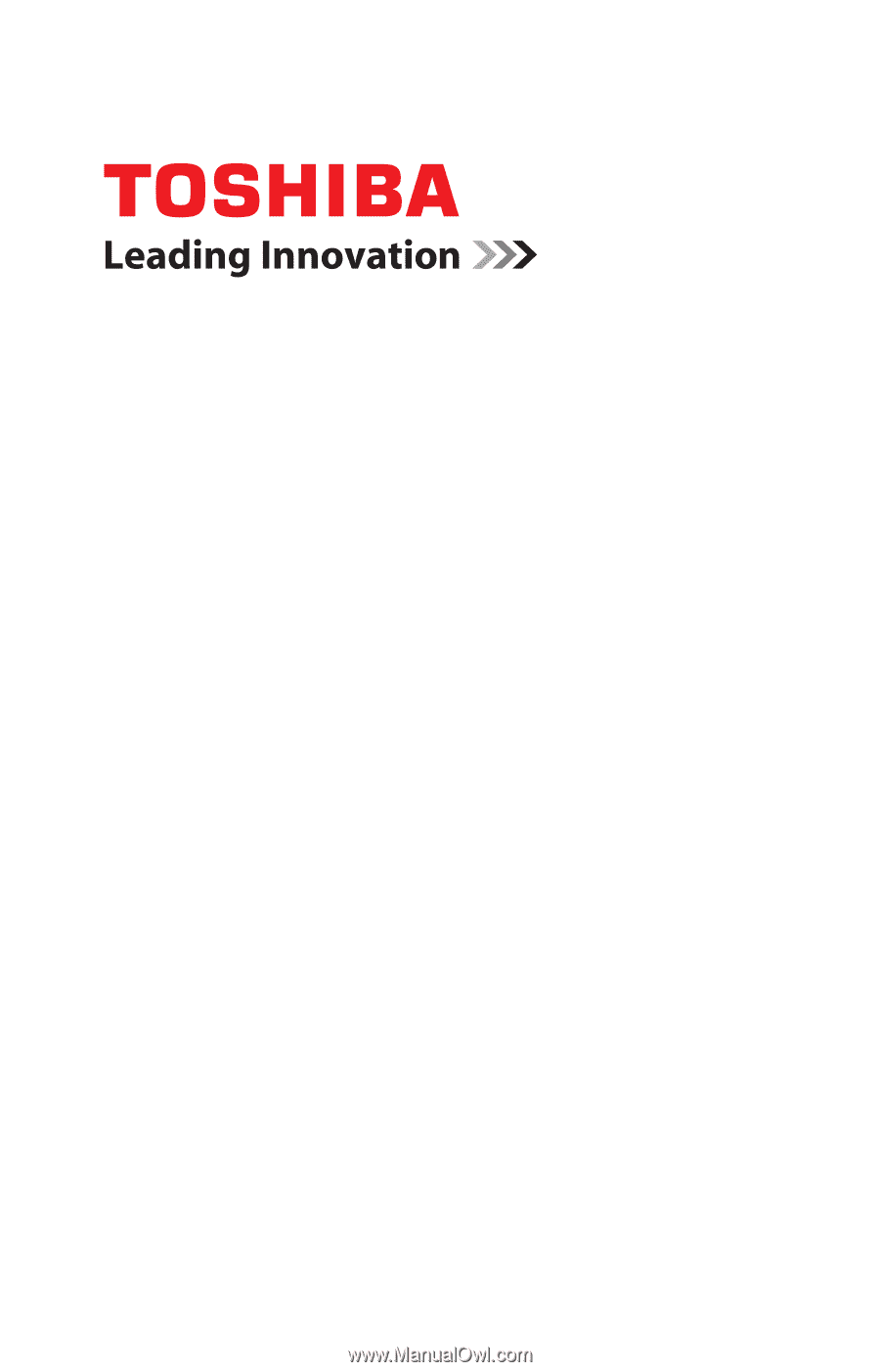
GMAD0022001
1
08/09
If you need assistance:
❖
Toshiba’s Support Web site
pcsupport.toshiba.com
❖
Toshiba Customer Support Center
Calling within the United States (800) 457-7777
Calling from outside the United States (949) 859-4273
For more information, see
“If Something Goes Wrong” on
page 160
in this guide.
Satellite
®
L450 Series
User’s Guide