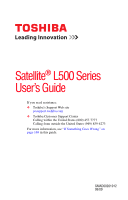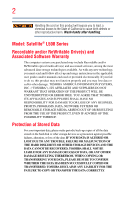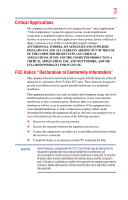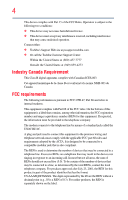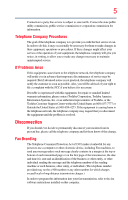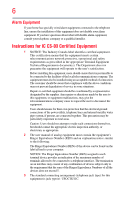Toshiba L505-S5966 User Guide
Toshiba L505-S5966 - Satellite - Pentium 2 GHz Manual
 |
UPC - 883974252503
View all Toshiba L505-S5966 manuals
Add to My Manuals
Save this manual to your list of manuals |
Toshiba L505-S5966 manual content summary:
- Toshiba L505-S5966 | User Guide - Page 1
Satellite® L500 Series User's Guide If you need assistance: ❖ Toshiba's Support Web site pcsupport.toshiba.com ❖ Toshiba Customer Support Center Calling within the United States (800) 457-7777 Calling from outside the United States (949) 859-4273 For more information, see "If Something Goes - Toshiba L505-S5966 | User Guide - Page 2
and follow all set-up and usage instructions in the applicable user guides and/or manuals enclosed or provided electronically. If you fail LOST DUE TO ANY TROUBLE, FAILURE OR MALFUNCTION OF THE HARD DISK DRIVE OR OTHER STORAGE DEVICES AND THE DATA CANNOT BE RECOVERED, TOSHIBA SHALL NOT BE LIABLE - Toshiba L505-S5966 | User Guide - Page 3
life support TOSHIBA, ASSUME FULL RESPONSIBILITY FOR SUCH USE. FCC Notice "Declaration of Conformity Information" This equipment has been tested and found to comply with the limits for a Class B digital device, pursuant to Part 15 an experienced radio/TV technician for help. NOTE Only Peripherals - Toshiba L505-S5966 | User Guide - Page 4
complies with Part 15 of the FCC Rules. Operation is subject to the following two conditions: ❖ This device may not cause harmful interference. ❖ This device must accept any interference received, including interference that may cause undesired operation. Contact either: ❖ Toshiba's Support Web site - Toshiba L505-S5966 | User Guide - Page 5
uninterrupted service. If Problems Arise If trouble is experienced with this equipment, for repair or standard limited warranty information, please contact Toshiba Corporation, Toshiba America Information Systems, Inc. or an authorized representative of Toshiba, or the Toshiba Customer Support - Toshiba L505-S5966 | User Guide - Page 6
company or a qualified installer. Instructions for IC CS-03 Certified may not prevent degradation of service in some situations. Repairs to the electrical ground connections of the power utility, telephone lines and internal as appropriate. 2 The user manual of analog equipment must contain the - Toshiba L505-S5966 | User Guide - Page 7
problem, immediately turn off your Bluetooth or Wireless LAN device. Please contact Toshiba computer product support on Web site http://www.toshiba frequency range 5.15 GHz to 5.25 GHz to reduce the potential for harmful interference to co-channel Mobile Satellite systems. High power radars are - Toshiba L505-S5966 | User Guide - Page 8
review other devices or services is perceived or power of the TOSHIBA Wireless LAN Mini PCI Card is far below the FCC radio frequency exposure limits. Nevertheless, the TOSHIBA TOSHIBA Wireless LAN Mini PCI Card must be installed and used in strict accordance with the manufacturer's instructions - Toshiba L505-S5966 | User Guide - Page 9
to the licensed service, this device is intended to be operated indoors and away from windows to provide maximum shielding indoors for frequency range 5.15 GHz to 5.25 GHz to reduce the potential for harmful interference to co-channel Mobile Satellite systems. High power radars are allocated as - Toshiba L505-S5966 | User Guide - Page 10
cadmium (Cd) will appear below the crossed out wheeled bin symbol on the battery. Pb, Hg, Cd In the European Union, these symbols indicate that when to discard this product, it must be sent to appropriate facilities for recovery and recycling. This Directive applies to EU member countries only and - Toshiba L505-S5966 | User Guide - Page 11
successful operation on every PSTN network termination point. In the event of problems, you should contact your equipment supplier in the first instance. Taiwan Article accordance with telecommunication laws and regulations. Low power radio frequency electric machinery shall resist against - Toshiba L505-S5966 | User Guide - Page 12
microwave ovens, licensed radio stations and non-licensed specified low-power radio stations for mobile object identification systems (RFID) used in or turn off the source of emissions. 3. Contact TOSHIBA Direct PC if you have problems with interference caused by this product to Other Radio Stations - Toshiba L505-S5966 | User Guide - Page 13
of this equipment is less than 10m. 4 This equipment uses a frequency bandwidth from 2,400 MHz to 2,483.5 MHz. 3. TOSHIBA Direct PC Monday - Friday: 10:00 - 17:00 Toll Free Tel: 0120-15-1048 Direct Dial: 03-3457-4850 Fax: 03-3457-4868 Device Authorization This device obtains the Technical Regulation - Toshiba L505-S5966 | User Guide - Page 14
14 Approved Countries/Regions for the Intel® Wireless Wi-Fi® Link 5100/5300 Series This equipment is approved to the radio standard by the countries/regions in the following table. Do not use this equipment except in the countries/regions in the following table. Andorra Austria Belgium Brazil - Toshiba L505-S5966 | User Guide - Page 15
15 Poland Qatar Russia San Marino Singapore South Africa Sweden Taiwan Ukraine Uruguay Venezuela Zimbabwe Portugal Réunion Saint Martin Saudi Arabia Slovakia South Korea Switzerland Turkey - Toshiba L505-S5966 | User Guide - Page 16
16 Netherlands Nigeria Peru Portugal Romania Senegal Slovak Republic South Korea Sweden Thailand Ukraine USA Yemen New Zealand Norway Philippines Puerto Rico Russia Serbia Slovenia Spain Switzerland Turkey United Kingdom Venezuela Zimbabwe Nicaragua Papua New Guinea Poland Qatar Saudi Arabia - Toshiba L505-S5966 | User Guide - Page 17
17 Nigeria Philippines Puerto Rico Russia Serbia Slovenia Sri Lanka Thailand Ukraine USA Yemen Norway Poland Qatar Saudi Arabia Singapore South Korea Sweden Turkey United Kingdom Venezuela Zimbabwe Papua New Guinea Portugal Romania Senegal Slovak Republic Spain Switzerland UAE (United Arab - Toshiba L505-S5966 | User Guide - Page 18
18 Sweden UAE (United Arab Emirates) Uruguay Switzerland/ Liechtenstein Ukraine USA Taiwan (ROC) United Kingdom Venezuela Europe - Restrictions for use of 2.4 GHz Frequencies in European Community Countries België/ Belgique: Deutschland: France: Italia: For private usage outside buildings - Toshiba L505-S5966 | User Guide - Page 19
of the allowable frequencies as listed above, the user must cease operating the Wireless LAN at that location and consult the local technical support staff responsible for the wireless network. ❖ The 5 GHz Turbo mode feature is not allowed for operation in any European Community country. ❖ This - Toshiba L505-S5966 | User Guide - Page 20
20 Approved Countries/Regions for use for the Atheros AR5BXB63 11g minicard This equipment is approved to the radio standard by the countries/regions in the following table. Do not use this equipment except in the countries/regions in the following table. Argentina Azerbaijan Brazil Chile Costa - Toshiba L505-S5966 | User Guide - Page 21
21 Approved Countries/Regions for the Realtek® RTL8187B This equipment is approved to the radio standard by the countries/regions in the following table. Do not use this equipment except in the countries/regions in the following table. Albania Argentina Austria Azerbaijan Bangladesh Belgium - Toshiba L505-S5966 | User Guide - Page 22
/g) Ch36,40,44,48,52,56,60,64,149,153,157,161,165 (802.11a) Wake-up on wireless lan function is not available in battery mode. 802.11b/g (2.4 GHz) Australia Chile Indonesia New Zealand USA Brunei Hong Kong Malaysia Saudi Arabia Venezuela 802.11a (5 GHz) Australia Chile Indonesia New Zealand - Toshiba L505-S5966 | User Guide - Page 23
finalized and is currently in draft release. The TOSHIBA 11a/b/g/n Wireless LAN Adapters are based on the Draft Release, Version 1.0, of the IEEE 802.11n specification. An adapter with 11a/b, 11a/b/g, or 11a/b/g/n can communicate on any of its supported formats; the actual connection will be based - Toshiba L505-S5966 | User Guide - Page 24
or even lose your network connection. If you should experience any such problem, immediately turn off either one of your Bluetooth or Wireless LAN. Please contact Toshiba computer product support on Web site http://www.toshiba-europe.com/computers/tnt/ bluetooth.htm in Europe or pcsupport - Toshiba L505-S5966 | User Guide - Page 25
within the guidelines found in radio frequency safety standards and recommendations, TOSHIBA believes Bluetooth wireless technology is safe for use by consumers. These from deliberations of panels and committees of scientists who continually review and interpret the extensive research literature. - Toshiba L505-S5966 | User Guide - Page 26
In any other environment where the risk of interference to other devices or services is perceived or identified as harmful. If you are uncertain of the power of the Bluetooth Card from TOSHIBA is far below the FCC radio frequency exposure limits. Nevertheless, the Bluetooth Card from TOSHIBA shall - Toshiba L505-S5966 | User Guide - Page 27
's guide carefully and keep it for your future reference. Never attempt to disassemble, adjust or repair an optical drive. You could damage the drive. You would also be exposed to laser light or other safety hazards, resulting in serious injury. Always contact an authorized Toshiba service provider - Toshiba L505-S5966 | User Guide - Page 28
guide cannot be reproduced in any form without the prior written permission of Toshiba. No patent liability is assumed, however, with respect to the use of the information contained herein. ©2009 by Toshiba BETWEEN THE PRODUCT AND THE MANUAL. IN NO EVENT SHALL TOSHIBA BE LIABLE FOR ANY INCIDENTAL, - Toshiba L505-S5966 | User Guide - Page 29
Memory Stick, Memory Stick PRO, and Memory Stick PRO Duo are trademarks or registered trademarks of Sony Corporation. Microsoft, Outlook, Windows, and Windows at www.eiae.org. As part of Toshiba's commitment to preserving the environment, Toshiba supports various trade-in and recycling programs - Toshiba L505-S5966 | User Guide - Page 30
Contents Introduction 37 This guide 39 Safety icons 40 Other icons used 40 Your computer's features and specifications ....41 Other documentation 41 Service options 41 Chapter 1: Getting Started 42 Selecting a place to work 42 Setting up a work environment 42 Keeping yourself comfortable - Toshiba L505-S5966 | User Guide - Page 31
power 50 Setting up your software 51 Registering your computer with Toshiba 51 Adding optional external devices 52 Adding memory (optional 52 Installing a memory module 53 Removing a memory module 58 Checking total memory 60 Recovering the Internal Storage Drive an external keyboard 78 Using - Toshiba L505-S5966 | User Guide - Page 32
tips 93 Using the keyboard 94 Character keys 94 Ctrl, Fn, and Alt keys 95 Function keys 95 Special Windows® keys 95 Starting a program 96 Starting a program from the Start menu...........96 Starting a program from Windows® Explorer ...97 Starting a program using the Start Search field 98 - Toshiba L505-S5966 | User Guide - Page 33
battery 112 Monitoring main battery power 113 Determining remaining battery power 114 What to do when the main battery runs low ...115 Setting battery notifications 115 Conserving battery power 116 Power Plans 117 Using a hot key to set the Power Plan 118 Using TOSHIBA Service Providers 132 - Toshiba L505-S5966 | User Guide - Page 34
Utility 150 TOSHIBA PC Diagnostic Tool Utility 151 TOSHIBA SD™ Memory Card Format Utility .........152 Mouse Utility 153 TOSHIBA Hardware Setup 154 TOSHIBA Zooming Utility 156 TOSHIBA Button Support 157 TOSHIBA Accessibility 158 TOSHIBA eco Utility 159 TOSHIBA Service Station 160 - Toshiba L505-S5966 | User Guide - Page 35
problems 174 The Windows® operating system can help you 175 Resolving a hardware conflict 175 A plan of action 175 Fixing a problem with Device Manager ...........176 Memory problems 177 Power and the batteries 178 Keyboard problems 179 Display problems 180 Disk or internal storage drive - Toshiba L505-S5966 | User Guide - Page 36
TOSHIBA Cards 198 Hot Key Cards 198 Using the Hot Key Cards 199 Application Cards 200 Using the Application Cards 201 Card Case 201 Hot key functions 202 Volume Mute 202 Lock (Instant security 203 Power resolution 211 Keyboard hot key functions 212 Appendix B: Power Cord/Cable Connectors - Toshiba L505-S5966 | User Guide - Page 37
AC power and battery modes. To conserve energy, your computer is set to enter the low-power Sleep mode which shuts down the system and display within 15 minutes of inactivity in AC power power button. See the "Mobile Computing" section of the Toshiba User's Guide for more information on using power - Toshiba L505-S5966 | User Guide - Page 38
it is used. If all U.S. household and businesses replaced old computers with new ENERGY STAR® qualified models, we year. During 2006 Americans, with the help of ENERGY STAR®, saved about $14 billion PBB, and PBDE. Toshiba requires its computer component suppliers manuals or all program functionality. - Toshiba L505-S5966 | User Guide - Page 39
prices, system/component/options availability are all subject to change without notice. For the most upto-date product information about your computer, or to stay current with the various computer software or hardware options, visit Toshiba's Web site at pcsupport.toshiba.com. This guide This guide - Toshiba L505-S5966 | User Guide - Page 40
Introduction Safety icons Safety icons This manual contains safety instructions that must be observed to avoid potential Provides important information. Other icons used Additional icons highlight other helpful or educational information: TECHNICAL NOTE: This icon indicates technical information - Toshiba L505-S5966 | User Guide - Page 41
version of the user's guide (this document) ❖ It may also contain guides for other programs that may come with your system. For accessory information, visit Toshiba's Web site at accessories.toshiba.com. Service options Toshiba offers a full line of optional service programs to complement its - Toshiba L505-S5966 | User Guide - Page 42
Started This chapter provides tips for using your computer effectively, summarizes how to connect components, and explains what to do the first time you use your computer. The "Instruction Manual up a work environment Place the computer on a hard flat surface that is large enough for the computer - Toshiba L505-S5966 | User Guide - Page 43
Started Toshiba Instruction Manual for Safety and Comfort, included with your computer, contains helpful allow any liquids to spill into any part of your computer, and never expose the AC adaptor from the power plug socket and computer. 3. Remove the battery pack. Failure to follow these instructions - Toshiba L505-S5966 | User Guide - Page 44
Started skin" section in the "Instruction Manual for Safety and Comfort" that turn off the computer if a drive light indicates a drive is active. Turning off the computer disk/disc or flash media, the drive, or both. ❖ Keep the you receive via email or download from the Internet. Occasionally, even - Toshiba L505-S5966 | User Guide - Page 45
include, but are not limited to, a mouse, keyboard, printer, and memory. Your computer contains a rechargeable main battery that needs to be charged before you can use it. To use external power or to charge the battery you must attach the AC adaptor. See "Connecting to a power source" on page 46. - Toshiba L505-S5966 | User Guide - Page 46
AC adaptor or Battery Charger could cause fire or damage to the computer possibly resulting in serious injury. TOSHIBA assumes no liability for any damage caused by use of an incompatible adaptor or charger. AC adaptor Power cord/cable AC adaptor cord (Sample Illustration) Power cord/cable and AC - Toshiba L505-S5966 | User Guide - Page 47
Illustration) Connecting the AC adaptor cord to the computer 3 Connect the power cord/cable to a live electrical outlet. The AC power light on the indicator panel glows green. Never attempt to connect or disconnect a power plug with wet hands. Failure to follow this instruction could result in an - Toshiba L505-S5966 | User Guide - Page 48
receiving correct input from the AC power supply. Disconnect the AC power cord/cable and remove the main battery pack. See "Changing the main battery" on page 119 for information on replacing the main battery. Charging the main battery Before using the battery to power the computer, you must charge - Toshiba L505-S5966 | User Guide - Page 49
Getting Started Using the computer for the first time 49 NOTE Battery life and charge time may vary depending on the applications, power management settings, and features used. Using the computer for to remove any pens or other objects from the keyboard area before closing the display panel. - Toshiba L505-S5966 | User Guide - Page 50
the brightness of the screen while on battery power. Turning on the power To turn on the computer: 1 Make sure any external devices (such as the AC adaptor, if you plan to use AC power rather than battery power) are properly connected and ready. 2 Check to ensure that all drives and slots are empty - Toshiba L505-S5966 | User Guide - Page 51
Help Protect Windows Automatically screen. 6 Follow the remaining screen prompts to complete the setup process. 7 Click Start when the Thank You message appears. The Windows® operating system checks the system's performance, and then may restart your computer. Registering your computer with Toshiba - Toshiba L505-S5966 | User Guide - Page 52
, Toshiba recommends setting up your software. See "Setting up your software" on page 51. After starting your computer for the first time you may want to: ❖ Add more memory (see "Adding memory (optional)" on page 52) ❖ Connect a mouse (see "Using a mouse" on page 78) ❖ Connect a full-size keyboard - Toshiba L505-S5966 | User Guide - Page 53
computer's power on may damage the computer, the module, or both. The computer has two memory slots-Slot A and Slot B. You can install one or two memory modules. Before you install or remove a memory module, turn off the computer using the Start menu. If you install or remove a memory module while - Toshiba L505-S5966 | User Guide - Page 54
. Start (Sample Image) Shut Down menu Arrow Shut Down Menu 2 Click Shut Down. The operating system turns off the computer. 3 Unplug and remove any cables connected to the computer, including the AC adaptor. 4 Close the display panel and turn the computer upside down. 5 Remove the main battery - Toshiba L505-S5966 | User Guide - Page 55
any static electricity you may have built up. Avoid touching the connector on the memory module or on the computer. Grease or dust on the connector may cause memory access problems. 9 Carefully remove the new memory module from its antistatic packaging, without touching its connector. 10 Locate an - Toshiba L505-S5966 | User Guide - Page 56
Getting Started Adding memory (optional) NOTE If your system has the memory modules stacked on top of one another, you must remove the top module first before removing/installing the bottom module. NOTE For this model Slot A is the bottom slot. Slot B is the top slot. If only one memory module - Toshiba L505-S5966 | User Guide - Page 57
Getting Started Adding memory (optional) 57 13 Once the module's connector is fully 12-13. latch latch (Sample Illustration) Pressing down on the memory module Do not force the memory module into position. The memory module should be completely inserted into the socket and level when secured - Toshiba L505-S5966 | User Guide - Page 58
58 Getting Started Adding memory (optional) 14 Replace the memory module slot cover and secure it using the screw. 15 Re-insert the main battery. For more information on inserting the main battery, see "Inserting a charged battery" on page 121. 16 Turn the computer right side up. 17 Reconnect the - Toshiba L505-S5966 | User Guide - Page 59
Getting Started Adding memory (optional) 59 NOTE The following screen may appear when you turn on the power: If "Start Windows® Normally" is highlighted, then press Enter. If one of the Safe Mode options is highlighted, it is best to press Enter to go into Safe Mode, then shut down and restart - Toshiba L505-S5966 | User Guide - Page 60
Started Adding memory (optional) 3 Gently lift the memory module to a 30-degree angle and slide it out of the slot. Back of computer Slot A Slot B (Sample Illustration) Removing the memory module 4 Replace the memory module slot cover and secure it using the screw. 5 Re-insert the main battery - Toshiba L505-S5966 | User Guide - Page 61
Restore from recovery If you have created recovery media (strongly media recommended), you can recover your system even if the recovery utilities have been deleted from your internal storage drive or if you have replaced your computer's internal storage drive. See "Creating recovery media" on - Toshiba L505-S5966 | User Guide - Page 62
from recovery media" on page 70. To recover the original factory image using the utilities on your computer's internal storage drive: 1 Make sure the computer is turned off. 2 Press and hold the 0 (zero) key on your keyboard while powering on the computer. 3 If your system offers a choice of Windows - Toshiba L505-S5966 | User Guide - Page 63
Getting Started Recovering the Internal Storage Drive 63 4 A warning screen appears, stating that when the recovery is executed all data will be deleted and rewritten. Click Yes to continue. (Sample Image) Warning screen 5 When the Toshiba Recovery Wizard opens and the Selecting a process screen - Toshiba L505-S5966 | User Guide - Page 64
64 Getting Started Recovering the Internal Storage Drive 6 The Recovery of Factory Default Software screen appears. Select Recover to out-of-box state. (Sample Image) Recovery of Factory Default Software screen 7 Click Next. A confirmation message displays reminding you that all data will be lost - Toshiba L505-S5966 | User Guide - Page 65
and hold the 0 (zero) key on your keyboard while powering on the computer. 3 If your system offers a choice of Windows Vista® 32-bit or 64-bit operating system, select one at this time. If not, skip to step 4. 4 A warning screen appears, stating that when the recovery is executed all data will be - Toshiba L505-S5966 | User Guide - Page 66
Getting Started Recovering the Internal Storage Drive 5 When the Toshiba Recovery Wizard opens and the Selecting a process screen displays, select Recovery of Factory Default Software and then click Next. (Sample Image) Selecting a Process screen 6 The Recovery of Factory Default Software screen - Toshiba L505-S5966 | User Guide - Page 67
"Restoring from recovery media" on page 70. To recover using the utilities on your computer's internal storage drive: 1 Make sure the computer is turned off. 2 Press and hold the 0 (zero) key on your keyboard while powering on the computer. 3 If your system offers a choice of Windows Vista® 32-bit - Toshiba L505-S5966 | User Guide - Page 68
68 Getting Started Recovering the Internal Storage Drive 4 A warning screen appears stating that when the recovery is executed all data will be deleted and rewritten. Click Yes to continue. (Sample Image) Warning screen 5 When the Toshiba Recovery Wizard opens and the Selecting a process screen - Toshiba L505-S5966 | User Guide - Page 69
Getting Started Recovering the Internal Storage Drive 69 6 The Recovery of Factory Default Software screen appears. Select Recover without changing the hard drive partitions. (Sample Image) Recovery of Factory Default Software screen 7 Click Next. A confirmation message displays reminding you - Toshiba L505-S5966 | User Guide - Page 70
an external power source via the AC adaptor. If you have created recovery DVDs for your system, you can recover your system even if the recovery files have been deleted from your internal storage drive or if you have replaced your internal storage drive. For instructions on creating recovery media - Toshiba L505-S5966 | User Guide - Page 71
on these options, see "Recovering the Internal Storage Drive" on page 61. To recover your internal storage drive using the utilities burned to DVDs: 1 Insert the first recovery DVD into your optical drive and power on the computer. 2 When the initial screen displays, press F12. The boot menu appears - Toshiba L505-S5966 | User Guide - Page 72
72 Getting Started Erasing the Internal Storage Drive 9 Follow the on-screen instructions to complete the recovery process. When the process is complete, a message displays, indicating that the drive has been recovered. 10 Press any key on the keyboard to restart the computer. Erasing the Internal - Toshiba L505-S5966 | User Guide - Page 73
Getting Started Erasing the Internal Storage Drive 73 3 Choose one of the following options on the Erase the hard disk screen: ❖ Delete all data and partitions from the hard disk-This option deletes all of the data on the internal storage drive without overwriting the drive. ❖ Delete all - Toshiba L505-S5966 | User Guide - Page 74
status as follows: 1 Click Start. 2 Right-click Computer. 3 Select Manage. 4 Click Disk Management. 5 Highlight the hard disk drive in the Volume list to display its status in the lower portion of the screen. Installing drivers and applications The Toshiba Application Installer (available on certain - Toshiba L505-S5966 | User Guide - Page 75
Started Using external display devices 75 NOTE Because the TouchPad is much smaller than the display screen, moving your cursor across the screen or changed in the Mouse Properties dialog box. Control buttons When a step instructs you to click or choose an item, move the cursor to the item, - Toshiba L505-S5966 | User Guide - Page 76
76 Getting Started Using external display devices ❖ An external monitor or projector via the television. Refer to the manual that came with the television for more information. Your computer will automatically detect the external display device and activate a screen with display options. Choose - Toshiba L505-S5966 | User Guide - Page 77
Started Using external display devices 77 3 Connect the device's power cable to a live electrical outlet. 4 Turn on the external device. Your computer will automatically detect the external display device and activate a screen ❖ TV (or other external video device) only ❖ Built-in display and TV (or - Toshiba L505-S5966 | User Guide - Page 78
78 Getting Started Using an external keyboard ❖ Swap-Switch primary display between internal display and external monitor when using extended desktop (Sample Image) Display options window 3 Release the Fn key. Adjusting the quality of the external display To obtain the best picture quality from - Toshiba L505-S5966 | User Guide - Page 79
support Plug and Play, you can set up the printer as described in "Setting up a printer" on page 80. To connect a printer to your computer: 1 Connect the printer cable to the printer and then connect the other end to one of the computer's USB ports. 2 Plug the printer's power cable into a live AC - Toshiba L505-S5966 | User Guide - Page 80
Wizard 2 Follow the on-screen instructions to set up your printer. Turning off the computer Pressing the power button before shutting down the Windows® operating system could cause you to lose your work. Make sure the system indicator panel's storage drive light and the drive-in-use light are off - Toshiba L505-S5966 | User Guide - Page 81
settings, and current state of the desktop to memory, so that when you turn on the computer again drive, no data is lost if the main battery discharges. ❖ Restarting from Hibernation takes less time and consumes less main battery power than restarting after turning off the computer using the Shut - Toshiba L505-S5966 | User Guide - Page 82
, the Windows® operating system may save any open documents and programs to your internal storage drive, and then shuts down the computer. Factors to consider when choosing Sleep: ❖ While in Sleep mode, the computer uses some main battery power. ❖ Because the state of the system is stored in memory - Toshiba L505-S5966 | User Guide - Page 83
click the arrow next to the Lock button in the lower-right part of the Start menu. The Shut Down menu appears. Start (Sample Image) Shut Down menu Arrow Shut Down Menu 2 Click Shut Down. The computer closes all open programs, shuts down the operating system, and then turns off. Turning off the - Toshiba L505-S5966 | User Guide - Page 84
on battery power or while connected to AC power. ❖ Lid close action Set this option to Shut down if you want the computer to shut down when you close the display panel. ❖ Power button action Set this option to Shut down if you want the computer to shut down when you press the power button. ❖ Start - Toshiba L505-S5966 | User Guide - Page 85
power button or closing the display panel, depending on the options set. Restarting your computer To start the computer up again, press the power button in the lower-right part of the Start menu. The Shut Down menu appears. Start (Sample Image) Shut Down menu Arrow Shut Down Menu 2 Click - Toshiba L505-S5966 | User Guide - Page 86
tab of Power Options screen 4 Click Power buttons and lid to display the actions that you can configure. 5 Select Hibernate for the options you want. NOTE These options can be set separately for how they operate while the computer is running on battery power or while connected to AC power. ❖ Lid - Toshiba L505-S5966 | User Guide - Page 87
the display panel, depending on the Hibernation options set. Starting again from Hibernation mode To start up the computer from Hibernation mode, press the power button until the ON/OFF light glows green. The computer returns to the screen(s) you were using. If you put the computer in Hibernation - Toshiba L505-S5966 | User Guide - Page 88
using the Power Options feature. 1 Click Start, Control Panel, System and Maintenance, and then Power Options. The Power Options window appears. 2 Click Change plan settings under the power plan to be customized. The Edit Plan Settings window appears. (Sample Image) Edit Plan Settings screen 3 To - Toshiba L505-S5966 | User Guide - Page 89
Getting Started Turning off the computer 89 4 Click Change advanced power settings. The Advanced settings tab of the Power Options window appears. (Sample Image) Advanced settings tab of Power Options screen 5 Click Power buttons and lid to display the actions that you can configure. 6 Select - Toshiba L505-S5966 | User Guide - Page 90
Starting again from Sleep mode To start up the computer from Sleep mode, press the power button until the ON/OFF light glows green. The computer returns to the screen or Help and Support for details. You may also wish to customize your power usage settings. For more information, see "Power Plans" - Toshiba L505-S5966 | User Guide - Page 91
an optional computer lock cable. For more information on purchasing a cable lock, visit accessories.toshiba.com. (Sample Illustration) Computer lock cable To secure the computer: 1 Wrap the cable through or around some part of a heavy object. Make sure there is no way for a potential thief to slip - Toshiba L505-S5966 | User Guide - Page 92
92 Getting Started Caring for your computer 3 Insert the cable's locking end into the security lock slot on your computer, then engage the locking device. The computer is now securely locked. (Sample Illustration) Attaching security lock cable - Toshiba L505-S5966 | User Guide - Page 93
memory until you save it to the internal storage drive. If the network you are using goes down and you must restart your computer to reconnect, or your battery off backing up because it takes time. However, if your internal storage drive suddenly fails, you will lose all the data on it unless you - Toshiba L505-S5966 | User Guide - Page 94
information, such as your desktop setup, during its shutdown procedure. If you do not let the Windows® operating system shut down normally, details such as new icon positions may be lost. Using the keyboard Your computer's keyboard contains character keys, control keys, function keys, and special - Toshiba L505-S5966 | User Guide - Page 95
"Hot key functions" on page 202. Special Windows® keys Windows® button Application key (Sample Illustration) Special Windows® keys Your computer's keyboard has one key and one button that have special functions in Windows®: ❖ Windows® button-Opens the Start menu ❖ Application key-Has a similar - Toshiba L505-S5966 | User Guide - Page 96
is to double-click the name of the file that contains the information you want to work on. To find the file, use the Start menu or Windows® Explorer. If you prefer to open the program first, you have four options. You can: ❖ Double-click the icon for the program on your - Toshiba L505-S5966 | User Guide - Page 97
start it from Windows® Explorer. Windows® Explorer gives you a view of your computer's contents as a hierarchy or "tree." You can easily see the contents of each drive Windows Explorer. 4 In the left part of the window, double-click Computer to expand the window. 5 In the left part of the window, - Toshiba L505-S5966 | User Guide - Page 98
menu. 3 Click WordPad under Programs at the top left of the Start menu. Saving your work Before you turn off the computer using the Shut Down command, save your work on the internal storage drive, diskette, flash media, or optical disc. This is one of the most important rules of computing. When - Toshiba L505-S5966 | User Guide - Page 99
the Basics Saving your work 99 Saving files 1 In your Windows®-based application, click File, and then Save. 2 Click document and to give it a file name. (Sample Image) Save As dialog box 3 Choose the drive and folder where you want your file to be stored. 4 Type a file name, then click Save - Toshiba L505-S5966 | User Guide - Page 100
support long file names and require file names limited to no more than eight characters. You may use all the letters, numbers, and other characters on the keyboard information on showing or hiding file extensions, see your Windows® online Help. Printing your work Ensure the operating system is set - Toshiba L505-S5966 | User Guide - Page 101
or your entire computer with the Windows® operating system" on page 192. HINT: Backing up all the files on your internal storage drive may take a considerable amount of time and multiple CDs/DVDs. You may prefer to use a high-capacity backup system, such as an external hard drive. Small files can be - Toshiba L505-S5966 | User Guide - Page 102
internal storage drive, use the Restore page in the backup program. Look in the online Help or your support features that were not available on previous video platforms. These features include wide-screen movies computer on AC power. NOTE When viewing DVD movies use the DVD Player software that came - Toshiba L505-S5966 | User Guide - Page 103
lens or the area around it. Doing so could cause the drive to malfunction. Manual eject hole-Use if you need to release the disc tray when the power is off. Use a straightened paper clip or other narrow object to press the manual eject button located inside the hole. Never use a pencil to press - Toshiba L505-S5966 | User Guide - Page 104
104 Learning the Basics Using the optical drive The Play/Pause button starts playing the disc or makes it into the drive: 1 Make sure the computer is turned on. The drive will not open if the computer's power is off. 2 Make sure the drive's in-use indicator light is off. 3 Press the drive's eject - Toshiba L505-S5966 | User Guide - Page 105
label side up. (Sample Illustration) Positioning the disc in the drive 7 Gently press the disc onto the center spindle until it clicks tray. If you insert the disc incorrectly, it may jam the drive. If this happens, contact Toshiba support for assistance. 9 Push the disc tray in by pressing gently - Toshiba L505-S5966 | User Guide - Page 106
these steps: 1 Click Start, and then Computer. 2 Click the optical drive icon. The drive will run the optical disc. If your disc does not run using this method, try using an application that is associated with the media on the disc. For example, if it is a music CD, open Windows Media® Player and - Toshiba L505-S5966 | User Guide - Page 107
or optical media players. These problems are not due to any defect in your Toshiba computer or optical drive. Please refer to your respective Online Help menus. Removing a disc with the computer on To remove an optical disc with the computer turned on: 1 Press the eject button on the drive. Do not - Toshiba L505-S5966 | User Guide - Page 108
clean, dry cloth. The most efficient method to clean it is to start from the center of the disc and wipe toward the outward edge ( drive. Toshiba's online resources Toshiba maintains a number of online sites to which you can connect. These sites provide information about Toshiba products, give help - Toshiba L505-S5966 | User Guide - Page 109
Chapter 3 Mobile Computing This chapter covers all aspects of using your computer while traveling. Toshiba's energy-saver design Your computer enters a low-power suspension mode when it is not being used, thereby conserving energy and saving money in the process. It has a number of other features - Toshiba L505-S5966 | User Guide - Page 110
that you play DVDs while running the computer on AC power. For more information about Windows® power plans, see "Power Plans" on page 117. The computer also has an internal real-time-clock (RTC) battery. The RTC battery powers the RTC memory that stores your system configuration settings and the - Toshiba L505-S5966 | User Guide - Page 111
. You can then replace a discharged battery and continue working. For more information on batteries and accessories, see accessories.toshiba.com. Charging batteries The battery needs to be charged before you can use it to power the computer. Never leave batteries in the battery charger for more than - Toshiba L505-S5966 | User Guide - Page 112
on battery power until the battery discharges completely. Doing this extends battery life and helps ensure accurate monitoring of battery capacity. Charging the RTC battery Your computer has an internal real-time clock (RTC) battery. The RTC battery powers the System Time Clock and BIOS memory used - Toshiba L505-S5966 | User Guide - Page 113
If the AC power light flashes amber during charging, either a battery pack is malfunctioning, or it is not receiving correct input from the AC power supply. Disconnect the AC power cord/cable and remove the battery pack. See "Changing the main battery" on page 119 for information on replacing the - Toshiba L505-S5966 | User Guide - Page 114
flashes amber, it indicates that the system is suspended (using the Windows® operating system Sleep command). Power button System Indicator Lights AC power light ON/OFF light Battery light Internal storage drive light Bridge Media Adapter light* *Available on certain models (Sample Illustration - Toshiba L505-S5966 | User Guide - Page 115
as the age of the battery. What to do when the main battery runs low When the main battery runs low you can: ❖ Plug the computer into an external power source and recharge the main battery ❖ Place the computer into Hibernation mode and replace the main battery with a charged spare (not included - Toshiba L505-S5966 | User Guide - Page 116
be customized. The Edit Plan Settings window appears. 3 Click Change advanced power settings. The Advanced settings tab of the Power Options window appears. (Sample Image) Advanced settings tab of Power Options screen 4 Click Battery to display the battery options. 5 Configure the alarm settings to - Toshiba L505-S5966 | User Guide - Page 117
Plans You can choose a predefined Power Plan or select your own combination of power options. To do this: 1 Click Start, Control Panel, Mobile PC, and then Power Options. The Windows® Power Options window appears. (Sample Image) Windows® Power Options window 2 Select an appropriate plan for your - Toshiba L505-S5966 | User Guide - Page 118
. 4 Click Change Plan Settings to choose the plan you want to edit. This screen allows you to change basic settings. 5 Click Change Advanced Settings to access settings for battery notification levels, internal storage drive power save time, etc. You can click on the plus signs to expand each item - Toshiba L505-S5966 | User Guide - Page 119
. To learn how to access the utility, see "TOSHIBA eco Utility" on page 159. For more information on eco Mode, please see the Help file in the eco Utility. Changing the main battery When your main battery has run out of power, you have two options: plug in the AC adaptor or install a charged main - Toshiba L505-S5966 | User Guide - Page 120
in Hibernation mode according to the instructions in "Using and configuring Hibernation mode" on page 85. 3 Unplug and remove any cables connected to the computer, including the AC adaptor. 4 Close the display panel and turn the computer upside down. 5 Slide the battery release lock to the unlocked - Toshiba L505-S5966 | User Guide - Page 121
is leaking or its case is cracked, put on protective gloves to handle it, and discard it immediately. Always dispose of used battery packs in compliance with all applicable laws and regulations. Put insulating tape, such as cellophane tape, on the electrode during transportation to avoid a possible - Toshiba L505-S5966 | User Guide - Page 122
or charged, turn off the computer's power immediately and disconnect the power cord/cable from the power socket. Carefully remove the battery pack from the computer. ❖ Do not try to disassemble a battery pack. ❖ Do not overcharge or reverse charge a battery. Overcharging will shorten its life, and - Toshiba L505-S5966 | User Guide - Page 123
is being charged. If the DC-IN or AC power-light indicator does not glow, power is not being supplied. Check the connections for the AC adaptor and power cord/cable. 5 Charge the battery pack until the battery light glows green. ❖ If you have extra battery packs, rotate their use. ❖ If you will not - Toshiba L505-S5966 | User Guide - Page 124
for more than eight hours, disconnect the AC adaptor. ❖ Store spare battery packs in a cool dry place out of direct sunlight. Disposing of used batteries The life of a battery pack depends on usage. When the battery pack needs replacing, the main battery light flashes amber shortly after you have - Toshiba L505-S5966 | User Guide - Page 125
or call 1-800-822-8837. Notice regarding CR coin cell batteries, applicable to California, U.S.A. only: Perchlorate Material - special manuals, power cords, and compact discs. Contact your authorized Toshiba representative for more information or visit Toshiba's Web site at accessories.toshiba - Toshiba L505-S5966 | User Guide - Page 126
everything you can do in the Windows® operating system. You use its features to start programs, find documents, set up system components, and perform most other computing tasks. HINT: The illustrated examples in this guide may appear slightly different from the screens displayed by your system. The - Toshiba L505-S5966 | User Guide - Page 127
icons, Start button, Taskbar, Notification Area, and background pattern. Icons Start button Taskbar Notification Area (Sample Image) Windows® For more information on the Recycle Bin, see Windows® online Help. NOTE If you place the cursor over an icon, a popup description of the file - Toshiba L505-S5966 | User Guide - Page 128
Start button You use the Start button to: ❖ Start programs ❖ Open documents ❖ Adjust system settings ❖ Find files ❖ Access Windows® Help and Support ❖ Suspend system activity and shut down the computer NOTE Whenever a procedure in this User's Guide instructs you to click Start , Power usage mode - Toshiba L505-S5966 | User Guide - Page 129
purchase additional software, external hardware or services. Availability of public wireless LAN access TOSHIBA Cards" on page 198. NOTE When the Wireless antenna is ON, the wireless indicator light will be lit. For help with common Wi-Fi® networking problems, see "Wireless networking problems - Toshiba L505-S5966 | User Guide - Page 130
offices offer Wi-Fi® access. If your computer has Wi-Fi®, ask them for help when connecting to their Wi-Fi® network. ❖ While you are at home or traveling dial-up connection, use the Connect to the Internet Wizard: 1 Click Start, Control Panel, Network and Internet, and then Connect to the Internet. - Toshiba L505-S5966 | User Guide - Page 131
Exploring Your Computer's Features Setting up for communications 131 ❖ Communicate with your office's local area network (LAN) or larger corporate wide area network (WAN) For specific information about connecting to a LAN or WAN, consult your network administrator. ❖ Send a fax directly from your - Toshiba L505-S5966 | User Guide - Page 132
Internet ❖ The World Wide Web ❖ Internet Service Providers ❖ Connecting to the Internet ❖ Surfing the Internet ❖ Internet features ❖ Uploading to, and downloading files from, the Internet The Internet The communication methods such as Digital Subscriber Lines (DSL), cable, and satellite links. - Toshiba L505-S5966 | User Guide - Page 133
page 130. 2 Start your Web browser tools to help you perform many tasks. ❖ Internet email To send and receive email of your own, you need a mailbox on the Web or an email address. If you have an account with an ISP, you can probably set up an email address at the same time you sign up for the service - Toshiba L505-S5966 | User Guide - Page 134
, by typing messages which are instantly viewed by others on their computer screens. ❖ Internet news groups A news group is similar to a chat ❖ Online shopping Many Web sites offer products and services for sale. Uploading to, and downloading files from, the Internet Transferring files from one - Toshiba L505-S5966 | User Guide - Page 135
to use an external microphone, connect it to the computer. 2 Click Start, All Programs, Accessories, and then Sound Recorder. Start Recording/Stop Recording button (Sample Image) Sound Recorder screen 3 Click the Start Recording button. 4 Speak normally into the microphone. 5 When you have finished - Toshiba L505-S5966 | User Guide - Page 136
: When using amplified speakers, use speakers that require an external power source. Other types of speakers will be inadequate to produce sound 1 Locate the headphone jack on the computer. 2 Using any necessary adapters, plug the cable from the headphones or external speakers into the headphone - Toshiba L505-S5966 | User Guide - Page 137
, use the drag-and-drop feature of the Windows® operating system. Inserting memory media The following instructions apply to all types of supported media devices. 1 Turn the media so that the contacts (metal areas) are face down. 2 Push the media into the adapter until it locks in place. (Sample - Toshiba L505-S5966 | User Guide - Page 138
port Removing memory media 1 Removing memory media Do not remove memory media while data is being written or read. Even when the Windows® and USB devices. The eSATA interface supports fast data transfer rates, which is the eSATA interface supports hot swapping (connecting and disconnecting devices - Toshiba L505-S5966 | User Guide - Page 139
utilities designed to help you to reconfigure TOSHIBA Assist ❖ TOSHIBA Application Installer ❖ Supervisor password ❖ User password ❖ TOSHIBA Face Recognition Utility ❖ TOSHIBA PC Diagnostic Tool Utility ❖ TOSHIBA SD™ Memory Card Format Utility ❖ Mouse Utility ❖ TOSHIBA Hardware Setup ❖ TOSHIBA - Toshiba L505-S5966 | User Guide - Page 140
Support ❖ TOSHIBA Accessibility ❖ TOSHIBA eco Utility ❖ TOSHIBA Service Station ❖ TOSHIBA PC Health Monitor ❖ ConfigFree® TOSHIBA Assist The TOSHIBA Assist provides quick access to computer functions and allows you to customize a range of computer settings. To access TOSHIBA Assist, click Start - Toshiba L505-S5966 | User Guide - Page 141
Utilities TOSHIBA Assist Connect The features available in this category are: ❖ ConfigFree® Connectivity Doctor ❖ Bluetooth® Settings 141 (Sample Image) TOSHIBA Assist window - Connect tab - Toshiba L505-S5966 | User Guide - Page 142
142 Utilities TOSHIBA Assist Secure The features available in this category are: ❖ Supervisor password ❖ User password (Sample Image) TOSHIBA Assist window - Secure tab - Toshiba L505-S5966 | User Guide - Page 143
Utilities TOSHIBA Assist Protect & Fix The features available in this category are: ❖ TOSHIBA PC Diagnostic Tool Utility 143 (Sample Image) TOSHIBA Assist window - Protect & Fix tab - Toshiba L505-S5966 | User Guide - Page 144
available in this category are: ❖ TOSHIBA SD™ Memory Card Format Utility ❖ Mouse Utility ❖ TOSHIBA Hardware Setup ❖ TOSHIBA Zooming Utility ❖ TOSHIBA Button Support ❖ TOSHIBA Accessibility ❖ TOSHIBA Face Recognition Utility ❖ TOSHIBA eco Utility (Sample Image) TOSHIBA Assist window - Optimize tab - Toshiba L505-S5966 | User Guide - Page 145
that were originally bundled with your computer. To reinstall drivers and applications: 1 Click Start, All Programs, Toshiba, Recovery, and then TOSHIBA Application and Driver Installer. 2 Click Next. (Sample Image) TOSHIBA Application Installer screen 3 Click the item you want to install. (Sample - Toshiba L505-S5966 | User Guide - Page 146
need to have created a password for your Windows® account to use an instant password. ❖ A power-on password-Prevents unauthorized users from starting the computer. ❖ A supervisor password-Prohibits unauthorized users from accessing certain functions such as TOSHIBA Hardware Setup. This is useful - Toshiba L505-S5966 | User Guide - Page 147
set a supervisor password: 1 Click Start, All Programs, Toshiba, Utilities, and then TOSHIBA Assist. The TOSHIBA Assist window appears. 2 On the left side, click the Secure tab. 3 Click the Supervisor Password icon. The Supervisor Password tab of the TOSHIBA Password Utility window appears. (Sample - Toshiba L505-S5966 | User Guide - Page 148
Start, All Programs, Toshiba, Utilities, and then TOSHIBA Assist. The TOSHIBA Assist window appears. 2 On the left side, click the Secure tab. 3 Click the Supervisor Password icon. The Supervisor Password tab of the TOSHIBA Password Utility window appears. 4 Click Not Registered. A pop-up screen - Toshiba L505-S5966 | User Guide - Page 149
OK. 5 Click OK to exit. Deleting a user password To cancel the power-on password function: 1 Click Start, All Programs, Toshiba, Utilities, and then TOSHIBA Password Utility. The TOSHIBA Password Utility window appears. 2 Click Not Registered. 3 Follow the on-screen instructions to remove the user - Toshiba L505-S5966 | User Guide - Page 150
your system use your established Windows® passwords to logon. Please refer to the online help file to learn more about this utility and what it offers. To locate the help file, go to: Start, All Programs, TOSHIBA, Utilities, TOSHIBA Face Recognition Help. The help file covers the following topics - Toshiba L505-S5966 | User Guide - Page 151
and does not indicate a problem. To use the TOSHIBA PC Diagnostic Tool utility: 1 Click Start, All Programs, Toshiba, Utilities, and then PC Diagnostic Tool, or click the PC Diagnostic Tool icon in the Protect & Fix tab of TOSHIBA Assist. The TOSHIBA PC Diagnostic Tool window appears. 2 Click the - Toshiba L505-S5966 | User Guide - Page 152
Adapter slot. To format an SD memory card using this utility: 1 Click Start, All Programs, Toshiba, Utilities, and then SD Memory Card Format. The TOSHIBA SD Memory Card Format screen appears. (Sample Image) TOSHIBA SD Memory Card Format screen 2 Select the drive corresponding to the SD memory - Toshiba L505-S5966 | User Guide - Page 153
mouse settings. To access the Mouse utility: 1 Click Start, Control Panel, and then Mouse under Hardware and Sound, or click the Mouse icon in the Optimize tab of TOSHIBA Assist. The Mouse Properties screen appears. (Sample Image) Mouse Properties screen The settings you can change are divided into - Toshiba L505-S5966 | User Guide - Page 154
is the Toshiba configuration management tool available through the Windows® operating system. To access it: ❖ Click Start, All Programs, Toshiba, Utilities, and then HWSetup, or click the TOSHIBA Hardware Setup icon in the Optimize tab of TOSHIBA Assist. The TOSHIBA Hardware Setup screen appears - Toshiba L505-S5966 | User Guide - Page 155
❖ General-Allows you to view the current BIOS version or change certain settings back to their default values ❖ Keyboard-Allows you to access the wake-on keyboard function ❖ LAN-Allows you to set networking functions ❖ Password-Allows you to set a user password ❖ USB-Allows you to enable or disable - Toshiba L505-S5966 | User Guide - Page 156
® Office ❖ Windows Media® Player ❖ Adobe® Acrobat® Reader® ❖ Icons on the desktop To access the TOSHIBA Zooming Utility: 1 Click Start, All Programs, Toshiba, Utilities, and then TOSHIBA Zooming Utility. The TOSHIBA Zooming Utility Properties screen appears. (Sample Image) TOSHIBA Zooming Utility - Toshiba L505-S5966 | User Guide - Page 157
the system control panel directly above the keyboard. To access TOSHIBA Button Support: 1 Click the TOSHIBA Button Support icon in the Optimize tab of TOSHIBA Assist. The TOSHIBA Button Support window appears. (Sample Image) TOSHIBA Button Support screen 2 Under Button Name, select the button whose - Toshiba L505-S5966 | User Guide - Page 158
can press it once, release it, and then press a function key to activate the hot key function. (Sample Image) TOSHIBA Accessibility window To use TOSHIBA Accessibility: 1 Click Start, All Programs, Toshiba, Utilities, and then Accessibility, or click the Accessibility icon in the Optimize tab of - Toshiba L505-S5966 | User Guide - Page 159
icon in the System tray and select Launch TOSHIBA eco Utility. The TOSHIBA eco Utility window appears. (Sample Image) TOSHIBA eco Utility To turn on eco Mode, select ON on the left side of the screen. For more information on eco Mode and the eco Utility, click the Help button at the bottom of the - Toshiba L505-S5966 | User Guide - Page 160
if you wish. To enable the TOSHIBA Service Station: 1 Click the icon in the Notification Area of your Windows® desktop. The TOSHIBA Agreement Notification Utility displays, providing an overview of the TOSHIBA PC Health Monitor and the TOSHIBA Service Station. NOTE ❖ For more information about - Toshiba L505-S5966 | User Guide - Page 161
software terms of use display. Read the displayed information carefully. 4 Choose one of the following options: ❖ Accept both ❖ Accept TOSHIBA PC Health Monitor only ❖ Accept TOSHIBA Service Station only ❖ Decline both ❖ If you do not want to install either program at this time but you'd like to be - Toshiba L505-S5966 | User Guide - Page 162
related devices and logs service-relevant information on the computer's internal storage drive. The collected information includes device operation time and number of actuations or status changes (e.g.: number of power button and Fn key combination uses, and AC adaptor, battery, LCD, fan, HDD, sound - Toshiba L505-S5966 | User Guide - Page 163
Notification Area of your Windows® desktop. The TOSHIBA Agreement Notification Utility displays, providing an overview of the TOSHIBA PC Health Monitor and the TOSHIBA Service Station. NOTE ❖ For more information about the TOSHIBA Service Station, please see "TOSHIBA Service Station" on page 160 - Toshiba L505-S5966 | User Guide - Page 164
software terms of use display. Read the displayed information carefully. 4 Choose one of the following options: ❖ Accept both ❖ Accept TOSHIBA PC Health Monitor only ❖ Accept TOSHIBA Service Station only ❖ Decline both ❖ If you do not want to install either program at this time but you'd like to be - Toshiba L505-S5966 | User Guide - Page 165
. ConfigFree also lets you identify communication problems and create profiles for easy switching between screen, and how to start and set up ConfigFree. For more detailed information on setting up and using ConfigFree, see the Help File included in the application. Starting ConfigFree® To start - Toshiba L505-S5966 | User Guide - Page 166
The Connectivity Doctor lets you analyze your network connections and fix network connection problems. Using Connectivity Doctor, you can view detailed network information by simply Connection band (a/b/g etc.) ❖ Status of Wireless Connection switch (Sample Image) Connectivity Doctor screen - Toshiba L505-S5966 | User Guide - Page 167
settings) and the address of a home page that opens automatically when Internet Explorer® starts ❖ Devices-lets you enable or disable settings of wired and wireless network devices, infrared devices, and set the power status of Bluetooth® antennas ❖ TCP/IP settings-includes DHCP, IP address, subnet - Toshiba L505-S5966 | User Guide - Page 168
168 Utilities ConfigFree® 3 Click Open Settings. The ConfigFree Profile Settings window appears. (Sample Image) ConfigFree Profile Settings window 4 Click Add to start the Create Profile Wizard. - Toshiba L505-S5966 | User Guide - Page 169
software program. This chapter aims to help you solve many problems by yourself. It covers the problems you are most likely to encounter. If all else fails, contact Toshiba. You will find information on Toshiba's support services at the end of this chapter. Problems that are easy to fix Your program - Toshiba L505-S5966 | User Guide - Page 170
Menu 2 Click Shut Down. The computer shuts down completely. Problems when you turn on the computer These problems may occur when you turn on the power. The computer will not start. Make sure you attached the AC adaptor and power cord/cable properly or installed a charged battery. Press and hold - Toshiba L505-S5966 | User Guide - Page 171
FAILURE/Windows Error Recovery - Windows did not shut down successfully message. To continue, select Start Windows normally. This can happen if the computer was put into Sleep mode and the battery has discharged. If you performed a shutdown before this message was displayed, a program or driver may - Toshiba L505-S5966 | User Guide - Page 172
.toshiba.com and see the Support Bulletin Step-Charging the computer's battery (click the Ask Iris® link and search for the support bulletin by name). 4 Connect the AC adaptor to a different power outlet, preferably in a different room. If the computer starts normally, there may be a problem - Toshiba L505-S5966 | User Guide - Page 173
of the AC adaptor must be equal to or greater than that required by the computer. The Windows® operating problem. To do this, use the options in the Startup menu. To open the Startup menu: 1 Restart your computer. 2 Press F8 when your computer starts and before Windows® starts loading. The Windows - Toshiba L505-S5966 | User Guide - Page 174
❖ Enable low-resolution video (640x480) ❖ Last Known Good Configuration (advanced) ❖ Directory Services Restore Mode ❖ Debugging Mode ❖ Disable automatic restart on system failure ❖ Disable Driver Signature Enforcement ❖ Start Windows® normally When you highlight each option using the arrow keys - Toshiba L505-S5966 | User Guide - Page 175
to Toshiba support at pcsupport.toshiba.com. Resolving a hardware conflict If you receive an error message telling you there is a device driver conflict or a general hardware problem, try using Windows® Help and Support to troubleshoot the problem first. For help on hardware conflicts: 1 Click Start - Toshiba L505-S5966 | User Guide - Page 176
Refer to the device's documentation for instructions about changing settings on the device. Fixing a problem with Device Manager Device Manager provides of device, the drivers installed, and the system resources assigned to the device. To check a device's properties: 1 Click Start, Control Panel, - Toshiba L505-S5966 | User Guide - Page 177
refer to Windows® online Help. Memory problems Incorrectly connected or faulty memory modules may cause errors that seem to be hardware or even software related. It is worthwhile checking for these first: 1 Click Start, and then click the arrow next to the Lock button in the lower-right part of the - Toshiba L505-S5966 | User Guide - Page 178
only one memory module is to be installed, it must be installed in Slot A. Power and the batteries Your computer receives its power through the AC adaptor and power cord/cable or from the system batteries (battery, optional secondary battery, and real-time clock (RTC) battery). Power problems are - Toshiba L505-S5966 | User Guide - Page 179
Web site at accessories.toshiba.com. Refer to this site often to stay current on the most recent software and hardware options for your computer, and for other product information. For more information on maintaining battery power, see "Charging batteries" on page 111. Keyboard problems If, when you - Toshiba L505-S5966 | User Guide - Page 180
password, press any key, type the password and press Enter. If no password is registered, press any key. The screen reactivates and allows you to continue working. If you are using the built-in screen Check that the monitor's power cord/cable is firmly plugged into a working power outlet. ❖ Check - Toshiba L505-S5966 | User Guide - Page 181
more information see Windows® Help. A message displays saying that there is a problem with your display settings and that the adapter type is screen will deteriorate. This is also an intrinsic characteristic of the screen technology. When the computer is operated on battery power, the screen - Toshiba L505-S5966 | User Guide - Page 182
for optical drives. 4 Click the Tools tab. 5 Click the Check now button. The Check Disk box appears. 6 You can choose one or both options: ❖ Automatically fix file system errors ❖ Scan for and attempt recovery of bad sectors 7 Click Start. Error-checking tests and repairs the disk. Your hard disk - Toshiba L505-S5966 | User Guide - Page 183
recovery procedures replace the label and try inserting the diskette again. The drive cannot read a diskette. Try another diskette. If you can access the second diskette, the first diskette (not the drive) is probably causing the problem. Run Errorchecking on the faulty diskette (for instructions - Toshiba L505-S5966 | User Guide - Page 184
type of disc you are using is compatible with your optical drive. For more information regarding supported optical media formats, refer to the complete detail specifications for your computer at pcsupport.toshiba.com. If the problem is with an optical data disc, refer to the software's documentation - Toshiba L505-S5966 | User Guide - Page 185
the computer and the printer. Run the printer's self-test to check for any problem with the printer itself. Make sure you installed the proper printer drivers as shown in "Setting up a printer" on page 80 or in the instructions that came with the printer. You may have connected the printer while the - Toshiba L505-S5966 | User Guide - Page 186
manual troubleshooting tips for networking problems, specifically wireless (Wi-Fi®) networking. The terms and concepts used assume a basic understanding of networks, and may be for more advanced users. If you need assistance or if you are not familiar with the terminology, please see Windows® Help - Toshiba L505-S5966 | User Guide - Page 187
and Sound Device Manager to verify that the Wi-Fi® adapter is recognized by the Windows® operating system, and that the driver is loaded. Carefully note any error messages-these will be very helpful if you should confer with a support technician at a later time. NOTE To enable or disable wireless - Toshiba L505-S5966 | User Guide - Page 188
playing DVDs, you may be able to fix the problem yourself. For general problems playing a DVD title, try the following steps: 1 Verify that the disc is in a format that the drive supports. 2 Ensure that the disc is properly inserted in the drive tray. 3 Use the DVD Player software that came with - Toshiba L505-S5966 | User Guide - Page 189
Start, and then Computer. The optical drive should appear in the list. 6 See "Checking device properties" on page 176 for instructions on using Device Manager to view the optical drive properties. 7 Check the Toshiba Web site for new information on optical drives and their operation. A blank screen - Toshiba L505-S5966 | User Guide - Page 190
's guides provided with your computer, as well as the manuals that come with the programs and devices you purchase. Your local computer store or book store sells a variety of self-help books you can use to supplement the information in the manuals. Data and system configuration backup in the Windows - Toshiba L505-S5966 | User Guide - Page 191
Windows® operating system quickly creates Restore Points-'snapshots' of your Windows® operating system configuration-and saves them for later recall. If you experience problems Windows® configuration using the saved Restore Point. To do this: 1 Click Start, All Programs, Accessories, System Tools, - Toshiba L505-S5966 | User Guide - Page 192
drives, or hard drives. An external hard drive is recommended in case the internal storage drive fails. No additional software is required. Most of the optical drives built into recent Toshiba storage drive: NOTE You cannot back up the computer while running on battery power. Connect the AC adaptor - Toshiba L505-S5966 | User Guide - Page 193
complete your backup. For more help, click Start, Help and Support, and search for "back up." General tips for installing hardware and software Here are a few tips to help ensure safe and easy installation of new hardware (printers, pointing devices, external hard drives, DVD writers, scanners, etc - Toshiba L505-S5966 | User Guide - Page 194
the origin of any new problems. For best results, follow Windows® operating system. 5 Use the new hardware or software for a while, noting any new problems starting at step 1 if any of your critical data has changed, or starting power source, read the documentation that came with the device - Toshiba L505-S5966 | User Guide - Page 195
before you contact Toshiba: ❖ Review the troubleshooting information in your operating system documentation. ❖ If the problem occurs while you are running a program, consult the program's documentation for troubleshooting suggestions. Contact the software company's technical support group for their - Toshiba L505-S5966 | User Guide - Page 196
along with its installation media ❖ Information about what you were doing when the problem occurred ❖ Exact error messages and when they occurred For technical support, call the Toshiba Customer Support Center: Within the United States at (800) 457-7777 Outside the United States at (949) 859-4273 - Toshiba L505-S5966 | User Guide - Page 197
92800 Puteaux Cédex France Italy Centro Direzionale Colleoni Palazzo Perseo Via Paracelso 10 20041, Agrate Brianza Milano, Italy Latin America and Caribbean Toshiba America Information Systems 9740 Irvine Blvd. Irvine, California 92618 USA 800-457-7777 (within the US) 949-859-4273 (outside of the - Toshiba L505-S5966 | User Guide - Page 198
and to launch applications. There are two types of TOSHIBA Cards: Hot Key Cards and Application Cards. Hot Key Cards The Hot Key Cards are used to set or modify the following system functions: ❖ Mute ❖ Lock (Instant security) ❖ Power Plan ❖ Sleep ❖ Hibernation ❖ Output (Display switch) ❖ Brightness - Toshiba L505-S5966 | User Guide - Page 199
Cards: 1 Press and hold the Fn key. The TOSHIBA Cards appear along the top of the screen. (Sample Image) Hot Key Card display 2 Double-click desired function. The associated hot key card appears at the top of the screen with its available options below it. 3 To cycle through the displayed options - Toshiba L505-S5966 | User Guide - Page 200
Cards The Application Cards are used to launch these applications: TOSHIBA Assist For more information, refer to "TOSHIBA Assist" on page 140. PC Diagnostic Tool utility For more information, refer to "TOSHIBA PC Diagnostic Tool Utility" on page 151. ConfigFree utility For more information, refer - Toshiba L505-S5966 | User Guide - Page 201
1 Press and hold the Fn key. The TOSHIBA Cards display at the top of the screen. (Sample Image) TOSHIBA Card display "stacked" Card 2 Click the " Cards" on page 201). To use the Card Case: 1 Click Start, All Programs, Toshiba, Utilities, and then Settings for Flash Cards. (Sample Image) Enabling - Toshiba L505-S5966 | User Guide - Page 202
close the Card Case, click the icon in the top corner of the screen. Hot key functions Hot key functions are performed using either the Hot Key the option or feature the key controls. Volume Mute or Fn + This TOSHIBA Card or hot key enables/disables volume mute on your computer. When volume - Toshiba L505-S5966 | User Guide - Page 203
) This TOSHIBA Card or hot key blanks the display. Selecting this Card or pressing the hot key displays the following options: or Fn + (Sample Image) Security options ❖ To enable lock, select . ❖ To cancel, select . The Fn + F1 hot key function activates instant security. The user logon screen will - Toshiba L505-S5966 | User Guide - Page 204
204 Hot Keys/TOSHIBA Cards Hot key functions Power plan or Fn + This TOSHIBA Card or hot key displays the power plans and cycles through the power plans. The properties of each power plan, and the power plans that are displayed by this function, are set in the Power Options window. Selecting this - Toshiba L505-S5966 | User Guide - Page 205
Sleep mode or Fn + Hot Keys/TOSHIBA Cards Hot key functions 205 This TOSHIBA Card or hot key places the computer into Sleep mode. For more information about Sleep mode, please see "Using and configuring Sleep mode" on page - Toshiba L505-S5966 | User Guide - Page 206
Cards Hot key functions Hibernation mode or Fn + This TOSHIBA Card or hot key places the computer into Hibernation mode. If Hibernation mode is disabled, this hot key will not respond. For more information on - Toshiba L505-S5966 | User Guide - Page 207
key functions 207 Output (Display switch) This TOSHIBA Card or hot key cycles through the Built-in display and external monitor (extended desktop) ❖ Built-in display and TV (extended desktop) ❖ Swap-Switch primary display between internal display and external Image) Display mode options window - Toshiba L505-S5966 | User Guide - Page 208
and External Monitor, or Built-in Display and TV). In extended desktop mode, the image is split into two sides, one side per display device. To swap sides, select Swap Image Display. Display brightness This TOSHIBA Card decreases or increases the screen brightness. Fn + This hot key decreases the - Toshiba L505-S5966 | User Guide - Page 209
Cards Hot key functions 209 Disabling or enabling wireless devices or Fn + This TOSHIBA Card or hot key enables/disables the optional wireless devices installed in your computer. The wireless modes are: ❖ Wi-Fi® enabled-Enables just the Wi- - Toshiba L505-S5966 | User Guide - Page 210
Cards Hot key functions Disabling or enabling the TouchPad™ or Fn + This TOSHIBA Card or hot key enables/disables the TouchPad. For more information on using the TouchPad, see "Using the TouchPad™" on page 74. Selecting this Card - Toshiba L505-S5966 | User Guide - Page 211
211 Zoom (Display resolution) This TOSHIBA Card or hot key switches screen resolution. Selecting this Card or pressing the hot key displays the following options: or Fn + [Space bar] (Sample Image) Screen resolution options Cycle through the screen resolutions, then select the desired resolution - Toshiba L505-S5966 | User Guide - Page 212
212 Hot Keys/TOSHIBA Cards Hot key functions Keyboard hot key functions Fn + This hot key turns the TOSHIBA Zooming Utility to zoom-out. Fn + This hot key turns the TOSHIBA Zooming Utility to zoom-in. - Toshiba L505-S5966 | User Guide - Page 213
Connectors Your computer ships with the correct power supply for the country of purchase. This appendix shows the shapes of the typical AC power cord/cable connectors for various parts of the world. USA Canada UL approved United Kingdom BS approved Australia CSA approved Europe VDA approved - Toshiba L505-S5966 | User Guide - Page 214
The following acronyms may appear in this user's guide. AC alternating current BIOS basic input/output system bps bits per second CD compact disc CD-ROM compact disc read-only memory CD-RW compact disc rewrite memory CMOS complementary metal-oxide semiconductor COM1 communications port - Toshiba L505-S5966 | User Guide - Page 215
read-only memory FAT file allocation table FCC Federal Communications Commission GB gigabyte HDD hard disk drive HTML Hypertext Markup Language IEEE Institute of Electrical and Electronics Engineers I/O input/output IRQ interrupt request ISP Internet service provider KB - Toshiba L505-S5966 | User Guide - Page 216
random access memory Solid State Drive super video graphics adapter thin film transistor universal serial bus uniform resource locator wide area network World Wide Web Terms The following terms may appear in this user's guide. A active-matrix display - A liquid crystal display (LCD) made from - Toshiba L505-S5966 | User Guide - Page 217
adapter, disk drives, and ports. It is the pathway through which data flows from one device to another. See also bus speed, frontside bus. bus speed - The speed at which the central processing unit (CPU) communicates with the other parts of the computer. C cache - A section of very fast memory - Toshiba L505-S5966 | User Guide - Page 218
In the Windows® operating system, the screen at drives, monitors, keyboards, and printers all require controllers. CPU - See central processing unit (CPU). CPU cache - A section of very fast memory residing between the CPU and the computer's main memory that temporarily stores data and instructions - Toshiba L505-S5966 | User Guide - Page 219
- An on-screen window displayed by the operating system or a program giving a direction or requesting input from the user. direct current (DC) - The type of power usually supplied by batteries. DC flows in one direction. Compare alternating current (AC). direct memory access (DMA) - A dedicated - Toshiba L505-S5966 | User Guide - Page 220
diskette. download - Windows® operating system, this refers to the left mouse button, unless otherwise stated. driver - See device driver . DVD - An individual digital versatile (or video) disc. See also DVDROM. DVD-ROM (digital versatile [or video] disc read-only memory - Toshiba L505-S5966 | User Guide - Page 221
drive that parts help files. See also file name. folder - Also called directory. A container for organizing files saved to a disk. A folder is symbolized on screen memory. Also called "system bus." See also bus. function keys - The keys labeled F1 through F12, typically located on the keyboard - Toshiba L505-S5966 | User Guide - Page 222
Wide Web, and other services. See also World Wide Web. K keyboard shortcut - A key or combination of keys that you use to perform a task instead of using a pointing device such as a mouse. L L1 (level one) cache - Memory cache built into the processor to help improve processing speed. See - Toshiba L505-S5966 | User Guide - Page 223
back and forth between digital computers and analog telephone lines. motherboard - The computer's main circuit board that contains the processor, memory, and other primary components. MS-DOS prompt - See system prompt. multi-function drive - A DVD drive that can read and write to CD and DVD media - Toshiba L505-S5966 | User Guide - Page 224
across and down the screen. Compare interlaced. non-system disk - A disk for storing programs and data that cannot be used to start the computer. Compare provide functions such as modem, fax/modem, hard disk drive, network adapter, sound card, or SCSI adapter. peripheral - Any device, such as a - Toshiba L505-S5966 | User Guide - Page 225
set of instructions that can memory - See ROM. reboot - See boot, restart. removable disk - A disk that can be removed from a disk drive. A diskette is one example of a removable disk. resolution - A measure of the sharpness of the images that can be produced by a printer or displayed on a screen - Toshiba L505-S5966 | User Guide - Page 226
information in ROM remains whether or not the computer is receiving power. This type of memory is used to store your computer's BIOS, which is essential instructions the computer reads when you start it up. See also BIOS, memory. Compare RAM. S select - To highlight or otherwise specify text, data - Toshiba L505-S5966 | User Guide - Page 227
. U universal serial bus (USB) - USB is a serial bus that supports a data transfer rate of up to 480 Mbps (480 million bits per also download. USB - See universal serial bus (USB). utility - A computer program designed to perform a narrowly focused operation or solve a specific problem. - Toshiba L505-S5966 | User Guide - Page 228
power 114 removing 120 safety precautions 122 BIOS Setup see TOSHIBA Hardware Setup Bridge Media Adapter inserting memory media 137 removing memory media 138 button power 50 start 128 buttons eject, optical drive 103 Media control buttons 103 C Call2Recycle™ battery 125 changing main battery - Toshiba L505-S5966 | User Guide - Page 229
message 172 not accessing disk drives 171 running on battery power 110 setting up 45, 54 warning resume failure message 171 computer lock 91 computing tips 93 ConfigFree® 165 Connectivity Doctor 166 profile settings 167 starting 165 connecting AC adaptor 46 power cord/cable 47 printer 79 connection - Toshiba L505-S5966 | User Guide - Page 230
headphones using 135 Help and Support Windows® operating system 175 Hibernation mode 81 configuring 85 hot key 206 starting again from power plan 118 http 132 I icon 127 desktop 127 moving to desktop 127 recycle bin 127 safety 40 installation memory module 53 installing main battery 119, 121 memory - Toshiba L505-S5966 | User Guide - Page 231
special Windows® keys 95 troubleshooting 179 using 94 keyboard, external 78 L light AC power 46 drive in-use indicator 103 lock computer, using 91 M main battery changing 119 installing 119, 121 removing 120 safety precautions 122 manual eject hole optical drive 103 memory adding 52 problem solving - Toshiba L505-S5966 | User Guide - Page 232
50 power button 50 power plan hot key 118 power plans 117 power source connecting 47 powering down using Hibernation 85 using Shut Down 83 using Sleep 87 precautions 43 printer connecting 79 problem solving 185 printing a file 100 problem solving AC power 178 accessing disk drives 171 battery charge - Toshiba L505-S5966 | User Guide - Page 233
on battery power 110 S safety computer 125 disposing of batteries 124 icons 40 precautions 43 safety precautions main battery 122 saving files 98 screen does not look normal/flickers 180 screen problems blank screen 180 set up communications 129 setting up AC adaptor 46 adding memory 52 computer - Toshiba L505-S5966 | User Guide - Page 234
Index TOSHIBA SD™ Memory Card Format Utility 152 TOSHIBA Service Station 160 TOSHIBA Zooming Utility 156 TouchPad™ control buttons 75 primary button 75 secondary button 75 using 74 traveling tips 125 troubleshooting DVD player general problems 188 external keyboard 179 keyboard 179 optical drive 183
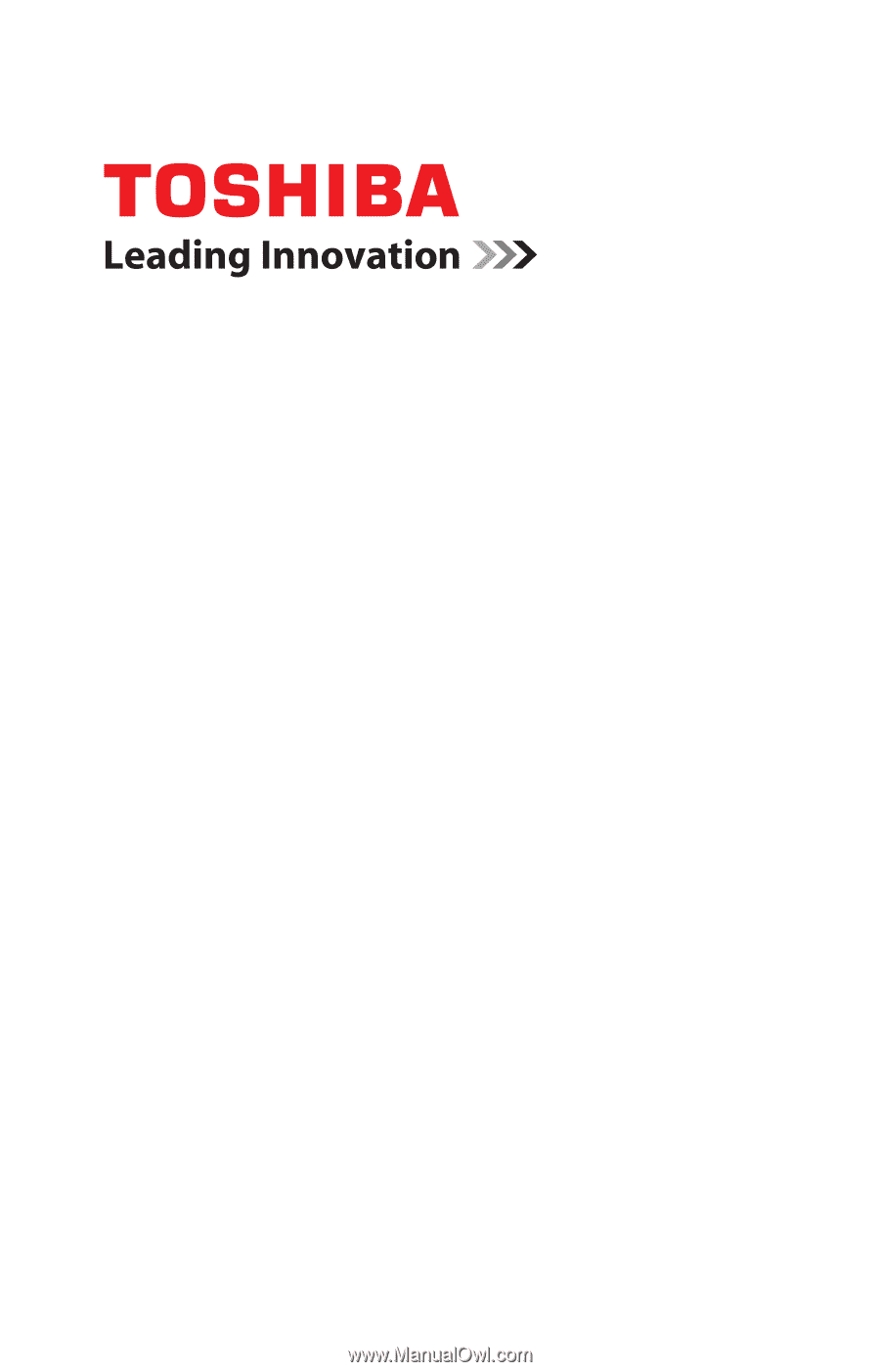
GMAD0020101
2
0
6
/09
If you need assistance:
❖
Toshiba’s Support Web site
pcsupport.toshiba.com
❖
Toshiba Customer Support Center
Calling within the United States (800) 457-7777
Calling from outside the United States (949) 859-4273
For more information, see
“If Something Goes Wrong” on
page 169
in this guide.
Satellite
®
L500 Series
User’s Guide