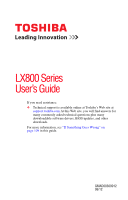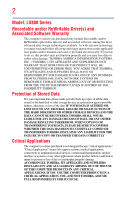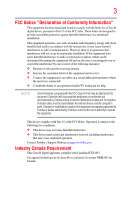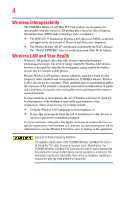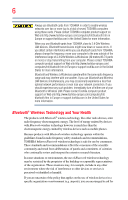Toshiba LX835-D3207 User Guide
Toshiba LX835-D3207 Manual
 |
View all Toshiba LX835-D3207 manuals
Add to My Manuals
Save this manual to your list of manuals |
Toshiba LX835-D3207 manual content summary:
- Toshiba LX835-D3207 | User Guide - Page 1
LX800 Series User's Guide If you need assistance: ❖ Technical support is available online at Toshiba's Web site at support.toshiba.com At this Web site, you will find answers for many commonly asked technical questions plus many downloadable software drivers, BIOS updates, and other downloads. - Toshiba LX835-D3207 | User Guide - Page 2
all set-up and usage instructions in the applicable user guides and/or manuals enclosed or provided electronically. If ANY TROUBLE, FAILURE OR MALFUNCTION OF THE HARD DISK DRIVE OR OTHER STORAGE DEVICES AND THE DATA CANNOT BE RECOVERED, TOSHIBA SHALL applications" means life support systems, medical - Toshiba LX835-D3207 | User Guide - Page 3
installed and used in accordance with the instructions, it may cause harmful interference to user is encouraged to try to correct the interference by one or more of the following measures: ❖ Reorient or undesired operation. Contact Toshiba's Support Website at support.toshiba.com. Industry Canada - Toshiba LX835-D3207 | User Guide - Page 4
guidelines found in radio frequency safety standards and recommendations, TOSHIBA believes Wireless LAN is safe for use by consumers. ❖ In any other environment where the risk of interference to other devices or services is perceived or identified as harmful. If you are uncertain of the policy that - Toshiba LX835-D3207 | User Guide - Page 5
Information The TOSHIBA Wireless LAN Mini PCI Card must be installed and used in strict accordance with the manufacturer's instructions as is subject to licensing. Pour empecher que cet appareil cause du brouillage au service faisant l'objet d'une licence, il doit etre utilize a l'interieur et - Toshiba LX835-D3207 | User Guide - Page 6
problem, immediately turn off either one of your Bluetooth or Wireless LAN. Please contact Toshiba computer product support on Web site http://www.toshiba-europe.com/computers/tnt/ bluetooth.htm in Europe or support.toshiba of interference to other devices or services is perceived or identified as - Toshiba LX835-D3207 | User Guide - Page 7
CE mark accordingly. Optical Disc Drive Safety Instructions This appliance contains a laser system and is use this model properly, read the User's Guide carefully and keep it for your future reference serious injury. Always contact an authorized Toshiba service provider, if any repair or adjustment - Toshiba LX835-D3207 | User Guide - Page 8
guide cannot be reproduced in any form without the prior written permission of Toshiba. No patent liability is assumed, however, with respect to the use of the information contained herein. ©2012 by Toshiba BETWEEN THE PRODUCT AND THE MANUAL. IN NO EVENT SHALL TOSHIBA BE LIABLE FOR ANY INCIDENTAL, - Toshiba LX835-D3207 | User Guide - Page 9
information may be obtained from MPEG LA, LLC. See www.mpegla.com. Computer Recycling Information As part of a commitment to people and the future, Toshiba promotes the efficient use of resources by working to achieve our zero-waste-to-landfill goal at all our production sites. In addition to our - Toshiba LX835-D3207 | User Guide - Page 10
Contents Introduction 16 This guide 18 Safety icons 19 Other icons used 19 Your computer's features and specifications ....20 Other documentation 20 Service options 20 Chapter 1: Getting Started 21 Setting the power 28 Setting up your software 29 Registering your computer with Toshiba 29 10 - Toshiba LX835-D3207 | User Guide - Page 11
Contents 11 Adding optional external devices 29 Adding memory (optional 30 Installing a memory module 30 Removing a memory module 35 Checking total memory 37 Recovering the Internal Storage Drive 38 Recovering to out-of-box state (recommended recovery method 39 Recovering of factory default - Toshiba LX835-D3207 | User Guide - Page 12
management 75 Charging the RTC battery 76 Power Plans 76 Using the TOSHIBA eco power plan 78 Chapter 4: Exploring Your Computer's Features 79 Exploring the desktop 79 Finding your way around the desktop 80 Setting up for communications 82 Connecting your computer to a network ...........83 - Toshiba LX835-D3207 | User Guide - Page 13
Utility 102 Starting the TOSHIBA Sleep Utility 102 USB Sleep and Charge 102 Enabling/Disabling USB Sleep and Charge......103 Power supply mode settings 103 TOSHIBA Button Support 105 TOSHIBA Accessibility 106 TOSHIBA eco Utility 107 TOSHIBA Service Station 107 TOSHIBA PC Health Monitor 108 - Toshiba LX835-D3207 | User Guide - Page 14
ray Disc™ operating problems.........122 Develop good computing habits 123 Data and system configuration backup in the Windows® operating system ...........124 If you need further assistance 129 Contacting Toshiba 129 Other Toshiba Internet Web sites 129 Toshiba's worldwide offices 130 Appendix - Toshiba LX835-D3207 | User Guide - Page 15
Contents 15 Volume Mute 135 Disabling or enabling wireless devices............136 Zoom (Display resolution 137 Appendix B: Power Cord/Cable Connectors 138 Glossary 139 Index 154 - Toshiba LX835-D3207 | User Guide - Page 16
energy efficiency. You can wake the computer from Sleep mode by pressing the power button. See the "Computing" section of the Toshiba User's Guide for more information on using power management settings to conserve energy. When considering additions to your home office, purchase products that have - Toshiba LX835-D3207 | User Guide - Page 17
its retail version (if available), and may not include user manuals or all program functionality. NOTE The product specifications and configuration information on your particular model, please visit Toshiba's Web site at support.toshiba.com. While Toshiba has made every effort at the time - Toshiba LX835-D3207 | User Guide - Page 18
18 Introduction This guide This guide This guide introduces the computer's features as well as some basic procedures needed to perform tasks in Windows® 7. You can: ❖ Read the entire guide from beginning to end. ❖ Skim through and stop when a topic interests you. ❖ Use the table of contents and - Toshiba LX835-D3207 | User Guide - Page 19
Safety icons 19 Safety icons This manual contains safety instructions that must be observed to avoid potential classified according to the seriousness of the risk, and icons highlight these instructions as follows: Indicates an imminently hazardous situation which, if not avoided, will - Toshiba LX835-D3207 | User Guide - Page 20
this guide. service upgrade terms and conditions are available at warranty.toshiba.com. To stay current on the most recent software and hardware options for your computer, and for other product information, be sure to regularly check the Toshiba Web site at support.toshiba.com. If you have a problem - Toshiba LX835-D3207 | User Guide - Page 21
information on the Quick Start document (that shipped with your computer) carefully and make sure you fully understand the instructions before you attempt to use your computer in order to avoid potential hazards that could cause bodily injury, property damage, or damage the computer. Setting - Toshiba LX835-D3207 | User Guide - Page 22
from the power plug socket and computer. Failure to follow these instructions could result in serious injury or permanent damage to the computer. Do turn on the power again until you have taken the computer to an authorized service center. ❖ Never turn off the computer if a drive light indicates a - Toshiba LX835-D3207 | User Guide - Page 23
Getting Started 23 Setting up your computer programs you buy from a supplier may contain a computer virus. You need a special program to check for viruses. Important information on your computer's cooling fan Your computer may have a CPU cooling fan that cools the CPU by drawing outside air into - Toshiba LX835-D3207 | User Guide - Page 24
plug from a socket. Always grasp the plug directly. Failure to follow this instruction may damage the cord/cable, and/or result in a fire or electric . An overload on one socket could cause a fire or electric shock, possibly resulting in serious injury. Always use the TOSHIBA AC adaptor that was - Toshiba LX835-D3207 | User Guide - Page 25
computer 3 Connect the power cord/cable to a live electrical outlet. Never attempt to connect or disconnect a power plug with wet hands. Failure to follow this instruction could result in an electric shock, possibly resulting in serious injury. - Toshiba LX835-D3207 | User Guide - Page 26
computer. Connect buttons (Sample Illustration) Connecting keyboard and mouse If your keyboard and mouse are not pre-installed, please follow these instructions: 1 Remove the RF mini USB dongle, Keyboard and Mouse from packaging. Connect Button TOCOPNNECT (Sample Illustration) RF mini USB dongle - Toshiba LX835-D3207 | User Guide - Page 27
Getting Started 27 Using the computer for the first time 2 Remove the RF mini USB dongle cover, located on the back of the computer on the lower left corner. RRFFmUinSi BUSdBodnogngleleccoovveerr D (Sample Illustration) RF mini USB dongle cover 3 Insert the mini USB dongle into the mini USB - Toshiba LX835-D3207 | User Guide - Page 28
28 Getting Started Using the computer for the first time Turning on the power To turn on the computer: 1 Make sure the power is properly connected and ready. 2 Check to ensure that all drives and slots are empty. Press and release the power button. The ON/OFF light glows white. Power button ( - Toshiba LX835-D3207 | User Guide - Page 29
first time you turn on your computer, the Setup Wizard guides you through steps to set up your software. Follow the on-screen instructions. Registering your computer with Toshiba Product registration is strongly recommended, and allows Toshiba to send you periodic updates, announcements, and special - Toshiba LX835-D3207 | User Guide - Page 30
You may want to increase the computer's memory if you use complex software or process large amounts of data. NOTE Before adding external devices, Toshiba recommends first setting up the software. Installing a memory module Memory modules can be installed in the memory module slots on the back of - Toshiba LX835-D3207 | User Guide - Page 31
computer has two memory slots-Slot A and Slot B. You can install one or two memory modules. Before you install or remove a memory module this model, Slot A is the bottom slot. Slot B is the top slot. If only one memory module is to be installed, it must be installed in Slot A. If the computer is - Toshiba LX835-D3207 | User Guide - Page 32
on the computer. Grease or dust on the connector may cause memory access problems. 7 Carefully remove the new memory module from its antistatic packaging, without touching memory modules stacked on top of one another, you must remove the top module first before removing/installing the bottom module. - Toshiba LX835-D3207 | User Guide - Page 33
Getting Started 33 Adding memory (optional) NOTE For this model, Slot A is the bottom slot. Slot B is the top slot. If only one memory module is to be installed, it must be installed in Slot A. 9 Pick up the memory module by its sides, avoiding any contact with its - Toshiba LX835-D3207 | User Guide - Page 34
A (Sample Illustration) Inserting the memory module into the slot NOTE For this model, Slot A is the bottom slot. Slot B is the top slot. If only one memory module is to be installed, it must be installed in Slot A. 12 Replace the memory module slot cover and secure it using the screw. - Toshiba LX835-D3207 | User Guide - Page 35
adaptor damage or a fire, possibly resulting in serious injury. 13 Reconnect the cables. 14 Restart the computer. TECHNICAL NOTE: You must have at least one memory module installed for the computer to work. You can now continue setting up the computer. When the operating system has loaded, you can - Toshiba LX835-D3207 | User Guide - Page 36
for errors or defragment the drive. If so, consult Windows® Help and Support. 2 Pull the latches away from the memory module. The memory module pops . NOTE If your system has the memory modules stacked on top of one another, you must remove the top module first before removing/installing the - Toshiba LX835-D3207 | User Guide - Page 37
or AC adaptor damage or a fire, possibly resulting in serious injury. 5 Reconnect the cables. 6 Restart the computer. TECHNICAL NOTE: You must have at least one memory module installed for the computer to work. Checking total memory When you add or remove a memory module, you can check that the - Toshiba LX835-D3207 | User Guide - Page 38
38 Getting Started Recovering the Internal Storage Drive NOTE From time to time, Windows® will display a pop-up that says, "Do you want to allow the following program to make changes to this computer?" This is a security feature to prevent programs or people from doing things on your computer - Toshiba LX835-D3207 | User Guide - Page 39
your system for the first time. See "Creating recovery media" on page 50 and "Restoring from recovery media" on page 52. NOTE ❖ The Toshiba Recovery Wizard also provides the option of erasing your internal storage drive, without restoring the information on the drive. See "Erasing the Internal - Toshiba LX835-D3207 | User Guide - Page 40
on your computer's internal storage drive: 1 Make sure the computer is turned off. 2 While powering on your computer, press the F12 key when the initial TOSHIBA screen displays. The boot menu appears. 3 Using the arrow keys to scroll down, select the HDD Recovery option, and then press the ENTER key - Toshiba LX835-D3207 | User Guide - Page 41
Getting Started 41 Recovering the Internal Storage Drive 5 When the Toshiba Recovery Wizard opens and the "Selecting a process" screen displays, select Recovery of Factory Default Software, and then click Next. (Sample Image) Selecting a process screen 6 The - Toshiba LX835-D3207 | User Guide - Page 42
the data into your personal folders. 1 Make sure the computer is turned off. 2 While powering on your computer, press the F12 key when the initial TOSHIBA screen displays. The boot menu appears. 3 Using the arrow keys to scroll down, select the HDD Recovery option, and then press the ENTER key. - Toshiba LX835-D3207 | User Guide - Page 43
Default Software with user's data" option is selected in the next step. Click Yes to continue. (Sample Image) Warning screen 5 When the Toshiba Recovery Wizard opens and the "Selecting a process" screen displays, select Recovery of Factory Default Software with user's data, and then click Next - Toshiba LX835-D3207 | User Guide - Page 44
44 Getting Started Recovering the Internal Storage Drive Toshiba does not guarantee successful data back up. Be sure to save your work to external media before executing the recovery (see "Backing up your work" - Toshiba LX835-D3207 | User Guide - Page 45
your computer's internal storage drive: 1 Make sure the computer is turned off. 2 While powering on your computer, press the F12 key when the initial TOSHIBA screen displays. The boot menu appears. 3 Using the arrow keys to scroll down, select the HDD Recovery option, and then press the ENTER key. - Toshiba LX835-D3207 | User Guide - Page 46
Default Software with user's data" option is selected in the next step. Click Yes to continue. (Sample Image) Warning screen 5 When the Toshiba Recovery Wizard opens and the "Selecting a process" screen displays, select Recovery of Factory Default Software, and then click Next. (Sample Image - Toshiba LX835-D3207 | User Guide - Page 47
Getting Started 47 Recovering the Internal Storage Drive 6 The Recovery of Factory Default Software screen appears. Select Recover without changing the hard drive partitions. (Sample Image) Recovery of Factory Default Software screen 7 Click Next. A confirmation message displays reminding you - Toshiba LX835-D3207 | User Guide - Page 48
on your computer's internal storage drive: 1 Make sure the computer is turned off. 2 While powering on your computer, press the F12 key when the initial TOSHIBA screen displays. The boot menu appears. 3 Using the arrow keys to scroll down, select the HDD Recovery option, and then press the ENTER key - Toshiba LX835-D3207 | User Guide - Page 49
Getting Started 49 Recovering the Internal Storage Drive 5 When the Toshiba Recovery Wizard opens and the "Selecting a process" screen displays, select Recovery of Factory Default Software, and then click Next. (Sample Image) Selecting a process screen 6 The - Toshiba LX835-D3207 | User Guide - Page 50
, see "Backing up your work" on page 68. When you create recovery media, the system will prompt you to insert several blank DVDs or connect one or more USB flash drives of a certain minimum capacity to your computer. The amount of space required for storing the recovery files varies by computer - Toshiba LX835-D3207 | User Guide - Page 51
required for copying your system's recovery files to USB flash drive(s). 4 Do one of the following: ❖ If you are copying files to DVD, insert a USB flash drive of the required minimum capacity (as specified in the TOSHIBA Recovery Media Creator utility) to your computer. All information stored on - Toshiba LX835-D3207 | User Guide - Page 52
Storage Drive 5 Click the Create button in the TOSHIBA Recovery Media Creator utility dialog box. 6 Follow the can restore your system to a new internal storage drive from your recovery media. For instructions on creating recovery media, see "Creating recovery media" on page 50. With recovery - Toshiba LX835-D3207 | User Guide - Page 53
sure your computer is turned off. 2 Do one of the following: ❖ If your recovery files your computer. 3 Turn on your computer. When the initial TOSHIBA screen displays, press the F12 key on your keyboard. The the drive. 8 Follow the on-screen instructions to complete the recovery process. When the - Toshiba LX835-D3207 | User Guide - Page 54
the boot menu, depending on which type of media you are using, and then press Enter. Select Toshiba Recovery Wizard, and then click Next. 2 Select Erase the hard disk, and then click Next. 3 Choose one of the following options on the Erase the hard disk screen: ❖ Delete all data and partitions from - Toshiba LX835-D3207 | User Guide - Page 55
Getting Started 55 Erasing the Internal Storage Drive purposes. This process may take several hours, depending on the size of your internal storage drive. (Sample Image) Erase the hard disk screen 4 Click Next. A confirmation message displays reminding you that all data on the internal storage - Toshiba LX835-D3207 | User Guide - Page 56
2 Click Disk Management. Installing drivers and applications The TOSHIBA Application Installer allows you to reinstall the drivers and applications: 1 Click the Start button and, in the Search field, type TOSHIBA Application Installer. In the list that appears above, click on your selection. - Toshiba LX835-D3207 | User Guide - Page 57
Getting Started 57 Using external display devices Using external display devices Your computer comes with a built-in display, but you can also connect the following types of external display devices to the video ports described below: Using the HDMI™ In port Your computer comes with an HDMI™ In - Toshiba LX835-D3207 | User Guide - Page 58
There are several ways in which you can customize your computer to suit your particular requirements. Refer to your operating system documentation or Help and Support for details. You may also wish to customize your power usage settings. For more information, see "Power Plans" on page 76. There are - Toshiba LX835-D3207 | User Guide - Page 59
. The easiest way to do this is to purchase an optional computer lock cable. For more information on purchasing a cable lock, visit accessories.toshiba.com. (Sample Illustration) Computer lock cable To secure the computer: 1 Wrap the cable through or around some part of a heavy object. Make sure - Toshiba LX835-D3207 | User Guide - Page 60
Chapter 2 Learning the Basics This chapter gives some computing tips and provides important information about basic features. Computing tips ❖ Save your work frequently. Your work stays in the computer's temporary memory until you save it to the internal storage drive. If the network you are using - Toshiba LX835-D3207 | User Guide - Page 61
reading from or writing to a disk may damage the disk, the drive, or both. NOTE The Windows® operating system records information, such as your desktop setup, during its shutdown procedure. If you do not let the Windows® operating system shut down normally, details such as new icon positions may - Toshiba LX835-D3207 | User Guide - Page 62
ON/OFF switch on the underside to the OFF position. 3 Slide the Battery cover off. 4 Always replace both batteries at the same time with fresh ones. 5 Replace the battery cover. 6 Slide the mouse ON/OFF switch to the ON position. If a battery is leaking or its case is cracked, put on - Toshiba LX835-D3207 | User Guide - Page 63
ON/OFF switch on the underside to the OFF position. 3 Slide the Battery cover off. 4 Always replace both batteries at the same time with fresh ones. 5 Replace the battery cover. - Toshiba LX835-D3207 | User Guide - Page 64
64 Learning the Basics Using the wireless keyboard 6 Slide the keyboard ON/OFF switch to the ON position. If a battery is leaking or its case is cracked, put on protective gloves to handle it, and discard it immediately. Always dispose of used battery packs in compliance with all applicable laws - Toshiba LX835-D3207 | User Guide - Page 65
Illustration) Function keys Special Windows® keys Windows® key Application key (Sample Illustration) Special Windows® keys Your computer's keyboard has one key and one button that have special functions in Windows®: ❖ Windows® key-Opens the Start menu ❖ Application key-Has a similar function as - Toshiba LX835-D3207 | User Guide - Page 66
have three options. You can: ❖ Use the Search programs and files field in the Start menu ❖ Double-click the icon for the program on your desktop ❖ Use the Start menu The next two sections explain how to start a program from the Start menu, and the Search programs and files field. Starting - Toshiba LX835-D3207 | User Guide - Page 67
off the computer using the Shut down command, save your work on the internal storage drive, external media, flash media, or optical disc. This is one of the most important rules of computing. When you turn off the computer using the Sleep or Hibernate commands, your work should be there when - Toshiba LX835-D3207 | User Guide - Page 68
files to different types of media such as CDs, DVDs, external storage media, or to a network, if available. To back up several files at one time, use the Microsoft® Windows® Backup program preinstalled on the computer's internal storage drive. Also see "Backing up your data or your entire computer - Toshiba LX835-D3207 | User Guide - Page 69
medium for software, music, and video. Digital versatile discs or Blu-ray™ Discs provide a significant increase in data storage and support features that were not available on previous video platforms. These features include wide-screen movies, multiple language tracks, digital surround sound - Toshiba LX835-D3207 | User Guide - Page 70
the Blu-ray Disc™ player console. NOTE Use of a mouse is not supported within the Blu-ray Disc™ player. Optical disc drive components The optical drive may look like this: Drive in-use indicator light Eject button Manual eject hole (Sample Illustration) Optical disc drive Drive in-use indicator - Toshiba LX835-D3207 | User Guide - Page 71
Learning the Basics Using the optical disc drive 2 Make sure the drive's in-use indicator light is off. 3 Press the drive's eject button. The disc tray slides partially out of the drive. 4 Grasp the tray and pull it fully open. 71 (Sample Illustration) Drive tray fully extended 5 Hold the disc by - Toshiba LX835-D3207 | User Guide - Page 72
the disc incorrectly, it may jam the drive. If this happens, contact Toshiba support for assistance. 9 Push the disc tray in by pressing gently on the Run feature does not automatically start your disc, try launching the optical disc manually. To do this, follow these steps: 1 Click Start, and then - Toshiba LX835-D3207 | User Guide - Page 73
For more information regarding supported optical media formats please refer to your computer's detailed specifications at support.toshiba.com. NOTE Due other computers or optical media players. These problems are not due to any defect in your Toshiba computer or optical disc drive. Please refer to - Toshiba LX835-D3207 | User Guide - Page 74
a pencil to press the manual eject button. Pencil lead can break off inside the computer and damage it. 2 Pull the tray out until it is fully open, remove the disc, and place it in its protective cover. 3 Gently press the tray in to close it. Toshiba's online resources Toshiba maintains a number of - Toshiba LX835-D3207 | User Guide - Page 75
features that enhance its energy efficiency. Many of these energy-saving features have been preset by Toshiba. We recommend you leave these features active, allowing your computer to operate at its maximum energy . For assistance with setup changes, contact Toshiba's Customer Support Center. 75 - Toshiba LX835-D3207 | User Guide - Page 76
76 Computing Charging the RTC battery Charging the RTC battery Your computer has an internal real-time clock (RTC) battery. The RTC battery powers the System Time Clock and BIOS memory used to store your computer's configuration settings. When fully charged, it maintains this information for up - Toshiba LX835-D3207 | User Guide - Page 77
Computing 77 Power Plans The Windows® Power Options window appears. (Sample Image) Windows® Power Options window 2 Select an appropriate plan for your work environment or create your own custom plan. 3 Click Create a power plan in the left pane to set up a new plan. NOTE To edit a plan or to - Toshiba LX835-D3207 | User Guide - Page 78
of the display is reduced and the interval before Sleep mode takes effect is shortened. To enable or disable the TOSHIBA eco power plan, see "Power Plans" on page 76. The TOSHIBA eco Utility™ monitors your power savings from using the eco power plan by tracking real-time power consumption and - Toshiba LX835-D3207 | User Guide - Page 79
The desktop is the launching pad for everything you can do in the Windows® operating system. You can use its features to start programs, find documents, set up system components, and perform most other computing tasks. HINT: The illustrated examples in this guide may appear slightly different - Toshiba LX835-D3207 | User Guide - Page 80
icon for any folder, file, or program by dragging the element's icon from its location in a window to the desktop area. You may see various icons displayed on your system desktop, for example: Recycle Bin-Holds files you have deleted. You may be able to retrieve these files until you empty the - Toshiba LX835-D3207 | User Guide - Page 81
an icon, a popup description of the file contents appears. Your desktop may contain other icons depending on your configuration. See Windows® online Windows® Help and Support ❖ Suspend system activity and shut down the computer NOTE Whenever a procedure in this User's Guide instructs you to click - Toshiba LX835-D3207 | User Guide - Page 82
programs or windows. To make a program or window the currently active one, click the associated taskbar button. Notification area The notification area displays may require you to purchase additional software, external hardware or services. Availability of public wireless LAN access points may be - Toshiba LX835-D3207 | User Guide - Page 83
. NOTE To enable or disable wireless communication, press F12. For more information see "Hot Keys/TOSHIBA Cards" on page 131. For help with common Wi-Fi® networking problems, see "Wireless networking problems" on page 121. Connecting your computer to a network You can connect your computer to - Toshiba LX835-D3207 | User Guide - Page 84
84 Exploring Your Computer's Features Exploring audio features Using a microphone 1 If you want to use an external microphone, connect it to the computer. 2 Click the Start button and, in the Search field, type Sound Recorder. In the list that appears above, click on your selection. Start - Toshiba LX835-D3207 | User Guide - Page 85
active. Using the Memory card reader (Available on certain models.) The Memory card reader supports the use of Secure Digital™ (SD™ / SDHC / SDXC), or MMC® ( an SD™ adapter is required. The Memory card reader may also support other types of media. NOTE Do not use the Copy Disk function for this type of - Toshiba LX835-D3207 | User Guide - Page 86
86 Exploring Your Computer's Features Using the Memory card reader Inserting memory media The following instructions apply to all types of supported media devices. 1 Turn the media so that the contacts (metal areas) are face down. 2 Push the media into the adapter until it locks in place. ( - Toshiba LX835-D3207 | User Guide - Page 87
Exploring Your Computer's Features 87 Using the Memory card reader Removing memory media 1 Prepare the card for removal by clicking on the Show hidden icons button ( ), if necessary, in the notification area and then selecting the Safely Remove Hardware and Eject Media icon. If the system is - Toshiba LX835-D3207 | User Guide - Page 88
photos ❖ Play any song in your music library, or play CDs or DVDs Using the Toshiba remote control To begin using your remote control: 1 Point the remote control at the remote control , DVD cover art, current TV guide listings, information from online media services, and other useful information. - Toshiba LX835-D3207 | User Guide - Page 89
related utility is available on your system. ❖ TOSHIBA Assist ❖ TOSHIBA Application Installer ❖ Supervisor password ❖ User password ❖ TOSHIBA Face Recognition Utility ❖ TOSHIBA PC Diagnostic Tool Utility ❖ Mouse Utility ❖ TOSHIBA Hardware Setup ❖ TOSHIBA Sleep Utility ❖ TOSHIBA Button Support 89 - Toshiba LX835-D3207 | User Guide - Page 90
90 Utilities TOSHIBA Assist ❖ TOSHIBA Accessibility ❖ TOSHIBA eco Utility™ ❖ TOSHIBA Service Station ❖ TOSHIBA PC Health Monitor TOSHIBA Assist The TOSHIBA Assist provides quick access to computer functions and allows you to customize a range of computer settings. To access TOSHIBA Assist, click - Toshiba LX835-D3207 | User Guide - Page 91
Utilities 91 TOSHIBA Assist Connect The feature available in this category is Bluetooth® Settings. (Sample Image) TOSHIBA Assist window - Connect tab Secure The features available in this category are: ❖ Supervisor password ❖ User password (Sample Image) TOSHIBA Assist window - Secure tab - Toshiba LX835-D3207 | User Guide - Page 92
92 Utilities TOSHIBA Assist Protect & Fix The feature available in this category is: ❖ TOSHIBA PC Diagnostic Tool Utility (Sample Image) TOSHIBA Assist window - Protect & Fix tab - Toshiba LX835-D3207 | User Guide - Page 93
The features available in this category are: ❖ Mouse Utility ❖ TOSHIBA Hardware Setup (Hardware Settings) ❖ TOSHIBA Button Support ❖ TOSHIBA Accessibility ❖ TOSHIBA Face Recognition Utility ❖ TOSHIBA Sleep Utility ❖ TOSHIBA eco Utility™ 93 (Sample Image) TOSHIBA Assist window - Optimize tab - Toshiba LX835-D3207 | User Guide - Page 94
. In the list that appears above, click on your selection. 2 Click Next. (Sample Image) TOSHIBA Application Installer screen 3 Click the item you want to install. (Sample Image) TOSHIBA Application Installer selection screen 4 Click Install, then follow the on-screen prompts to complete the - Toshiba LX835-D3207 | User Guide - Page 95
must enter the password before you can work on your computer again. TOSHIBA supports several types of passwords on your computer: ❖ An instant password- users from accessing certain functions such as TOSHIBA Hardware Setup. This is useful if more than one person uses the computer. When setting up - Toshiba LX835-D3207 | User Guide - Page 96
Assist window appears. 2 On the left side, click the Secure tab. 3 Click the Supervisor Password icon. The Supervisor Password tab of the TOSHIBA Password Utility window appears. (Sample Image) Supervisor Password tab 4 Click Registered. 5 Enter your password, and then enter it again to verify - Toshiba LX835-D3207 | User Guide - Page 97
the process. Using a user password A user password provides power-on password protection. Setting a user password If you choose to set a supervisor or user password, TOSHIBA strongly recommends that you save your password in a location where you can later access it should you not remember it - Toshiba LX835-D3207 | User Guide - Page 98
Secure tab. 3 Click the User Password icon. 4 Click Not Registered. 5 Follow the on-screen instructions to remove the user password. TOSHIBA Face Recognition Utility Your computer may come with the TOSHIBA Face Recognition utility. This utility provides another way to log on to your computer. NOTE - Toshiba LX835-D3207 | User Guide - Page 99
PC Diagnostic Tool utility may show tests for features you do not have. This is normal and does not indicate a problem. To use the TOSHIBA PC Diagnostic Tool utility: 1 Click the Start button and, in the Search field, type PC Diagnostic Tool. In the list that appears above, click on - Toshiba LX835-D3207 | User Guide - Page 100
field, type Mouse. In the list that appears above, click on your selection, or click the Mouse icon in the Optimize tab of TOSHIBA Assist. The Mouse Properties screen appears. The settings you can change are divided into these categories: ❖ Buttons ❖ Pointers ❖ Pointer Options ❖ Wheel ❖ Hardware You - Toshiba LX835-D3207 | User Guide - Page 101
screen appears. (Sample Image) TOSHIBA HWSetup screen - General tab options The TOSHIBA HWSetup screen may have the following tabs: ❖ Boot Setting-Allows you to change the sequence in which your computer searches the drives for the operating system You can also manually choose the Boot Priority by - Toshiba LX835-D3207 | User Guide - Page 102
displays whether the "USB Sleep and Charge function" is enabled or disabled and shows the position of the USB port that supports the "USB Sleep and Charge function." Starting the TOSHIBA Sleep Utility Click the Start button and, in the Search field, type Sleep Utility. In the list that appears above - Toshiba LX835-D3207 | User Guide - Page 103
Utilities TOSHIBA Sleep Utility 103 NOTE ❖ When "USB Sleep and Charge function" mode settings Your computer may provide two different charging modes, to support various types of USB devices. If your computer provides more than one charging mode, the charging mode you should select depends on the - Toshiba LX835-D3207 | User Guide - Page 104
Sleep Utility (Sample Image) TOSHIBA Sleep Utility screen NOTE With certain external devices, the USB Sleep and Charge function may not work no matter which charging mode you select. In - Toshiba LX835-D3207 | User Guide - Page 105
system control panel directly above the keyboard. To access TOSHIBA Button Support: 1 Click the TOSHIBA Button Support icon in the Optimize tab of TOSHIBA Assist. The TOSHIBA Button Support window appears. (Sample Image) TOSHIBA Button Support screen 2 Under Button or Hotkey Name, select the button - Toshiba LX835-D3207 | User Guide - Page 106
106 Utilities TOSHIBA Accessibility TOSHIBA Accessibility The TOSHIBA Accessibility utility allows you to use the Fn key to create a hot key combination with one of the function keys without pressing the two keys simultaneously as is usually required. Using Accessibility lets you make the Fn key a - Toshiba LX835-D3207 | User Guide - Page 107
time power consumption and accumulated savings over time. To access the TOSHIBA eco Utility™, do one of the following: ❖ Click the Start button and, in on the TOSHIBA eco power plan and utility, click the Help button at the bottom of the window. TOSHIBA Service Station The TOSHIBA Service Station - Toshiba LX835-D3207 | User Guide - Page 108
system conditions that may affect the performance of your TOSHIBA computer. It may also be used to help diagnose problems should the computer require service by TOSHIBA or TOSHIBA's authorized service providers. Additionally, TOSHIBA may use this information for quality assurance analysis. Subject - Toshiba LX835-D3207 | User Guide - Page 109
This chapter aims to help you solve many problems by yourself. It covers the problems you are most likely to encounter. If all else fails, contact Toshiba. You will find information on Toshiba's support services at the end of this chapter. Problems that are easy to fix Your program stops responding - Toshiba LX835-D3207 | User Guide - Page 110
next step. 4 Close the remaining programs one by one by selecting the program name, then End Task. Closing all programs should allow you to continue working. If it does not, power off your computer and then restart it. Problems when you turn on the computer These problems may occur when you turn on - Toshiba LX835-D3207 | User Guide - Page 111
not working Once you are familiar with the desktop and used to the way the operating system system's configuration or verify the startup procedure to fix the problem. To do this, use the options in the Startup menu ) ❖ Directory Services Restore Mode ❖ Debugging Mode ❖ Disable automatic restart - Toshiba LX835-D3207 | User Guide - Page 112
system can help you If the operating system has started properly but you still have a problem using your computer, the online Help can assist you in troubleshooting the problem. To access the Windows® operating system Help and Support: 1 Click the Start button and, in the Search field, type Help and - Toshiba LX835-D3207 | User Guide - Page 113
113 ❖ Click one of the options listed in the window and then follow the on-screen instructions. You can connect to Support Online by clicking the Ask button and then clicking Microsoft Customer Support or by going to Toshiba support at support.toshiba.com. Fixing a problem with Device Manager - Toshiba LX835-D3207 | User Guide - Page 114
instructions in "Removing a memory module" on page 35. 3 Reinstall the memory module, following the instructions . TECHNICAL NOTE: You must have at least one memory module installed for the computer to work. NOTE not power the computer. Here are some typical problems and how to solve them: The ON/OFF - Toshiba LX835-D3207 | User Guide - Page 115
nothing happens, the problem may be related to the keyboard itself. You have connected an external keyboard and the operating system displays one or more keyboard error This opens the Personalization window. Choose a theme for your desktop background, under Colors, Sounds, and Screen Saver, or change - Toshiba LX835-D3207 | User Guide - Page 116
up as an inability to access the drive or as sector errors. Sometimes a drive problem may cause one or more files to appear to have garbage in them. Typical problems are: You are having trouble accessing a drive, or one or more files appear to be missing. Make sure you are identifying the drive by - Toshiba LX835-D3207 | User Guide - Page 117
/or program. Your dealer is your best source for current information. Some programs run correctly but others do not. This is probably a configuration problem. If a program does not run properly, refer to its documentation and check that the hardware configuration meets its needs. Optical disc drive - Toshiba LX835-D3207 | User Guide - Page 118
, use a narrow object, such as a straightened paper clip, to press the manual eject button. This button is in the small hole next to the optical disc regarding supported optical media formats, refer to the complete detail specifications for your computer at support.toshiba.com. If the problem is - Toshiba LX835-D3207 | User Guide - Page 119
support DVD playback. Please use Windows Media® player or "TOSHIBA DVD Player" for DVD playback. ❖ Blu-ray Disc™ playback feature support from the Blu-ray Disc™ software that came with your computer. Sound system problems No sound is coming from the computer's speakers. Adjust the volume control. - Toshiba LX835-D3207 | User Guide - Page 120
attached to the computer and the printer. Run the printer's self-test to check for any problem with the printer itself. Make sure you installed the proper printer drivers as shown in the instructions that came with the printer. You may have connected the printer while the computer is on. Disable - Toshiba LX835-D3207 | User Guide - Page 121
networking problems Wireless networking problems 121 NOTE This section provides general troubleshooting tips for networking problems, with a support technician at a later time. NOTE To enable or disable wireless communication, press F12. For more information see "Hot Keys/TOSHIBA Cards" on - Toshiba LX835-D3207 | User Guide - Page 122
Blu-ray Disc™ movies. 4 Clean the disc and try again. A dirty drive can also cause audio problems. If you have tried several discs and all fail, consider sending your drive to an authorized service provider to get it cleaned. 5 Verify that your computer recognizes your optical disc drive by clicking - Toshiba LX835-D3207 | User Guide - Page 123
on page 113 for instructions on using Device Manager to view the optical disc drive properties. 7 Check the Toshiba Web site for new title you are watching. To disable the screen saver: 1 Right-click on the desktop and click Personalize in the menu. 2 Click Screen Saver in the lower-right - Toshiba LX835-D3207 | User Guide - Page 124
follow every time you experience a problem with the computer. Your ability to solve problems will improve as you learn about how the computer and its software work together. Get familiar with all the user's guides provided with your computer, as well as the manuals that come with the programs and - Toshiba LX835-D3207 | User Guide - Page 125
point in step 2, select the restore point you want to use, and then click Next. 4 Verify that the restore point you selected is the correct one. If it is not, click Back to return to the previous step. 5 Close all programs and save all open files. 6 Click Finish, and then Yes - Toshiba LX835-D3207 | User Guide - Page 126
on its internal storage drive. Since problems with either hardware or software can make of the optical disc drives built into recent Toshiba computer models can write to (or 'burn') Follow the on-screen instructions to back up your files. For more help, click Start, Help and Support, and search for - Toshiba LX835-D3207 | User Guide - Page 127
instructions that problems. For best results, follow this sequence: 1 Back up critical data. 2 Create a restore point. 3 Install one supports the USB Sleep and Charge function. Ports that support this feature are identified with the ( ) icon. ❖ USB Sleep and Charge may be disabled. Open the TOSHIBA - Toshiba LX835-D3207 | User Guide - Page 128
Try selecting a different charging mode in the TOSHIBA Sleep Utility, if your computer provides more than one charging mode. For more information, see "Power is set to Enabled the USB Wakeup function does not work for ports that support the USB Sleep and Charge function. In that case, use a USB port - Toshiba LX835-D3207 | User Guide - Page 129
.toshiba.ca www.toshiba-Europe.com www.toshiba.co.jp/index.htm latin.toshiba.com acclaim.toshiba.com Worldwide Toshiba corporate site Marketing and product information in the USA Accessories information in the USA Canada Europe Japan Mexico and all of Latin America Toshiba USA Self-Service support - Toshiba LX835-D3207 | User Guide - Page 130
Via Paracelso 10 20041, Agrate Brianza Milano, Italy Latin America and Caribbean Toshiba America Information Systems, Inc. 9740 Irvine Boulevard Irvine, California 92618 United States Spain Toshiba Information Systems (España) S.A. Parque Empresarial San Fernando Edificio Europa, 1a Planta Escalera - Toshiba LX835-D3207 | User Guide - Page 131
Appendix A Hot Keys/TOSHIBA Cards Hot keys and TOSHIBA Cards provide a quick way to modify selected system functions and to launch applications. Hot Key Cards The Hot Key Cards are used to set or - Toshiba LX835-D3207 | User Guide - Page 132
132 Hot Keys/TOSHIBA Cards Hot key functions Using the Hot Key Cards The Hot Key Cards are normally hidden from view. The Cards appear when you press the - Toshiba LX835-D3207 | User Guide - Page 133
Hot Keys/TOSHIBA Cards Hot key functions Display brightness This hot key decreases the screen brightness. 133 This hot key increases the screen brightness. Selecting this Card or - Toshiba LX835-D3207 | User Guide - Page 134
134 Hot Keys/TOSHIBA Cards Hot key functions Internet and Media Control Buttons This hot key launches the default browser. This hot key launches the Windows Media® Player. Skip Back Play / Pause Skip Forward Volume Down Volume Up - Toshiba LX835-D3207 | User Guide - Page 135
Cards Hot key functions 135 Volume Mute or This TOSHIBA Card or hot key enables/disables volume mute on your computer. When volume mute is enabled, no sound will come from the speakers or headphones. - Toshiba LX835-D3207 | User Guide - Page 136
Hot key functions Disabling or enabling wireless devices This TOSHIBA Card or hot key enables/disables the optional wireless devices installed in your computer. The wireless modes are: or ❖ Wi-Fi® enabled-Enables just the - Toshiba LX835-D3207 | User Guide - Page 137
Cards Hot key functions 137 Zoom (Display resolution) This TOSHIBA Card or hot key switches screen resolution. Selecting this Card or pressing the hot key displays the following options: or [Space bar] (Sample Image) Screen - Toshiba LX835-D3207 | User Guide - Page 138
Appendix B Power Cord/Cable Connectors Your computer ships with the correct power supply for the country of purchase. This appendix shows the shapes of the typical AC power cord/cable connectors for various parts of the world. USA Canada UL approved United Kingdom BS approved Australia CSA - Toshiba LX835-D3207 | User Guide - Page 139
TECHNICAL NOTE: Some features defined in this glossary may not be available on your computer. Acronyms The following acronyms may appear in this User's Guide. AC Alternating Current BIOS Basic Input/Output System BD-ROM Blu-ray Disc Read-Only Memory bps bits per second CD Compact Disc CD - Toshiba LX835-D3207 | User Guide - Page 140
Control HTML Hypertext Markup Language IEEE Institute of Electrical and Electronics Engineers I/O Input/Output IRQ interrupt request ISP Internet Service Provider KB kilobyte LAN Local Area Network LCD Liquid Crystal Display LED Light Emitting Diode MB megabyte MIDI Musical - Toshiba LX835-D3207 | User Guide - Page 141
Wide Web Terms The following terms may appear in this User's Guide. A active-matrix display-A liquid crystal display (LCD) made from technology. Also known as a "TFT display," in its simplest form there is one thin film transistor (TFT) for each cell. This type of display works well with - Toshiba LX835-D3207 | User Guide - Page 142
high-definition video (HD). BIOS (Basic Input/Output System)-Basic instructions, stored in read-only memory (ROM), containing the information the , disk drives, and ports. It is the pathway through which data flows from one device to another. See also bus speed, frontside bus. bus speed-The speed - Toshiba LX835-D3207 | User Guide - Page 143
can use on the computer. Some characters are non-printing characters, such as a paragraph break in a word-processing program. A character occupies one byte of computer storage. chip-A small piece of silicon containing computer logic and circuits for processing, memory, input/output, and/or control - Toshiba LX835-D3207 | User Guide - Page 144
between the CPU and the computer's main memory that temporarily stores data and instructions the CPU will need to execute commands and programs. See also cache, The type of power usually supplied by batteries. DC flows in one direction. Compare Alternating Current (AC). Direct Memory Access (DMA)-A - Toshiba LX835-D3207 | User Guide - Page 145
a device or program imitates another device or program. enable-To turn on a computer option. See also disable. eSATA-An external device that supports hot swapping and fast data transfer. Very useful in storing and transferring large files. executable file-A computer program that is ready to run - Toshiba LX835-D3207 | User Guide - Page 146
146 Glossary F file-A collection of related information, saved on disk with a unique name. A file may be a program, information used by a program, or a document. See also document. File Allocation Table (FAT)-The section of a storage drive that keeps track of the location of stored files. file - Toshiba LX835-D3207 | User Guide - Page 147
One A/V component can control another while using this function, if connected with HDMI cables. See also HDMI. Hibernation-A feature of many Toshiba of computers that provides electronic mail, the World Wide Web, and other services. See also World Wide Web. K keyboard shortcut-A key or combination - Toshiba LX835-D3207 | User Guide - Page 148
148 Glossary LAN (Local Area Network)-A group of computers or other devices dispersed over a relatively limited area and connected by a communications link that enables any device to interact with any other on the network. LED (Light Emitting Diode)-A solid state lamp (SSL) that uses light- - Toshiba LX835-D3207 | User Guide - Page 149
, music, or videos. P palette-See color palette. parallel-Processes that occur simultaneously. In communications, it means the transmission of more than one bit of information at a time. On your computer, the parallel port provides a parallel communications interface between the computer and an - Toshiba LX835-D3207 | User Guide - Page 150
where you plug in a cable for connection to a network or a peripheral device. processor-See Central Processing Unit (CPU). program-A set of instructions that can be executed by a computer. The general classes of programs (also called software) are operating system, application, and utility. See - Toshiba LX835-D3207 | User Guide - Page 151
-A disk that can be removed from a disk drive. A Flash drive is one example of a removable disk. resolution-A measure of the sharpness of the images that of memory is used to store your computer's BIOS, which is essential instructions the computer reads when you start it up. See also BIOS, memory - Toshiba LX835-D3207 | User Guide - Page 152
See active-matrix display. U Universal Serial Bus (USB)-USB is a serial bus that supports data transfer. USB allows hot swapping of peripherals. See also bus, hot swapping, serial a narrowly focused operation or solve a specific problem. Utilities are often related to computer system management. - Toshiba LX835-D3207 | User Guide - Page 153
153 Glossary W Web-See World Wide Web. Wi-Fi®-A registered trademark term of the Wi-Fi Alliance that stands for Wireless Fidelity, and is another term for the communication protocol to permit an Ethernet connection using wireless communication components. World Wide Web (www)-The worldwide - Toshiba LX835-D3207 | User Guide - Page 154
60, 68 battery charging the real-time clock (RTC) 76 BIOS Setup see TOSHIBA Hardware Setup Blu-ray Disc™ using 69 button eject, optical disc drive 70 up 23 computer lock 59 computer will not start troubleshooting 110 computing habits troubleshooting 123 computing tips 60 connecting AC adaptor cord to - Toshiba LX835-D3207 | User Guide - Page 155
button optical disc drive 70 eject, optical disc drive 70 exploring desktop 79 F files backing up 60, 68 restore 68 saving 67 function keys 65 H HDMI™ In port using 57 headphones using 84 Help and Support troubleshooting 112 hot key disabling or enabling wireless devices 136 display brightness 133 - Toshiba LX835-D3207 | User Guide - Page 156
wireless 82 notification area 82 O online resources Toshiba 74 optical disc Auto-Run feature 72 handling manual eject hole 70 playing an audio CD 72 playing optical media 72 problems 117 recording optical media 73 removing a disc 73, 74 troubleshooting 117 using 69, 70 optical discs troubleshooting - Toshiba LX835-D3207 | User Guide - Page 157
28 power management 75 optimum performance 75 power plans selecting power plan options 76 precautions safety 22 printer troubleshooting 120 problem solving contacting Toshiba 129 Startup options 111 program, starting 66 program, starting from Start menu 67 R recording sounds 83 recovery checking - Toshiba LX835-D3207 | User Guide - Page 158
Support 105 TOSHIBA eco power plan 78 TOSHIBA eco Utility™ 107 TOSHIBA Face Recognition Utility 98 TOSHIBA Hardware Setup 101 TOSHIBA PC Diagnostic Tool Utility 99 TOSHIBA PC Health Monitor 108 Toshiba remote control 88 using 88 TOSHIBA Service Station 107 TOSHIBA Sleep Utility 102 troubleshooting - Toshiba LX835-D3207 | User Guide - Page 159
85 optical disc drive 69 TOSHIBA eco power plan 78 Web Camera 85 using the wireless mouse 61 Utilities 89 W warranty standard limited warranty 20 Web Camera using 85 Web sites 129 Wi-Fi® wireless networking 82 Windows® operating system desktop 79 troubleshooting 111 Windows® Start menu starting
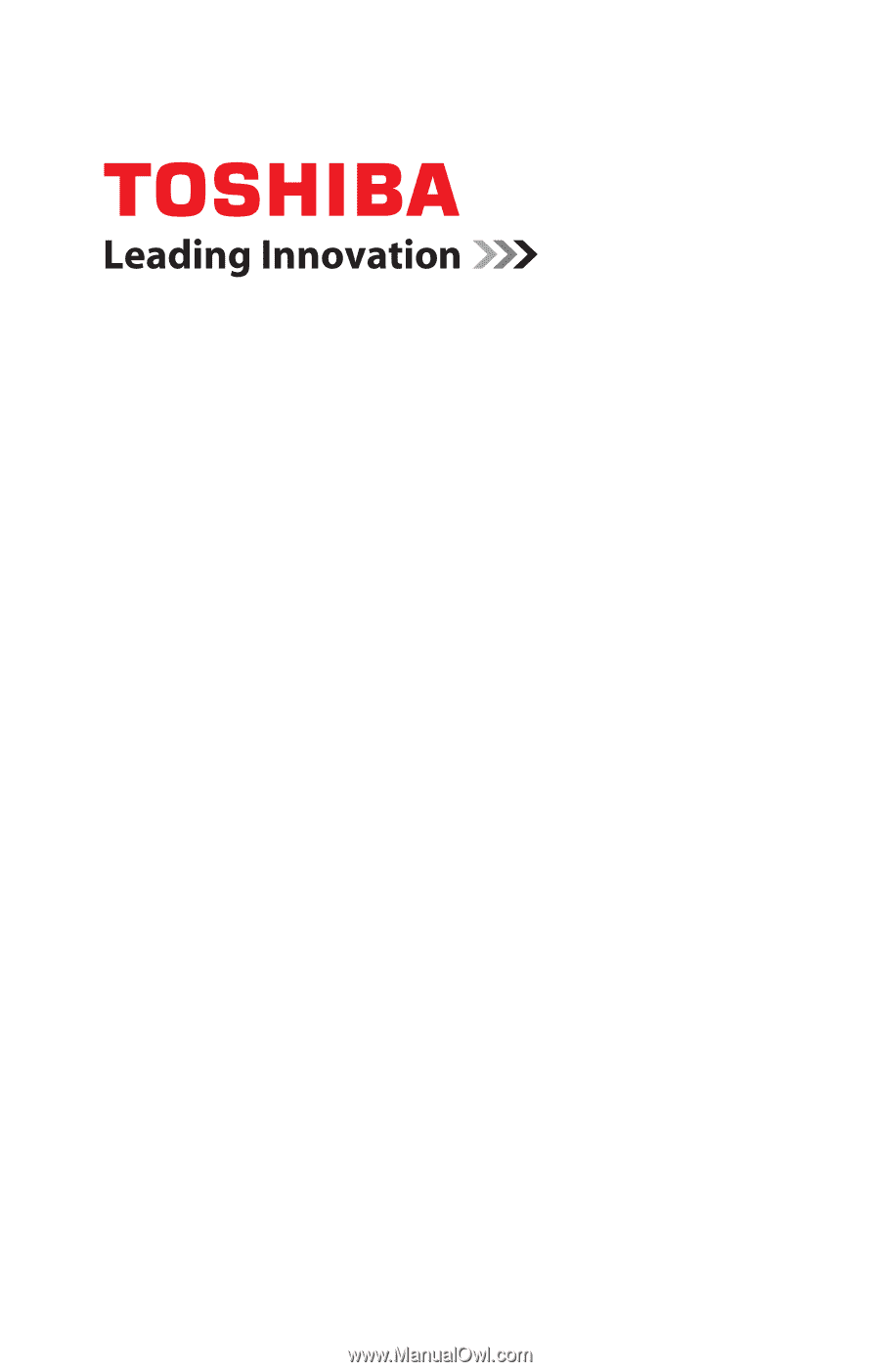
GMAD00309012
06/12
If you need assistance:
❖
Technical support is available online at Toshiba’s Web site at
support.toshiba.com
At this Web site, you will find answers for
many commonly asked technical questions plus many
downloadable software drivers, BIOS updates, and other
downloads.
For more information, see
“If Something Goes Wrong” on
page 109
in this guide.
LX800 Series
User’s Guide