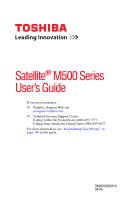Toshiba M500 ST5405 User's Guide for Satellite M500 Series
Toshiba M500 ST5405 - Satellite - Core 2 Duo 2.13 GHz Manual
 |
View all Toshiba M500 ST5405 manuals
Add to My Manuals
Save this manual to your list of manuals |
Toshiba M500 ST5405 manual content summary:
- Toshiba M500 ST5405 | User's Guide for Satellite M500 Series - Page 1
Satellite® M500 Series User's Guide If you need assistance: ❖ Toshiba's Support Web site pcsupport.toshiba.com ❖ Toshiba Customer Support Center Calling within the United States (800) 457-7777 Calling from outside the United States (949) 859-4273 For more information, see "If Something Goes - Toshiba M500 ST5405 | User's Guide for Satellite M500 Series - Page 2
failures, alteration, or loss of the data. IF YOUR DATA IS ALTERED OR LOST DUE TO ANY TROUBLE, FAILURE OR MALFUNCTION OF THE HARD DISK DRIVE OR OTHER STORAGE DEVICES AND THE DATA CANNOT BE RECOVERED, TOSHIBA SHALL NOT BE LIABLE FOR ANY DAMAGE OR LOSS OF DATA, OR ANY OTHER DAMAGE RESULTING THEREFROM - Toshiba M500 ST5405 | User's Guide for Satellite M500 Series - Page 3
life support systems, medical applications, connections to implanted medical devices, commercial transportation, nuclear facilities or systems may be attached to this equipment. Operation with noncompliant peripherals or peripherals not recommended by Toshiba is likely to result in interference to - Toshiba M500 ST5405 | User's Guide for Satellite M500 Series - Page 4
device complies with Part 15 of the FCC Rules. Operation is subject to the following two conditions: ❖ This device may not cause harmful interference. ❖ This device must accept any interference received, including interference that may cause undesired operation. Contact either: ❖ Toshiba's Support - Toshiba M500 ST5405 | User's Guide for Satellite M500 Series - Page 5
it is necessary. If trouble is experienced with this equipment, for repair or standard limited warranty information, please contact Toshiba Corporation, Toshiba America Information Systems, Inc. or an authorized representative of Toshiba, or the Toshiba Customer Support Center within the United - Toshiba M500 ST5405 | User's Guide for Satellite M500 Series - Page 6
qualified installer. Instructions for IC will operate to service in some situations. Repairs to certified equipment should be coordinated by a representative designated by the supplier. Any repairs metallic water pipe system, if present, The user manual of analog (REN) of this device can be found on - Toshiba M500 ST5405 | User's Guide for Satellite M500 Series - Page 7
connection. If you should experience any such problem, immediately turn off your Bluetooth or Wireless LAN device. Please contact Toshiba computer product support on Web site http://www.toshiba-europe.com/computers/tnt/bluetooth.htm in Europe or pcsupport.toshiba.com in the United States for more - Toshiba M500 ST5405 | User's Guide for Satellite M500 Series - Page 8
or operating in conjunction with any other antenna or transmitter. Regulatory Information The TOSHIBA Wireless LAN Mini PCI Card must be installed and used in strict accordance with the manufacturer's instructions as described in the user documentation that comes with the product. This device - Toshiba M500 ST5405 | User's Guide for Satellite M500 Series - Page 9
to co-channel Mobile Satellite systems. High power radars are allocated as primary users of the 5.25 GHz to 5.35 GHz and 5.65 GHz to 5.85 GHz bands. These radar stations can cause interference with and/or damage this device. NOTE The above caution applies to products that operate with an 802.11a - Toshiba M500 ST5405 | User's Guide for Satellite M500 Series - Page 10
/or cadmium (Cd) will appear below the crossed out wheeled bin symbol on the battery. Pb, Hg, Cd In the European Union, these symbols indicate that when the the United States. Although the initial emphasis is in Europe, Toshiba is already working with design engineers, suppliers, and other partners - Toshiba M500 ST5405 | User's Guide for Satellite M500 Series - Page 11
an unconditional assurance of successful operation on every PSTN network termination point. In the event of problems, you should contact your equipment supplier in the first instance. Taiwan Article 14 Article 17 Unless approved, for any model accredited - Toshiba M500 ST5405 | User's Guide for Satellite M500 Series - Page 12
operate within the same range as industrial devices, scientific devices, medical devices, microwave ovens, licensed radio stations and non-licensed specified low-power radio stations for mobile object identification systems . 3. Contact TOSHIBA Direct PC if you have problems with interference caused - Toshiba M500 ST5405 | User's Guide for Satellite M500 Series - Page 13
a frequency bandwidth from 2,400 MHz to 2,483.5 MHz. 3. TOSHIBA Direct PC Monday - Friday: 10:00 - 17:00 Toll Free Tel: 0120 device class of radio equipment of low-power data communication system disassemble or modify the device. ❖ Do not install the embedded wireless module into other device. - Toshiba M500 ST5405 | User's Guide for Satellite M500 Series - Page 14
USA WiMAX™ connectivity requires a WiMAX™ enabled device and subscription to a WiMAX™ broadband service. WiMAX™ connectivity may require you to EEPROM, firmware, and software driver are designed to carefully control parameters that affect radio operation and to ensure electromagnetic compliance - Toshiba M500 ST5405 | User's Guide for Satellite M500 Series - Page 15
system-level regulatory approval upon receipt and review of test data documenting that the antennas and system configuration do not cause the EMC and radio operation other environment where the risk of interference to other devices or services is perceived or identified as harmful. If you are uncertain - Toshiba M500 ST5405 | User's Guide for Satellite M500 Series - Page 16
no access to the end user. Regulatory Information The TOSHIBA Wireless WAN Card must be installed and used in strict accordance with the manufacturer's instructions as described in the user documentation that comes with the product. This device complies with the following radio frequency and safety - Toshiba M500 ST5405 | User's Guide for Satellite M500 Series - Page 17
. This device is restricted to indoor use due to its operation in the 5.15 GHz to 5.25 GHz frequency range. Industry Canada requires this product to be used indoors for frequency range 5.15 GHz to 5.25 GHz to reduce the potential for harmful interference to co-channel Mobile Satellite systems. High - Toshiba M500 ST5405 | User's Guide for Satellite M500 Series - Page 18
18 Brazil Cambodia Chile Costa Rica Cyprus Ecuador Estonia France Germany Greece Guatemala Hong Kong India Israel Jordan Latvia Lithuania Malaysia Mayotte Montenegro Netherlands Norway Paraguay Poland Qatar Russia San Marino Singapore South Africa Sweden Taiwan Ukraine Uruguay Venezuela Zimbabwe - Toshiba M500 ST5405 | User's Guide for Satellite M500 Series - Page 19
19 Approved Countries/Regions for the Atheros Wireless Wi-Fi® Link AR5B95 Series This equipment is approved to the radio standard by the countries/regions in the following table. Do not use this equipment except in the countries/regions in the following table. Albania Azerbaijan Belgium Brazil - Toshiba M500 ST5405 | User's Guide for Satellite M500 Series - Page 20
20 Approved Countries/Regions for the Atheros Wireless Wi-Fi® Link AR5B93 Series This equipment is approved to the radio standard by the countries/regions in the following table. Do not use this equipment except in the countries/regions in the following table. Africa Austria Bangladesh Bosnia - Toshiba M500 ST5405 | User's Guide for Satellite M500 Series - Page 21
standard by the countries/regions in the following table. Do not use this equipment except in the countries/regions in the following table. NOTE This device works on passive scan only. A peer-to-peer mode is not available in 802.11a and Turbo Mode. Argentina Azerbaijan Brazil Chile Czech Republic - Toshiba M500 ST5405 | User's Guide for Satellite M500 Series - Page 22
22 Europe - Restrictions for use of 2.4 GHz Frequencies in European Community Countries België/ Belgique: Deutschland: France: Italia: For private usage outside buildings across public grounds over less than 300m no special registration with IBPT/BIPT is required. Registration to IBPT/BIPT is - Toshiba M500 ST5405 | User's Guide for Satellite M500 Series - Page 23
by any radar system in the area. The presence of nearby radar operation may result in temporary interruption of operation of this device. The Access Point's radar detection feature will automatically restart operation on a channel free of radar. You may consult with the local technical support staff - Toshiba M500 ST5405 | User's Guide for Satellite M500 Series - Page 24
24 Approved Countries/Regions for use for the Atheros AR5BXB63 11g minicard This equipment is approved to the radio standard by the countries/regions in the following table. Do not use this equipment except in the countries/regions in the following table. Argentina Azerbaijan Brazil Chile Costa - Toshiba M500 ST5405 | User's Guide for Satellite M500 Series - Page 25
25 Approved Countries/Regions for the Realtek® RTL8187B This equipment is approved to the radio standard by the countries/regions in the following table. Do not use this equipment except in the countries/regions in the following table. Albania Argentina Austria Azerbaijan Bangladesh Belgium - Toshiba M500 ST5405 | User's Guide for Satellite M500 Series - Page 26
/g) Ch36,40,44,48,52,56,60,64,149,153,157,161,165 (802.11a) Wake-up on wireless lan function is not available in battery mode. 802.11b/g (2.4 GHz) Australia Chile Indonesia New Zealand USA Brunei Hong Kong Malaysia Saudi Arabia Venezuela 802.11a (5 GHz) Australia Chile Indonesia New Zealand - Toshiba M500 ST5405 | User's Guide for Satellite M500 Series - Page 27
been finalized and is currently in draft release. The TOSHIBA 11a/b/g/n Wireless LAN Adapters are based on the Draft Release, Version 1.0, of the IEEE or 11a/b/g/n can communicate on any of its supported formats; the actual connection will be based on the access point to which it connects. - Toshiba M500 ST5405 | User's Guide for Satellite M500 Series - Page 28
from your computer. Please contact TOSHIBA computer product support on Web site http://www.toshiba-europe.com/ computers/tnt/bluetooth.htm in Europe or pcsupport.toshiba.com in the United States for more information. Bluetooth and Wireless LAN devices operate within the same radio frequency range - Toshiba M500 ST5405 | User's Guide for Satellite M500 Series - Page 29
less than the electromagnetic energy emitted by wireless devices such as mobile phones. Because products with Bluetooth wireless technology operate within the guidelines found in radio frequency safety standards and recommendations, TOSHIBA believes Bluetooth wireless technology is safe for use by - Toshiba M500 ST5405 | User's Guide for Satellite M500 Series - Page 30
interference to other devices or services is perceived or identified as harmful. If you are uncertain of the policy that applies on the use of wireless devices in a the Bluetooth Card from TOSHIBA shall be used in such a manner that the potential for human contact during normal operation is - Toshiba M500 ST5405 | User's Guide for Satellite M500 Series - Page 31
Safety Instructions This appliance contains a laser system and is classified as a CLASS 1 LASER PRODUCT. To use this model properly, read the user's guide carefully and keep it for your future reference. Never attempt to disassemble, adjust or repair an optical drive. You could damage the drive. You - Toshiba M500 ST5405 | User's Guide for Satellite M500 Series - Page 32
notice. TOSHIBA CORPORATION AND TOSHIBA AMERICA INFORMATION SYSTEMS, INC. (TOSHIBA) PROVIDES NO WARRANTY WITH REGARD TO THIS MANUAL OR ANY PRODUCT AND THE MANUAL. IN NO EVENT SHALL TOSHIBA BE LIABLE FOR ANY INCIDENTAL, CONSEQUENTIAL, SPECIAL, OR EXEMPLARY DAMAGES, WHETHER BASED ON TORT, CONTRACT - Toshiba M500 ST5405 | User's Guide for Satellite M500 Series - Page 33
33 Trademarks Satellite and ConfigFree are registered trademarks of Toshiba America Information Systems, Inc. and/or Toshiba Corporation. Adobe and Photoshop are either registered trademarks or trademarks of Adobe Systems Incorporated in the United States and/or other countries. Bluetooth word mark - Toshiba M500 ST5405 | User's Guide for Satellite M500 Series - Page 34
Contents Introduction 42 This guide 44 Safety icons 45 Other icons used 45 Your computer's features and specifications ....46 Other documentation 46 Service options 46 Chapter 1: Getting Started 47 Selecting your computer 50 Connecting to a power source 51 Charging the main battery 53 34 - Toshiba M500 ST5405 | User's Guide for Satellite M500 Series - Page 35
with Toshiba 56 Adding optional external devices 57 Adding drive operating status 78 Installing drivers and applications 79 Using the TouchPad 79 Scrolling with the TouchPad 80 Control buttons 80 TouchPad™ ON/OFF button 80 Disabling or enabling the TouchPad 80 Using external display devices - Toshiba M500 ST5405 | User's Guide for Satellite M500 Series - Page 36
2: Learning the Basics 98 Computing tips 98 Using the keyboard 100 Character keys 100 Making your keyboard emulate a full-size keyboard 100 Ctrl, Fn, and Alt keys 101 Function keys Restoring your work 109 Using the optical drive 109 Optical drive components 110 Media control buttons 111 - Toshiba M500 ST5405 | User's Guide for Satellite M500 Series - Page 37
116 Removing a disc with the computer off (tray-type drive 117 Caring for optical discs 117 Toshiba's online resources 117 Chapter 3: Mobile Computing 118 Toshiba's energy-saver design 118 Running the computer on battery power 119 Battery Notice 119 Power management 120 Using additional - Toshiba M500 ST5405 | User's Guide for Satellite M500 Series - Page 38
Disposing of used batteries 133 Traveling tips 135 142 Internet Service Providers 142 Connecting to the Internet 143 Surfing the Internet 143 Internet features 143 Uploading to, and downloading files from Utilities 151 TOSHIBA Assist 152 Connect 153 Secure 154 Protect & Fix 155 Optimize - Toshiba M500 ST5405 | User's Guide for Satellite M500 Series - Page 39
supply mode settings 171 Battery settings 171 TOSHIBA Zooming Utility 172 TOSHIBA Button Support 173 TOSHIBA Accessibility 174 Fingerprint reader limitations 178 TOSHIBA eco Utility 179 TOSHIBA Service Station 180 TOSHIBA PC Health Monitor 182 Enabling the TOSHIBA PC Health Monitor - Toshiba M500 ST5405 | User's Guide for Satellite M500 Series - Page 40
problems 194 The Windows® operating system can help you 195 Resolving a hardware conflict 195 A plan of action 195 Fixing a problem with Device Manager ...........196 Memory problems 197 Power and the batteries 198 Keyboard problems 199 Display problems 200 Disk or internal storage drive - Toshiba M500 ST5405 | User's Guide for Satellite M500 Series - Page 41
Contents 41 Appendix A: Hot Keys/TOSHIBA Cards 220 Hot Key Cards 220 Using the Hot Key Cards Display brightness 231 Disabling or enabling wireless devices............232 Disabling or enabling the TouchPad 233 Zoom (Display resolution 234 Keyboard hot key functions 235 Appendix B: Power Cord - Toshiba M500 ST5405 | User's Guide for Satellite M500 Series - Page 42
Toshiba computer, your work and entertainment can accompany you wherever you go. Your computer model may be ENERGY STAR® compliant. If the model that will provide the most stable operating environment and optimum system performance for both AC power and battery modes. To conserve energy, your - Toshiba M500 ST5405 | User's Guide for Satellite M500 Series - Page 43
would save more than $210 million over the lifetime of those models. That is equivalent to lighting 120 million square feet of U.S. mercury, hexavalent chromium, PBB, and PBDE. Toshiba requires its computer component suppliers to meet RoHS requirements user manuals or all program functionality. - Toshiba M500 ST5405 | User's Guide for Satellite M500 Series - Page 44
on your particular model, please visit Toshiba's Web site at pcsupport.toshiba.com. While Toshiba has made every effort at the time of publication to ensure the accuracy of the information provided herein, product specifications, configurations, prices, system/component/options availability - Toshiba M500 ST5405 | User's Guide for Satellite M500 Series - Page 45
Safety icons 45 Safety icons This manual contains safety instructions that must be observed to avoid potential classified according to the seriousness of the risk, and icons highlight these instructions as follows: Indicates an imminently hazardous situation which, if not avoided, will - Toshiba M500 ST5405 | User's Guide for Satellite M500 Series - Page 46
product Series. Your select model may not have all the guide (this document) ❖ It may also contain guides for other programs that may come with your system. For accessory information, visit Toshiba's Web site at accessories.toshiba.com. Service options Toshiba offers a full line of optional service - Toshiba M500 ST5405 | User's Guide for Satellite M500 Series - Page 47
to do the first time you use your computer. The "Instruction Manual for Safety and Comfort," that is shipped with your computer, of circumstances and locations. Setting up a work environment Place the computer on a hard flat surface that is large enough for the computer and any other items you are - Toshiba M500 ST5405 | User's Guide for Satellite M500 Series - Page 48
your computer in prime operating condition, protect your yourself comfortable The Toshiba Instruction Manual for Safety and allow any liquids to spill into any part of your computer, and never expose the . 3. Remove the battery pack. Failure to follow these instructions could result in serious - Toshiba M500 ST5405 | User's Guide for Satellite M500 Series - Page 49
Instruction Manual for Safety and Comfort" that is shipped with your computer. Never place a heavy object on the computer and be careful not to drop a heavy object onto the computer. It could damage the computer or cause system failure. ❖ Never turn off the computer if a drive or download from the - Toshiba M500 ST5405 | User's Guide for Satellite M500 Series - Page 50
the vents located at the base of the computer. Overheating your computer or AC adaptor could cause system failure, computer or AC adaptor damage or a fire, possibly resulting in serious injury. Read the "Provide adequate ventilation" section in the "Instruction Manual for Safety and Comfort" that - Toshiba M500 ST5405 | User's Guide for Satellite M500 Series - Page 51
may have been provided with your computer), or use AC adaptors and battery chargers specified by TOSHIBA to avoid any risk of fire or other damage to the computer. Use of an incompatible AC adaptor or Battery Charger could cause fire or damage to the computer possibly resulting in serious injury - Toshiba M500 ST5405 | User's Guide for Satellite M500 Series - Page 52
. The AC power light on the indicator panel glows white. Never attempt to connect or disconnect a power plug with wet hands. Failure to follow this instruction could result in an electric shock, possibly resulting in serious injury. - Toshiba M500 ST5405 | User's Guide for Satellite M500 Series - Page 53
battery cannot occur when your computer is using all of the power provided by the AC adaptor to run applications, features, and devices. Your computer's Power Options utility can be used to select a power level setting that reduces the power required for system operation and will allow the battery - Toshiba M500 ST5405 | User's Guide for Satellite M500 Series - Page 54
54 Getting Started Using the computer for the first time NOTE Battery life and charge time may vary depending on the applications, power management settings, and features the display panel and be careful to remove any pens or other objects from the keyboard area before closing the display panel. - Toshiba M500 ST5405 | User's Guide for Satellite M500 Series - Page 55
AC power rather than battery power) are properly connected and ready. 2 Check to ensure that all drives and slots are empty. 3 Press and release the power button. The ON/OFF light glows white. (Sample Illustration) Turning on the power The preinstalled operating system will load automatically. When - Toshiba M500 ST5405 | User's Guide for Satellite M500 Series - Page 56
Windows Automatically screen. 6 Follow the remaining screen prompts to complete the setup process. 7 Click Start when the Thank You message appears. The Windows® operating system checks the system's performance, and then may restart your computer. Registering your computer with Toshiba Product - Toshiba M500 ST5405 | User's Guide for Satellite M500 Series - Page 57
84) ❖ Connect a full-size keyboard (see "Using an external keyboard" on page 84) ❖ Connect an external monitor (see "Using external display devices" on page 81) ❖ Connect see the accessories information packaged with your system or visit accessories.toshiba.com. Your computer comes with enough - Toshiba M500 ST5405 | User's Guide for Satellite M500 Series - Page 58
module Memory modules can be installed in the memory module slots on the base of the computer. You will need a small Phillips screwdriver for this the computer is in Sleep or Hibernation mode, data will be lost. NOTE For this model Slot A is the bottom slot. Slot B is the top slot. If only - Toshiba M500 ST5405 | User's Guide for Satellite M500 Series - Page 59
Image) Shut Down menu Arrow Shut Down Menu 2 Click Shut Down. The operating system turns off the computer. 3 Unplug and remove any cables connected to the computer cover. 5 Remove the main battery. For information on removing the main battery, see "Removing the battery from the computer" on page - Toshiba M500 ST5405 | User's Guide for Satellite M500 Series - Page 60
built up. Avoid touching the connector on the memory module or on the computer. Grease or dust on the connector may cause memory access problems. 9 Carefully remove the new memory module from its antistatic packaging, without touching its connector. 10 Locate an empty memory module slot on the - Toshiba M500 ST5405 | User's Guide for Satellite M500 Series - Page 61
Getting Started Adding memory (optional) 61 NOTE If your system has the memory modules stacked on top of one another, you must remove the top module first before removing/installing the bottom module. NOTE For this model Slot A is the bottom slot. Slot B is the top slot. If only one memory - Toshiba M500 ST5405 | User's Guide for Satellite M500 Series - Page 62
the socket and level when secured in place. Slot A Slot B Front of computer (Sample Illustration) Inserting the memory module into the slot NOTE For this model Slot A is the bottom slot. Slot B is the top slot. If only one memory module is to be installed, it must be installed in Slot - Toshiba M500 ST5405 | User's Guide for Satellite M500 Series - Page 63
a charged battery" on page 131. 16 Turn the computer right side up. 17 Reconnect the cables. 18 Restart the computer. TECHNICAL NOTE: You must have at least one memory module installed for the computer to work. You can now continue setting up the computer. When the operating system has loaded - Toshiba M500 ST5405 | User's Guide for Satellite M500 Series - Page 64
a sign that you may need to scan your internal storage drive for errors or defragment the drive. If so, consult Windows® Help and Support. 2 Pull the latches away from the memory module. The memory module pops up slightly. NOTE If your system has the memory modules stacked on top of one another - Toshiba M500 ST5405 | User's Guide for Satellite M500 Series - Page 65
screws. 5 Re-insert the main battery. For more information on inserting the main battery, see "Inserting a charged battery" on page 131. 6 Turn the Control Panel, System and Maintenance, and then System. The System window appears. 2 The total memory is displayed below the System heading under Memory - Toshiba M500 ST5405 | User's Guide for Satellite M500 Series - Page 66
have created recovery media (strongly media recommended), you can recover your system even if the recovery utilities have been deleted from your internal storage drive or if you have replaced your computer's internal storage drive. See "Creating recovery media" on page 74 and "Restoring from - Toshiba M500 ST5405 | User's Guide for Satellite M500 Series - Page 67
the utilities on your computer's internal storage drive: 1 Make sure the computer is turned off. 2 Press and hold the 0 (zero) key on your keyboard while powering on the computer. 3 If your system offers a choice of Windows Vista® 32-bit or 64-bit operating system, select one at this time. If not - Toshiba M500 ST5405 | User's Guide for Satellite M500 Series - Page 68
the Internal Storage Drive 4 A warning screen appears, stating that when the recovery is executed all data will be deleted and rewritten. Click Yes to continue. (Sample Image) Warning screen 5 When the Toshiba Recovery Wizard opens and the Selecting a process screen displays, select Recovery - Toshiba M500 ST5405 | User's Guide for Satellite M500 Series - Page 69
Drive 69 6 The Recovery of Factory Default Software screen appears. Select Recover to out-of-box state. (Sample Image) Recovery of Factory Default Software screen indicating that the internal storage drive has been recovered. 9 Press any key on the keyboard to restart the computer. Recovering - Toshiba M500 ST5405 | User's Guide for Satellite M500 Series - Page 70
storage drive: 1 Make sure the computer is turned off. 2 Press and hold the 0 (zero) key on your keyboard while powering on the computer. 3 If your system offers a choice of Windows Vista® 32-bit or 64-bit operating system, select one at this time. If not, skip to step 4. 4 A warning screen appears - Toshiba M500 ST5405 | User's Guide for Satellite M500 Series - Page 71
Getting Started Recovering the Internal Storage Drive 71 5 When the Toshiba Recovery Wizard opens and the Selecting a process screen displays, select Recovery of Factory Default Software and then click Next. (Sample Image) Selecting a Process screen 6 The Recovery of Factory Default Software - Toshiba M500 ST5405 | User's Guide for Satellite M500 Series - Page 72
the utilities on your computer's internal storage drive: 1 Make sure the computer is turned off. 2 Press and hold the 0 (zero) key on your keyboard while powering on the computer. 3 If your system offers a choice of Windows Vista® 32-bit or 64-bit operating system, select one at this time. If not - Toshiba M500 ST5405 | User's Guide for Satellite M500 Series - Page 73
the Internal Storage Drive 73 4 A warning screen appears stating that when the recovery is executed all data will be deleted and rewritten. Click Yes to continue. (Sample Image) Warning screen 5 When the Toshiba Recovery Wizard opens and the Selecting a process screen displays, select Recovery - Toshiba M500 ST5405 | User's Guide for Satellite M500 Series - Page 74
74 Getting Started Recovering the Internal Storage Drive 6 The Recovery of Factory Default Software screen appears. Select Recover without changing the hard drive partitions. (Sample Image) Recovery of Factory Default Software screen 7 Click Next. A confirmation message displays reminding you - Toshiba M500 ST5405 | User's Guide for Satellite M500 Series - Page 75
AC adaptor. If you have created recovery DVDs for your system, you can recover your system even if the recovery files have been deleted from your internal storage drive or if you have replaced your internal storage drive. For instructions on creating recovery media, see "Creating recovery media" on - Toshiba M500 ST5405 | User's Guide for Satellite M500 Series - Page 76
the arrow keys, select the DVD option and press Enter. 4 The Selecting a Process screen appears. Select Toshiba Recovery Wizard and then click Next. 5 If your system offers a choice of Windows Vista® 32-bit or 64-bit operating system, select one at this time. If not, skip to step 6. 6 A warning - Toshiba M500 ST5405 | User's Guide for Satellite M500 Series - Page 77
DVDs. ❖ To access the Recovery Wizard on your internal storage drive: Press and hold the 0 (zero) key while powering on the computer. Select Windows Vista® 32-bit or 64-bit operating system, if your system offers this choice. Read the Warning screen that displays and then click Yes to continue. ❖ To - Toshiba M500 ST5405 | User's Guide for Satellite M500 Series - Page 78
process is complete, a message displays, indicating that the internal storage drive has been erased. 6 Press any key on the keyboard to restart the computer. Checking the internal storage drive operating status After restoring your hard disk drive, you can check its status as follows: 1 Click Start - Toshiba M500 ST5405 | User's Guide for Satellite M500 Series - Page 79
bundled with your computer. To reinstall drivers and applications: 1 Click Start, All Programs, Toshiba, Recovery, and then TOSHIBA Application Installer. 2 Click Next. 3 Click the item you want to install. 4 Click Install. 5 Follow the on-screen prompts to complete the installation process - Toshiba M500 ST5405 | User's Guide for Satellite M500 Series - Page 80
on the TouchPad™ that allow you to scroll as you would with any wheel device on a mouse or trackball. To scroll vertically, run your finger up or disabled or changed in the Mouse Properties dialog box. Control buttons When a step instructs you to click or choose an item, move the cursor to the item, - Toshiba M500 ST5405 | User's Guide for Satellite M500 Series - Page 81
Side of system *Available on certain models Connecting the display device If you are connecting a television or other video display device to the manual that came with the television for more information. Your computer will automatically detect the external display device and activate a screen - Toshiba M500 ST5405 | User's Guide for Satellite M500 Series - Page 82
Connecting to a TV using HDMI™-CEC (Available on certain models) HDMI™-CEC (Consumer Electronics Control) is a standard in the CE Industry which allows devices to work together over an HDMI cable. Toshiba computers with HDMI-CEC include a Toshiba utility (that may need to be installed) dedicated to - Toshiba M500 ST5405 | User's Guide for Satellite M500 Series - Page 83
only ❖ Built-in display and external monitor simultaneously ❖ External monitor only ❖ TV (or other external video device) only ❖ Built-in display and TV (or other external video device) simultaneously ❖ Built-in display and external monitor (extended desktop) ❖ Built-in display and TV (extended - Toshiba M500 ST5405 | User's Guide for Satellite M500 Series - Page 84
device documentation for additional configuration steps. Using an external keyboard If you prefer to use a full-size keyboard, you can attach one to your computer. The computer's USB ports support most USB-compatible keyboards do not install the software as instructed by the printer manufacturer, the - Toshiba M500 ST5405 | User's Guide for Satellite M500 Series - Page 85
Wizard 2 Follow the on-screen instructions to set up your printer. Turning off the computer Pressing the power button before shutting down the Windows® operating system could cause you to lose your work. Make sure the system indicator panel's storage drive light and the drive-in-use light are off - Toshiba M500 ST5405 | User's Guide for Satellite M500 Series - Page 86
is off) to fully charge the main battery. Options for turning off the computer Depending on the operating system installed, you have more than one option to the internal storage drive. Since Hibernation mode does not require power to maintain the saved information, system settings are retained - Toshiba M500 ST5405 | User's Guide for Satellite M500 Series - Page 87
an extended period of time, the Windows® operating system may save any open documents and programs to your internal storage drive, and then shuts down the computer. Factors to consider when choosing Sleep: ❖ While in Sleep mode, the computer uses some main battery power. ❖ Because the state of the - Toshiba M500 ST5405 | User's Guide for Satellite M500 Series - Page 88
next to the Lock button in the lower-right part of the Start menu. The Shut Down menu appears. Start (Sample Image) Shut Down menu Arrow Shut Down Menu 2 Click Shut Down. The computer closes all open programs, shuts down the operating system, and then turns off. Turning off the computer more - Toshiba M500 ST5405 | User's Guide for Satellite M500 Series - Page 89
settings tab of Power Options screen 4 Click Power buttons and lid to display the actions that you can configure. 5 Select the options you want from the drop-down lists. NOTE These options can be set separately for how they operate while the computer is running on battery power or while connected - Toshiba M500 ST5405 | User's Guide for Satellite M500 Series - Page 90
To turn off the computer using the Hibernation command: 1 Click Start, and then click the arrow next to the Lock button in the lower-right part of the Start menu. The Shut Down menu appears. Start (Sample Image) Shut Down menu Arrow Shut Down Menu 2 Click Hibernate. The computer saves the - Toshiba M500 ST5405 | User's Guide for Satellite M500 Series - Page 91
Click Start, Control Panel, System and Maintenance, and then Power screen 4 Click Power buttons and lid to display the actions that you can configure. 5 Select Hibernate for the options you want. NOTE These options can be set separately for how they operate while the computer is running on battery - Toshiba M500 ST5405 | User's Guide for Satellite M500 Series - Page 92
the power button until the ON/OFF light glows white. The computer returns to the screen(s) you were using. If you put the computer in Hibernation mode by closing the arrow next to the Lock button in the lower-right part of the Start menu. The Shut Down menu appears. Start (Sample Image) Shut Down - Toshiba M500 ST5405 | User's Guide for Satellite M500 Series - Page 93
them using the Power Options feature. 1 Click Start, Control Panel, System and Maintenance, and then Power Options. The Power Options window appears. The Edit Plan Settings window appears. (Sample Image) Edit Plan Settings screen 3 To change the amount of time after which the computer enters - Toshiba M500 ST5405 | User's Guide for Satellite M500 Series - Page 94
Advanced settings tab of Power Options screen 5 Click Power buttons and lid to display the actions that you can configure. 6 Select Sleep for the options you want. NOTE These options can be set separately for how they operate while the computer is running on battery power or while connected to AC - Toshiba M500 ST5405 | User's Guide for Satellite M500 Series - Page 95
OFF light glows white. The computer returns to the screen(s) you were using. If you place the computer requirements. Refer to your operating system documentation or Help and Support for details. You may taking care of your computer's battery, see "Taking care of your battery" on page 132. NOTE - Toshiba M500 ST5405 | User's Guide for Satellite M500 Series - Page 96
an optional computer lock cable. For more information on purchasing a cable lock, visit accessories.toshiba.com. (Sample Illustration) Computer lock cable To secure the computer: 1 Wrap the cable through or around some part of a heavy object. Make sure there is no way for a potential thief to slip - Toshiba M500 ST5405 | User's Guide for Satellite M500 Series - Page 97
Getting Started Caring for your computer 97 3 Insert the cable's locking end into the security lock slot on your computer, then engage the locking device. The computer is now securely locked. (Sample Illustration) Attaching security lock cable - Toshiba M500 ST5405 | User's Guide for Satellite M500 Series - Page 98
. Your work stays in the computer's temporary memory until you save it to the internal storage drive. If the network you are using goes down and you must restart your computer to reconnect, or your battery runs out of charge while you are working, you will lose all work since you last - Toshiba M500 ST5405 | User's Guide for Satellite M500 Series - Page 99
up because it takes time. However, if your internal storage drive suddenly fails, you will lose all the data on it unless you have a separate backup copy. For more information, see "Data and system configuration backup in the Windows® operating system" on page 212. ❖ Use Error-checking and Disk - Toshiba M500 ST5405 | User's Guide for Satellite M500 Series - Page 100
of the time, this does not matter. However, some programs assign separate functions to the regular and numeric pad Enter keys on the full-sized keyboard. Using the Fn key, you can simulate the separate key, as follows: Press Fn and Enter simultaneously to simulate the Enter key on the numeric - Toshiba M500 ST5405 | User's Guide for Satellite M500 Series - Page 101
program documentation. Function keys The function keys (not to be confused with the Fn key) are the 12 keys at the top of the keyboard. (Sample Illustration) Function keys F1 through F12 are called function keys because they execute programmed functions when pressed. Used in combination with the - Toshiba M500 ST5405 | User's Guide for Satellite M500 Series - Page 102
as you would using the 10-key keypad on a desktop computer's keyboard. (Sample Illustration) Numeric and cursor control overlay Using the overlay to press Fn and F10 simultaneously. The cursor control mode light on the system indicator panel glows when the cursor control overlay is on. To disable - Toshiba M500 ST5405 | User's Guide for Satellite M500 Series - Page 103
start a program from the Start menu, Windows® Explorer and the Start Search field. Starting a program from the Start menu When you install a program, the operating system usually puts an icon in the All Programs menu. To start a program that has an icon in the All Programs menu, follow these steps - Toshiba M500 ST5405 | User's Guide for Satellite M500 Series - Page 104
contents as a hierarchy or "tree." You can easily see the contents of each drive and folder on your computer. To use this method, you should know the file side of the window. 9 In the right part of the window, double-click wordpad. The operating system opens WordPad. To close the program, click the - Toshiba M500 ST5405 | User's Guide for Satellite M500 Series - Page 105
of the Start menu. Saving your work Before you turn off the computer using the Shut Down command, save your work on the internal storage drive, diskette, flash media, or optical disc. This is one of the most important rules of computing. When you turn off the computer using the Sleep - Toshiba M500 ST5405 | User's Guide for Satellite M500 Series - Page 106
®-based operating system supports long file names that can contain up to 260 characters and can include spaces. Some applications do not support long file names and require file names limited to no more than eight characters. You may use all the letters, numbers, and other characters on the keyboard - Toshiba M500 ST5405 | User's Guide for Satellite M500 Series - Page 107
does not show file extensions. For information on showing or hiding file extensions, see your Windows® online Help. Printing your work Ensure the operating system is set up for your printer as described in "Setting up a printer" on page 85. HINT: You only need to set up the printer the - Toshiba M500 ST5405 | User's Guide for Satellite M500 Series - Page 108
work 2 In your Windows®-based application, click File, and operating system" on page 214. HINT: Backing up all the files on your internal storage drive may take a considerable amount of time and multiple CDs/DVDs. You may prefer to use a high-capacity backup system, such as an external hard drive - Toshiba M500 ST5405 | User's Guide for Satellite M500 Series - Page 109
your internal storage drive, use the Restore page in the backup program. Look in the online Help or your operating system documentation for information data storage and support features that were not available on previous video platforms. These features include wide-screen movies, multiple language - Toshiba M500 ST5405 | User's Guide for Satellite M500 Series - Page 110
optical drive (available on certain models), see "Inserting an optical disc (tray-type drive)" on page 113 for more information. Your optical drive may look like this: Drive in-use indicator light Eject button Manual eject hole (tray-type drive only) (Sample Illustration) Optical drive Drive in - Toshiba M500 ST5405 | User's Guide for Satellite M500 Series - Page 111
the optical drive 111 Media control buttons The media control buttons located on the system control panel above the keyboard let you mute 's volume. Inserting an optical disc (slot-type drive) (Available on certain models) To insert an optical disc into the drive: 1 Hold the disc by its edges and - Toshiba M500 ST5405 | User's Guide for Satellite M500 Series - Page 112
disc cannot be removed from this slot and may damage the system. Removing a disc (slot-type drive) Do not press the eject button or turn off the computer the inuse indicator light is glowing. Doing so could damage the disk or the drive. NOTE The computer must be powered on to eject a disc. 1 Locate - Toshiba M500 ST5405 | User's Guide for Satellite M500 Series - Page 113
the Basics Using the optical drive 113 Inserting an optical disc (tray-type drive) (Available on certain models) To insert an optical disc into the drive: 1 Make sure the computer is turned on. The drive will not open if the computer's power is off. 2 Make sure the drive's in-use indicator light - Toshiba M500 ST5405 | User's Guide for Satellite M500 Series - Page 114
114 Learning the Basics Using the optical drive 7 Gently press the disc onto the center spindle lying flat on the tray. If you insert the disc incorrectly, it may jam the drive. If this happens, contact Toshiba support for assistance. 9 Push the disc tray in by pressing gently on the center of - Toshiba M500 ST5405 | User's Guide for Satellite M500 Series - Page 115
disc manually. To do this, follow these steps: 1 Click Start, and then Computer. 2 Click the optical drive icon. The drive will drive may not play back or operate properly on other computers or optical media players. These problems are not due to any defect in your Toshiba computer or optical drive - Toshiba M500 ST5405 | User's Guide for Satellite M500 Series - Page 116
the computer turned off: 1 Insert a slender object, such as a straightened paper clip, into the manual eject hole. The disc tray slides partially out of the drive (about 1 inch). Never use a pencil to press the manual eject button. Pencil lead can break off inside the computer and damage it. 2 Pull - Toshiba M500 ST5405 | User's Guide for Satellite M500 Series - Page 117
or rubbing alcohol). Let the disc dry completely before inserting it in the drive. Toshiba's online resources Toshiba maintains a number of online sites to which you can connect. These sites provide information about Toshiba products, give help with technical questions and keep you up to date with - Toshiba M500 ST5405 | User's Guide for Satellite M500 Series - Page 118
of other features that enhance its energy efficiency. Many of these energy-saving features have been preset by Toshiba. We recommend you leave these features active, allowing your computer to operate at its maximum energy efficiency, so that you can use it for longer periods while traveling. 118 - Toshiba M500 ST5405 | User's Guide for Satellite M500 Series - Page 119
Toshiba Web site at accessories.toshiba.com. Use only batteries designed to work with your Toshiba computer. To ensure that the battery maintains its maximum capacity, operate the computer on battery (RTC) battery. The RTC battery powers the RTC memory that stores your system configuration settings - Toshiba M500 ST5405 | User's Guide for Satellite M500 Series - Page 120
power management component of the system should use the preset configuration. For assistance with setup changes, contact Toshiba's Customer Support Center. Using additional batteries In addition to the main battery, you may also have an optional secondary battery (not included with your computer - Toshiba M500 ST5405 | User's Guide for Satellite M500 Series - Page 121
AC adaptor to run applications, features, and devices. Your computer's Power Options utility can be used to select a power level setting that reduces the power required for system operation and will allow the battery to recharge. The battery may not start charging immediately under the following - Toshiba M500 ST5405 | User's Guide for Satellite M500 Series - Page 122
charging status of the RTC battery cannot be monitored. Monitoring main battery power The computer's main battery light gives you an indication of the main battery's current charge. The following also applies to the secondary battery (available on certain models) if installed. ❖ Glows amber while - Toshiba M500 ST5405 | User's Guide for Satellite M500 Series - Page 123
corner of the keyboard). When the ON/OFF light or power button light flashes amber, it indicates that the system is suspended (using the Windows® operating system Sleep command). Power button System Indicator Lights AC power light ON/OFF light Battery light Internal storage drive light Bridge - Toshiba M500 ST5405 | User's Guide for Satellite M500 Series - Page 124
battery charge based on your current rate of power use and other factors such as the age of the battery. What to do when the main battery runs low When the main battery storage drive before shutting down. For more information on using Hibernation, see "Hibernation mode" on page 86. Setting battery - Toshiba M500 ST5405 | User's Guide for Satellite M500 Series - Page 125
fully charged battery pack lasts when you are using the computer depends on a number of factors, such as: ❖ How the computer is configured ❖ How much you use the internal storage drive, optical drive, diskette drives, or other optional devices ❖ Where you are working, since operating time decreases - Toshiba M500 ST5405 | User's Guide for Satellite M500 Series - Page 126
ways in which you can conserve power and extend the operating time of your battery: ❖ Enable Sleep or Hibernation, which saves power when of these power plans lets you choose between maximum power savings and peak system performance. You may also set individual power-saving options to suit your own - Toshiba M500 ST5405 | User's Guide for Satellite M500 Series - Page 127
steps. 4 Click Change Plan Settings to choose the plan you want to edit. This screen allows you to change basic settings. 5 Click Change Advanced Settings to access settings for battery notification levels, internal storage drive power save time, etc. You can click on the plus signs to expand each - Toshiba M500 ST5405 | User's Guide for Satellite M500 Series - Page 128
eco Mode This computer is equipped with TOSHIBA eco Mode. Operating the computer in this mode reduces electrical power consumption by slightly lowering system performance. For example, in eco Mode the brightness of the display is reduced, the keyboard backlight is turned off, and the interval - Toshiba M500 ST5405 | User's Guide for Satellite M500 Series - Page 129
or put it into Hibernation mode before changing the main battery. Removing the battery from the computer To remove the battery: 1 Save your work. 2 Turn off the computer or place it in Hibernation mode according to the instructions in "Using and configuring Hibernation mode" on page 90. 3 Unplug - Toshiba M500 ST5405 | User's Guide for Satellite M500 Series - Page 130
is leaking or its case is cracked, put on protective gloves to handle it, and discard it immediately. Always dispose of used battery packs in compliance with all applicable laws and regulations. Put insulating tape, such as cellophane tape, on the electrode during transportation to avoid a possible - Toshiba M500 ST5405 | User's Guide for Satellite M500 Series - Page 131
Mobile Computing Changing the main battery 131 Inserting a charged battery To insert a battery: 1 Wipe the terminals of the charged battery with a clean cloth to ensure a good connection. 2 Insert the charged battery into the slot until the latch clicks. The battery pack has been designed so that - Toshiba M500 ST5405 | User's Guide for Satellite M500 Series - Page 132
purchase through the Toshiba Web site at accessories.toshiba.com. ❖ A reverse polarity condition should be avoided with all batteries. The main battery is designed so that it cannot be installed in reverse polarity. ❖ Charge the battery only in the computer or in a battery charger designated as an - Toshiba M500 ST5405 | User's Guide for Satellite M500 Series - Page 133
. If it does not turn on, go to step 4. 3 Operate the computer on battery power for five minutes. If the battery pack has at least five minutes of operating time, continue operating until the battery pack is fully discharged. If the battery light flashes or there is some other warning to indicate - Toshiba M500 ST5405 | User's Guide for Satellite M500 Series - Page 134
possibly result in serious injury. Always use the battery pack supplied as an accessory or an equivalent battery pack specified in the User's Manual. Other battery packs have different voltage and terminal polarities. Use of nonconforming battery packs could generate smoke or cause fire or rupture - Toshiba M500 ST5405 | User's Guide for Satellite M500 Series - Page 135
cases for the computer. They all provide plenty of extra space for manuals, power cords, and compact discs. Contact your authorized Toshiba representative for more information or visit Toshiba's Web site at accessories.toshiba.com. TECHNICAL NOTE: When traveling by air, you may be required to - Toshiba M500 ST5405 | User's Guide for Satellite M500 Series - Page 136
do in the Windows® operating system. You use its features to start programs, find documents, set up system components, and perform most other computing tasks. HINT: The illustrated examples in this guide may appear slightly different from the screens displayed by your system. The differences are not - Toshiba M500 ST5405 | User's Guide for Satellite M500 Series - Page 137
features: icons, Start button, Taskbar, Notification Area, and background pattern. Icons Start button Taskbar Notification Area (Sample Image) Windows® operating system desktop Icons An icon represents a folder, file, or program that can be quickly activated by double-clicking the icon. You - Toshiba M500 ST5405 | User's Guide for Satellite M500 Series - Page 138
use the Start button to: ❖ Start programs ❖ Open documents ❖ Adjust system settings ❖ Find files ❖ Access Windows® Help and Support ❖ Suspend system activity and shut down the computer NOTE Whenever a procedure in this User's Guide instructs you to click Start, it means that you should click the - Toshiba M500 ST5405 | User's Guide for Satellite M500 Series - Page 139
services. Availability of public wireless LAN access points may be limited. Your system connection, refer to your wireless networking device documentation or your network administrator. To help with common Wi-Fi® networking problems, see "Wireless networking problems" on page 208. Connecting your - Toshiba M500 ST5405 | User's Guide for Satellite M500 Series - Page 140
. 4 Click Connect and let the program dial the number. The computer connects to the Internet. Connecting a modem to a telephone line (Available on certain models) Your computer may come with a built-in modem that can be connected to a standard voice-grade telephone line. The modem allows you to - Toshiba M500 ST5405 | User's Guide for Satellite M500 Series - Page 141
-in modem to the digital connector on a public telephone or to a digital private branch exchange (PBX). Never connect the built-in modem to a key telephone system for residences or offices. Connection to any communication line other than an analog phone line could cause a computer - Toshiba M500 ST5405 | User's Guide for Satellite M500 Series - Page 142
Internet ❖ The World Wide Web ❖ Internet Service Providers ❖ Connecting to the Internet ❖ Surfing the Internet ❖ Internet features ❖ Uploading to, and downloading files from, the Internet The Internet The communication methods such as Digital Subscriber Lines (DSL), cable, and satellite links. - Toshiba M500 ST5405 | User's Guide for Satellite M500 Series - Page 143
connection ❖ A Web browser ❖ An Internet Service Provider (ISP) account Once you have established Connect your computer's modem (available on certain models) to a telephone line. For more information on ), is a unique identifier for that computer system linked to the Internet. Web addresses can - Toshiba M500 ST5405 | User's Guide for Satellite M500 Series - Page 144
which are instantly viewed by others on their computer screens. ❖ Internet news groups A news group is blogs present original material, while others operate mainly as news filters, bringing in Web sites offer products and services for sale. Uploading to, and downloading files from, the Internet - Toshiba M500 ST5405 | User's Guide for Satellite M500 Series - Page 145
's internal microphone (available on certain models) or an optional external microphone. Recording button (Sample Image) Sound Recorder screen 3 Click the Start Recording button. 4 Your computer is equipped with a full stereo sound system with internal speakers. Instead of using the internal - Toshiba M500 ST5405 | User's Guide for Satellite M500 Series - Page 146
external speakers, use the volume controls on each speaker. ❖ For headphones, use the computer's volume control. Using the Web Camera (Available on certain models) Your computer may come with a built-in Web Camera. With this Web Camera you can do the following: ❖ Take pictures and record videos with - Toshiba M500 ST5405 | User's Guide for Satellite M500 Series - Page 147
Using an ExpressCard® The ExpressCard®slot supports the use of ExpressCard media. The slot also supports hot swapping, which allows you icon in the Notification Area and then selecting the card or device you want to remove. If the system is unable to prepare the card for safe removal, a message - Toshiba M500 ST5405 | User's Guide for Satellite M500 Series - Page 148
accessories.toshiba.com. NOTE Do not use the Copy Disk function for this type of media. To copy data from one media to another, use the drag-and-drop feature of the Windows® operating system. Inserting memory media The following instructions apply to all types of supported media devices. 1 Turn - Toshiba M500 ST5405 | User's Guide for Satellite M500 Series - Page 149
in the Notification Area and then selecting the card or device you want to remove. If the system is unable to prepare the media for safe removal, a tell you to try again later. If the media can be removed now, the system displays Safe to Remove Hardware. 2 Gently press the card inward to release it - Toshiba M500 ST5405 | User's Guide for Satellite M500 Series - Page 150
includes an eSATA/USB combo port, which can be used with both eSATA (external Serial Advanced Technology Attachment) devices and USB devices. The eSATA interface supports fast data transfer rates, which is especially useful for transferring and storing large files such as digital photo, music - Toshiba M500 ST5405 | User's Guide for Satellite M500 Series - Page 151
the related utility is available on your system. ❖ TOSHIBA Assist ❖ TOSHIBA Application Installer ❖ Supervisor password ❖ User password ❖ TOSHIBA Face Recognition Utility ❖ TOSHIBA PC Diagnostic Tool Utility ❖ TOSHIBA HDD Protection Utility ❖ TOSHIBA SD™ Memory Card Format Utility ❖ Mouse Utility - Toshiba M500 ST5405 | User's Guide for Satellite M500 Series - Page 152
152 Utilities TOSHIBA Assist ❖ TOSHIBA Zooming Utility ❖ TOSHIBA Button Support ❖ TOSHIBA Accessibility ❖ Fingerprint Authentication Utility ❖ TOSHIBA eco Utility ❖ TOSHIBA Service Station ❖ TOSHIBA PC Health Monitor ❖ ConfigFree® TOSHIBA Assist The TOSHIBA Assist provides quick access to computer - Toshiba M500 ST5405 | User's Guide for Satellite M500 Series - Page 153
Utilities TOSHIBA Assist Connect The features available in this category are: ❖ ConfigFree® Connectivity Doctor ❖ Bluetooth® Settings ❖ Bluetooth® Local COM Settings 153 (Sample Image) TOSHIBA Assist window - Connect tab - Toshiba M500 ST5405 | User's Guide for Satellite M500 Series - Page 154
154 Utilities TOSHIBA Assist Secure The features available in this category are: ❖ Supervisor password ❖ User password (Sample Image) TOSHIBA Assist window - Secure tab - Toshiba M500 ST5405 | User's Guide for Satellite M500 Series - Page 155
Utilities TOSHIBA Assist Protect & Fix The features available in this category are: ❖ TOSHIBA PC Diagnostic Tool Utility ❖ TOSHIBA HDD Protection Utility 155 (Sample Image) TOSHIBA Assist window - Protect & Fix tab - Toshiba M500 ST5405 | User's Guide for Satellite M500 Series - Page 156
Optimize The features available in this category are: ❖ TOSHIBA SD™ Memory Card Format Utility ❖ Mouse Utility ❖ TOSHIBA Hardware Setup ❖ TOSHIBA Zooming Utility ❖ TOSHIBA Button Support ❖ TOSHIBA Accessibility ❖ TOSHIBA Face Recognition Utility (Sample Image) TOSHIBA Assist window - Optimize tab - Toshiba M500 ST5405 | User's Guide for Satellite M500 Series - Page 157
that were originally bundled with your computer. To reinstall drivers and applications: 1 Click Start, All Programs, Toshiba, Recovery, and then TOSHIBA Application Installer. 2 Click Next. (Sample Image) TOSHIBA Application Installer screen 3 Click the item you want to install. (Sample Image - Toshiba M500 ST5405 | User's Guide for Satellite M500 Series - Page 158
enter the password before you can work on your computer again. Toshiba supports several types of passwords on your computer: ❖ An instant press Fn + F1. To unlock your system, press any key or touch the pointing device and the Windows® Logon screen will appear. Select your user name and enter your - Toshiba M500 ST5405 | User's Guide for Satellite M500 Series - Page 159
or others as a result of the inability to access your computer. To set a supervisor password: 1 Click Start, All Programs, Toshiba, Utilities, and then TOSHIBA Assist. The TOSHIBA Assist window appears. 2 On the left side, click the Secure tab. 3 Click the Supervisor Password icon. The Supervisor - Toshiba M500 ST5405 | User's Guide for Satellite M500 Series - Page 160
system to complete the process. Deleting a supervisor password To delete a supervisor password: 1 Click Start, All Programs, Toshiba, Utilities, and then TOSHIBA Assist. The TOSHIBA tab of the TOSHIBA Password Utility window appears. 4 Click Not Registered. A pop-up screen appears asking for - Toshiba M500 ST5405 | User's Guide for Satellite M500 Series - Page 161
OK to exit. Deleting a user password To cancel the power-on password function: 1 Click Start, All Programs, Toshiba, Utilities, and then TOSHIBA Password Utility. The TOSHIBA Password Utility window appears. 2 Click Not Registered. 3 Follow the on-screen instructions to remove the user password. - Toshiba M500 ST5405 | User's Guide for Satellite M500 Series - Page 162
certain models) Your computer may come with the TOSHIBA Face Recognition utility. This utility provides another way to log on to your computer. NOTE For high security purposes, TOSHIBA Face Recognition is not a suitable substitute for Windows® passwords. To ensure the security of your system use - Toshiba M500 ST5405 | User's Guide for Satellite M500 Series - Page 163
PC Diagnostic Tool Utility This utility can help diagnose problems with devices in your computer. Refer to the online Help documentation within the application for additional help. NOTE The TOSHIBA PC Diagnostic Tool utility may show tests for features you do not have. This is normal and does - Toshiba M500 ST5405 | User's Guide for Satellite M500 Series - Page 164
Using this utility, you can enable or disable hard disk drive (HDD) protection, and set the motion detector's sensitivity level for AC power and battery power operation. To use the TOSHIBA HDD Protection utility: 1 Click Start, All Programs, Toshiba, Utilities, and then HDD Protection, or click the - Toshiba M500 ST5405 | User's Guide for Satellite M500 Series - Page 165
SD memory card using this utility: 1 Click Start, All Programs, Toshiba, Utilities, and then SD Memory Card Format. The TOSHIBA SD Memory Card Format screen appears. (Sample Image) TOSHIBA SD Memory Card Format screen 2 Select the drive corresponding to the SD memory card. 3 Select the formatting - Toshiba M500 ST5405 | User's Guide for Satellite M500 Series - Page 166
allows you to change your pointing device or mouse settings. To access the Mouse utility: 1 Click Start, Control Panel, and then Mouse under Hardware and Sound, or click the Mouse icon in the Optimize tab of TOSHIBA Assist. The Mouse Properties screen appears. (Sample Image) Mouse Properties - Toshiba M500 ST5405 | User's Guide for Satellite M500 Series - Page 167
Setup screen appears. (Sample Image) TOSHIBA Hardware Setup screen - General tab options The TOSHIBA Hardware Setup screen may have the following tabs: ❖ Boot Priority-Allows you to change the sequence in which your computer searches the drives for the operating system You can also manually choose - Toshiba M500 ST5405 | User's Guide for Satellite M500 Series - Page 168
you turn on the computer" on page 83. ❖ General-Allows you to view the current BIOS version or change certain settings back to their default values ❖ Keyboard-Allows you to access the wake-on keyboard function ❖ LAN-Allows you to set networking functions ❖ Illumination-Turns the panel LED lights on - Toshiba M500 ST5405 | User's Guide for Satellite M500 Series - Page 169
disabled and shows the position of the USB port that supports the "USB Sleep and Charge function." It also displays the remaining battery capacity. Starting the USB Sleep and Charge Utility To start this utility click Start, All Programs, Toshiba, Utilities, and then USB Sleep and Charge. USB Sleep - Toshiba M500 ST5405 | User's Guide for Satellite M500 Series - Page 170
devices will take longer than charging the devices with their own chargers. ❖ If an external device is connected to the compatible port when the AC adaptor is not connected to the computer, the battery operational state. ❖ When there is a current overflow of the external device mouse or keyboard to it - Toshiba M500 ST5405 | User's Guide for Satellite M500 Series - Page 171
and Charge function" may not be functional with some connected external devices even if the appropriate group is selected. In this situation, uncheck and discontinue using this function. Battery settings This utility can be used to specify the lower limit of remaining battery life for USB Sleep and - Toshiba M500 ST5405 | User's Guide for Satellite M500 Series - Page 172
❖ Icons on the desktop To access the TOSHIBA Zooming Utility: 1 Click Start, All Programs, Toshiba, Utilities, and then TOSHIBA Zooming Utility. The TOSHIBA Zooming Utility Properties screen appears. (Sample Image) TOSHIBA Zooming Utility Properties screen 2 Select the desired option(s). 3 Click OK - Toshiba M500 ST5405 | User's Guide for Satellite M500 Series - Page 173
are located on the system control panel directly above the keyboard. To access TOSHIBA Button Support: 1 Click the TOSHIBA Button Support icon in the Optimize tab of TOSHIBA Assist. The TOSHIBA Button Support window appears. (Sample Image) TOSHIBA Button Support screen 2 Under Button Name, select - Toshiba M500 ST5405 | User's Guide for Satellite M500 Series - Page 174
can press it once, release it, and then press a function key to activate the hot key function. (Sample Image) TOSHIBA Accessibility window To use TOSHIBA Accessibility: 1 Click Start, All Programs, Toshiba, Utilities, and then Accessibility, or click the Accessibility icon in the Optimize tab of - Toshiba M500 ST5405 | User's Guide for Satellite M500 Series - Page 175
models) The fingerprint authentication utility (available on certain models) can be used to replace the keyboard-based user password authentication system Toshiba does not guarantee that the fingerprint utility will accurately screen out unauthorized users at all times. Toshiba storage drive may be - Toshiba M500 ST5405 | User's Guide for Satellite M500 Series - Page 176
completed. The Fast User Switching feature of the Windows® operating system is also supported. If user A is logged on and the fingerprint failure, finger recognition problems, or lower finger recognition success rate. ❖ Do not scratch or poke the reader with your nails or any hard or sharp objects. - Toshiba M500 ST5405 | User's Guide for Satellite M500 Series - Page 177
Utilities Fingerprint Authentication Utility 177 ❖ Clean the reader with a lint-free cloth. Do not use detergent to clean the reader. ❖ Avoid the following finger conditions for enrollment or recognition as they may result in fingerprint enrollment errors or a drop in the fingerprint recognition - Toshiba M500 ST5405 | User's Guide for Satellite M500 Series - Page 178
does not guarantee that this fingerprint recognition technology will be error-free. Toshiba does not guarantee that the fingerprint reader will recognize the enrolled user or accurately screen out unauthorized users at all times. Toshiba is not liable for any failure or damage that might arise out - Toshiba M500 ST5405 | User's Guide for Satellite M500 Series - Page 179
and then eco Utility. ❖ Double-click the TOSHIBA eco Utility icon in the System tray. ❖ Right-click the TOSHIBA eco Utility icon in the System tray and select Launch TOSHIBA eco Utility. The TOSHIBA eco Utility window appears. (Sample Image) TOSHIBA eco Utility For more information on eco Mode and - Toshiba M500 ST5405 | User's Guide for Satellite M500 Series - Page 180
Application Installer to install the TOSHIBA PC Health Monitor. For more information see "TOSHIBA Application Installer" on page 157. 2 Click Next to continue. The Windows User Account Control screen displays. 3 Click Continue. The PC Health Monitor and TOSHIBA Service Station software terms of use - Toshiba M500 ST5405 | User's Guide for Satellite M500 Series - Page 181
Station 181 4 Choose one of the following options: ❖ Accept both ❖ Accept TOSHIBA PC Health Monitor only ❖ Accept TOSHIBA Service Station only ❖ Decline both ❖ If you do not want to install either program at this time but you'd like to be reminded to install one - Toshiba M500 ST5405 | User's Guide for Satellite M500 Series - Page 182
on certain models). It alerts users to specific system conditions via pop-up messages. It also tracks the usage of the computer and related devices and logs service-relevant information on the computer's internal storage drive. The collected information includes device operation time and number - Toshiba M500 ST5405 | User's Guide for Satellite M500 Series - Page 183
Agreement Notification Utility displays, providing an overview of the TOSHIBA PC Health Monitor and the TOSHIBA Service Station. NOTE ❖ For more information about the TOSHIBA Service Station, please see "TOSHIBA Service Station" on page 180. ❖ If the icon does not appear in the Notification - Toshiba M500 ST5405 | User's Guide for Satellite M500 Series - Page 184
software terms of use display. Read the displayed information carefully. 4 Choose one of the following options: ❖ Accept both ❖ Accept TOSHIBA PC Health Monitor only ❖ Accept TOSHIBA Service Station only ❖ Decline both ❖ If you do not want to install either program at this time but you'd like to be - Toshiba M500 ST5405 | User's Guide for Satellite M500 Series - Page 185
Bluetooth® is available on your system. ConfigFree® is a set of utilities that makes it easy to control communication devices and network connections. ConfigFree also lets you identify communication problems ® main screen, and TOSHIBA Assist button (if applicable to your system) to open the TOSHIBA - Toshiba M500 ST5405 | User's Guide for Satellite M500 Series - Page 186
problems. devices ❖ Access points The Connectivity Doctor displays the following information: ❖ Status of the PC Network Connections ❖ Status of wired and wireless connections ❖ Wireless Connection band (a/b/g etc.) ❖ Status of Wireless Connection switch (Sample Image) Connectivity Doctor screen - Toshiba M500 ST5405 | User's Guide for Satellite M500 Series - Page 187
the address of a home page that opens automatically when Internet Explorer® starts ❖ Devices-lets you enable or disable settings of wired and wireless network devices, infrared devices, and set the power status of Bluetooth® antennas ❖ TCP/IP settings-includes DHCP, IP address, subnet mask, default - Toshiba M500 ST5405 | User's Guide for Satellite M500 Series - Page 188
188 Utilities ConfigFree® 3 Click Open Settings. The ConfigFree Profile Settings window appears. (Sample Image) ConfigFree Profile Settings window 4 Click Add to start the Create Profile Wizard. - Toshiba M500 ST5405 | User's Guide for Satellite M500 Series - Page 189
support services at the end of this chapter. Problems that are easy to fix Your program stops responding. If you are working with a program that suddenly freezes all operations, chances are the program has stopped responding. You can exit the failed program without shutting down the operating system - Toshiba M500 ST5405 | User's Guide for Satellite M500 Series - Page 190
Lock button in the lower-right part of the Start menu. The Shut completely. Problems when you turn on the computer These problems may battery. Press and hold the power button for at least 10 seconds. If you are using the AC adaptor, check that the wall outlet is working by plugging in another device - Toshiba M500 ST5405 | User's Guide for Satellite M500 Series - Page 191
conflicting device and "Resolving a hardware conflict" on page 195. The computer is not accessing the internal storage drive or the optional external diskette drive. Your computer normally loads the operating system from the internal storage drive. If you have an internal storage drive problem, you - Toshiba M500 ST5405 | User's Guide for Satellite M500 Series - Page 192
.toshiba.com and see the Support Bulletin Step-Charging the computer's battery (click the Ask Iris® link and search for the support bulletin by name). 4 Connect the AC adaptor to a different power outlet, preferably in a different room. If the computer starts normally, there may be a problem - Toshiba M500 ST5405 | User's Guide for Satellite M500 Series - Page 193
the initial startup appears. ❖ The operating system takes a long time to start. ❖ The operating system responds differently from the normal routine. ❖ The screen does not look right. Unless a hardware device has failed, problems usually occur when you change the system in some way such as installing - Toshiba M500 ST5405 | User's Guide for Satellite M500 Series - Page 194
operating system is not working ❖ Safe Mode with Command Prompt ❖ Enable Boot Logging ❖ Enable low-resolution video (640x480) ❖ Last Known Good Configuration (advanced) ❖ Directory Services Restore Mode ❖ Debugging Mode ❖ Disable automatic restart on system failure ❖ Disable Driver problems - Toshiba M500 ST5405 | User's Guide for Satellite M500 Series - Page 195
the on-screen instructions. You can connect to Support Online by clicking Microsoft Customer Support or by going to Toshiba support at pcsupport.toshiba.com. Resolving a hardware conflict If you receive an error message telling you there is a device driver conflict or a general hardware problem, try - Toshiba M500 ST5405 | User's Guide for Satellite M500 Series - Page 196
the computer. ❖ Disable another system component and use its resources for the new device. See "Fixing a problem with Device Manager" on page 196. ❖ Reconfigure the device so that its requirements do not conflict. Refer to the device's documentation for instructions about changing settings on the - Toshiba M500 ST5405 | User's Guide for Satellite M500 Series - Page 197
drive, and other power-using functions. This tab does not appear if the device is not using resources. ❖ The Driver tab, which displays the drivers being used by the device. This tab also provides options for updating the driver or rolling back the driver in case the new version is causing a problem - Toshiba M500 ST5405 | User's Guide for Satellite M500 Series - Page 198
Your computer receives its power through the AC adaptor and power cord/cable or from the system batteries (battery, optional secondary battery, and real-time clock (RTC) battery). Power problems are interrelated. For example, a faulty AC adaptor or power cord/cable will neither power the computer - Toshiba M500 ST5405 | User's Guide for Satellite M500 Series - Page 199
Web site at accessories.toshiba.com. Refer to this site often to stay current on the most recent software and hardware options for your computer, and for other product information. For more information on maintaining battery power, see "Charging batteries" on page 120. Keyboard problems If, when you - Toshiba M500 ST5405 | User's Guide for Satellite M500 Series - Page 200
on the external keyboard. You may have plugged the external keyboard in while the computer part of the Start menu. The Shut Down menu appears. 2 Click Restart. The computer will restart and recognize the device. Display problems Here are some typical display problems and their solutions: The screen - Toshiba M500 ST5405 | User's Guide for Satellite M500 Series - Page 201
saying that there is a problem with your display settings and Devices that do not support this resolution will only work in Internal/External mode, and not simultaneous mode. Small bright dots appear on your TFT display when you turn on your computer. Small bright dots may appear on your screen - Toshiba M500 ST5405 | User's Guide for Satellite M500 Series - Page 202
technology. When the computer is operated on battery power, the screen will dim and you may not be able to increase the brightness of the screen while on battery power. Disk or internal storage drive problems Problems with the internal storage drive or with a diskette drive usually show up as an - Toshiba M500 ST5405 | User's Guide for Satellite M500 Series - Page 203
to its documentation and check that the hardware configuration meets its needs. Optical drive problems (tray-type drive) You cannot access a disc in the drive. If the optical drive is an external drive, make sure that the drive's cable is properly connected to the computer. Make sure the tray that - Toshiba M500 ST5405 | User's Guide for Satellite M500 Series - Page 204
The disc will not come out of the drive when you click the eject button on the screen. Press the button on the optical drive itself. For additional information see "You press the disc eject button, but the drive tray does not slide out." on page 203. Sound system problems No sound is coming from the - Toshiba M500 ST5405 | User's Guide for Satellite M500 Series - Page 205
devices to work together, several sections in this chapter may apply. Resource conflicts can cause problems when using ExpressCards. See "Resolving a hardware conflict" on page 195. If your system does not have built-in drivers for your ExpressCard and the card did not come with an operating system - Toshiba M500 ST5405 | User's Guide for Satellite M500 Series - Page 206
and another device in the system. Use Device Manager to make sure each device has its own I/O base address. See "Fixing a problem with Device Manager" icon in the Notification Area. The Safely Remove Hardware screen appears. 2 Click Safely remove for the device you want to swap. 3 Select the item you - Toshiba M500 ST5405 | User's Guide for Satellite M500 Series - Page 207
the computer and the printer. Run the printer's self-test to check for any problem with the printer itself. Make sure you installed the proper printer drivers as shown in "Setting up a printer" on page 85 or in the instructions that came with the printer. You may have connected the printer while the - Toshiba M500 ST5405 | User's Guide for Satellite M500 Series - Page 208
manual system's V.92 modem, visit the Toshiba Web site at pcsupport.toshiba.com. Wireless networking problems NOTE This section provides general troubleshooting tips for networking problems device list in Device Manager (part of the Windows® Control Panel, Hardware and Sound). Some Toshiba models - Toshiba M500 ST5405 | User's Guide for Satellite M500 Series - Page 209
the Control Panel's Hardware and Sound Device Manager to verify that the Wi-Fi® adapter is recognized by the Windows® operating system, and that the driver is loaded. Carefully note any error messages-these will be very helpful if you should confer with a support technician at a later time. ❖ Verify - Toshiba M500 ST5405 | User's Guide for Satellite M500 Series - Page 210
system wireless management facility, in which case you must use the adapter's management utility. If the documentation that accompanies the adapter does not provide enough information to determine if this is the case, contact that vendor's support group for further advice. DVD operating problems - Toshiba M500 ST5405 | User's Guide for Satellite M500 Series - Page 211
should appear in the list. 6 See "Checking device properties" on page 196 for instructions on using Device Manager to view the optical drive properties. 7 Check the Toshiba Web site for new information on optical drives and their operation. A blank screen appears while watching a DVD-ROM movie or - Toshiba M500 ST5405 | User's Guide for Satellite M500 Series - Page 212
with the programs and devices you purchase. Your local computer store or book store sells a variety of self-help books you can use to supplement the information in the manuals. Data and system configuration backup in the Windows® operating system The Windows® operating system offers some easy-to - Toshiba M500 ST5405 | User's Guide for Satellite M500 Series - Page 213
click Back to return to step 4. 6 Close all programs and save all open files. 7 Click Finish, and then Yes to begin the system restore. 8 Your Windows® operating system configuration will now be restored to the state it was in when the chosen Restore Point was created, and then the computer will be - Toshiba M500 ST5405 | User's Guide for Satellite M500 Series - Page 214
® operating system offers a convenient way to back up your computer or just your important files to optical drives, or hard drives. An external hard drive is recommended in case the internal storage drive fails. No additional software is required. Most of the optical drives built into recent Toshiba - Toshiba M500 ST5405 | User's Guide for Satellite M500 Series - Page 215
. If the device is connected first, it may be very difficult to complete the installation successfully. Always carefully follow the installation instructions that accompany the hardware or software. ❖ Restart the Windows® operating system. Always restart the Windows® operating system after each - Toshiba M500 ST5405 | User's Guide for Satellite M500 Series - Page 216
not work for ports that support the "USB Sleep and device and then reconnect the device while the computer is turned on. NOTE Before connecting the eSATA device to your computer and external power source, read the documentation that came with the device and follow the manufacturer's instructions - Toshiba M500 ST5405 | User's Guide for Satellite M500 Series - Page 217
before you contact Toshiba: ❖ Review the troubleshooting information in your operating system documentation. ❖ If the problem occurs while you are running a program, consult the program's documentation for troubleshooting suggestions. Contact the software company's technical support group for their - Toshiba M500 ST5405 | User's Guide for Satellite M500 Series - Page 218
218 If Something Goes Wrong Other Toshiba Internet Web sites ❖ Backup copies of your Windows® operating system and all other preloaded software on your choice of media ❖ Name and version of the program involved in the problem along with its installation media ❖ Information about what you were - Toshiba M500 ST5405 | User's Guide for Satellite M500 Series - Page 219
's worldwide offices 219 Italy Centro Direzionale Colleoni Palazzo Perseo Via Paracelso 10 20041, Agrate Brianza Milano, Italy Latin America and Caribbean Toshiba America Information Systems 9740 Irvine Blvd. Irvine, California 92618 USA 800-457-7777 (within the US) 949-859-4273 (outside of the US - Toshiba M500 ST5405 | User's Guide for Satellite M500 Series - Page 220
Cards The Hot Key Cards are used to set or modify the following system functions: ❖ Mute ❖ Lock (Instant security) ❖ Power Plan ❖ Sleep ❖ Hibernation ❖ Output (Display switch) ❖ Brightness control ❖ Wireless ❖ TouchPad ❖ Zoom (Display resolution) ❖ Backlit Keyboard (available on certain models) 220 - Toshiba M500 ST5405 | User's Guide for Satellite M500 Series - Page 221
key controls. To use the Hot Key Cards: 1 Press and hold the Fn key. The TOSHIBA Cards appear along the top of the screen. (Sample Image) Hot Key Card display 2 Double-click the Card for the system function to be modified. The selected Card is displayed full-size with its available options below - Toshiba M500 ST5405 | User's Guide for Satellite M500 Series - Page 222
163. ConfigFree utility For more information, refer to "ConfigFree®" on page 185. Bluetooth settings This Application Card launches your Bluetooth® settings. TOSHIBA Zooming utility For more information, refer to "TOSHIBA Zooming Utility" on page 172. Disc Creator utility This Application Card - Toshiba M500 ST5405 | User's Guide for Satellite M500 Series - Page 223
Cards 223 NOTE Not all functions are supported on all models. Using the Application Cards To launch an application using the Application Cards: 1 Press and hold the Fn key. The TOSHIBA Cards display at the top of the screen. (Sample Image) TOSHIBA Card display "stacked" Card 2 Click the - Toshiba M500 ST5405 | User's Guide for Satellite M500 Series - Page 224
use the Card Case: 1 Click Start, All Programs, Toshiba, Utilities, and then Settings for Flash Cards. (Sample , click the icon in the top corner of the screen. Hot key functions Hot key functions are performed using the Fn key, turn system functions on and off. Hot keys have a legend - Toshiba M500 ST5405 | User's Guide for Satellite M500 Series - Page 225
Cards Hot key functions 225 Volume Mute or Fn + This TOSHIBA Card or hot key enables/disables volume mute on your computer. When volume mute is enabled, no sound will come from the speakers or headphones. - Toshiba M500 ST5405 | User's Guide for Satellite M500 Series - Page 226
) This TOSHIBA Card or hot key blanks the display. Selecting this Card or pressing the hot key displays the following options: or Fn + (Sample Image) Security options ❖ To enable lock, select . ❖ To cancel, select . The Fn + F1 hot key function activates instant security. The user logon screen will - Toshiba M500 ST5405 | User's Guide for Satellite M500 Series - Page 227
Power plan or Fn + Hot Keys/TOSHIBA Cards Hot key functions 227 This TOSHIBA Card or hot key displays the power plans and cycles through the power plans. The properties of each power plan, and the power plans that - Toshiba M500 ST5405 | User's Guide for Satellite M500 Series - Page 228
Cards Hot key functions Sleep mode or Fn + This TOSHIBA Card or hot key places the computer into Sleep mode. For more information about Sleep mode, please see "Using and configuring Sleep mode" on page - Toshiba M500 ST5405 | User's Guide for Satellite M500 Series - Page 229
Hot key functions 229 Hibernation mode or Fn + This TOSHIBA Card or hot key places the computer into Hibernation mode. If Hibernation mode is disabled, this hot key will not respond. For more information on - Toshiba M500 ST5405 | User's Guide for Satellite M500 Series - Page 230
Cards Hot key functions Output (Display switch) This TOSHIBA Card or hot key cycles through the poweron in Extended Display Mode). or Fn + NOTE Some modes are only available with the appropriate device attached and turned on. ❖ Built-in display only ❖ Built-in display and external monitor - Toshiba M500 ST5405 | User's Guide for Satellite M500 Series - Page 231
NOTE Hot Keys/TOSHIBA Cards Hot key functions 231 Cycle through the display modes, then select the desired mode. Not all functions are supported on all models. Some systems also support an additional Swap Image Display mode. This mode is available only if the current setting is an extended - Toshiba M500 ST5405 | User's Guide for Satellite M500 Series - Page 232
devices or Fn + This TOSHIBA Card or hot key enables/disables the optional wireless devices installed in your computer. The wireless modes are: ❖ Wi-Fi® enabled-Enables just the Wi-Fi® module. ❖ Bluetooth®* enabled-Enables just the Bluetooth ®, select . ❖ To enable Bluetooth®*, select . ❖ To enable - Toshiba M500 ST5405 | User's Guide for Satellite M500 Series - Page 233
Hot key functions 233 Disabling or enabling the TouchPad™ or Fn + This TOSHIBA Card or hot key enables/disables the TouchPad. For more information on using the TouchPad, see "Using the TouchPad™" on page 79. Selecting this Card - Toshiba M500 ST5405 | User's Guide for Satellite M500 Series - Page 234
key functions Zoom (Display resolution) This TOSHIBA Card or hot key switches screen resolution. Selecting this Card or pressing the hot key displays the following options: or Fn + [Space bar] (Sample Image) Screen resolution options Cycle through the screen resolutions, then select the desired - Toshiba M500 ST5405 | User's Guide for Satellite M500 Series - Page 235
on and off. Fn + This hot key turns the scroll lock feature on and off. Fn + This hot key turns the TOSHIBA Zooming Utility to zoom-out. Fn + This hot key turns the TOSHIBA Zooming Utility to zoom-in. Fn + This hot key turns the backlit keyboard off and on. Available on certain models - Toshiba M500 ST5405 | User's Guide for Satellite M500 Series - Page 236
with the correct power supply for the country of purchase. This appendix shows the shapes of the typical AC power cord/cable connectors for various parts of the world. USA Canada UL approved United Kingdom BS approved Australia CSA approved Europe VDA approved NEMKO approved AS approved 236 - Toshiba M500 ST5405 | User's Guide for Satellite M500 Series - Page 237
in this glossary may not be available on your computer. Acronyms The following acronyms may appear in this user's guide. AC alternating current BIOS basic input/output system bps bits per second CD compact disc CD-ROM compact disc read-only memory CD-RW compact disc rewrite memory - Toshiba M500 ST5405 | User's Guide for Satellite M500 Series - Page 238
238 Glossary DOS disk operating system DPI dots per inch DSTN dual supertwist drive HTML Hypertext Markup Language IEEE Institute of Electrical and Electronics Engineers I/O input/output IRQ interrupt request ISP Internet service provider KB kilobyte LAN local area network LCD - Toshiba M500 ST5405 | User's Guide for Satellite M500 Series - Page 239
memory Solid State Drive super video graphics 's guide. A active-matrix display - A liquid crystal display (LCD) made - A device that provides translates it into images on the screen. An adapter can take a word processors, spreadsheets, and database management systems. See also program. B backup - - Toshiba M500 ST5405 | User's Guide for Satellite M500 Series - Page 240
the same as bits per second). See also bits per second. BIOS (basic input/output system) - Basic instructions, stored in readonly memory (ROM), containing the information the computer needs to check hardware and load the operating system when you start up the computer. bits per second (bps - Toshiba M500 ST5405 | User's Guide for Satellite M500 Series - Page 241
that make up a single computer system. (2) How parts of the system are set up (that is, configured). controller - A device that controls the transfer of data from a computer to a peripheral device and vice versa. For example, disk drives, monitors, keyboards, and printers all require controllers - Toshiba M500 ST5405 | User's Guide for Satellite M500 Series - Page 242
(inside the computer's case). Printers, disk drives, and modems are examples of devices. device driver - A program (called a "driver") that permits a computer to communicate with a device. dialog box - An on-screen window displayed by the operating system or a program giving a direction or - Toshiba M500 ST5405 | User's Guide for Satellite M500 Series - Page 243
down the mouse button while moving the cursor to drag a selected object. In the Windows® operating system, this refers to the left mouse button, unless otherwise stated. driver - See device driver. DVD - An individual digital versatile (or video) disc. See also DVDROM. DVD-ROM (digital versatile - Toshiba M500 ST5405 | User's Guide for Satellite M500 Series - Page 244
operating system and/or individual programs. G ground - A conductor to which all components of an electric circuit are connected. It has a potential of zero (0) volts, is connected to the earth, and is the point of reference for voltages in the circuit. H hard disk - A storage device composed - Toshiba M500 ST5405 | User's Guide for Satellite M500 Series - Page 245
program. hot swapping - The ability to add or remove devices from a computer while the computer is running and have the operating system automatically recognize the change. I icon - A small image displayed on the screen that represents a function, file, or program. interlaced - A method of - Toshiba M500 ST5405 | User's Guide for Satellite M500 Series - Page 246
(LCD) device (such as a hard disk) into memory for processing. local area network - See LAN. logical drive - A section of a disk that is recognized by the operating system as a separate disk drive. A system's logical drives may differ from its physical drives. For example, a single hard disk drive - Toshiba M500 ST5405 | User's Guide for Satellite M500 Series - Page 247
operating system - A set of programs that controls how the computer works. Examples of operating systems are the Windows Vista® Ultimate and Windows Vista® Home Basic operating systems. optical drive - A drive , hard disk drive, network adapter, sound card, or SCSI adapter. peripheral - Any device, - Toshiba M500 ST5405 | User's Guide for Satellite M500 Series - Page 248
instructions that can be executed by a computer. The general classes of programs (also called software) are operating system, application, and utility. See also operating system, application, utility. properties - The attributes of an object or device be removed from a disk drive. A diskette is one - Toshiba M500 ST5405 | User's Guide for Satellite M500 Series - Page 249
-A data storage device that utilizes solid-state memory as opposed to a hard disk (see hard disk). Much like hard disks, solid state drives hold much more information than diskettes and are used for storage of programs and data. Suspend - A feature of some Windows® operating systems that allows you - Toshiba M500 ST5405 | User's Guide for Satellite M500 Series - Page 250
computer through a modem or network. See also download. USB - See universal serial bus (USB). utility - A computer program designed to perform a narrowly focused operation or solve a specific problem. Utilities are often related to computer system management. W Web - See World Wide Web. Wi - Toshiba M500 ST5405 | User's Guide for Satellite M500 Series - Page 251
power 123 removing 129 safety precautions 132 BIOS Setup see TOSHIBA Hardware Setup Bridge Media Adapter inserting memory media 148 removing memory media 149 button power 55 start 138 buttons eject, optical drive 110, 113 Media control buttons 111 C Call2Recycle™ battery 134 CDs inserting 112 251 - Toshiba M500 ST5405 | User's Guide for Satellite M500 Series - Page 252
data files 203 missing files/trouble accessing a drive 202 running slow 203 display does not look normal/flickers 201 external monitor not working 201 display device connecting 81 external 81 display output settings 83 display panel opening 54 display problems screen is blank 200 display, external - Toshiba M500 ST5405 | User's Guide for Satellite M500 Series - Page 253
using 145 Help and Support Windows® operating system 195 Hibernation mode 86 configuring 90 hot key 229 starting again from 92 hot key backlight 235 disabling or enabling TouchPad™ 233 disabling or enabling wireless devices 232 display brightness 231 Hibernation mode 229 keyboard overlays 235 Lock - Toshiba M500 ST5405 | User's Guide for Satellite M500 Series - Page 254
® keys 101 troubleshooting 199 unexpected characters 199 using 100 keyboard, external 84 keyboard, full-size 100 L light AC power 51 drive in-use indicator 110, 113 lock computer, using 96 M main battery changing 129 installing 129, 131 removing 129 safety precautions 132 manual eject hole optical - Toshiba M500 ST5405 | User's Guide for Satellite M500 Series - Page 255
a file 107 problem solving AC power 198 accessing disk drives 191 battery charge does not last 199 battery not charging 198 changing display properties 201 checking device properties 196 computer hangs when ExpressCard® inserted 206 computer will not power up 190 contacting Toshiba 217 corrupted - Toshiba M500 ST5405 | User's Guide for Satellite M500 Series - Page 256
191 keyboard produces unexpected characters 199 missing files/trouble accessing a drive 202 modem not receiving or transmitting 207, 208 no sound 204 non-system disk or disk error 192 power and batteries 198 printer 207 program not responding 189 program not working properly 203 screen does - Toshiba M500 ST5405 | User's Guide for Satellite M500 Series - Page 257
Format Utility 165 TOSHIBA Service Station 180 TOSHIBA Zooming Utility 172 TouchPad™ control buttons 80 ON/OFF button 80 primary button 80 secondary button 80 using 79 traveling tips 135 troubleshooting DVD player general problems 210 external keyboard 199 keyboard 199 optical drive 203 turning on - Toshiba M500 ST5405 | User's Guide for Satellite M500 Series - Page 258
device connecting 81 video projector adjusting display 84 W warranty standard limited warranty 46 Web 142 Web Camera using 146 Web sites 217 Wi-Fi® wireless networking 139 Windows® Explorer 104 Windows® operating system Help and Support 195 problem solving 193 Windows® operating system desktop

GMAD00200010
04/09
If you need assistance:
❖
Toshiba’s Support Web site
pcsupport.toshiba.com
❖
Toshiba Customer Support Center
Calling within the United States (800) 457-7777
Calling from outside the United States (949) 859-4273
For more information, see
“If Something Goes Wrong” on
page 189
in this guide.
Satellite
®
M500 Series
User’s Guide