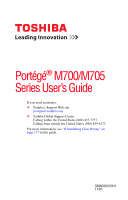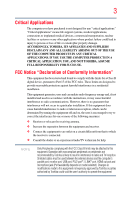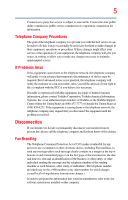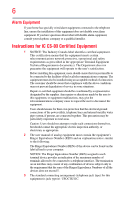Toshiba M700-S7001X User Guide
Toshiba M700-S7001X - Portege - Core 2 Duo 2.2 GHz Manual
 |
UPC - 883974021314
View all Toshiba M700-S7001X manuals
Add to My Manuals
Save this manual to your list of manuals |
Toshiba M700-S7001X manual content summary:
- Toshiba M700-S7001X | User Guide - Page 1
Portégé® M700/M705 Series User's Guide If you need assistance: ❖ Toshiba's Support Web site pcsupport.toshiba.com ❖ Toshiba Global Support Centre Calling within the United States (800) 457-7777 Calling from outside the United States (949) 859-4273 For more information, see "If Something Goes - Toshiba M700-S7001X | User Guide - Page 2
after handling. Model: Portégé® M700/M705 Series Recordable and/or set-up and usage instructions in the applicable user guides and/or manuals enclosed or provided electronically TROUBLE, FAILURE OR MALFUNCTION OF THE HARD DISK DRIVE OR OTHER STORAGE DEVICES AND THE DATA CANNOT BE RECOVERED, TOSHIBA - Toshiba M700-S7001X | User Guide - Page 3
Critical applications" means life support systems, medical applications, connections loss of life or catastrophic property damage. ACCORDINGLY, TOSHIBA, ITS AFFILIATES AND SUPPLIERS DISCLAIM ANY AND ALL installed and used in accordance with the instructions, it may cause harmful interference to radio - Toshiba M700-S7001X | User Guide - Page 4
device must accept any interference received, including interference that may cause undesired operation. Contact either: ❖ Toshiba's Support Web site at pcsupport.toshiba.com. ❖ Or call the Toshiba Global Support Centre: Within the United States at (800) 457-7777 Outside the United States at (949 - Toshiba M700-S7001X | User Guide - Page 5
service. If Problems Arise trouble is experienced with this equipment, for repair or limited warranty information, please contact Toshiba Corporation, Toshiba America Information Systems, Inc. or an authorized representative of Toshiba, or the Toshiba Support instructions installed on this computer. - Toshiba M700-S7001X | User Guide - Page 6
your telephone company or a qualified installer. Instructions for IC CS-03 Certified Equipment 1 above conditions may not prevent degradation of service in some situations. Repairs to certified equipment electrician, as appropriate. 2 The user manual of analog equipment must contain the equipment's - Toshiba M700-S7001X | User Guide - Page 7
performance or even lose your network connection. If you should experience any such problem, immediately turn off your Bluetooth® or Wireless LAN device. Please contact Toshiba computer product support on Web site http://www.toshiba-europe.com/computers/tnt/bluetooth.htm in Europe or pcsupport - Toshiba M700-S7001X | User Guide - Page 8
❖ In any other environment where the risk of interference to other devices or services is perceived or identified as harmful. If you are uncertain of the policy Information The TOSHIBA Wireless LAN Mini PCI Card must be installed and used in strict accordance with the manufacturer's instructions as - Toshiba M700-S7001X | User Guide - Page 9
is subject to licensing. Pour empecher que cet appareil cause du brouillage au service faisant l'objet d'une licence, il doit etre utilize a l'interieur et with an 802.11a device. EU Declaration of Conformity TOSHIBA declares that this product conforms to the following Standards: Supplementary - Toshiba M700-S7001X | User Guide - Page 10
the approval does not, of itself, give an unconditional assurance of successful operation on every PSTN network termination point. In the event of problems, you should contact your equipment supplier in the first instance. Taiwan Article 14 Article 17 Unless approved, for any model accredited low - Toshiba M700-S7001X | User Guide - Page 11
stations, promptly change the frequency being used, change the location of use, or turn off the source of emissions. 3. Contact TOSHIBA Direct PC if you have problems with interference caused by this product to Other Radio Stations. 2. Indication The indication shown below appears on this equipment - Toshiba M700-S7001X | User Guide - Page 12
12 JAPAN APPROVALS INSTITUTE FOR TELECOMMUNICATIONS EQUIPMENT Approval Number: D01-1128JP TELECOM ENGINEERING CENTER Approval Number: 03NY.A0018, 03GZDA0017 The following restrictions apply: ❖ Do not disassemble or modify the device. ❖ Do not install the embedded wireless module into other device. - Toshiba M700-S7001X | User Guide - Page 13
13 Europe - Restrictions for use of 2.4 GHz Frequencies in European Community Countries België/ Belgique: Deutschland: France: Italia: For private usage outside buildings across public grounds over less than 300m no special registration with IBPT/BIPT is required. Registration to IBPT/BIPT is - Toshiba M700-S7001X | User Guide - Page 14
outside of the allowable frequencies as listed above, the user must cease operating the Wireless LAN at that location and consult the local technical support staff responsible for the wireless network. ❖ The 5 GHz Turbo mode feature is not allowed for operation in any European Community country. - Toshiba M700-S7001X | User Guide - Page 15
Access Point's radar detection feature will automatically restart operation on a channel free of radar. You may consult with the local technical support staff responsible for the wireless network to ensure the Access Point device(s) are properly configured for European Community operation. Approved - Toshiba M700-S7001X | User Guide - Page 16
16 802.11a (5 GHz) Australia Canada France Ireland Luxembourg Norway Switzerland Austria Denmark Germany Italy Netherlands Portugal UK Belgium Finland Greece Liechtenstein New Zealand Sweden USA Turbo Mode (5 GHz) Canada USA Approved Countries/Regions for use for the Intel® PRO/Wireless LAN - Toshiba M700-S7001X | User Guide - Page 17
17 Approved Countries/Regions for use for the Toshiba Mini PCI Wireless LAN Card This equipment is approved to the radio standard by the countries/regions in the following table. Do not use this - Toshiba M700-S7001X | User Guide - Page 18
.11a, 802.11b, 802.11g and 802.11n respectively. The IEEE 802.11n specification has not been finalized and is currently in draft release. The TOSHIBA 11a/b/g/n Wireless LAN Adapters are based on the Draft Release, Version 1.0, of the IEEE 802.11n specification. An adapter with 11a/b, 11a/b/g, or 11a - Toshiba M700-S7001X | User Guide - Page 19
Bluetooth® Card from Toshiba. In Europe visit http://www.toshiba-europe.com/computers/tnt/ bluetooth.htm. In the United States visit http:// www.pc.support.global.toshiba.com. 1 This . If you should experience any such problem, immediately turn off either your Bluetooth® or your Wireless LAN device. - Toshiba M700-S7001X | User Guide - Page 20
phones. Because products with Bluetooth® wireless technology operate within the guidelines found in radio frequency safety standards and recommendations, TOSHIBA believes Bluetooth® wireless technology is safe for use by consumers. These standards and recommendations reflect the consensus of the - Toshiba M700-S7001X | User Guide - Page 21
❖ In any other environment where the risk of interference to other devices or services is perceived or identified as harmful. If you are uncertain of the policy that of emissions. 3. Contact TOSHIBA Direct PC if you have problems with interference caused by this product to Other Radio Stations. - Toshiba M700-S7001X | User Guide - Page 22
4 This equipment uses a frequency bandwidth from 2,400 MHz to 2,483.5 MHz. It is impossible to avoid the band of mobile object identification systems. 3. TOSHIBA Direct PC Monday - Friday: 10:00 - 17:00 Toll Free Tel: 0120-15-1048 Direct Dial: 03-3457-4850 Fax: 03-3457-4868 Device Authorization This - Toshiba M700-S7001X | User Guide - Page 23
energy. If not installed and used in accordance with the instructions, it may cause harmful interference to radio communications. However, Consult the dealer or an experienced radio/TV technician for help. TOSHIBA is not responsible for any radio or television interference caused by unauthorized - Toshiba M700-S7001X | User Guide - Page 24
24 Exposure to Radio Frequency Radiation The radiated output power of the Bluetooth® Adaptor from TOSHIBA is far below the FCC radio frequency exposure limits. Nevertheless, the Bluetooth® Adaptor from TOSHIBA shall be used in such a manner that the potential for human contact during normal - Toshiba M700-S7001X | User Guide - Page 25
injury. Always contact an authorized Toshiba service provider, if any repair or adjustment is required. Location of the Required Label (Sample shown below. Location of the label and manufacturing information may vary.) Copyright This guide is copyrighted by Toshiba America Information Systems, Inc - Toshiba M700-S7001X | User Guide - Page 26
INDIRECTLY FROM ANY TECHNICAL OR TYPOGRAPHICAL ERRORS OR OMISSIONS CONTAINED HEREIN OR FOR DISCREPANCIES BETWEEN THE PRODUCT AND THE MANUAL. IN NO EVENT SHALL TOSHIBA BE LIABLE FOR ANY INCIDENTAL, CONSEQUENTIAL, SPECIAL, OR EXEMPLARY DAMAGES, WHETHER BASED ON TORT, CONTRACT OR OTHERWISE, ARISING OUT - Toshiba M700-S7001X | User Guide - Page 27
or its subsidiaries in the United States and other countries. TouchPad is a trademark of Synaptics, Inc. Adobe and Photoshop are are owned by the Bluetooth SIG, Inc. and any use of such marks by Toshiba is under license. Other trademarks and trade names are those of their respective owners. - Toshiba M700-S7001X | User Guide - Page 28
Contents Introduction 36 This guide 37 Safety icons 38 Other icons used 38 Other documentation 39 Service options 39 Chapter 1: Getting Started 40 43 Setting up your software 43 Registering your computer with Toshiba 44 Adding optional external devices 44 Connecting to a power source 45 - Toshiba M700-S7001X | User Guide - Page 29
Recovery Utilities 57 Creating Recovery CDs/DVDs 58 Hard Disk Drive Recovery options 60 Hard Disk Drive Recovery using the Recovery media 64 Installing drivers and applications 65 Using the TouchPad 65 Scrolling with the TouchPad in tablet mode 79 Customizing your computer's settings 80 - Toshiba M700-S7001X | User Guide - Page 30
94 Using the optical drive 94 Optical drive components 95 Optical Drive Lock 96 Inserting an optical disc 96 Playing an audio CD 98 Playing optical media 99 Creating a CD/DVD 99 Removing a disc with the computer on...........100 Removing a disc with the computer off ..........100 Caring for - Toshiba M700-S7001X | User Guide - Page 31
Contents 31 Chapter 3: Mobile Computing 102 Toshiba's energy-saver design 102 Running the computer on battery power 103 Battery Notice ........124 An overview of using the Internet 126 The Internet 126 The World Wide Web 126 Internet Service Providers 126 Connecting to the Internet 127 - Toshiba M700-S7001X | User Guide - Page 32
mode 130 Preparing to use the tablet 130 Using tablet mode 132 Using the Toshiba tablet pen 134 Returning the computer to its original configuration 134 Web Cam 134 Using PC Cards 135 Inserting a PC Card 135 Removing a PC Card 136 Setting up a PC Card for your computer .........137 Using - Toshiba M700-S7001X | User Guide - Page 33
160 Customizing a power profile 160 Mouse Utility 161 TOSHIBA Hardware Setup 162 TOSHIBA Zooming Utility 164 TOSHIBA Mobile Extension 165 TOSHIBA Button Support 166 CD/DVD Drive Acoustic Silencer 167 TOSHIBA Rotation Utility 168 Tablet and Pen Settings 169 Cross Menu Utility 171 Creating - Toshiba M700-S7001X | User Guide - Page 34
PC Card problems 194 Printer problems 196 Modem problems 197 Wireless networking problems 198 DVD operating problems 200 Develop good computing habits 202 Data and system configuration backup in the Windows® operating system 203 If you need further assistance 208 Before you contact Toshiba - Toshiba M700-S7001X | User Guide - Page 35
216 Disabling or enabling wireless devices 217 Disabling or enabling the TouchPad 217 Zooming applications in/out 217 Keyboard hot keys 218 Appendix /Cable Connectors 219 Appendix C: Using ConfigFree® with your Toshiba Computer 220 Getting Started 221 Starting ConfigFree 221 ConfigFree® - Toshiba M700-S7001X | User Guide - Page 36
restricts use of lead, cadmium, mercury, hexavalent chromium, PBB, and PBDE. Toshiba requires its notebook component suppliers to meet RoHS requirements and verifies its suppliers' commitment from its retail version (if available), and may not include user manuals or all program functionality. 36 - Toshiba M700-S7001X | User Guide - Page 37
, or to stay current with the various computer software or hardware options, visit Toshiba's Web site at pcsupport.toshiba.com. This guide This guide introduces the computer's features. You can: ❖ Read the entire guide from beginning to end. ❖ Skim through and stop when a topic interests you. ❖ Use - Toshiba M700-S7001X | User Guide - Page 38
Introduction Safety icons Safety icons This manual contains safety instructions that must be observed to avoid potential classified according to the seriousness of the risk, and icons highlight these instructions as follows: Indicates an imminently hazardous situation which, if not avoided, - Toshiba M700-S7001X | User Guide - Page 39
version of the user's guide (this document) ❖ It may also contain guides for other programs that may come with your system. For accessory information, visit Toshiba's Web site at accessories.toshiba.com. Service options Toshiba offers a full line of optional service programs to complement its - Toshiba M700-S7001X | User Guide - Page 40
Chapter 1 Getting Started This chapter provides tips for working comfortably, summarizes how to connect components, and explains what to do the first time you use your notebook computer. Selecting a place to work Your computer is portable and designed to be used in a variety of circumstances and - Toshiba M700-S7001X | User Guide - Page 41
Liquids and corrosive chemicals. Keeping yourself comfortable The Toshiba Instruction Manual for Safety and Comfort, that shipped with your service center. Computer base and palm rest can become hot! Avoid prolonged contact to prevent heat injury to skin. Read the enclosed Instruction Manual for - Toshiba M700-S7001X | User Guide - Page 42
42 Getting Started Selecting a place to work ❖ Never turn off the computer if a drive light indicates a drive is active. Turning off the computer while it is reading from or writing to a disk/disc or flash media may damage the disk/disc or flash media, the drive, or both. ❖ Keep the computer and - Toshiba M700-S7001X | User Guide - Page 43
but are not limited to, a mouse, keyboard, printer, memory, and PC Cards. Your computer contains a rechargeable battery that needs to be charged setup choices. The first time you turn on your computer, the Setup Wizard guides you through steps to set up your software. 1 From the Welcome screen - Toshiba M700-S7001X | User Guide - Page 44
the Internet. Adding optional external devices NOTE Before adding external devices or memory, Toshiba recommends setting up your software. See "Setting up your software" on page 43 "Connecting an optional external diskette drive" on page 71) ❖ Install PC Cards (see "Using PC Cards" on page 135) - Toshiba M700-S7001X | User Guide - Page 45
plug from a socket. Always grasp the plug directly. Failure to follow this instruction may damage the cord/cable, and/or result in a fire or electric shock fire or damage to the computer possibly resulting in serious injury. TOSHIBA assumes no liability for any damage caused by use of an incompatible - Toshiba M700-S7001X | User Guide - Page 46
. The AC power light on the indicator panel glows green. Never attempt to connect or disconnect a power plug with wet hands. Failure to follow this instruction could result in an electric shock, possibly resulting in serious injury. - Toshiba M700-S7001X | User Guide - Page 47
Getting Started 47 Charging the battery The computer's battery light gives you an indication of the battery's current charge: ❖ Glows amber while the battery is being charged (AC adaptor connected) ❖ Glows green when the battery is fully charged ❖ Is unlit when the battery has discharged, the - Toshiba M700-S7001X | User Guide - Page 48
48 Getting Started Using the computer for the first time NOTE Battery life and charge time may vary depending on the applications, power management settings, and features used. Using the computer for the first time The computer is now ready for you to turn it on and begin using it. Opening the - Toshiba M700-S7001X | User Guide - Page 49
to rotate the display panel or use your computer in tablet mode, see "Using your computer in tablet mode" on page 79. NOTE While in Primary Landscape mode . This information applies to all the features and icons described in this guide. Below are examples of some of the many possible icons used on - Toshiba M700-S7001X | User Guide - Page 50
completely. Adding memory (optional) HINT: To purchase additional memory modules, see the accessories information packaged with your system or visit accessories.toshiba.com. Your computer comes with enough memory to run most of today's popular applications. You may want to increase the computer - Toshiba M700-S7001X | User Guide - Page 51
Getting Started 51 Adding memory (optional) Installing a memory module A memory module can be installed in the memory module slot on the base of the computer. You will need a small Phillips screwdriver for this procedure. If the computer has been running recently, the memory module may be hot. - Toshiba M700-S7001X | User Guide - Page 52
the memory module slot cover. Before you turn the computer over, make sure that the computer display is properly closed and is not in tablet mode. Setting the computer down on the display may cause damage to the screen. Memory module slot cover Front of computer (Sample Illustration) Locating - Toshiba M700-S7001X | User Guide - Page 53
built up. Avoid touching the connector on the memory module or on the computer. Grease or dust on the connector may cause memory access problems. 9 Carefully remove the new memory module from its antistatic packaging, without touching its connector. 10 Locate an empty memory module slot on the - Toshiba M700-S7001X | User Guide - Page 54
54 Getting Started Adding memory (optional) 12 Firmly press the memory module into the memory slot's socket at approximately a 30-degree angle (to the horizontal surface of the computer). (Sample Illustration) Inserting the memory module into the socket 13 Once the module's connector is fully - Toshiba M700-S7001X | User Guide - Page 55
Getting Started 55 Adding memory (optional) Front of computer (Sample Illustration) Inserting the memory module into the slot 14 Replace the memory module slot cover and secure it using the screw. 15 Re-insert the battery. For more information on inserting the battery, see "Inserting a charged - Toshiba M700-S7001X | User Guide - Page 56
56 Getting Started Adding memory (optional) Removing a memory module If you need to remove a memory module: 1 Complete steps 1-8 in "Installing a memory module" on page 51 to shut down the computer and open the memory module slot cover. Do not try to remove a memory module with the computer - Toshiba M700-S7001X | User Guide - Page 57
inserted completely into the socket and lined up squarely with the socket latches. Hard Drive Recovery Utilities (Available on certain models) Your computer has been configured with a hard disk recommended that you create recovery CDs/DVDs before using your system. For more information on creating - Toshiba M700-S7001X | User Guide - Page 58
prompt you to insert the appropriate number of blank CDs or DVDs to copy the Hard Drive Recovery Utilities. If your optical disc drive is not writable, contact Toshiba Customer Support to obtain the Recovery media for your system. The Toshiba Global Support Centre in the United States is (800) 457 - Toshiba M700-S7001X | User Guide - Page 59
you want to copy by clicking the check box next to the item's Name-recovery files, applications (original bundled drivers and applications), or both the recovery files and applications. 4 Click Create. 5 Insert the first blank CD or DVD into your writable optical drive when prompted. 6 Follow the on - Toshiba M700-S7001X | User Guide - Page 60
the computer is turned off. 2 Press and hold the 0 (zero) key on your keyboard while powering on the computer. When the computer powers on, the Toshiba Recovery Wizard screen displays. (Sample Image) Toshiba Recovery Wizard screen - Toshiba M700-S7001X | User Guide - Page 61
to save your work to external media first. 1 On the Toshiba Recovery Wizard screen, select Recovery of Factory Default Software, and then click Next. The Recovery of Factory Default Software screen appears. (Sample Image) Recovery of Factory Default Software screen 2 Select Recover to out-of-box - Toshiba M700-S7001X | User Guide - Page 62
Wizard allows you to delete all data and partitions from the hard disk. To delete the data and partitions from your hard disk: 1 On the Toshiba Recovery Wizard screen, select Erase the hard disk, and then click Next. 2 The next screen lists the two methods you can choose: ❖ Delete all data and - Toshiba M700-S7001X | User Guide - Page 63
will be lost. Be sure to save your work to external media first. To resize and recover your C: drive: 1 On the Toshiba Recovery Wizard screen, select Recovery of Factory Default Software, and then click Next. 2 Select Recover to a custom size partition. 3 Specify the size of the C: drive. Click - Toshiba M700-S7001X | User Guide - Page 64
): 1 Insert the first recovery CD or DVD into your optical drive and power on the computer. 2 When the initial screen displays, press F12. The boot menu appears. 3 Using the arrow keys, select the CD/DVD option and press Enter. The system will boot up to the Toshiba Recovery Wizard screen. 4 Please - Toshiba M700-S7001X | User Guide - Page 65
To reinstall drivers and applications: 1 Double-click the Toshiba Application Installer icon on the Windows® desktop. 2 Click Next. 3 Click the item you want to install. 4 Click Install. 5 Follow the on-screen prompts to complete the installation process. Using the TouchPad™ The TouchPad™, the small - Toshiba M700-S7001X | User Guide - Page 66
finger up or down along the right edge of the TouchPad. To scroll horizontally, run your finger along the bottom edge of the TouchPad. This feature can be disabled or changed in the Mouse Properties dialog box. Control buttons When a step instructs you to click or choose an item, move the cursor - Toshiba M700-S7001X | User Guide - Page 67
Getting Started 67 Using external display devices Using external display devices Your computer comes with a built-in display, but you can also connect an external monitor or projector via the RGB (monitor) port. Before connecting an external monitor or video projector, configure your computer for - Toshiba M700-S7001X | User Guide - Page 68
higher. Using an external keyboard If you prefer to use a full-size keyboard, you can attach one to your computer. The computer's USB ports support any USB-compatible keyboard. Using a mouse You may want to use a mouse instead of the computer's built-in TouchPad. You can use a USB-compatible mouse. - Toshiba M700-S7001X | User Guide - Page 69
; the printer is then ready for use. Refer to your printer documentation for further instructions. TECHNICAL NOTE: To determine if your printer supports Plug and Play, check its documentation. If your printer does not support Plug and Play, you can set up the printer as described in "Setting up - Toshiba M700-S7001X | User Guide - Page 70
Setting up a printer NOTE Some printers require a specific installation process. Refer to your printer installation guide for instructions before completing the following procedure. If your printer does not support Plug and Play, follow these steps to set it up for the first time. You only need - Toshiba M700-S7001X | User Guide - Page 71
71 Connecting an optional external diskette drive Connecting an optional external diskette drive Some operations, such as creating a password service diskette, require a diskette drive designed for use with 3.5-inch diskettes. (Sample Illustration) Optional external USB diskette drive To connect - Toshiba M700-S7001X | User Guide - Page 72
72 Getting Started Turning off the computer Turning off the computer Pressing the power button before shutting down the Windows® operating system could cause you to lose your work. Make sure the system indicator panel's disk light and the drive-in-use light are off. If you turn off the power - Toshiba M700-S7001X | User Guide - Page 73
Getting Started 73 Turning off the computer Hibernation mode Hibernation mode shuts the computer down completely, but it first saves the current state of the computer to the hard disk. Since Hibernation mode does not require power to maintain the saved information, system settings are retained - Toshiba M700-S7001X | User Guide - Page 74
74 Getting Started Turning off the computer If you power down using the Standby command and the battery discharges fully, your unsaved information will be lost. Be sure to save your work first. For information on using Standby, see "Using and configuring Standby mode" on page 78. Using the Turn - Toshiba M700-S7001X | User Guide - Page 75
by pressing the power button. To use this method, you first need to activate it using Toshiba's Power Saver utility. 1 Click Start, Control Panel, and then Performance and Maintenance. 2 Click the TOSHIBA Power Saver icon. 3 Click on the Setup Action tab. (Sample Image) Setup action settings screen - Toshiba M700-S7001X | User Guide - Page 76
76 Getting Started Turning off the computer NOTE For more information about the Power Saver utility, see "TOSHIBA Power Saver" on page 159. Once the computer is configured, you can turn it off by either pressing the power button or closing the display - Toshiba M700-S7001X | User Guide - Page 77
to go into Hibernation mode when you close the display panel. 5 Click Apply. 6 Click OK. NOTE For more information about the Power Saver utility, see "TOSHIBA Power Saver" on page 159. Once the computer is configured, you can place it into Hibernation mode by either pressing the power button or - Toshiba M700-S7001X | User Guide - Page 78
into Standby mode. To use any of these methods, you first need to enable them in Toshiba's Power Saver utility. 1 Click Start, Control Panel, and then Performance and Maintenance. 2 Click the TOSHIBA Power Saver icon. 3 Click the Setup Action tab. 4 Select Standby for the options you want. NOTE - Toshiba M700-S7001X | User Guide - Page 79
Getting Started 79 Using your computer in tablet mode 5 Click Apply. 6 Click OK. NOTE For more information about the Power Saver utility, see "TOSHIBA Power Saver" on page 159. Once the computer is configured, you can place it into Standby mode by either pressing the power button or closing - Toshiba M700-S7001X | User Guide - Page 80
screen over the keyboard, your system is ready to use in tablet mode, with the included Toshiba tablet pen. When rotating the LCD screen of your computer, be sure Help and Support for details. You may also wish to customize your power usage settings. For more information, see "TOSHIBA Power Saver" - Toshiba M700-S7001X | User Guide - Page 81
your desk. The easiest way to do this is to purchase an optional computer lock cable. For more information on purchasing a cable lock, visit accessories.toshiba.com. (Sample Illustration) Computer lock cable - Toshiba M700-S7001X | User Guide - Page 82
82 Getting Started Caring for your computer To secure the computer: 1 Wrap the cable through or around some part of a heavy object. Make sure there is no way for a potential thief to slip the cable off the object. 2 Pass the locking end through the loop. 3 Insert the cable's locking end into the - Toshiba M700-S7001X | User Guide - Page 83
Chapter 2 Learning the Basics This chapter gives some computing tips and provides important information about basic features. Computing tips ❖ Save your work frequently. Your work stays in the computer's temporary memory until you save it to the disk. If the network you are using goes down and you - Toshiba M700-S7001X | User Guide - Page 84
84 Learning the Basics Computing tips ❖ Back up your files to disks (or other removable media) on a regular basis. Label the backup copies clearly and store them in a safe place. It is easy to put off backing up because it takes time. However, if your hard disk suddenly fails, you will lose all - Toshiba M700-S7001X | User Guide - Page 85
Learning the Basics 85 Using the keyboard Using the keyboard Your computer's keyboard contains character keys, control keys, function keys, and special Windows® keys, providing all the functionality of a full-size keyboard. (Sample Illustration) Keyboard Character keys Typing with the character - Toshiba M700-S7001X | User Guide - Page 86
with the Fn key, function keys marked with icons execute specific functions on the computer. For example, Fn+F9 turns off the TouchPad. For more information, see, "Hot Keys" on page 212. Special Windows® keys Windows® button Application key (Sample Illustration) Special Windows® keys Your - Toshiba M700-S7001X | User Guide - Page 87
Learning the Basics 87 Using the keyboard Overlay keys The keys with gray numbers and symbols on the front of them form the numeric and cursor overlay. This overlay lets you enter numeric data or control the cursor as you would using the 10-key keypad on a desktop computer's keyboard. (Sample - Toshiba M700-S7001X | User Guide - Page 88
88 Learning the Basics Starting a program Starting a program The easiest way to start a program is to double-click the name of the file that contains the information you want to work on. To find the file, use My Computer or Windows® Explorer. If you prefer to open the program first, you have four - Toshiba M700-S7001X | User Guide - Page 89
Learning the Basics 89 Starting a program This example opens WordPad using Windows® Explorer. 1 Click Start, and then All Programs. 2 Click Accessories. 3 Click Windows Explorer. 4 Click My Computer to expand the window. 5 In the left part of the window, click the line that ends in "(C:)." 6 In - Toshiba M700-S7001X | User Guide - Page 90
it by clicking Start, then Search, and then following the onscreen instructions. Saving your work Before you turn off the computer, save your work on the hard disk drive, diskette, flash media, or CD. This is one of the most important rules of computing. TECHNICAL NOTE: - Toshiba M700-S7001X | User Guide - Page 91
Learning the Basics 91 Saving your work Saving files 1 In your Windows®-based application, click File, and then Save. If you are working with a document that already has a file name, this is all you need to do. If you created a new document, your program displays a Save As dialog box. Use this - Toshiba M700-S7001X | User Guide - Page 92
long file names that can contain up to 255 characters and can include spaces. Some applications do not support long file names and require file names limited to no more than eight characters. You may use all the letters and numbers on the keyboard - Toshiba M700-S7001X | User Guide - Page 93
computer. You can back up your files to different types of media such as CDs, DVDs, diskettes, or to a network, if available. To back up several preinstalled on the computer's hard disk. Also see "Backing up your data to CDs with the Windows® operating system" on page 205. HINT: Backing up all the - Toshiba M700-S7001X | User Guide - Page 94
has become the preferred medium for software, music, and video. Digital versatile discs (DVDs) provide a significant increase in data storage and support features that are not available on any other video platform. These features include widescreen movies, multiple language tracks, digital surround - Toshiba M700-S7001X | User Guide - Page 95
The optical drive is located on the side of the computer. Your optical drive may look like this: Drive in-use indicator light Eject button Manual eject hole (Sample Illustration) Optical drive Drive in-use indicator light-Indicates when the drive is in use. Eject button-Press to release the disc - Toshiba M700-S7001X | User Guide - Page 96
used to turn off the optical drive power so that the disc tray can not be accidentally opened while the machine is being used in tablet mode. Setting the Optical Drive Lock Click the Optical Drive Power icon in the Taskbar to change the Optical Drive Lock settings. To Power On - Toshiba M700-S7001X | User Guide - Page 97
of dust. If the disc is dusty, clean it as described in "Caring for CD or DVD discs" on page 101. 6 Place the disc carefully in the disc the disc onto the center spindle until it clicks into place. Handle DVDs and CDs carefully, making contact only with the center hole and edge. Do not touch the - Toshiba M700-S7001X | User Guide - Page 98
you insert the disc incorrectly, it may jam the drive. If this happens, contact Toshiba support for assistance. 9 Push the disc tray in by pressing gently on the center of to use the disc. Playing an audio CD Insert an audio CD and close the disc tray. If the computer is turned on, Windows Media® - Toshiba M700-S7001X | User Guide - Page 99
: ❖ To play the CD or to pause, click the Play/Pause button. ❖ To stop the CD, click the Stop button. CD/DVD into the optical drive and the Auto-Run feature does not automatically start your disc, try launching the CD/DVD manually. supported optical media formats please refer to your - Toshiba M700-S7001X | User Guide - Page 100
players. These problems are not due to any defect in your Toshiba computer or Removing a disc with the computer on To remove a disc (CD or DVD) with the computer turned on: 1 Press the as a straightened paper clip, into the manual eject hole. The disc tray slides partially out of the drive (about - Toshiba M700-S7001X | User Guide - Page 101
Learning the Basics Toshiba's online resources 101 2 Pull the tray out until it is fully open, remove the disc, and place it in its protective cover. 3 Gently press the tray in to close it. Caring for CD or DVD discs ❖ Store your discs in their original containers to protect them from scratches - Toshiba M700-S7001X | User Guide - Page 102
Chapter 3 Mobile Computing This chapter covers all aspects of using your computer while traveling. Toshiba's energy-saver design Your computer enters a low-power suspension mode when it is not being used, thereby conserving energy and saving money in the process. - Toshiba M700-S7001X | User Guide - Page 103
performance variations produced by the design of individual components. Published battery life numbers are achieved on select models and configurations tested by Toshiba at the time of publication. Recharge time varies depending on usage. Battery may not charge while the computer is consuming full - Toshiba M700-S7001X | User Guide - Page 104
. Users who are not completely familiar with the power management component of the system should use the preset configuration. For assistance with setup changes, contact Toshiba's Global Support Centre. - Toshiba M700-S7001X | User Guide - Page 105
battery packs with you. You can then replace a discharged battery and continue working. For more information on batteries and accessories, see accessories.toshiba.com. Charging batteries The battery needs to be charged before you can use it to power the computer. Never leave batteries in the - Toshiba M700-S7001X | User Guide - Page 106
106 Mobile Computing Charging batteries The battery may not start charging immediately under the following conditions: ❖ The battery is extremely hot or cold. To ensure that the battery charges to its full capacity, wait until it reaches room temperature (50 to 80 degrees Fahrenheit, 10 to 26 - Toshiba M700-S7001X | User Guide - Page 107
Mobile Computing Monitoring battery power 107 NOTE It is seldom necessary to charge the RTC battery because it charges while the computer is on. If the RTC battery is low, the real-time clock and calendar may display the incorrect time and date or stop working. When Hibernation mode is enabled - Toshiba M700-S7001X | User Guide - Page 108
108 Mobile Computing Monitoring battery power HINT: Be careful not to confuse the battery light ( ) with the on/off light ( ). When the on/off light flashes amber, it indicates that the system is suspended (using the Windows® operating system Standby command). Power button System Indicator - Toshiba M700-S7001X | User Guide - Page 109
check the battery's remaining capacity and perform its calculations. 1 Click Start, Control Panel, Performance and Maintenance, and then TOSHIBA Power Saver. 2 Click the TOSHIBA Power Saver icon. The Power Saver Properties window appears. The remaining battery charge is indicated on the left side - Toshiba M700-S7001X | User Guide - Page 110
is configured. By using them, you can increase the length of time you can use the computer before you need to recharge the battery. Toshiba has combined these options into preset Power Profiles. Using one of these profiles lets you choose between maximum power savings and peak system performance - Toshiba M700-S7001X | User Guide - Page 111
management options. To do this: 1 Click Start, Control Panel, Performance and Maintenance, and then TOSHIBA Power Saver. The TOSHIBA Power Saver Properties window appears. (Sample Image) TOSHIBA Power Saver Properties window 2 Select an appropriate profile for your work environment or create your - Toshiba M700-S7001X | User Guide - Page 112
112 Mobile Computing Changing the battery Using a hot key to set the Power Profile You may use a hot key to set the Power Profile. To set the Power Profile: 1 Press Fn and F2 simultaneously to display the Power Profile pop-up window. (Sample Image) Power Profile pop-up window 2 While continuing - Toshiba M700-S7001X | User Guide - Page 113
2 Turn off the computer or place it in Hibernation mode according to the instructions in "Using and configuring Hibernation mode" on page 76. 3 Unplug and sure that the computer display is properly closed and is not in tablet mode. Setting the computer down on the display may cause damage to the - Toshiba M700-S7001X | User Guide - Page 114
114 Mobile Computing Changing the battery 6 Slide the battery release latch to release the battery. 7 Pull the discharged battery out of the computer. (Sample Illustration) Removing the battery If the battery is leaking or its case is cracked, put on protective gloves to handle it, and discard it - Toshiba M700-S7001X | User Guide - Page 115
Mobile Computing Changing the battery 115 If the battery does not slide into the slot easily, move the battery release lock to the unlocked position and try again. Do not force the battery into position. (Sample Illustration) Inserting the battery 3 Slide the battery release lock to the locked - Toshiba M700-S7001X | User Guide - Page 116
gloves when handling a damaged battery. ❖ To replace the battery, use an identical battery that you can purchase through the Toshiba Web site at accessories.toshiba.com. ❖ A reverse polarity condition should be avoided with all batteries. The battery is designed so that it cannot be installed - Toshiba M700-S7001X | User Guide - Page 117
Mobile Computing Taking care of your battery 117 Maintaining your battery Fully discharging your battery pack will allow better accuracy of the battery meter. To fully discharge your battery pack: ❖ Periodically, disconnect the computer from a power source and operate it on battery power until the - Toshiba M700-S7001X | User Guide - Page 118
an accessory or an equivalent battery pack specified in the User's Manual. Other battery packs have different voltage and terminal polarities. Use of cannot find the information you need elsewhere, call Toshiba at: (800) 457-7777. Toshiba is dedicated to preserving the environment by sponsoring - Toshiba M700-S7001X | User Guide - Page 119
cases for the computer. They all provide plenty of extra space for manuals, power cords, and compact discs. Contact your authorized Toshiba representative for more information or visit Toshiba's Web site at accessories.toshiba.com. TECHNICAL NOTE: When traveling by air, you may be required to - Toshiba M700-S7001X | User Guide - Page 120
features to start programs, find documents, set up system components, and perform most other computing tasks. HINT: The illustrated examples in this guide may appear slightly different from the screens displayed by your system. The differences are not significant and do not indicate any change in - Toshiba M700-S7001X | User Guide - Page 121
Exploring Your Computer's Features Exploring the desktop 121 Finding your way around the desktop Your computer's desktop includes several standard features: icons, Start button, Taskbar, System tray, and background pattern. Icons Start button Taskbar System tray (Sample Image) Windows® - Toshiba M700-S7001X | User Guide - Page 122
❖ Find files ❖ Access Windows® Help ❖ Run programs ❖ Suspend system activity and shut down the computer NOTE Whenever a procedure in this User's Guide instructs you to click Start, it means that you should click the Start button. Taskbar Each time you open a program, a button associated with that - Toshiba M700-S7001X | User Guide - Page 123
connectivity and some features may require you to purchase additional software, external hardware or services. Availability of public wireless LAN access points may be limited. Your system may be lit. For help with common Wi-Fi® networking problems, see "Wireless networking problems" on page 198. - Toshiba M700-S7001X | User Guide - Page 124
124 Exploring Your Computer's Features Setting up for communications Connecting your computer to a network You can connect your computer to a network to increase its capabilities and functionality using one of its communication ports. Accessing a network To access a network: ❖ At the office, - Toshiba M700-S7001X | User Guide - Page 125
Exploring Your Computer's Features Setting up for communications 125 For more detailed information regarding your computer's modem, visit Toshiba's Web site at accessories.toshiba.com. Before you can communicate using the modem, you need to connect it to a telephone line. Your computer's built-in - Toshiba M700-S7001X | User Guide - Page 126
Your Computer's Features An overview of using the Internet Now you are ready to send a fax or use the modem to connect to an online service or the Internet. An overview of using the Internet The following sections give a quick introduction to the Internet and some of its exciting features, under - Toshiba M700-S7001X | User Guide - Page 127
of using the Internet 127 Connecting to the Internet To connect to the Internet, you need: ❖ A browser or communications program ❖ An Internet Service Provider (ISP) or online service if you plan to use the Internet ❖ A way to connect to the ISP (for example modem/ Wi-Fi®/LAN etc.) Once you have - Toshiba M700-S7001X | User Guide - Page 128
can probably set up an email address at the same time you sign up for the service. ❖ Internet chat rooms A chat room is a Web site that offers a place bulletin board. ❖ Online shopping Many Web sites offer products and services for sale. Uploading to, and downloading files from the Internet - Toshiba M700-S7001X | User Guide - Page 129
your computer to record sounds using the computer's internal microphone or an optional external microphone. You can listen to sound files or audio CDs using the built-in speakers, headphones, or external speakers. Recording sounds You may record sounds using the computer's internal microphone or by - Toshiba M700-S7001X | User Guide - Page 130
stereo mini-jack. To adjust the volume: ❖ For external speakers, use the volume controls on each speaker. ❖ For headphones, use the computer's volume control. Using tablet mode One of your computer's features is a convertible display that allows you to use the screen much as you would a writing - Toshiba M700-S7001X | User Guide - Page 131
Exploring Your Computer's Features Using tablet mode 131 3 Rotate the display panel clockwise 180o (degrees). When you complete computer desktop will automatically rotate to primary portrait view. For more information on changing tablet screen settings, see "TOSHIBA Rotation Utility" on page 168. - Toshiba M700-S7001X | User Guide - Page 132
view video on an external monitor in primary landscape mode. Any other orientation will display the external video resolution incorrectly. Using tablet mode 1 Remove the Toshiba tablet pen which is located on the side of the computer by momentarily pressing in on the pen and then releasing it. Pull - Toshiba M700-S7001X | User Guide - Page 133
the (optional) reserve pen (Sample Illustration) Location of the (optional) reserve pen 2 Use the Toshiba tablet pen on the tablet as you would any pointing device. (Sample Illustration) Writing on the tablet To learn how to manually change the layout of the screen from portrait to landscape, see - Toshiba M700-S7001X | User Guide - Page 134
on the icon (some applications may require you to press it twice-two clicks). ❖ To drag a window to another location on the tablet, press the Toshiba tablet pen on the window's Title Bar, and then hold it while you drag it to its new location. When working in an application, you can - Toshiba M700-S7001X | User Guide - Page 135
more difficult to set up and use. Your notebook computer comes with a PC Card slot and supports two types of PC Cards that you can install: ❖ Type I cards ❖ Type II cards The PC Card slot supports hot swapping, which allows you to replace one PC Card with another while the computer is on. Inserting - Toshiba M700-S7001X | User Guide - Page 136
the computer. Do not force the card into position. Removing a PC Card Be sure to disable the PC Card prior to removing it. Otherwise, the system may be damaged. NOTE Before removing a PC Card, make sure that no applications or system services are using the card. 1 Prepare the card for removal by - Toshiba M700-S7001X | User Guide - Page 137
of supported media, visit Toshiba's Web site at accessories.toshiba.com. NOTE Do not use the Copy Disk function for this type of media. To copy data from one media to another, use the drag-and-drop feature of the Windows® operating system. Inserting memory media The following instructions apply - Toshiba M700-S7001X | User Guide - Page 138
138 Exploring Your Computer's Features Using the Bridge Media Adapter Slot 2 Push the media into the adapter until it locks in place. (Sample Illustration) Inserting memory media When inserting memory media, do not touch the metal contacts. You could expose the storage area to static electricity, - Toshiba M700-S7001X | User Guide - Page 139
be purchased separately. See the accessories information packaged with your system or visit accessories.toshiba.com. Removing a module from the Ultra SlimBay NOTE Use caution when lifting or closed and is not in tablet mode. Setting the computer down on the display may cause damage to the screen. - Toshiba M700-S7001X | User Guide - Page 140
140 Exploring Your Computer's Features Using the Ultra SlimBay 2 Slide the Ultra SlimBay release toward the back of the computer. Front of computer (Sample Illustration) Sliding the release latch 3 Slide the Ultra SlimBay out of the computer. Front of computer (Sample Illustration) Sliding out - Toshiba M700-S7001X | User Guide - Page 141
to high speed, the i.LINK® port also supports isochronous data transfer (the delivery of data at Toshiba Express Port Replicator must be properly aligned with your computer. To properly connect the Toshiba Express Port Replicator to your computer, see the Toshiba Express Port Replicator User's Guide - Toshiba M700-S7001X | User Guide - Page 142
password ❖ User password ❖ TOSHIBA PC Diagnostic Tool Utility ❖ TOSHIBA HDD Protection Utility ❖ Fn-esse® ❖ TOSHIBA SD™ Memory Card Format Utility ❖ TOSHIBA SD™ Memory Boot Utility ❖ TOSHIBA Power Saver ❖ Mouse Utility ❖ TOSHIBA Hardware Setup ❖ TOSHIBA Zooming Utility ❖ TOSHIBA Mobile Extension 142 - Toshiba M700-S7001X | User Guide - Page 143
Utilities TOSHIBA Assist 143 ❖ TOSHIBA Button Support ❖ CD/DVD Drive Acoustic Silencer ❖ TOSHIBA Rotation Utility ❖ Tablet and Pen Settings ❖ Cross Menu Utility ❖ Toshiba Tablet Access Code Utility ❖ TOSHIBA Accessibility ❖ Trusted Platform Module (TPM) ❖ Fingerprint Authentication Utility ❖ - Toshiba M700-S7001X | User Guide - Page 144
TOSHIBA Assist The TOSHIBA Assist offers four categories of options: ❖ Connect ❖ Secure ❖ Protect & Fix ❖ Optimize Connect The features available in this category are: ❖ ConfigFree® Connectivity Doctor ❖ Start Bluetooth® ❖ Bluetooth® Settings ❖ Bluetooth® Local COM Settings (Sample Image) TOSHIBA - Toshiba M700-S7001X | User Guide - Page 145
Utilities TOSHIBA Assist Secure The features available in this category are: ❖ Supervisor password ❖ User password 145 (Sample Image) TOSHIBA Assist window - Secure tab - Toshiba M700-S7001X | User Guide - Page 146
146 Utilities TOSHIBA Assist Protect & Fix The features available in this category are: ❖ TOSHIBA PC Diagnostic Tool Utility ❖ TOSHIBA HDD Protection Utility (Sample Image) TOSHIBA Assist window - Protect & Fix tab - Toshiba M700-S7001X | User Guide - Page 147
Power Saver ❖ Mouse Utility ❖ TOSHIBA Hardware Setup ❖ TOSHIBA Zooming Utility ❖ CD/DVD Drive Acoustic Silencer ❖ TOSHIBA Rotation Utility ❖ Tablet and Pen Settings ❖ TOSHIBA Accessibility ❖ TOSHIBA Mobile Extension ❖ TOSHIBA Button Support 147 (Sample Image) TOSHIBA Assist window - Optimize tab - Toshiba M700-S7001X | User Guide - Page 148
and applications that were originally bundled with your computer. To reinstall drivers and applications: 1 Double-click the TOSHIBA Application Installer icon on the Windows® desktop. 2 Click Next. (Sample Image) TOSHIBA Application Installer screen 3 Click the item you want to install. (Sample - Toshiba M700-S7001X | User Guide - Page 149
additional protection for your files. When you set a password, you must enter the password before you can work on your computer again. Toshiba supports several types of passwords on your computer: ❖ An instant password-Secures your open programs and files when leaving the computer temporarily. NOTE - Toshiba M700-S7001X | User Guide - Page 150
or others as a result of the inability to access the computer. To set a supervisor password: 1 Click Start, All Programs, Toshiba, Utilities, and then TOSHIBA Assist. The TOSHIBA Assist window appears. 2 On the left side, click the Secure tab. 3 Click the Supervisor Password icon. The Supervisor - Toshiba M700-S7001X | User Guide - Page 151
down the system to complete the process. Deleting a supervisor password To delete a supervisor password: 1 Click Start, All Programs, Toshiba, Utilities, and then TOSHIBA Assist. The TOSHIBA Assist window appears. 2 On the left side, click the Secure tab. 3 Click the Supervisor Password icon. The - Toshiba M700-S7001X | User Guide - Page 152
on password function: 1 Click Start, All Programs, Toshiba, Utilities, and then TOSHIBA Assist. The TOSHIBA Assist window appears. 2 On the left side, click the Secure tab. 3 Click the User Password icon. 4 Click Delete. 5 Follow the on-screen instructions to remove the user password. NOTE This will - Toshiba M700-S7001X | User Guide - Page 153
and does not indicate a problem. To use the TOSHIBA PC Diagnostic Tool utility: 1 Click Start, All Programs, Toshiba, Utilities, and then PC Diagnostic Tool, or click the PC Diagnostic Tool icon in the Protect & Fix tab of TOSHIBA Assist. The TOSHIBA PC Diagnostic Tool window appears. (Sample - Toshiba M700-S7001X | User Guide - Page 154
, and then HDD Protection, or click the HDD Protection icon in the Protect & Fix tab of TOSHIBA Assist. The TOSHIBA HDD Protection Properties window appears. (Sample Image) TOSHIBA HDD Protection Properties window 2 Select ON to enable HDD protection, or select OFF to disable HDD protection - Toshiba M700-S7001X | User Guide - Page 155
is not associated with a hot key or a keyboard overlay. Starting Fn-esse® Click Start, All Programs, Toshiba, Utilities, and then Fn-esse, or click the Hotkey Assignment icon in the Optimize tab of TOSHIBA Assist. The Fn-esse keyboard appears. (Sample Image) Fn-esse screen The keys are color-coded - Toshiba M700-S7001X | User Guide - Page 156
a key to open a program or document: ❖ Using drag-and-drop ❖ Using the keyboard or pointing device The method most often used is drag-and-drop. TOSHIBA SD™ Memory Card Format Utility This utility is used to format SD™ cards used with the Bridge Media Adapter slot. To format an SD memory - Toshiba M700-S7001X | User Guide - Page 157
SD™ Memory Boot Utility 157 TOSHIBA SD™ Memory Boot Utility The TOSHIBA SD™ Memory Boot Utility allows you to create an SD card on the drive may be lost. 3 Click Start, All Programs, Toshiba, Utilities, and then SD Memory Card. The TOSHIBA SD Memory Boot Utility screen appears. (Sample Image - Toshiba M700-S7001X | User Guide - Page 158
-party application. Booting from a bootable SD card To boot from a bootable SD card: 1 Create a bootable SD card (see "TOSHIBA SD™ Memory Boot Utility" on page 157 for instructions). 2 Verify that no floppy disk is installed in the optional external floppy disk drive. 3 Insert a bootable SD card - Toshiba M700-S7001X | User Guide - Page 159
computer's power usage, regardless of the source, and use the many preset power profiles, or create one yourself. To access TOSHIBA Power Saver: ❖ Click Start, Control Panel, Performance and Maintenance, and then TOSHIBA Power Saver, or click the Power Management icon in either the Optimize tab of - Toshiba M700-S7001X | User Guide - Page 160
160 Utilities TOSHIBA Power Saver Preset Power Profiles The preset power profiles are: ❖ Full Power ❖ AC Optimize ❖ High Power ❖ Normal ❖ DVD Playback ❖ Presentation ❖ Long Life These profiles cannot - Toshiba M700-S7001X | User Guide - Page 161
and then Mouse, or click the Mouse icon in the Optimize tab of TOSHIBA Assist. The Mouse Properties screen appears. (Sample Image) Mouse Properties screen into these categories: ❖ Buttons ❖ Pointers ❖ Pointer options ❖ TouchPad ON/OFF ❖ Hardware ❖ Advanced You may see additional categories depending - Toshiba M700-S7001X | User Guide - Page 162
, Utilities, and then Assist, or click the TOSHIBA Hardware Setup icon in the Optimize tab of TOSHIBA Assist. The TOSHIBA Hardware Setup screen appears. (Sample Image) TOSHIBA Hardware Setup screen - General tab options The TOSHIBA Hardware Setup screen has the following tabs: ❖ General-Allows - Toshiba M700-S7001X | User Guide - Page 163
Utilities TOSHIBA Hardware Setup 163 ❖ CPU-Allows you to enable or disable you to change the sequence in which your computer searches the drives for the operating system You can also manually choose the Boot Priority by pressing the power button to power on the computer, then quickly pressing the - Toshiba M700-S7001X | User Guide - Page 164
® ❖ Icons on the desktop To access the TOSHIBA Zooming Utility: 1 Click Start, All Programs, Toshiba, Utilities, and then TOSHIBA Zooming Utility, or click the TOSHIBA Zooming Utility icon in the Optimize tab of TOSHIBA Assist. The TOSHIBA Zooming Utility Properties screen appears. (Sample Image - Toshiba M700-S7001X | User Guide - Page 165
Mobile Extension utility. To use the TOSHIBA Mobile Extension utility: 1 Click Start, then Control Panel, then Performance and Maintenance. 2 Click TOSHIBA Mobile Extension. The TOSHIBA Mobile Extension dialog box appears. 3 Under the Mobile Extension Service tab, you can select behaviors to enable - Toshiba M700-S7001X | User Guide - Page 166
Service tab options TOSHIBA Button Support TOSHIBA Button Support allows you to customize the TOSHIBA Assist button. This button is located above the keyboard. To access TOSHIBA Button Support: 1 Click the TOSHIBA Button Support icon in the Optimize tab of TOSHIBA Assist. The TOSHIBA Button Support - Toshiba M700-S7001X | User Guide - Page 167
Acoustic Silencer screen To access the utility: 1 Double-click the icon in the task tray, or click the CD/DVD Drive Acoustic Silencer icon in the Optimize tab of TOSHIBA Assist. The CD/DVD Drive Acoustic Silencer screen appears. 2 Click Set Quiet Mode to make the drive run more slowly and quietly - Toshiba M700-S7001X | User Guide - Page 168
in the Optimize tab of TOSHIBA Assist. The TOSHIBA Rotation Utility screen appears. (Sample Image) TOSHIBA Rotation Utility screen 2 Select a new display format for either PC mode or Tablet PC mode. 3 Click OK. NOTE Toshiba recommends that you use the TOSHIBA Rotation Utility to change screen - Toshiba M700-S7001X | User Guide - Page 169
utility allows you to set various options for using the tablet and pen. To access this utility: 1 Click the Tablet and Pen Settings icon in the Optimize tab of TOSHIBA Assist. The Tablet and Pen Settings screen appears. (Sample Image) Tablet and Pen Settings window ❖ The Settings tab allows you to - Toshiba M700-S7001X | User Guide - Page 170
an action when a display system button is pressed. After making your selections, click Change, choose an Action, and then click OK. (Sample Image) Tablet and Pen Settings Tablet Buttons tab ❖ The Pen Options tab allows you to set various pen options. 2 Select the desired settings. 3 Click OK. - Toshiba M700-S7001X | User Guide - Page 171
Utilities Cross Menu Utility 171 Cross Menu Utility The Cross Menu Utility allows you to make Hot Key assignments to launch applications, access Toshiba utilities, or create your own custom menus. To start the Cross Menu Utility: 1 Press and hold the Cross-Functional button for two seconds until - Toshiba M700-S7001X | User Guide - Page 172
Utilities Cross Menu Utility Creating a New Menu NOTE You can add up to five menus. To create a new menu: 1 Click Start, All Programs, Toshiba, Tablet PC, and then Cross Menu. The Cross Menu Setting window appears. (Sample Image) Cross Menu Setting window 2 Click New. 3 Click Add File. 4 Browse - Toshiba M700-S7001X | User Guide - Page 173
that you can easily remember. To access the utility: 1 Click Start, All Programs, Toshiba, Tablet PC, and then Tablet Access Code Logon Utility. The Tablet Access Code Logon Utility screen appears. (Sample Image) Toshiba Tablet Access Code Logon Utility screen 2 To create an access code, click New - Toshiba M700-S7001X | User Guide - Page 174
can press it once, release it, and then press a function key to activate the hot key function. (Sample Image) TOSHIBA Accessibility window To use TOSHIBA Accessibility: 1 Click Start, All Programs, Toshiba, Utilities, and then Accessibility, or click the Accessibility icon in the Optimize tab of - Toshiba M700-S7001X | User Guide - Page 175
) 175 NOTE This section only applies to systems with TPM. Your Toshiba computer includes the TPM (Trusted Platform Module), which is a security encryption Platform Module Utility ❖ Infineon TPM (Trusted Platform Module) Installation Guide 2 Follow the directions on your screen. Once the TPM files - Toshiba M700-S7001X | User Guide - Page 176
does not guarantee that the fingerprint utility technology will be completely secure or error-free. Toshiba does not guarantee that the fingerprint utility will accurately screen out unauthorized users at all times. Toshiba is not liable for any failure or damage that might arise out of the use of - Toshiba M700-S7001X | User Guide - Page 177
This chapter aims to help you solve many problems by yourself. It covers the problems you are most likely to encounter. If all else fails, contact Toshiba. You will find information on Toshiba's support services at the end of this chapter. Problems that are easy to fix Your program stops responding - Toshiba M700-S7001X | User Guide - Page 178
select the text the operating system displays. The Details button displays information that the software manufacturer needs to help you solve your problem. 2 Press Ctrl + C to copy the text to the clipboard. 3 Open Notepad (click Start, All Programs, Accessories and then click Notepad). 4 Press Ctrl - Toshiba M700-S7001X | User Guide - Page 179
Your computer may be in Standby mode and have a software or resource conflict. When this happens turning the power on returns you to the problem instead of restarting the system. To clear the condition, press Ctrl, Alt, and Del simultaneously. Clearing the condition may get the computer running, but - Toshiba M700-S7001X | User Guide - Page 180
180 If Something Goes Wrong Problems when you turn on the computer Always save your starts normally, the AC adaptor may be defective and will need to be replaced (see the Toshiba Web site at accessories.toshiba.com). If the AC power light starts flashing, remove the battery, and continue with the - Toshiba M700-S7001X | User Guide - Page 181
.toshiba.com and see the Support Bulletin Step-Charging the computer's battery (click the Ask Iris® link and search for the support bulletin by name). 4 Connect the AC adaptor to a different power outlet, preferably in a different room. If the computer starts normally, there may be a problem - Toshiba M700-S7001X | User Guide - Page 182
known good configuration (your most recent settings that worked) ❖ Directory Services Restore Mode (Windows® domain controllers only) ❖ Debugging Mode ❖ Start Startup menu may display different versions of Safe mode. Internet problems My Internet connection is very slow. Many factors contribute to - Toshiba M700-S7001X | User Guide - Page 183
the menu or by going to pcsupport.toshiba.com. Resolving a hardware conflict If you receive an error message telling you there is a device driver conflict or a general hardware problem, try using Windows® Help and Support to troubleshoot the problem first. For help on hardware conflicts: 1 Click - Toshiba M700-S7001X | User Guide - Page 184
184 If Something Goes Wrong Resolving a hardware conflict The recommended procedure for getting multiple devices to work together is to add and set up one device at a time. After you add each device, test it to make sure it and all previously connected devices work. The device most recently - Toshiba M700-S7001X | User Guide - Page 185
you can do to resolve hardware conflicts: ❖ Get the most recent drivers from the manufacturer. ❖ Disable the device. For an older device, . Refer to the device's documentation for instructions about changing settings on the device. Fixing a problem with Device Manager Device Manager provides a way - Toshiba M700-S7001X | User Guide - Page 186
device is not using resources. ❖ The Driver tab, which displays the drivers being used by the device. The tabs that appear in the dialog box vary from one device to another. A Troubleshooting button is also present. 6 Click Troubleshoot... A Help and Support window for that device appears. For more - Toshiba M700-S7001X | User Guide - Page 187
module, following the instructions in "Removing a memory module" on page 56. 4 Reinstall the memory module, following the instructions in "Installing a high-capacity battery, and real-time clock (RTC) battery). Power problems are interrelated. For example, a faulty AC adaptor or power cord/cable - Toshiba M700-S7001X | User Guide - Page 188
options using the Power Management utility. Have you added a device, such as a PC Card or memory module, that takes its power from the battery? Is your information that shipped with your computer, or visit the Toshiba Web site at accessories.toshiba.com. Refer to this site often to stay current on - Toshiba M700-S7001X | User Guide - Page 189
mode light, or Fn + F11 to turn off the numlock light. If the problem occurs when both the keypad overlays are off, make sure the software you are external keyboard in while the computer was turned on. Using the computer's TouchPad, click Start, then either Shut Down or Turn off computer, and then - Toshiba M700-S7001X | User Guide - Page 190
information see Windows® Help. A message displays saying that there is a problem with your display settings and that the adapter type is incorrect or the hardware. Reduce the size of the color palette to one that is supported by the computer's internal display. To change the display properties: 1 - Toshiba M700-S7001X | User Guide - Page 191
at resolutions of 800 x 600 or higher. Devices that do not support this resolution will only work in Internal/External mode, and not simultaneous Sometimes a disk problem may cause one or more files to appear to have garbage in them. Typical disk problems are: You are having trouble accessing a disk, - Toshiba M700-S7001X | User Guide - Page 192
one or both options: ❖ Automatically fix file system errors ❖ Scan for and attempt recovery of bad sectors 7 Click Start. Error-checking tests and repairs the disk. Your hard run correctly but others do not. This is probably a configuration problem. If a program does not run properly, refer to its - Toshiba M700-S7001X | User Guide - Page 193
instructions see "Disk drive problems" on page 191). Optical drive problems You cannot access a disc in the drive. If the optical drive is an external drive, make sure that the drive's cable is properly connected to the computer. Make sure the tray that holds the CD to press the manual eject button. - Toshiba M700-S7001X | User Guide - Page 194
supported optical media formats, refer to the complete detail specifications for your computer at pcsupport.toshiba.com. If the problem is with a data CD memory, or a pager. Most PC Card problems occur during installation and setup of new cards. If you are having trouble getting one or more of these - Toshiba M700-S7001X | User Guide - Page 195
machine. If the card malfunctions again, it may be defective. Resolving PC Card problems Here are some common problems and their solutions: The slot appears to be dead. PC Cards that used to work no longer work. Check the PC Card status: 1 Click Start, Control Panel, System and Maintenance, and then - Toshiba M700-S7001X | User Guide - Page 196
is not supported. For more problems. A PC Card error occurs. Reinsert the card to make sure it is properly connected. If the card is attached to an external device, check that the connection is secure. Refer to the card's documentation, which should contain a troubleshooting section. Printer problems - Toshiba M700-S7001X | User Guide - Page 197
problem with the printer itself. Make sure you installed the proper printer drivers as shown in "Setting up a printer" on page 70 or in the instructions per second) or higher. Refer to the program's documentation and the modem manual for information on how to change these settings. The modem is on, - Toshiba M700-S7001X | User Guide - Page 198
Toshiba Web site at pcsupport.toshiba.com. Wireless networking problems NOTE This section provides general troubleshooting tips for networking problems and that the driver is loaded. Carefully note any error messages-these will be very helpful if you should confer with a support technician at a later - Toshiba M700-S7001X | User Guide - Page 199
router or broadband modem, by plugging a standard CAT5 Ethernet patch cable (sold separately) into your computer's RJ45 Ethernet port. If your connection problem disappears, the problem lies in the Wi-Fi® part of your network. ❖ Use the PING command to verify a connection to the gateway at 192.168 - Toshiba M700-S7001X | User Guide - Page 200
does not work. If you are using an external Wi-Fi® adapter (a PC Card, USB adapter, or other variety), check if the adapter comes with support group for further advice. DVD operating problems If you experience a problem playing DVDs, you may be able to fix the problem yourself. For general problems - Toshiba M700-S7001X | User Guide - Page 201
can also cause audio problems. If you have tried several discs and all fail, consider sending your drive to an authorized service provider to get it properties" on page 186 for instructions on using Device Manager to view the optical drive properties. 7 Check the Toshiba Web site for new information - Toshiba M700-S7001X | User Guide - Page 202
backup, but you should not rely solely on this feature. Save your work! See "Computing tips" on page 83 for instructions. On a regular basis, back up the information stored on your hard disk. Here are some ways you can do and use specialized software to copy everything on the hard disk to a CD/DVD. - Toshiba M700-S7001X | User Guide - Page 203
follow every time you experience a problem with the computer. Your ability to solve problems will improve as you learn about how the computer and its software work together. Get familiar with all the user's guides provided with your computer, as well as the manuals that come with the programs and - Toshiba M700-S7001X | User Guide - Page 204
. Then, at a later time, you can re-establish your Windows® configuration using the saved Restore Point. To do this: 1 Click Start, and then Help and Support. 2 Under Pick a Task, click Undo changes to your computer with System Restore. 3 Click Restore my computer to an earlier time, then click Next - Toshiba M700-S7001X | User Guide - Page 205
CDs with the Windows® operating system The most valuable component of your computer system is the data that you create and store on its hard drive. Since problems the CD and DVD drives built into recent Toshiba portable computer models can write to (or 'burn') as well as read from CDs. External CD - Toshiba M700-S7001X | User Guide - Page 206
' Web sites (www.microsoft.com, for example) for detailed instructions. ❖ Newsgroup files and settings-for Outlook® Express or other newsgroup copying files to the CD window, click File, Write these files to CD. 8 A CD Writing Wizard will appear, prompting for a name for the CD. You may accept the - Toshiba M700-S7001X | User Guide - Page 207
required to hold them. The Windows® operating system also includes a Backup utility, though it does not directly support writing to CDs. For more information, click Start, Help and Support, or start the Backup utility by clicking Start, All Programs, Accessories, System Tools, Backup. General tips - Toshiba M700-S7001X | User Guide - Page 208
follow the installation instructions that accompany the Toshiba Since some problems may be related to the operating system or the program you are using, it is important to investigate other sources of assistance first. Try the following before you contact Toshiba: ❖ Review the troubleshooting - Toshiba M700-S7001X | User Guide - Page 209
problem occurs while you are running a program, consult the program's documentation for troubleshooting suggestions. Contact the software company's technical support specifications for your computer, visit pcsupport.toshiba.com. Go to the Tech Support Center, select your particular model from the - Toshiba M700-S7001X | User Guide - Page 210
If Something Goes Wrong Other Toshiba Internet Web sites Other Toshiba Internet Web sites toshiba.com computers.toshiba.com accessories.toshiba.com www.toshiba.ca www.toshiba-Europe.com www.toshiba.co.jp/index.htm http://servicio.toshiba.com Worldwide Toshiba corporate site Marketing and product - Toshiba M700-S7001X | User Guide - Page 211
A 28831 (Madrid) San Fernando de Henares Spain United States Toshiba America Information Systems, Inc. 9740 Irvine Boulevard Irvine, California 92618 United States United Kingdom Toshiba Information Systems (U.K) Ltd. Toshiba Court Weybridge Business Park Addlestone Road Weybridge, Surrey KT15 2UL - Toshiba M700-S7001X | User Guide - Page 212
Appendix A Hot Keys Hot keys are keys that, when pressed in combination with the Fn key, turn system functions on and off. Hot keys have a legend on the key indicating the option or feature the key controls. Volume Mute Fn + This hot key enables/disables volume mute on your computer. When - Toshiba M700-S7001X | User Guide - Page 213
Hot Keys Password security Password security Fn + This hot key blanks the display. 213 Without a password The Fn + F1 key combination turns off the display and activates instant security. Using the pointing device or any key will make the display's content reappear, if no password is set for - Toshiba M700-S7001X | User Guide - Page 214
set up a password with a screen saver, go to Windows® online Help for instructions: 1 Click Start, and then Help and Support. 2 In the Search field, type password screen saver. 3 Press Enter. 4 properties of each power profile are set in the TOSHIBA Power Saver utility. For more information, see - Toshiba M700-S7001X | User Guide - Page 215
215 Hot Keys Standby mode Standby mode Fn + This hot key places the computer into Standby mode. A message box displays by default to confirm that the computer is entering Standby mode. You can choose not to display this message box. (Sample Image) Sample Standby confirmation box For more - Toshiba M700-S7001X | User Guide - Page 216
216 Hot Keys Display modes Display modes Fn + This hot key cycles through the power-on display options. The display modes are: NOTE Some modes are only available with the appropriate device attached and turned on. ❖ LCD-Internal display only ❖ LCD + CRT-Internal display and external monitor - Toshiba M700-S7001X | User Guide - Page 217
+ This hot key enables/disables the TouchPad. For more information on using the TouchPad, see "Using the TouchPad™" on page 65. (Sample Image) Disable and enable TouchPad windows Zooming applications in/out Fn + This hot key turns the TOSHIBA Zooming Utility to zoom-out. For more information - Toshiba M700-S7001X | User Guide - Page 218
218 Hot Keys Keyboard hot keys Keyboard hot keys Fn + This hot key turns the cursor control overlay on and off. Fn + This hot key turns the numeric overlay on and off. Fn + This hot key turns the scroll lock feature on and off. Fn + [Space bar] This hot key switches screen resolution. - Toshiba M700-S7001X | User Guide - Page 219
Appendix B Power Cord/Cable Connectors Your notebook computer features a universal power supply you can use worldwide. This appendix shows the shapes of the typical AC power cord/cable connectors for various parts of the world. USA and Canada United Kingdom UL approved CSA approved Australia AS - Toshiba M700-S7001X | User Guide - Page 220
Appendix C Using ConfigFree® with your Toshiba Computer NOTE All references to Bluetooth® in this appendix are Doctor-The Connectivity Doctor utility is used to analyze network connections and fix networking problems with your notebook computer. For more information, see "Connectivity Doctor" on - Toshiba M700-S7001X | User Guide - Page 221
, Networking, and then ConfigFree. ❖ Double-click the ConfigFree icon on the Taskbar. ❖ Press the TOSHIBA Assist button (if applicable to your system) to open the TOSHIBA Assist, and then click the ConfigFree icon. ❖ Click the ConfigFree icon the desired utility. on the Taskbar, and then click - Toshiba M700-S7001X | User Guide - Page 222
222 Using ConfigFree® with your Toshiba Computer Getting Started When you start a search for wireless devices, ConfigFree Launcher displays on your computer desktop. You can then click the appropriate icon on - Toshiba M700-S7001X | User Guide - Page 223
Using ConfigFree® with your Toshiba Computer ConfigFree® Utilities 223 (Sample Image) ConfigFree Launcher coming back into view ConfigFree® Utilities Connectivity Doctor The Connectivity Doctor lets you analyze your network connections and fix network connection problems. Using Connectivity Doctor - Toshiba M700-S7001X | User Guide - Page 224
224 Using ConfigFree® with your Toshiba Computer ConfigFree® Utilities ❖ Status of wireless communication switch ( Privacy (WEP) key settings. (Sample Image) Viewing device information If a problem or potential problem is detected, in most cases, a screen automatically displays showing you the - Toshiba M700-S7001X | User Guide - Page 225
Using ConfigFree® with your Toshiba Computer ConfigFree® Utilities 225 A triangle containing an exclamation point also appears on the Connectivity Doctor screen, and an orange frame describes the relevant location. You can also view the possible cause and solution for the problem by clicking the - Toshiba M700-S7001X | User Guide - Page 226
226 Using ConfigFree® with your Toshiba Computer ConfigFree® Utilities 2 Click Search for Wireless Devices. A virtual map appears with a graphical representation of the wireless devices that have been detected. NOTE Search for - Toshiba M700-S7001X | User Guide - Page 227
Using ConfigFree® with your Toshiba Computer ConfigFree® Utilities Creating a new wireless connection 227 NOTE This feature is only supported on systems running Windows® XP SP2. To add a new wireless connection to an Access Point: 1 Open the Search for Wireless Devices option from ConfigFree - Toshiba M700-S7001X | User Guide - Page 228
228 Using ConfigFree® with your Toshiba Computer ConfigFree® Utilities 3 Enter the SSID/WEP information and connect to the device. NOTE After the Access Point is set up and added to the - Toshiba M700-S7001X | User Guide - Page 229
Using ConfigFree® with your Toshiba Computer ConfigFree® Utilities 229 ❖ Drag and drop the file directly onto the icon for that Bluetooth® device. (Sample Image) Dragging the file to the Bluetooth® - Toshiba M700-S7001X | User Guide - Page 230
230 Using ConfigFree® with your Toshiba Computer ConfigFree® Utilities 3 Click Send. NOTE During a file transfer, connecting and disconnecting to the selected device will occur automatically. Disconnecting from a Bluetooth® device To disconnect - Toshiba M700-S7001X | User Guide - Page 231
Using ConfigFree® with your Toshiba Computer ConfigFree® Utilities To create a profile: 231 1 Click the icon in the system tray. 2 Move the pointer to Profile. 3 Click Add. The Add Profile screen - Toshiba M700-S7001X | User Guide - Page 232
232 Using ConfigFree® with your Toshiba Computer ConfigFree® Utilities (Sample Image) Expanded Add Profile screen NOTE The online Help provides real-world examples of setting up profiles for different networking environments. - Toshiba M700-S7001X | User Guide - Page 233
Using ConfigFree® with your Toshiba Computer ConfigFree® Utilities 233 ❖ Bluetooth® PAN/LAP ❖ Cross cable (Ethernet or Gbit Ethernet) To host a ConfigFree SUMMIT, click the SUMMIT icon on the ConfigFree Launcher, - Toshiba M700-S7001X | User Guide - Page 234
234 Using ConfigFree® with your Toshiba Computer ConfigFree® Utilities NOTE Only the SUMMIT Host (the initiator) can share files with multiple users by this method. SUMMIT users can share a file with - Toshiba M700-S7001X | User Guide - Page 235
Using ConfigFree® with your Toshiba Computer ConfigFree® Utilities 235 NOTE Participating users must be connected by LAN, wireless LAN, or Bluetooth® (PAN). not always be available. To find out how to use Quick Connect to launch ConfigFree Summit, see "Direct Link Toshiba Device" on page 237. - Toshiba M700-S7001X | User Guide - Page 236
connection is broken and re-established later. To review the current Toshiba Wireless Projector settings and change them if necessary: 1 Click the icon in the system tray. 2 Use the pointing device to select the Toshiba Wireless Projector (DPJ), then click Settings. The Quick Connect properties - Toshiba M700-S7001X | User Guide - Page 237
a profile from the ConfigFree tray menu or when you disable a wireless device. ❖ If you close ConfigFree. Direct Link Toshiba Device When Access Point is not available, use the Direct Link Toshiba Device feature to connect your computer in Ad Hoc (peer-to-peer) mode and use the Summit feature. - Toshiba M700-S7001X | User Guide - Page 238
This action switches the computer's wireless network setting to Ad Hoc mode, and launches the SUMMIT feature. (Sample Image) Using the Direct Link Toshiba Device feature Using the Automatic Switch The Automatic Switch feature allows the computer to automatically switch profiles the next time it is - Toshiba M700-S7001X | User Guide - Page 239
Using ConfigFree® with your Toshiba Computer Semi-Automatic Switch Feature 239 NOTE If your . Semi-Automatic Switch Feature The Semi-Automatic feature alerts you when the computer connects to a Service Set Identifier (SSID) stored in a profile, When the computer connects to the designated SSID, - Toshiba M700-S7001X | User Guide - Page 240
computer. Acronyms The following acronyms may appear in this user's guide. AC alternating current BIOS basic input/output system bps bits per second CD compact disc CD-ROM compact disc read-only memory CD-RW compact disc rewrite memory CMOS complementary metal-oxide semiconductor COM1 - Toshiba M700-S7001X | User Guide - Page 241
Electronics Engineers I/O input/output IRQ interrupt request ISP Internet service provider KB kilobyte LAN local area network LCD liquid crystal integration MB megabyte MIDI Musical Instrument Digital Interface PC personal computer PCI Peripheral Component Interconnect PCMCIA - Toshiba M700-S7001X | User Guide - Page 242
transistor universal serial bus uniform resource locator wide area network World Wide Web Terms The following terms may appear in this user's guide. A active-matrix display - A liquid crystal display (LCD) made from an array of liquid crystal cells using active-matrix technology. Also known as - Toshiba M700-S7001X | User Guide - Page 243
also bits per second. BIOS (basic input/output system) - Basic instructions, stored in readonly memory (ROM), containing the information the computer needs See also CPU cache, L1 cache, L2 cache. CD - An individual compact disc. See also CD-ROM. CD-ROM (compact disc read-only memory) - A form - Toshiba M700-S7001X | User Guide - Page 244
unit (CPU). CPU cache - A section of very fast memory residing between the CPU and the computer's main memory that temporarily stores data and instructions the CPU will need to execute commands and programs. See also cache, L1 cache, L2 cache. cursor - A symbol that indicates the current position - Toshiba M700-S7001X | User Guide - Page 245
disk drives, and modems are examples of devices. device driver - A program (called a "driver") that permits a computer to communicate with a device. optical (laser) technology, and used in the production of optical discs, such as CDs and DVDs. Compare disk. disk - A round, flat piece of material that - Toshiba M700-S7001X | User Guide - Page 246
device driver. DVD - An individual digital versatile (or video) disc. See also DVDROM. DVD-ROM (digital versatile [or video] disc read-only memory) - A very high-capacity storage medium that uses laser optics for reading data. Each DVD-ROM can hold as much data as several CD-ROMs. Compare CD-ROM - Toshiba M700-S7001X | User Guide - Page 247
default, the hard disk is referred to as drive C. hardware - The physical components of a computer system. Compare software. Hibernation - A feature of many Toshiba notebook computers that saves to the hard disk the current state of your work, including all open files and programs, when you turn - Toshiba M700-S7001X | User Guide - Page 248
. internal device - See device. Internet - The decentralized, world-wide network of computers that provides electronic mail, the World Wide Web, and other services. See also World Wide Web. K keyboard shortcut - A key or combination of keys that you use to perform a task instead of using - Toshiba M700-S7001X | User Guide - Page 249
processor, memory, and other primary components. MS-DOS prompt - See system prompt. multi-function drive - A DVD drive that can read and write to CD and DVD media. multimedia - A combination of two or more media, such as sound, animation, and video in a computer program or presentation. Musical - Toshiba M700-S7001X | User Guide - Page 250
computer works. Examples of operating systems are the Windows® XP Tablet PC Edition and Windows® XP Home operating systems. optical drive - automatically to work with the device. pointing device - Any device, such as the TouchPad or a mouse, that enables you to move the cursor on the screen. port - Toshiba M700-S7001X | User Guide - Page 251
251 Glossary program - A set of instructions that can be executed by a computer. The general classes of programs (also called software) type of memory is used to store your computer's BIOS, which is essential instructions the computer reads when you start it up. See also BIOS, memory. Compare RAM. - Toshiba M700-S7001X | User Guide - Page 252
See active-matrix display U universal serial bus (USB) - USB is a serial bus that supports a data transfer rate of up to 480 Mbps (480 million bits per second). USB can to perform a narrowly focused operation or solve a specific problem. Utilities are often related to computer system management. - Toshiba M700-S7001X | User Guide - Page 253
253 Glossary W Web - See World Wide Web. Wi-Fi® - A registered trademark term of the Wi-Fi Alliance that stands for Wireless Fidelity, and is another term for the communication protocol to permit an Ethernet connection using wireless communication components. World Wide Web (www) - The worldwide - Toshiba M700-S7001X | User Guide - Page 254
power 47, 107 254 not charging 187 power profile 214 power profile hot key 112 real-time clock (RTC) 104 removing 113 BIOS Setup see TOSHIBA Hardware Setup Bridge Media Adapter inserting memory media 137 removing memory media 138 button power 50, 59 start 122 - Toshiba M700-S7001X | User Guide - Page 255
disk drive corrupted/damaged data files 192 missing files/trouble accessing a disk 191 running slow 192 diskette drive problems 200 DVD, using 94 E environment computer-friendly 40 error messages device driver conflict 183 general hardware problem 183 non-system disk or disk error 180, 193 problem - Toshiba M700-S7001X | User Guide - Page 256
drive secondary options 139 hardware conflicts 183 resolving 185 headphones using 130 Help and Support Windows® operating system 183 Hibernation mode 73 configuring 76 starting again from 77 hot using 126 Internet Explorer icon 121 Internet Service Providers 126 IRQ (Interrupt Request) 184 ISPs 126 - Toshiba M700-S7001X | User Guide - Page 257
display panel 48 optical discs inserting 96 optical drive problems 193 troubleshooting 193 using 94 other documentation 39 overlay keys 87 setting 149 PC Card checklist 195 computer stops working 195 configuring 137 errors 196 hot swapping fails 196 inserting 135 not recognized 196 problem solving - Toshiba M700-S7001X | User Guide - Page 258
cord/cable connectors 219 energy-saving features 102 problem solving 187 turning on 49 power button 50 computer hangs when PC Card inserted 195 computer will not power up 179 contacting Toshiba 208, 209 keyboard not responding 179 missing files/trouble accessing a disk 191 modem not receiving or - Toshiba M700-S7001X | User Guide - Page 259
124 television adjusting display 68 Toshiba registering computer 44 worldwide offices 210 TOSHIBA Assist 143 TOSHIBA Hardware Setup 162 Toshiba online resources 101 Toshiba tablet pen 132 using 134 traveling tips 119 troubleshooting DVD player general problems 200 external keyboard 189 keyboard - Toshiba M700-S7001X | User Guide - Page 260
152 user password, setting 151 using a file extension 92 using tablet mode 79, 130 using the tablet pen 79, 134 Utilities 142 utilities Power Saver 159 V 121 Windows® Explorer 88 Windows® operating system Help and Support 183 problem solving 181 Windows® operating system desktop 120 Windows® Start

GMAD00152011
11/07
If you need assistance:
❖
Toshiba’s Support Web site
pcsupport.toshiba.com
❖
Toshiba Global Support Centre
Calling within the United States (800) 457-7777
Calling from outside the United States (949) 859-4273
For more information, see
“If Something Goes Wrong” on
page 177
in this guide.
Portégé
®
M700/M705
Series User’s Guide