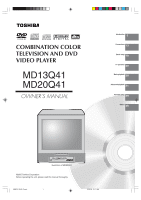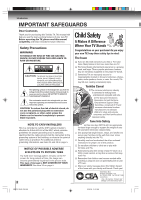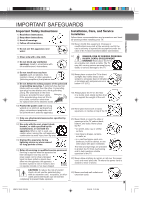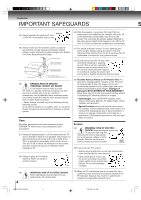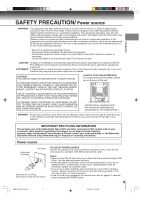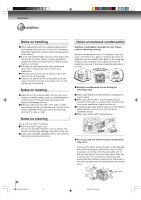Toshiba MD20Q41 User Manual
Toshiba MD20Q41 Manual
 |
View all Toshiba MD20Q41 manuals
Add to My Manuals
Save this manual to your list of manuals |
Toshiba MD20Q41 manual content summary:
- Toshiba MD20Q41 | User Manual - Page 1
DIGITAL VIDEO COMBINATION COLOR TELEVISION AND DVD VIDEO PLAYER MD13Q41 MD20Q41 OWNER'S MANUAL Introduction 2 Connections 13 Basic setup 18 TV operation 20 Basic playback 28 Advanced playback 31 Function setup 39 Others 45 Illustration of MD20Q41 ©2005 Toshiba Corporation Before operating the unit - Toshiba MD20Q41 | User Manual - Page 2
screw anything directly into the TV). Carefully read and understand the other enclosed instructions for proper use of this product. Do not allow children to climb on or play with furniture and TVs. Avoid placing any item on top of your TV (such as a VCR, remote control, or toy) that a curious child - Toshiba MD20Q41 | User Manual - Page 3
to avoid injury from tip-over. 13) Unplug this apparatus during lightning storms or when unused for long periods of time. 14) Refer all servicing to qualified service personnel. Servicing is required when the apparatus has been damaged in any way, such as power supply cord or plug is damaged - Toshiba MD20Q41 | User Manual - Page 4
hazards. Refer all servicing to a Toshiba Authorized Service Center. QUALIFIED SERVICE TECHNICIAN 35) If you have the TV serviced: • Ask the service technician to use only replacement parts specified by the manufacturer. • Upon completion of service, ask the service technician to perform routine - Toshiba MD20Q41 | User Manual - Page 5
MANUAL CAREFULLY AND RETAIN FOR FUTURE REFERENCE. SHOULD THE UNIT REQUIRE MAINTENANCE, CONTACT AN AUTHORIZED SERVICE LOCATION. Location of the required Marking The rating sheet and the safety caution are on the rear of the unit. USE OF CONTROLS the beam through the DVD disc tray or the ventilation - Toshiba MD20Q41 | User Manual - Page 6
In this case, place the unit away from the TV, radio, or VCR. Notes on cleaning Use a the unit, follow that product's instructions. Notes on moisture condensation Moisture such a situation, it may damage discs and internal parts. Remove the disc, connect the power cord of the unit to the wall - Toshiba MD20Q41 | User Manual - Page 7
-divided into chapters. Video CDs and Audio CDs are divided into tracks. DVD video disc DVD video disc Title 1 Title 2 Chapter 1 Chapter 2 Chapter 1 Chapter 2 Chapter property rights owned by Macrovision Corporation and other rights owners. Use of this copyright protection technology must be - Toshiba MD20Q41 | User Manual - Page 8
by using the menu displayed on the TV screen (Menu Playback). Some of the functions described in this owner's manual may not work with some discs. 8 Playable discs This unit can play the following discs. Disc Mark Contents Disc Size Maximum playback time DVD video discs Audio + Video (moving - Toshiba MD20Q41 | User Manual - Page 9
selection 35 DVD menu 35 Changing soundtrack language 36 Subtitles 36 Disc status 37 To turn off the PBC 37 JPEG playback 38 Function setup Customizing the function settings 39 Temporary disabling of rating level by DVD disc 44 Others Language code list 45 Troubleshooting 46 Reception - Toshiba MD20Q41 | User Manual - Page 10
Introduction Identification of controls See the page in for details. Front Illustration of MD20Q41 POWER indicator 20 AUDIO (L/R)/VIDEO IN jacks (LINE) 15 POWER button 18 STOP ( ) button 28 Disc tray 28 Remote sensor 12 OPEN/CLOSE ( ) button 28 SKIP ( / ) buttons 30 PLAY ( ) button 28 PHONES - Toshiba MD20Q41 | User Manual - Page 11
Introduction Remote control The instructions in this manual describe the function on the remote control. See the page in for details. OPEN/CLOSE button 28 TV/DVD button 28 Direct channel selection buttons (0-9) 20 Number buttons (0-9) 31 DISPLAY button 21 CH / buttons 21 SUBTITLE button 36 INPUT - Toshiba MD20Q41 | User Manual - Page 12
2 Install two "R03/AAA" batteries (supplied), paying attention to the polarity diagram in the battery compartment. 3 Replace the compartment cover. Operation • Aim the remote control at the remote sensor and press control buttons to operate. • Operate the remote control within 30° angle on either - Toshiba MD20Q41 | User Manual - Page 13
instructions below that correspond to your antenna system. If you are using a cable TV service (CABLE), see page 14 for Cable TV ) Antenna jack Combiner (not supplied) UHF 300 ohm twin-lead wire (not supplied) VHF 75 ohm (not supplied) 5R80101D [E] (P13-23) 13 Connect the VHF 75 ohm - Toshiba MD20Q41 | User Manual - Page 14
TV/DVD. For subscribers to scrambled cable TV service If you subscribe to a cable TV service supply store). Follow the connections shown below. With the switch in the "B" position, you can directly tune any nonscrambled channels on your TV/DVD. With the switch in the "A" position, tune your TV/DVD - Toshiba MD20Q41 | User Manual - Page 15
from the camcorder, connect the camcorder to the TV/DVD as shown. : Signal flow Camcorder Front of TV/DVD VIDEO IN To Audio/Video OUT Audio/Video cable (not supplied) AUDIO IN (R) AUDIO IN (L) To connect the TV/DVD to a TV Game You can enjoy playing a TV game on the screen by adjusting to - Toshiba MD20Q41 | User Manual - Page 16
DVD video discs encoded via the Dolby Digital recording system with this dynamic realistic sound by connecting the TV/DVD decoder." Refer to that amplifier's owner's manual and set the amplifier so you 75 Ω coaxial cable (not supplied) • Use DVD video discs encoded via the Dolby Digital recording - Toshiba MD20Q41 | User Manual - Page 17
and live concert DVD video discs encoded via (not supplied) • Use DVD video discs encoded via TV/DVD to the "COAXIAL" input of a Receiver or Processor. • Refer to the owner's manual of the connected equipment as well. • When you connect the TV/DVD to other equipment, be sure to turn off the power - Toshiba MD20Q41 | User Manual - Page 18
DVD easily. It leads you the Language selection, TV/CABLE selection and auto channel memory automatically. IMPORTANT: Make sure that the antenna or cable TV system connection is made! POWER / ENTER CANCEL Starting setup 1 Press POWER. The starting setup function begins and the Language setup menu - Toshiba MD20Q41 | User Manual - Page 19
operation (by the unit and/or the remote control): Static electricity, etc., may affect the player's operation. Disconnect the AC power cord once, then connect it again. • The TV section has its own menu and also DVD section has its own menu 39 . ENTER /// MENU 5R80101D [E] (P13-23) 19 2/24/05 - Toshiba MD20Q41 | User Manual - Page 20
TV operation TV operation POWER 0-9 VOL +/- TV operation 1 To turn on the TV/DVD, press POWER. The Power indicator will 1 or 2 buttons are pressed, the corresponding channel will be selected in 2 seconds. TV VHF 2-13 UHF 14-69 CABLE VHF 2-13 STD/HRC/IRC 14-36 (A) (W) 37-59 (AA) (WW) 60-85 (AAA - Toshiba MD20Q41 | User Manual - Page 21
TV the TV/DVD to turn off after a preset amount of time, press SLEEP on the remote control. MODE After connecting a TV Game to the unit, press GAME. The TV screen changes to the to switch off the sound. The TV/DVD's sound will be silenced and (not supplied) with a 1/8" mini plug into the - Toshiba MD20Q41 | User Manual - Page 22
TV your TV guide for the closed switch between normal TV and the two an indoor antenna or if TV reception is very poor, the EFFECT ON TV PICTURE TUBE Avoid displaying stationary images on your TV screen for formats, stock tickers, video game patterns, TV station logos, closed captions, and websites - Toshiba MD20Q41 | User Manual - Page 23
the TV/DVD's memory. In addition to normal VHF and UHF channels, this TV/ DVD can receive up to 113 Cable TV channels. To use this TV/DVD with an antenna, set the TV/CABLE selection to the TV position. When shipped from the factory, this selection is in the CABLE position. 0-9 /// MENU TV/CABLE - Toshiba MD20Q41 | User Manual - Page 24
"TV MENU To register password To change password 1 Press MENU, then press or to select option. 1 In the V-CHIP menu / / MENU 2 Enter the ENTER/CANCEL/MENU " menu will appear on the display. CHANGE PASSWORD CONFIRM PASSWORD : 0-9/ENTER/CANCEL/MENU 4 Press MENU repeatedly until the menu - Toshiba MD20Q41 | User Manual - Page 25
", then press . 4 Press or to select desired rating. After setting, press ENTER. V-CHIP V-CHIP SET CHANGE PASSWORD OFF V-CHIP SET TV RATING MOVIE RATING TV-Y PG-13 / / / MENU 2 Press or to select "TV RATING", then press or to display the desired setting. After setting, press ENTER. V-CHIP SET - Toshiba MD20Q41 | User Manual - Page 26
TV operation Picture control adjustment/ Adjusting the picture preference Picture controls are factory preset but you can adjust them individually as follows: And also you can select four picture modes-Standard, Sports, Movie, and Memory-as described in the following table: ENTER /// CANCEL MENU - Toshiba MD20Q41 | User Manual - Page 27
operation Stereo and Second Audio Program (SAP) The TV/DVD is equipped with a feature known as multi-channel TV sound or MTS. MTS broadcasts greatly enhance TV viewing by bringing you programs with high fidelity stereo sound. MTS also provides an extra channel called the Second Audio Program or SAP - Toshiba MD20Q41 | User Manual - Page 28
the unit or on the remote control to turn on the unit. The Power indicator will light. • Every time you press POWER, the TV/DVD starts from TV mode. • When using an amplifier, switch on the amplifier. 5 Press OPEN/CLOSE or PLAY. The disc tray closes automatically. On the TV-screen, " " changes to - Toshiba MD20Q41 | User Manual - Page 29
tray after you remove the disc. Notes: • If a non-compatible disc is loaded, "Incorrect Disc", "Region Code Error" or "Parental Error" will appear on the TV screen according to the type of loaded disc. In this case, check your disc again (see pages 8 and 43). • Some discs may take a minute or so - Toshiba MD20Q41 | User Manual - Page 30
left of the screen. This symbol means either the feature you tried is not available on the disc, or the TV/DVD cannot access the feature at this time. This does not indicate a problem with the TV/DVD. • The unit is capable of holding a still video image or On screen display image on your television - Toshiba MD20Q41 | User Manual - Page 31
the position of the frame. 1 Press ZOOM during playback. The center part of the image will be zoomed in. Each press of ZOOM will change the ZOOM 1 (x 1.3), 2 (x 1.5) and 3 (x 2.0). 1 Use the title, chapter and time recorded on the DVD disc to locate the desired point to play back. In the case of - Toshiba MD20Q41 | User Manual - Page 32
points. You can resume playback from each scene. C/D ENTER CANCEL MARKER DVD VCD Marking the scenes 1 Press MARKER during playback. Marker 1 MMaarr/kkEeenrrter • Some discs may not work with the marking operation. • The marking is cancelled when you open the disc tray or turn the power off. • - Toshiba MD20Q41 | User Manual - Page 33
REPEAT A-B during playback. The start point is selected. A 2 [DVD] Press B/A to select "Chapter" or "Title". The unit automatically disappear. To resume normal playback Select Repeat : "Off" in step 2. Notes: • Some discs may not work with the repeat operation. • In case of Video CD with PBC, - Toshiba MD20Q41 | User Manual - Page 34
. Notes: • In playing back the Video CD with PBC, you cannot set Program playback. • The program is cancelled when you open the disc tray or turn the power off. VCD CD Random playback 1 Press PLAY MODE during playback or stop mode. 3 Press PLAY. The Random Playback will start. 2 Press C/D to - Toshiba MD20Q41 | User Manual - Page 35
able to select the title. Depending on the DVD, a "title menu" may simply be called a "menu" or "title" in the instructions supplied with the disc. DVD menu Some DVDs allow you to select the disc contents using the menu. When you play back these DVDs, you can select the subtitle language and sound - Toshiba MD20Q41 | User Manual - Page 36
soundtrack language is cancelled when you open the disc tray. The initial default language or available language will be heard if the disc is played back again. • If you select DTS in playing DTS-encoded disc, no sound will be heard from the TV/DVD's speakers. 36 5R80101D [E] (P34-38) 36 2/24/05 - Toshiba MD20Q41 | User Manual - Page 37
DISPLAY, the status of the disc will appear on the screen and change as follows. 1 Press PLAY MODE in the stop mode. DVD 00:34:56 01:12:33 1 and ENTER in the stop mode. When you playback the CD disc, the status display will appear on the screen and continue displaying. Advanced playback 5R80101D [E] - Toshiba MD20Q41 | User Manual - Page 38
and bottom, or the both sides of the TV screen. CAUTION: Some JPEG CDs cannot be played back depending on the recording conditions. PAUSE ENTER DVD MENU ▲/▼/ / STOP PLAY SKIP / ANGLE TOP MENU CD JPEG CD playback CD Slide show playback 1 Place a disc on which JPEG files have been recorded onto - Toshiba MD20Q41 | User Manual - Page 39
Function setup Customizing the function settings You can change the default settings to customize performance to your preference. ENTER C/D/B/A SETUP RETURN DVD VCD Setting procedure CD 1 Press SETUP during stop mode. The following on-screen display appears. 5 To make SETUP screen disappear, - Toshiba MD20Q41 | User Manual - Page 40
settings (continued) Setting details Section Option Menu Subtitle Audio OSD Tv Screen Display Picture Mode JPEG Interval DRC Details Page To select the language of "Menu", "Subtitle" and "Audio" if more than one language are recorded on the disc. 41 To select a preferred language for - Toshiba MD20Q41 | User Manual - Page 41
Menu", "Subtitle" and "Audio" if more than one languages are recorded onto the disc. English, Francais, Espanol: The selected language will be heard or seen. Other: Other language can be selected (see the "Language code to a conventional TV. When playing back a wide screen-DVD disc, it displays the - Toshiba MD20Q41 | User Manual - Page 42
are two types of source content in pictures recorded in DVD video discs: film content (pictures recorded from films at 24 frames 15 second intervals. DRC On /Setup/Return DRC DRC (Dynamic Range Control) enables you to control the dynamic range so as to achieve a suitable sound for your equipment - Toshiba MD20Q41 | User Manual - Page 43
down on the front panel, press 7 on the remote control. "PASSWORD CLEAR" appears on the screen. 5. Enter a new password again. Note: If each setup (pages 41~43) has been completed, the unit can always be worked under the same conditions (especially with DVD discs). Each setup will be retained in the - Toshiba MD20Q41 | User Manual - Page 44
cancel the rating level or not. OPEN/CLOSE 0-9 ▲/▼ ENTER PLAY RETURN 1 Load a DVD disc and press PLAY or OPEN/ CLOSE on the unit 28 . 4 Enter the password with , depending on which disc is played. If you select "YES" with the ENTER key, "Your disc exceeds the parental control level#." screen will - Toshiba MD20Q41 | User Manual - Page 45
Others Language code list Enter the appropriate code number for the initial settings "Menu", "Subtitle" and/or "Audio" 41 . Language Name Code Language Name Code Language Name Code Language Name Code Abkhazian 1112 Fiji 1620 Lingala 2224 Singhalese 2919 Afar 1111 Finnish 1619 Lithuanian - Toshiba MD20Q41 | User Manual - Page 46
list for troubleshooting when you have problems with your unit. Consult your local dealer or service outlet if problems persist. Be sure all connections are properly made when using with other units. SYMPTOMS POSSIBLE SOLUTIONS PAGE POWER • Make sure the power cord is plugged in. TV/DVD does - Toshiba MD20Q41 | User Manual - Page 47
. Angle cannot be changed. " " appears on the screen. REMOTE CONTROL The remote control does not function. POSSIBLE SOLUTIONS • No disc is inserted. • The disc may be dirty. Clean up the disc. • The unit cannot play CD-ROMs, etc. • TV/DVD selector is not set correctly. • Check the input selector of - Toshiba MD20Q41 | User Manual - Page 48
TV/DVD is connected to a Cable TV system, the disturbance may be caused by the local Cable TV improve the reception. SNOW If the TV/DVD is located far from the TV station, in a fringe reception area fire or shock hazard, disconnect the TV/DVD from the power source before cleaning. The finish on - Toshiba MD20Q41 | User Manual - Page 49
General MD13Q41 MD20Q41 Power supply Power consumption Picture tube Speaker Audio output power Weight Dimensions Tuner Antenna input Applicable disc Frequency range Operating conditions Input/Output AC 120 V 60 Hz Operation: 75 W, Stand by: 5 W Operation: 90 W, Stand by: 5 W 13 Inch* (335 - Toshiba MD20Q41 | User Manual - Page 50
OR REFURBISHED PART WITHOUT CHARGE TO YOU. Owner's Manual and Product Registration Card Read this owner's manual thoroughly before operating this TV Combination. Complete and mail the enclosed product registration card or register your TV Combination online at www.tacp.toshiba.com/service as soon - Toshiba MD20Q41 | User Manual - Page 51
the operating instructions in this manual and reviewing the section entitled "Troubleshooting," you find that service is needed: (1) To find the nearest TACP Authorized Service Station, visit TACP's website at www.tacp.toshiba.com/service or contact TACP's Consumer Solution Center toll free at 1-800 - Toshiba MD20Q41 | User Manual - Page 52
J5R80101D SH 05/04 K 5R80101D [E] (P50-Back) 52 Printed in Thailand 2/24/05, 10:16 AM
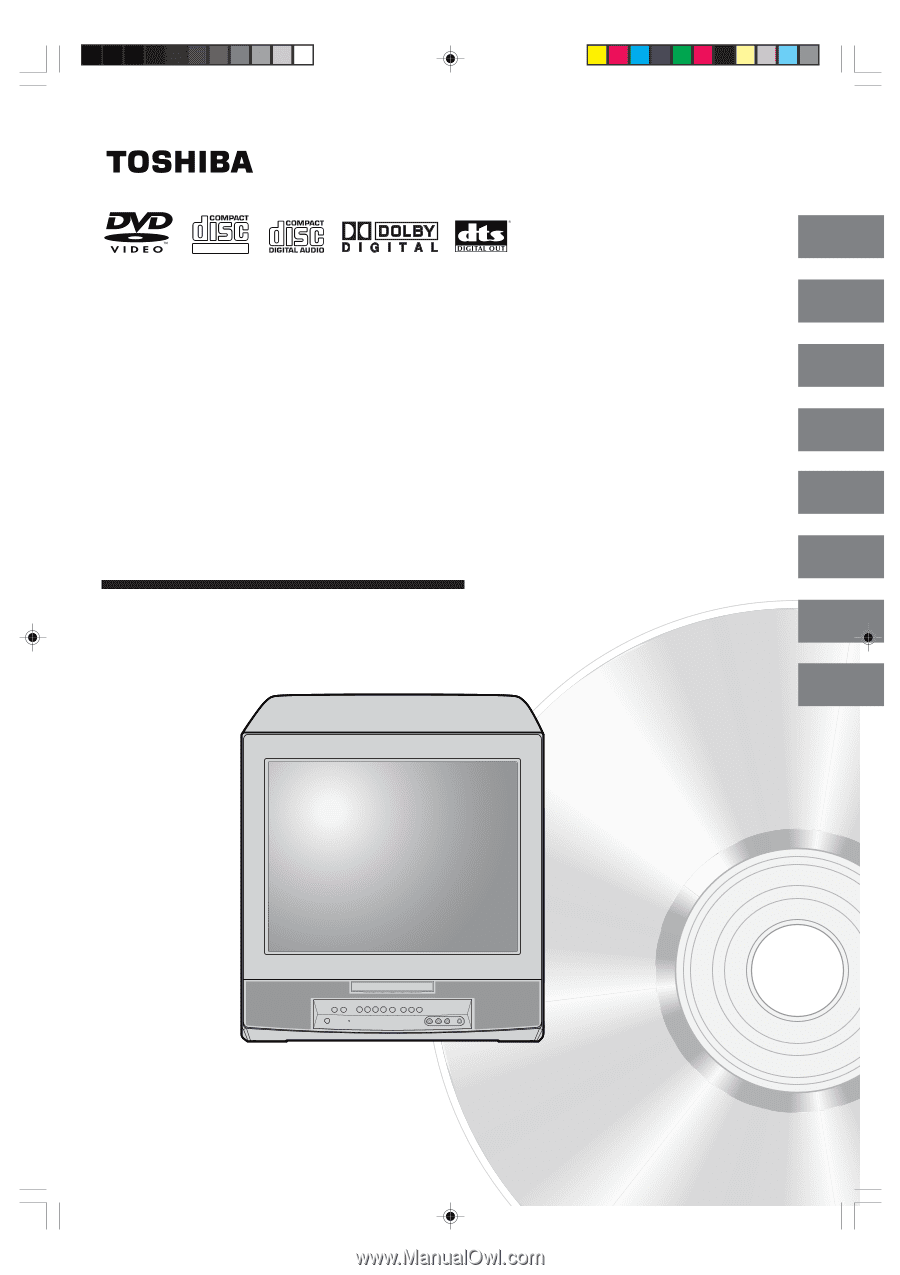
COMBINATION COLOR
TELEVISION AND DVD
VIDEO PLAYER
OWNER’S MANUAL
2
13
18
28
31
39
Introduction
Connections
Basic setup
Basic playback
Advanced playback
Function setup
DIGITAL VIDEO
©2005 Toshiba Corporation
45
Others
Before operating the unit, please read this manual thoroughly.
20
TV operation
MD13Q41
MD20Q41
Illustration of MD20Q41
5R80101D [E] (Cover)
2/24/05, 10:11 AM
1