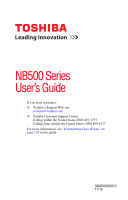Toshiba NB505-SP0160M User Manual
Toshiba NB505-SP0160M Manual
 |
View all Toshiba NB505-SP0160M manuals
Add to My Manuals
Save this manual to your list of manuals |
Toshiba NB505-SP0160M manual content summary:
- Toshiba NB505-SP0160M | User Manual - Page 1
NB500 Series User's Guide If you need assistance: ❖ Toshiba's Support Web site pcsupport.toshiba.com ❖ Toshiba Customer Support Center Calling within the United States (800) 457-7777 Calling from outside the United States (949) 859-4273 For more information, see "If Something Goes - Toshiba NB505-SP0160M | User Manual - Page 2
follow all set-up and usage instructions in the applicable user guides and/or manuals enclosed or provided electronically. If you fail to do so, this product may not function properly and you may lose data or suffer other damage. TOSHIBA AMERICA INFORMATION SYSTEMS, INC. ("TOSHIBA"), ITS AFFILIATES - Toshiba NB505-SP0160M | User Manual - Page 3
PRODUCTS IN A CRITICAL APPLICATION, YOU, AND NOT TOSHIBA, ASSUME FULL RESPONSIBILITY FOR SUCH USE. FCC Notice "Declaration of Conformity Information" This equipment has been tested and found to comply with the limits for a Class B digital device, pursuant to Part 15 of the FCC rules. These limits - Toshiba NB505-SP0160M | User Manual - Page 4
connection. If you should experience any such problem, immediately turn off your Bluetooth or Wireless LAN device. Please contact Toshiba computer product support on Web site http://www.toshiba-europe.com/computers/tnt/bluetooth.htm in Europe or pcsupport.toshiba.com in the United States for more - Toshiba NB505-SP0160M | User Manual - Page 5
in conjunction with any other antenna or transmitter. Regulatory Information The TOSHIBA Wireless LAN Mini PCI Card must be installed and used in strict accordance with the manufacturer's instructions as described in the user documentation that comes with the product. This device complies with the - Toshiba NB505-SP0160M | User Manual - Page 6
radio interference to the licensed service, this device is intended to be operated indoors and away from windows to provide maximum shielding. il doit faire l'objet d'une licence. EU Declaration of Conformity TOSHIBA declares that this product conforms to the following Standards: Supplementary *The - Toshiba NB505-SP0160M | User Manual - Page 7
appear below the crossed out wheeled bin symbol on the battery. Pb, Hg, Cd In the European Union, these symbols indicate that when the last end user wishes to discard this product, it must be sent to appropriate facilities for recovery and recycling. This Directive applies to EU member countries - Toshiba NB505-SP0160M | User Manual - Page 8
of this equipment may operate within the same range as industrial devices, scientific devices, medical devices, microwave ovens, licensed radio stations and non-licensed specified low-power radio stations for mobile object identification systems (RFID) used in factory product lines (Other Radio - Toshiba NB505-SP0160M | User Manual - Page 9
MHz. It is possible to avoid the band of mobile object identification systems. The indication shown below appears on this equipment. (1) (2) (3) 2. equipment uses a frequency bandwidth from 2,400 MHz to 2,483.5 MHz. 3. TOSHIBA Direct PC Monday - Friday: 10:00 - 17:00 Toll Free Tel: 0120-15-1048 - Toshiba NB505-SP0160M | User Manual - Page 10
radio equipment of low-power data communication system radio station stipulated in Do not disassemble or modify the device. ❖ Do not install the embedded wireless module into wireless device is in your computer. Not all devices are available on all models. Approved Countries/Regions for the Realtek - Toshiba NB505-SP0160M | User Manual - Page 11
New Guinea Philippines Puerto Rico Rwanda Senegal Slovak Republic South Korea Sweden Thailand Turkey United Kingdom Venezuela Approved Countries/Regions for the Atheros® Wireless Wi-Fi® Link AR5B195, 801.11 bgn Series This equipment is approved to the radio standard by the countries/regions in the - Toshiba NB505-SP0160M | User Manual - Page 12
12 Bulgaria Chile Croatia Denmark Egypt Finland Ghana Herzegovina Hungary Indonesia Italy Jordan Kuwait Lebanon Lithuania Malaysia Monaco Nambia New Zealand Norway Panama Peru Portugal Romania Senegal Slovak Republic South Korea Sweden Thailand Ukraine USA Yemen Cambodia China Cyprus Dominican - Toshiba NB505-SP0160M | User Manual - Page 13
13 Europe - Restrictions for use of 2.4 GHz Frequencies in European Community Countries België/ Belgique: Deutschland: France: Italia: For private usage outside buildings across public grounds over less than 300m no special registration with IBPT/BIPT is required. Registration to IBPT/BIPT is - Toshiba NB505-SP0160M | User Manual - Page 14
. If you should experience any such problem, immediately turn off either one of your Bluetooth or Wireless LAN. Please contact Toshiba computer product support on Web site http://www.toshiba-europe.com/computers/tnt/ bluetooth.htm in Europe or pcsupport.toshiba.com in the United States for more - Toshiba NB505-SP0160M | User Manual - Page 15
less than the electromagnetic energy emitted by wireless devices such as mobile phones. Because products with Bluetooth wireless technology operate within the guidelines found in radio frequency safety standards and recommendations, TOSHIBA believes Bluetooth wireless technology is safe for use by - Toshiba NB505-SP0160M | User Manual - Page 16
are encouraged to ask for authorization to use the device with Bluetooth wireless technology prior to turning on the equipment. Exposure to Radio Frequency Radiation The radiated output power of the Bluetooth Card from TOSHIBA is far below the FCC radio frequency exposure limits. Nevertheless, the - Toshiba NB505-SP0160M | User Manual - Page 17
laws and regulations. Low power radio frequency electric machinery shall resist against interference from legal communications or from industrial, scientific and medical radio emission electric machinery. Copyright This guide is copyrighted by Toshiba America Information Systems, Inc. with all - Toshiba NB505-SP0160M | User Manual - Page 18
Systems Incorporated in the United States and/or other countries. Atheros is a registered trademark of Atheros Communications, Inc. Bluetooth word mark and logos are owned by the Bluetooth SIG, Inc. and any use of such marks by Toshiba Microsoft, Outlook, Windows, and Windows Media are either - Toshiba NB505-SP0160M | User Manual - Page 19
31 Precautions 31 Important information on your computer's cooling fan 33 Setting up your computer 33 Connecting to a power source 34 Charging the main battery 36 Using the computer for the first time 37 Opening the display panel 37 Turning on the power 38 Setting up your software 39 19 - Toshiba NB505-SP0160M | User Manual - Page 20
custom size partition 55 Creating recovery DVDs/media 57 Restoring from recovery DVDs/media 60 Erasing the Internal Storage Drive 62 Checking the internal storage drive operating status 63 Installing drivers and applications 64 Using the TouchPad 64 Adjusting TouchPad™ settings 67 Disabling - Toshiba NB505-SP0160M | User Manual - Page 21
Chapter 2: Learning the Basics 84 Computing tips 84 Using the keyboard 85 Character keys 86 Making your keyboard emulate a full-size keyboard 86 Ctrl, Fn, and Alt keys 86 Function keys 86 Special Windows® keys 87 Overlay keys 87 Starting a program 88 Starting a program from the Start menu - Toshiba NB505-SP0160M | User Manual - Page 22
the Memory card reader 118 Inserting memory media 119 Removing memory media 119 Chapter 5: Utilities 121 TOSHIBA Assist 122 Secure 123 Protect & Fix 124 Optimize 125 TOSHIBA Recovery Media Creator 126 TOSHIBA Application Installer 126 Setting passwords 127 Using an instant password 127 - Toshiba NB505-SP0160M | User Manual - Page 23
The Windows® operating system can help you 143 Fixing a problem with Device Manager 144 Checking device properties 144 Memory problems 145 Power and the batteries 145 Keyboard problems 147 Display problems 147 Disk or storage drive problems 149 Error-checking 149 Sound system problems 150 - Toshiba NB505-SP0160M | User Manual - Page 24
170 Output (Display switch 171 Display brightness 172 Disabling or enabling wireless devices............173 Disabling or enabling the TouchPad 174 Cursor control overlay 175 Numeric overlay 175 Zoom (Display resolution 176 Keyboard hot key functions 177 Appendix B: Power Cord/Cable Connectors - Toshiba NB505-SP0160M | User Manual - Page 25
to a configuration that will provide the most stable operating environment and optimum system performance for both AC power and battery modes. To conserve energy, your computer is set to enter the low-power Sleep mode which shuts down the system and display within 15 minutes of inactivity in AC - Toshiba NB505-SP0160M | User Manual - Page 26
replaced Toshiba process reinstallations of the software product(s) or reconfigurations of the computer, and may be completed by Internet or telephone (toll charges may apply). Some software may differ from its retail version (if available), and may not include user manuals or all program functionality - Toshiba NB505-SP0160M | User Manual - Page 27
, prices, system/component/options availability are all subject to change without notice. For the most up-to-date product information about your computer, or to stay current with the various computer software or hardware options, visit Toshiba's Web site at pcsupport.toshiba.com. This guide This - Toshiba NB505-SP0160M | User Manual - Page 28
Introduction Safety icons Safety icons This manual contains safety instructions that must be observed to avoid potential classified according to the seriousness of the risk, and icons highlight these instructions as follows: Indicates an imminently hazardous situation which, if not avoided, - Toshiba NB505-SP0160M | User Manual - Page 29
: ❖ An electronic version of the User's Guide (this document). ❖ A Quick Start Card. ❖ It may also contain guides for other programs that may come with your system. For accessory information, visit Toshiba's Web site at accessories.toshiba.com. Service options Toshiba offers a full line of optional - Toshiba NB505-SP0160M | User Manual - Page 30
use your computer. The "Instruction Manual for Safety and Comfort," instructions before you attempt to use your computer in order to avoid potential hazards that could cause bodily injury, property damage, or damage the computer. Getting comfortable with your computer Place the computer on a hard - Toshiba NB505-SP0160M | User Manual - Page 31
in prime operating condition, Toshiba Instruction Manual for Safety and Comfort, included with your computer, contains helpful information for setting liquids to spill into any part of your computer, and power plug socket and computer. 3. Remove the battery pack. Failure to follow these instructions - Toshiba NB505-SP0160M | User Manual - Page 32
could damage the computer or cause system failure. ❖ Never turn off the computer if a drive light indicates a drive is active. Turning off the computer while it is reading from or writing to a disk/disc or flash media may damage the disk/disc or flash media, the drive, or both. ❖ Keep the computer - Toshiba NB505-SP0160M | User Manual - Page 33
computer. These components include, but are not limited to, a mouse, keyboard, printer, and memory. Your computer contains a rechargeable main battery that needs to be charged before you can use it. To use external power or to charge the battery you must attach the AC adaptor. See "Connecting to - Toshiba NB505-SP0160M | User Manual - Page 34
power to operate. Use the power cord/cable and AC adaptor to connect the computer to a live electrical outlet, or to charge the computer's battery. Never pull on a power cord/cable to remove a plug from a socket. Always grasp the plug directly. Failure to follow this instruction may damage the cord - Toshiba NB505-SP0160M | User Manual - Page 35
) Connecting the AC adaptor cord to the computer 3 Connect the power cord/cable to a live electrical outlet. The AC power light/battery light on the indicator panel glows green. Never attempt to connect or disconnect a power plug with wet hands. Failure to follow this instruction could result in an - Toshiba NB505-SP0160M | User Manual - Page 36
light/battery light flashes amber during charging, either the main battery is malfunctioning, or it is not receiving correct input from the AC power supply. Disconnect the AC power cord/cable and remove the main battery pack. See "Changing the main battery" on page 105 for information on replacing - Toshiba NB505-SP0160M | User Manual - Page 37
for the first time NOTE Battery life and charge time may vary depending on the applications, power management settings, and features used. Using the computer for the first time The computer is now ready for you to turn it on and begin using it. Opening the display panel 1 Facing the front of - Toshiba NB505-SP0160M | User Manual - Page 38
than battery power) are properly connected and ready. 2 Press the power button in until the ON/OFF light on the system indicator panel glows green. NOTE The power button is disabled when the display panel is closed. (Sample Illustration) Turning on the power The preinstalled operating system will - Toshiba NB505-SP0160M | User Manual - Page 39
39 Registering your computer with Toshiba Setting up your software When you turn on the computer for the first time, do not turn off the power again until the operating system has loaded completely. NOTE The names of windows displayed, and the order in which windows appear, may vary according - Toshiba NB505-SP0160M | User Manual - Page 40
) ❖ Connect an optional external optical disc drive Adding memory (optional) HINT: To purchase additional memory modules, see the accessories information packaged with your system or visit accessories.toshiba.com. Your computer comes with enough memory to run most of today's popular applications - Toshiba NB505-SP0160M | User Manual - Page 41
computer closes all open programs, shuts down the operating system, and then turns off. 3 Unplug and remove any cables connected to the computer, including the Remove the main battery. For information on removing the main battery, see "Removing the battery from the computer" on page 105. Memory - Toshiba NB505-SP0160M | User Manual - Page 42
. Grease or dust on the connector may cause memory access problems. 9 If replacing an existing memory module, remove this memory module by performing steps 2-3 of "Removing a memory module" on page 46. 10 Carefully remove the new memory module from its antistatic packaging, without touching its - Toshiba NB505-SP0160M | User Manual - Page 43
module toward the socket, aligning the connector's notch with the matching key in the socket. notch latch connector latch key (Sample Illustration) Aligning the memory module with the socket 13 Firmly press the memory module into the memory slot's socket at approximately a 30-degree angle (to the - Toshiba NB505-SP0160M | User Manual - Page 44
module Do not force the memory module into position. The memory module should be completely inserted into the socket and level when secured in place. Back of computer Memory slot (Sample Illustration) Inserting the memory module into the slot 15 Replace the memory module slot cover and secure - Toshiba NB505-SP0160M | User Manual - Page 45
installed for the computer to work. You can now continue setting up the computer. When the operating system has loaded, you can verify that the computer has recognized the additional memory module. If you are adding extra memory after setting up the computer, verify that the computer has recognized - Toshiba NB505-SP0160M | User Manual - Page 46
the system, at which time Windows® should boot back up normally. When Safe Mode is suggested, this could be a sign that you may need to scan your internal storage drive for errors or defragment the drive. If so, consult Windows® Help and Support. 2 Pull the latches away from the memory module - Toshiba NB505-SP0160M | User Manual - Page 47
Memory slot (Sample Illustration) Removing the memory module 4 Replace the memory module slot cover and secure it using the screws. 5 Re-insert the main battery. For more information on inserting the main battery, see "Inserting a charged battery ❖ Always operate your computer on a hard flat surface. - Toshiba NB505-SP0160M | User Manual - Page 48
do this: ❖ Click Start, Control Panel, System and Security, and then System. The System window appears. Installed memory (RAM) is displayed below the System heading. If the computer does not recognize the memory configuration, turn off the computer and remove the memory module slot cover (complete - Toshiba NB505-SP0160M | User Manual - Page 49
size for the C: partition and then restores your C: drive to its out-of-box state. Note: With this option, any changes you made to the C: drive and any other drive partitions you may have created are deleted. See "Recovering to a custom size partition" on page 55. A recovery image of your computer - Toshiba NB505-SP0160M | User Manual - Page 50
❖ When you restore your system, only the operating system files, applications, and drivers originally shipped with the computer are restored. Any files that you created are not restored during this process. Be sure to separately save the files you have created to external media using Windows® Backup - Toshiba NB505-SP0160M | User Manual - Page 51
appears, stating that when the recovery is executed all data will be deleted and rewritten. Click Yes to continue. (Sample Image) Warning screen 5 When the Toshiba Recovery Wizard opens and the Selecting a process screen displays, select Recovery of Factory Default Software and then click Next - Toshiba NB505-SP0160M | User Manual - Page 52
Internal Storage Drive 6 The Recovery of Factory Default Software screen appears. Select Recover to out-of-box state. (Sample Image) Recovery of Factory Default Software screen 7 Click Next. A confirmation message displays reminding you that all data will be lost during the recovery process. Be - Toshiba NB505-SP0160M | User Manual - Page 53
see "Restoring from recovery DVDs/media" on page 60. To recover using the utilities on your computer's internal storage drive: 1 Make sure the computer is turned off. 2 Press and hold the 0 (zero) key on your keyboard while powering on the computer. 3 If your system offers a choice of Windows® 7 32 - Toshiba NB505-SP0160M | User Manual - Page 54
Toshiba Recovery Wizard opens and the Selecting a process screen displays, select Recovery of Factory Default Software and then click Next. (Sample Image) Selecting a Process screen 6 The Recovery of Factory Default Software screen appears. Select Recover without changing the hard drive partitions - Toshiba NB505-SP0160M | User Manual - Page 55
using the utilities on your computer's internal storage drive: 1 Make sure the computer is turned off. 2 Press and hold the 0 (zero) key on your keyboard while powering on the computer. 3 If your system offers a choice of Windows® 7 32-bit or 64-bit operating system, select one at this time. If not - Toshiba NB505-SP0160M | User Manual - Page 56
Storage Drive 4 A warning screen appears, stating that when the recovery is executed all data will be deleted and rewritten. Click Yes to continue. (Sample Image) Warning screen 5 When the Toshiba Recovery Wizard opens and the Selecting a process screen displays, select Recovery of Factory Default - Toshiba NB505-SP0160M | User Manual - Page 57
a custom size partition. (Sample Image) Recovery of Factory Default Software screen 7 Use the on-screen arrow buttons in The size of drive C: field to set the partition size. 8 Click Next. A confirmation message displays reminding you that all data will be lost during the recovery process. Be sure - Toshiba NB505-SP0160M | User Manual - Page 58
Getting Started Recovering the Internal Storage Drive NOTE When you create recovery DVDs/media, only the operating system files, applications, and drivers originally shipped with the computer are backed up to the external media and can be restored from this media. Any files that you created are - Toshiba NB505-SP0160M | User Manual - Page 59
to a USB flash drive, connect a USB flash drive of the required minimum capacity (as specified in the TOSHIBA Recovery Media Creator utility) to your computer. All information stored on your DVDs or USB flash drive(s) will be erased during the process of creating the recovery DVDs/media. Be sure - Toshiba NB505-SP0160M | User Manual - Page 60
When you restore your system, only the operating system files, applications, and drivers originally shipped with the computer are restored. Any files that you created are not restored during this process. Be sure to separately save the files you have created to external media using Windows® Backup - Toshiba NB505-SP0160M | User Manual - Page 61
a Process screen displays, select Recovery of Factory Default Software and then click Next. 7 Select one of the following options: ❖ Recover to out-of-box state (recommended recovery method)-If you want to recover the original factory image ❖ Recover without changing the hard drive partitions- If - Toshiba NB505-SP0160M | User Manual - Page 62
then power on the computer. When the initial screen displays, press F12. Using the arrow keys, select the DVD or USB Flash option on the boot menu, depending on which type of media you are using, and then press Enter. Select Toshiba Recovery Wizard, and then click Next. 2 Select Erase the hard disk - Toshiba NB505-SP0160M | User Manual - Page 63
the internal storage drive. When the process is complete, a message displays, indicating that the internal storage drive has been erased. 6 Press any key on the keyboard to restart the computer. Checking the internal storage drive operating status After restoring your internal storage drive, you can - Toshiba NB505-SP0160M | User Manual - Page 64
the on-screen prompts to complete the installation process. Using the TouchPad™ NOTE Some of the TouchPad operations described in this section are only supported in certain applications. You can use the TouchPad™ (the small, touch-sensitive area in front of the keyboard) and the adjacent control - Toshiba NB505-SP0160M | User Manual - Page 65
for specific instructions on performing each operation. NOTE The pointer is the icon (usually an arrow) that moves on the screen when you ❖ Tap the TouchPad once OR ❖ Press and release the primary (left-hand) control button (Sample Illustration) Tap once to select Open or activate an 1 Move the - Toshiba NB505-SP0160M | User Manual - Page 66
66 Getting Started Using the TouchPad™ To: Scroll vertically Do the following: Example: Slide your finger along the right edge of the TouchPad in the direction you want to scroll. Repeat to scroll a longer distance. Scroll horizontally Slide your finger along the bottom edge of the TouchPad - Toshiba NB505-SP0160M | User Manual - Page 67
settings While you are typing, the on-screen pointer may seem to move or jump around "by itself" to random locations on the screen. The on-screen pointer may also seem to automatically select text, click buttons, and activate other user interface elements. For help with these problems control - Toshiba NB505-SP0160M | User Manual - Page 68
68 Getting Started Using external display devices NOTE TouchPad setting options vary by computer model. The TouchPad settings are accessible through the Mouse Properties option of the Windows Control Panel. For more information, please visit www.support.toshiba.com, and enter the phrase "Mouse - Toshiba NB505-SP0160M | User Manual - Page 69
display to change. This hot key cycles through the settings in the following order (the last two options are available if an external monitor is connected): ❖ Built-in display only ❖ Built-in display and external monitor simultaneously ❖ External monitor only (Sample Image) Display options window - Toshiba NB505-SP0160M | User Manual - Page 70
display device), you may need to adjust the video settings. See the video device documentation for additional configuration steps. Using an external keyboard If you prefer to use an external keyboard, you can attach one to your computer. The computer's USB ports support most USB-compatible keyboards - Toshiba NB505-SP0160M | User Manual - Page 71
computer's USB ports. 2 Plug the printer's power cable into a live AC outlet. Setting up a printer NOTE Some printers require a specific installation process. Refer to your printer installation guide for instructions before completing the following procedure. If your printer does not support Plug - Toshiba NB505-SP0160M | User Manual - Page 72
shutting down the Windows® operating system could cause you to lose your work. Make sure the system indicator panel's storage drive light and the drive in-use light are off. If you turn off the power while a disk/disc is being accessed, you may lose data or damage the disk/disc and/or drive. It is - Toshiba NB505-SP0160M | User Manual - Page 73
, the Windows® operating system may save any open documents and programs to your internal storage drive, and then shuts down the computer. Factors to consider when choosing Sleep: ❖ While in Sleep mode, the computer uses some main battery power. ❖ Because the state of the system is stored in memory - Toshiba NB505-SP0160M | User Manual - Page 74
Restarting from Sleep takes less time and consumes less main battery power than restarting after turning off the computer using the Hibernation of the computer. This command closes all open programs, shuts down the operating system, and then turns off your computer. To turn off your computer using - Toshiba NB505-SP0160M | User Manual - Page 75
Click Start, Control Panel, System and Security, and then Power Options. The Power Options window appears. 2 Click Change plan settings under the power plan to be customized. The Edit Plan Settings window appears. (Sample Image) Edit Plan Settings screen 3 Click Change advanced power settings. The - Toshiba NB505-SP0160M | User Manual - Page 76
Power buttons and lid to display the actions that you can configure. (Sample Image) Advanced settings tab of Power Options screen 5 Select the options you want from the drop-down lists. NOTE These options can be set separately for how they operate while the computer is running on battery power - Toshiba NB505-SP0160M | User Manual - Page 77
display panel. You can also specify an amount of time after which the computer automatically goes into Hibernation mode. To use any of these methods, you first need to enable them using the Power Options feature. 1 Click Start, Control Panel, System and Security, and then Power Options. The Power - Toshiba NB505-SP0160M | User Manual - Page 78
plan to be customized. The Edit Plan Settings window appears. (Sample Image) Edit Plan Settings screen 3 Click Change advanced power settings. The Advanced settings tab of the Power Options window appears. 4 Double-click Power buttons and lid to display the actions that you can configure. (Sample - Toshiba NB505-SP0160M | User Manual - Page 79
can be set separately for how they operate while the computer is running on battery power or while connected to AC power. ❖ Lid close action Set this option to Hibernate if you want the computer to go into Hibernation mode when you close the display panel. ❖ Power button action Set this option - Toshiba NB505-SP0160M | User Manual - Page 80
memory, turns off the display, and enters into a low-power Control Panel, System and Security, and then Power Options. The Power Options window appears. 2 Click Change plan settings under the power plan to be customized. The Edit Plan Settings window appears. (Sample Image) Edit Plan Settings screen - Toshiba NB505-SP0160M | User Manual - Page 81
buttons and lid to display the actions that you can configure. (Sample Image) Advanced settings tab of Power Options screen 6 Select Sleep for the options you want. NOTE These options can be set separately for how they operate while the computer is running on battery power or while connected to - Toshiba NB505-SP0160M | User Manual - Page 82
suit your particular requirements. Refer to your operating system documentation or Help and Support for details. You may also wish to customize your power usage settings. For more information, see "Power Plans" on page 103. There are additional custom settings you can choose. See "Utilities" on page - Toshiba NB505-SP0160M | User Manual - Page 83
an optional computer lock cable. For more information on purchasing a cable lock, visit accessories.toshiba.com. (Sample Illustration) Computer lock cable To secure the computer: 1 Wrap the cable through or around some part of a heavy object. Make sure there is no way for a potential thief to - Toshiba NB505-SP0160M | User Manual - Page 84
and provides important information about basic features. Computing tips ❖ Save your work frequently. Your work stays in the computer's temporary memory until you save it to the internal storage drive. If the network you are using goes down and you must restart your computer to reconnect, or your - Toshiba NB505-SP0160M | User Manual - Page 85
do not let the Windows® operating system shut down normally, details such as new icon positions may be lost. Using the keyboard Your computer's keyboard contains character keys, control keys, function keys, and special Windows® keys, providing all the functionality of a full-size keyboard. (Sample - Toshiba NB505-SP0160M | User Manual - Page 86
your computer's keyboard layout is compatible with a standard full-size keyboard, it includes fewer keys. A standard full-size keyboard includes two Enter, Ctrl, and Alt keys; editing keys; cursor positioning keys; and a numeric keypad. Your computer's keyboard includes only one Enter key. Most of - Toshiba NB505-SP0160M | User Manual - Page 87
For more information, see "Hot key functions" on page 166. Special Windows® keys Windows® key Application key (Sample Illustration) Special Windows® keys Your computer's keyboard has one key and one button that have special functions in Windows®: ❖ Windows® key-Opens the Start menu ❖ Application - Toshiba NB505-SP0160M | User Manual - Page 88
with the gray arrows and symbols on their left front are the cursor control overlay keys. To turn the cursor control overlay on, press Fn and F10 simultaneously. To disable the cursor control overlay, hold down the Fn key and press F10 again. Starting a program The easiest way to start a program is - Toshiba NB505-SP0160M | User Manual - Page 89
use the Windows® WordPad program as an example: 1 Click Start, and then All Programs. The Windows® operating system displays the All Programs list. 2 Click the program group, in this example, Accessories. The Accessories menu is displayed. 3 Click the program, in this example, WordPad. WordPad - Toshiba NB505-SP0160M | User Manual - Page 90
right part of the window, double-click Windows NT. 6 In the right part of the window, double-click Accessories. Windows® Explorer shows the contents of the Accessories folder on the right side of the window. 7 In the right part of the window, double-click wordpad. The operating system opens WordPad - Toshiba NB505-SP0160M | User Manual - Page 91
the Shut down command, save your work on the internal storage drive, external media, flash media, or optical disc. This is one of the most important 1 Click on the arrow in the upper-left corner of your Windows®-based application to display the drop-down menu, and then click Save. If you are - Toshiba NB505-SP0160M | User Manual - Page 92
to handle your file correctly. TECHNICAL NOTE: By default, the Windows® operating system does not show file extensions. For information on showing or hiding file extensions, see your Windows® online Help. Printing your work Ensure the operating system is set up for your printer as described in - Toshiba NB505-SP0160M | User Manual - Page 93
up your data or your entire computer with the Windows® operating system" on page 156. HINT: Backing up all the files on your internal storage drive may take a considerable amount of time and multiple CDs/DVDs. You may prefer to use a high-capacity backup system, such as an external hard drive. - Toshiba NB505-SP0160M | User Manual - Page 94
94 Learning the Basics Toshiba's online resources Restoring your work To restore information from your backup media to your internal storage drive, use the Restore option in the Windows® Backup and Restore program. Look in the online Help or your operating system documentation for information on - Toshiba NB505-SP0160M | User Manual - Page 95
have been preset by Toshiba. We recommend you leave these features active, allowing your computer to operate at its maximum energy efficiency, so that you can use it for longer periods while traveling. Running the computer on battery power The computer contains a removable Lithium-Ion (Li-Ion - Toshiba NB505-SP0160M | User Manual - Page 96
or visit the Toshiba Web site at accessories.toshiba.com. Use only batteries designed to work with your Toshiba computer. To ensure that the battery maintains its maximum capacity, operate the computer on battery power at least once a month. The Lithium-Ion battery has no memory effect so it - Toshiba NB505-SP0160M | User Manual - Page 97
power and battery modes. Changes to these settings may result in system performance or stability issues. Users who are not completely familiar with the power management component of the system should use the preset configuration. For assistance with setup changes, contact Toshiba's Customer Support - Toshiba NB505-SP0160M | User Manual - Page 98
to run applications, features, and devices. Your computer's Power Options utility can be used to select a power level setting that reduces the power required for system operation and will allow the battery to recharge. The battery may not start charging immediately under the following conditions - Toshiba NB505-SP0160M | User Manual - Page 99
AC power light/battery light flashes amber during charging, either a battery pack is malfunctioning, or it is not receiving correct input from the AC power supply. Disconnect the AC power cord/cable and remove the battery pack. See "Changing the main battery" on page 105 for information on replacing - Toshiba NB505-SP0160M | User Manual - Page 100
( ). When the AC power light/battery light flashes amber, it indicates that the system is suspended (using the Windows® operating system Sleep command). Power button System indicator lights AC power light/Battery light ON/OFF light Internal storage drive light Wireless indicator light (Sample - Toshiba NB505-SP0160M | User Manual - Page 101
the notification area. A pop-up message displays the remaining battery power as a percentage. With repeated discharges and recharges, the battery's capacity gradually decreases. A frequently used older battery does not power the computer for as long as a new battery, even when both are fully charged - Toshiba NB505-SP0160M | User Manual - Page 102
Edit Plan Settings window appears. 3 Click Change advanced power settings. The Advanced settings tab of the Power Options window appears. 4 Double-click Battery to display the battery options. (Sample Image) Advanced settings tab of Power Options screen 5 Configure the alarm settings to suit your - Toshiba NB505-SP0160M | User Manual - Page 103
ways in which you can conserve power and extend the operating time of your battery: ❖ Enable Sleep or Hibernation, which saves power when you turn off the computer and turn it back on again ❖ Use the Windows® power-saving option plans These power-saving options control the way in which the computer - Toshiba NB505-SP0160M | User Manual - Page 104
plan is the best used for maximum battery time. The Balanced plan is a compromise between battery time and performance. Using a hot key to set the Power Plan You may use a hot key to set the Power Plan. To set the Power Plan: 1 Press Fn and F2 simultaneously to display the Power Plan hot key card - Toshiba NB505-SP0160M | User Manual - Page 105
To remove the battery: 1 Save your work. 2 Turn off the computer or place it in Hibernation mode according to the instructions in "Using and configuring Hibernation mode" on page 77. 3 Unplug and remove any cables connected to the computer, including the AC adaptor. 4 Close the display panel - Toshiba NB505-SP0160M | User Manual - Page 106
lock to the unlocked position. (Sample Illustration) Unlocking the battery release lock 6 Slide the battery release latch to release the battery. 7 Pull the discharged battery out of the computer. (Sample Illustration) Removing the battery If the battery is leaking or its case is cracked, put on - Toshiba NB505-SP0160M | User Manual - Page 107
Mobile Computing Changing the main battery 107 Inserting a charged battery To insert a battery: 1 Wipe the terminals of the charged battery with a clean cloth to ensure a good connection. 2 Insert the charged battery into the slot until the latch clicks. The battery pack has been designed so that - Toshiba NB505-SP0160M | User Manual - Page 108
or charged, turn off the computer's power immediately and disconnect the power cord/cable from the power socket. Carefully remove the battery pack from the computer. ❖ Do not try to disassemble a battery pack. ❖ Do not overcharge or reverse charge a battery. Overcharging will shorten its life, and - Toshiba NB505-SP0160M | User Manual - Page 109
five minutes of operating time, continue operating until the battery pack is fully discharged. If the battery light flashes or there is some other warning to indicate a low battery, go to step 4. 4 Connect the AC adaptor to the computer and the power cord/cable to a power outlet. The DC-IN or AC - Toshiba NB505-SP0160M | User Manual - Page 110
circuit, fire or electric shock. Failure to do so could possibly result in serious injury. Always use the battery pack supplied as an accessory or an equivalent battery pack specified in the User's Manual. Other battery packs have different voltage and terminal polarities. Use of non-conforming - Toshiba NB505-SP0160M | User Manual - Page 111
cases for the computer. They all provide plenty of extra space for manuals, power cords, and compact discs. Contact your authorized Toshiba representative for more information or visit Toshiba's Web site at accessories.toshiba.com. TECHNICAL NOTE: When traveling by air, you may be required to - Toshiba NB505-SP0160M | User Manual - Page 112
do in the Windows® operating system. You can use its features to start programs, find documents, set up system components, and perform most other computing tasks. HINT: The illustrated examples in this guide may appear slightly different from the screens displayed by your system. The differences are - Toshiba NB505-SP0160M | User Manual - Page 113
Icons Start button Taskbar Notification area (Sample Image) Windows® operating system desktop Icons An icon represents a folder, file element's icon from its location in a window to the desktop area. You may see various icons displayed on your system desktop, for example: Recycle Bin-Holds files - Toshiba NB505-SP0160M | User Manual - Page 114
storage drive, there may be insufficient space available in the Recycle Bin to hold these files. In this case, Windows® will system settings ❖ Find files ❖ Access Windows® Help and Support ❖ Suspend system activity and shut down the computer NOTE Whenever a procedure in this User's Guide instructs - Toshiba NB505-SP0160M | User Manual - Page 115
to purchase additional software, external hardware or services. Availability of public wireless LAN access points may be limited. Your system comes with a wireless LAN module. This is a technology that expands wireless communication beyond networking equipment, and can connect many different kinds - Toshiba NB505-SP0160M | User Manual - Page 116
-Fi® networking problems, see "Wireless networking problems" on page 152. Connecting your computer to a network You can connect your computer to a network to increase its capabilities and functionality using one of its communication ports. Accessing a network To access a network, connect an Ethernet - Toshiba NB505-SP0160M | User Manual - Page 117
, turn the volume down. Do not set the volume too high when using headphones. adapters, plug the cable from the headphones or external speakers into the headphone jack. The headphone jack requires a 16-ohm stereo mini connector. To adjust the volume: ❖ For external speakers, use the volume controls - Toshiba NB505-SP0160M | User Manual - Page 118
, etc. To use a micro or mini SD™ Card, an SD™ adapter is required. The Memory card reader may also support other types of media. NOTE Do not use the Copy Disk function for this type of media. To copy data from one media to another, use the drag-and-drop feature of the Windows® operating system. - Toshiba NB505-SP0160M | User Manual - Page 119
Inserting memory media The following instructions apply to all types of supported media devices. 1 Turn the media so that the contacts (metal areas) are face down. 2 Push the media into the adapter until it locks in place. (Sample Illustration) Inserting memory media When inserting memory media, do - Toshiba NB505-SP0160M | User Manual - Page 120
reader 2 Grasp the card and pull it straight out. (Sample Illustration) Removing memory media Do not remove memory media while data is being written or read. Even when the Windows® message "copying..." disappears, writing to the media might still be in progress and your data could be destroyed - Toshiba NB505-SP0160M | User Manual - Page 121
system. ❖ TOSHIBA Assist ❖ TOSHIBA Recovery Media Creator ❖ TOSHIBA Application Installer ❖ Supervisor password ❖ User password ❖ TOSHIBA PC Diagnostic Tool Utility ❖ Mouse Utility ❖ TOSHIBA Hardware Setup ❖ TOSHIBA Zooming Utility ❖ TOSHIBA Accessibility ❖ TOSHIBA eco Utility™ ❖ TOSHIBA Service - Toshiba NB505-SP0160M | User Manual - Page 122
TOSHIBA Assist provides quick access to computer functions and allows you to customize a range of computer settings. To access TOSHIBA Assist, click Start, All Programs, TOSHIBA, Utilities, and then TOSHIBA Assist. The TOSHIBA Assist window appears. (Sample Image) TOSHIBA Assist window The TOSHIBA - Toshiba NB505-SP0160M | User Manual - Page 123
Utilities TOSHIBA Assist Secure The features available in this category are: ❖ Supervisor password ❖ User password 123 (Sample Image) TOSHIBA Assist window - Secure tab - Toshiba NB505-SP0160M | User Manual - Page 124
124 Utilities TOSHIBA Assist Protect & Fix The feature available in this category is: ❖ TOSHIBA PC Diagnostic Tool Utility (Sample Image) TOSHIBA Assist window - Protect & Fix tab - Toshiba NB505-SP0160M | User Manual - Page 125
Utilities TOSHIBA Assist Optimize The features available in this category are: ❖ Mouse Utility ❖ TOSHIBA Hardware Setup (Hardware Settings) ❖ TOSHIBA Zooming Utility ❖ TOSHIBA Accessibility 125 (Sample Image) TOSHIBA Assist window - Optimize tab - Toshiba NB505-SP0160M | User Manual - Page 126
return your system to its out-of-box state, if necessary. For detailed information on using the utility to create recovery DVDs/media, see "Creating recovery DVDs/media" on page 57. TOSHIBA Application Installer The TOSHIBA Application Installer allows you to reinstall the drivers and applications - Toshiba NB505-SP0160M | User Manual - Page 127
need to have created a password for your Windows® account to use an instant password. ❖ A power-on password-Prevents unauthorized users from starting the computer. ❖ A supervisor password-Prohibits unauthorized users from accessing certain functions such as TOSHIBA Hardware Setup. This is useful - Toshiba NB505-SP0160M | User Manual - Page 128
occur to you, your organization or others as a result of the inability to access your computer. To set a supervisor password: 1 Click Start, All Programs, TOSHIBA, Utilities, and then TOSHIBA Assist. The TOSHIBA Assist window appears. 2 On the left side, click the Secure tab. 3 Click the Supervisor - Toshiba NB505-SP0160M | User Manual - Page 129
TOSHIBA Password Utility window appears. 4 Click Not Registered. A pop-up screen appears asking for a password. 5 Enter the password, then click OK. 6 Click OK to exit. 7 Restart the system to complete the process. Using a user password A user password provides power-on password protection. Setting - Toshiba NB505-SP0160M | User Manual - Page 130
power-on password function: 1 Click Start, All Programs, TOSHIBA, Utilities, and then TOSHIBA Assist. The TOSHIBA Assist window appears. 2 On the left side, click the Secure tab. 3 Click the User Password icon. 4 Click Not Registered. 5 Follow the on-screen instructions to remove the user password - Toshiba NB505-SP0160M | User Manual - Page 131
and does not indicate a problem. To use the TOSHIBA PC Diagnostic Tool utility: 1 Click Start, All Programs, TOSHIBA, Utilities, and then PC of TOSHIBA Assist. The TOSHIBA PC Diagnostic Tool window appears. 2 Click the Diagnostic Tool tab. (Sample Image) TOSHIBA PC Diagnostic Tool window 3 - Toshiba NB505-SP0160M | User Manual - Page 132
your pointing device or mouse settings. To access the Mouse utility: 1 Click Start, Control Panel, Hardware and Sound, and then under Devices and Printers, click Mouse, or click the Mouse icon in the Optimize tab of TOSHIBA Assist. The Mouse Properties screen appears. The settings you can change are - Toshiba NB505-SP0160M | User Manual - Page 133
Windows® operating system. To access it: ❖ Click Start, All Programs, TOSHIBA, Utilities, and then HWSetup, or click the TOSHIBA Hardware Settings icon in the Optimize tab of TOSHIBA Assist. The TOSHIBA HWSetup screen appears. (Sample Image) TOSHIBA HWSetup screen - General tab options The TOSHIBA - Toshiba NB505-SP0160M | User Manual - Page 134
version or change certain settings back to their default values ❖ Keyboard-Allows you to access the wake-on keyboard function ❖ LAN-Allows you to set networking functions ❖ Password-Allows you to set a user password ❖ SATA-Allows you to set conditions for the eSATA port ❖ USB-Allows you to enable - Toshiba NB505-SP0160M | User Manual - Page 135
in/out hot keys (see "Zoom (Display resolution)" on page 176). You may select all applications or any subset of the following: ❖ Microsoft® Internet Explorer® ❖ Microsoft® Office ❖ Windows Media® Player ❖ Adobe® Acrobat® Reader® ❖ Icons on the desktop To access the TOSHIBA Zooming Utility: 1 Click - Toshiba NB505-SP0160M | User Manual - Page 136
a function key to activate the hot key function. (Sample Image) TOSHIBA Accessibility window To use TOSHIBA Accessibility: 1 Click Start, All Programs, TOSHIBA, Utilities, and then Accessibility, or click the Accessibility icon in the Optimize tab of TOSHIBA Assist. The TOSHIBA Accessibility window - Toshiba NB505-SP0160M | User Manual - Page 137
-left section of the screen. For more information on the TOSHIBA eco power plan and utility, click the Help button at the bottom of the window. TOSHIBA Service Station The TOSHIBA Service Station helps you keep your new computer running at its best by notifying you when updated software, firmware - Toshiba NB505-SP0160M | User Manual - Page 138
encounter. If all else fails, contact Toshiba. You will find information on Toshiba's support services at the end of this chapter. Problems that are easy to fix Your program stops responding. If you are working with a program that suddenly freezes all operations, chances are the program has stopped - Toshiba NB505-SP0160M | User Manual - Page 139
power from the external power source by looking at the AC power light/battery light. If the indicator is glowing, the computer is connected to a live external power source. The computer starts but when you press a key the power on returns you to the problem instead of restarting the system. To - Toshiba NB505-SP0160M | User Manual - Page 140
battery has discharged. If you performed a shutdown before this message was displayed, a program or driver may have prevented Windows® from shutting down. Data stored in the computer's memory need to be replaced. If the AC power light/battery light starts flashing, remove the battery, and continue - Toshiba NB505-SP0160M | User Manual - Page 141
Goes Wrong The Windows® operating system is not working 141 If the trickle-charging does not prove effective, visit the Toshiba Web site at pcsupport.toshiba.com and see the Support Bulletin Step-Charging the computer's battery (click the Ask Iris® link and search for the support bulletin by name - Toshiba NB505-SP0160M | User Manual - Page 142
Good Configuration (advanced) ❖ Directory Services Restore Mode ❖ Debugging Mode ❖ Disable automatic restart on system failure ❖ Disable Driver Signature Enforcement ❖ Start Windows® Normally When you highlight each option using the arrow keys, Windows® displays information about each option at the - Toshiba NB505-SP0160M | User Manual - Page 143
using your computer, the online Help can assist you in troubleshooting the problem. To access the Windows® operating system Help and Support: 1 Click Start, then click Help and Support, or press F1. The Help and Support window appears. 2 Then do one or both of the following: ❖ In the Search programs - Toshiba NB505-SP0160M | User Manual - Page 144
not appear if the device is not using resources. ❖ The Driver tab, which displays the drivers being used by the device. This tab also provides options for updating the driver or rolling back the driver in case the new version is causing a problem. The tabs that appear in the dialog box vary from one - Toshiba NB505-SP0160M | User Manual - Page 145
: You must have at least one memory module installed for the computer to work. Power and the batteries Your computer receives its power through the AC adaptor and power cord/cable or from the system batteries (battery and real-time clock (RTC) battery). Power problems are interrelated. For example - Toshiba NB505-SP0160M | User Manual - Page 146
Plans" on page 103). Have you added a device, such as a memory module, that takes its power from the battery? Is your software using the internal storage drive more? Is the display power set to turn off automatically? Was the battery fully charged to begin with? All these conditions affect how long - Toshiba NB505-SP0160M | User Manual - Page 147
different meanings to any of the keys. You have connected an external keyboard and the operating system displays one or more keyboard error messages. You may need to update your keyboard driver. Refer to the documentation that came with the keyboard or to the keyboard manufacturer's Web site. The - Toshiba NB505-SP0160M | User Manual - Page 148
here. NOTE To improve screen resolution and increase/decrease screen size, press Fn + 2 to zoom in and Fn + 1 to zoom out. For more information, see the Windows® online Help. A message displays saying that there is a problem with your display settings and that the adapter type is incorrect or - Toshiba NB505-SP0160M | User Manual - Page 149
computer is operated on battery power, the screen will dim and you may not be able to increase the brightness of the screen while on battery power. Disk or storage drive problems Problems with the storage drive or with external media usually show up as an inability to access the drive or as sector - Toshiba NB505-SP0160M | User Manual - Page 150
system errors ❖ Scan for and attempt recovery of bad sectors 7 Click Start. Error-checking tests and repairs the storage drive. Your hard disk seems very slow meets its needs. Sound system problems No sound is coming from the computer's speakers. Adjust the volume control. Try pressing Fn + Esc - Toshiba NB505-SP0160M | User Manual - Page 151
problem with the printer itself. Make sure you installed the proper printer drivers as shown in "Setting up a printer" on page 71 or in the instructions problem, contact the printer's manufacturer. The printer will not print what you see on the screen. Many programs display information on the screen - Toshiba NB505-SP0160M | User Manual - Page 152
-Fi® adapter is recognized by the Windows® operating system, and that the driver is loaded. To access the Device Manager, click Start, Control Panel, System and Security, and then System. Carefully note any error messages - these will be very helpful if you should confer with a support technician at - Toshiba NB505-SP0160M | User Manual - Page 153
.), check the access point vendor's Web site for recent firmware upgrades. Problems with WEP keys, in particular, are frequently addressed in new firmware releases. The Windows® operating system wireless management utility does not work. If you are using an external Wi-Fi® adapter (a USB adapter, or - Toshiba NB505-SP0160M | User Manual - Page 154
Windows® operating system The Windows® operating system offers some easy-to-use features for backing up your Windows® settings and your data - documents and other important files. Take advantage of these features to protect yourself from much more difficult and time-consuming restoration procedures - Toshiba NB505-SP0160M | User Manual - Page 155
habits 155 Saving system configuration with restore points The System Restore feature of the Windows® operating system quickly creates restore points - 'snapshots' of your Windows® operating system configuration - and saves them for later recall. If you experience problems after installing some - Toshiba NB505-SP0160M | User Manual - Page 156
chosen restore point was created, and then the computer will be automatically restarted. Backing up your data or your entire computer with the Windows® operating system The most valuable component of your computer system is the data you create and store on its internal storage drive. Since problems - Toshiba NB505-SP0160M | User Manual - Page 157
use the System Restore utility to set a restore point (see the section titled restore points). If anything goes wrong, you will then be able to easily restore the Windows® operating system to the state it was in prior to the installation, undoing any changes that the installation process introduced - Toshiba NB505-SP0160M | User Manual - Page 158
before you contact Toshiba: ❖ Review the troubleshooting information in your operating system documentation. ❖ If the problem occurs while you are running a program, consult the program's documentation for troubleshooting suggestions. Contact the software company's technical support group for their - Toshiba NB505-SP0160M | User Manual - Page 159
.toshiba.com laptopforums.toshiba.com Worldwide Toshiba corporate site Marketing and product information in the USA Accessories information in the USA Canada Europe Japan Mexico and all of Latin America Toshiba USA Self-Service support web site Community discussion forums for Toshiba laptop users - Toshiba NB505-SP0160M | User Manual - Page 160
Puteaux Cédex France Italy Centro Direzionale Colleoni Palazzo Perseo Via Paracelso 10 20041, Agrate Brianza Milano, Italy Latin America and Caribbean Toshiba America Information Systems 9740 Irvine Blvd. Irvine, California 92618 USA (800) 457-7777 (within the US) 949-859-4273 (outside of the US - Toshiba NB505-SP0160M | User Manual - Page 161
United States Toshiba America Information Systems, Inc. 9740 Irvine Boulevard Irvine, California 92618 United States The Rest of Europe Toshiba Europe (I.E.) GmbH Hammfelddamm 8 D-4-1460 Neuss Germany For more information on additional Toshiba worldwide locations, please visit: www.toshiba.co.jp - Toshiba NB505-SP0160M | User Manual - Page 162
types of TOSHIBA Cards: Hot Key Cards and Application Cards. Hot Key Cards The Hot Key Cards are used to set or modify the following system functions: ❖ Mute ❖ Lock (Instant security) ❖ Power Plan ❖ Sleep ❖ Hibernation ❖ Output (Display switch) ❖ Brightness control ❖ Wireless ❖ TouchPad™ ❖ Cursor - Toshiba NB505-SP0160M | User Manual - Page 163
with the Fn key, turn system functions on and off. Hot keys have a legend on the key indicating the option or feature the key controls. To use the Hot Key Cards: 1 Press and hold the Fn key. The TOSHIBA Cards appear along the top of the screen. (Sample Image) Hot Key Card display 2 Select the - Toshiba NB505-SP0160M | User Manual - Page 164
"TOSHIBA Hardware Setup" on page 133. NOTE Not all functions are supported on all models. Using the Application Cards To launch an application using the Application Cards: 1 Press and hold the Fn key. The TOSHIBA Cards display at the top of the screen. (Sample Image) TOSHIBA Card display "stacked - Toshiba NB505-SP0160M | User Manual - Page 165
allows you to choose which cards appear in the Application Card display (see "Using the Application Cards" on page 164). To use the Card Case: 1 Click Start, All Programs, TOSHIBA, Utilities, and then Settings for Flash Cards. (Sample Image) Enabling and Disabling Application Cards 2 Click the Open - Toshiba NB505-SP0160M | User Manual - Page 166
the available hot key functions. NOTE Hot keys are keys that, when pressed in combination with the Fn key, turn system functions on and off. Hot keys have a legend on the key indicating the option or feature the key controls. Volume Mute or Fn + This TOSHIBA Card or hot key enables/disables - Toshiba NB505-SP0160M | User Manual - Page 167
) This TOSHIBA Card or hot key blanks the display. Selecting this Card or pressing the hot key displays the following options: or Fn + (Sample Image) Security options ❖ To enable lock, select . ❖ To cancel, select . The Fn + F1 hot key function activates instant security. The user logon screen will - Toshiba NB505-SP0160M | User Manual - Page 168
168 Hot Keys/TOSHIBA Cards Hot key functions Power plan or Fn + This TOSHIBA Card or hot key displays the power plans and cycles through the power plans. The properties of each power plan, and the power plans that are displayed by this function, are set in the Power Options window. Selecting this - Toshiba NB505-SP0160M | User Manual - Page 169
mode or Fn + Hot Keys/TOSHIBA Cards Hot key functions 169 This TOSHIBA Card or hot key places the computer into Sleep mode. For more information about Sleep mode, please see "Using and configuring Sleep mode" on page 79. Selecting this Card or pressing the hot key displays the following options - Toshiba NB505-SP0160M | User Manual - Page 170
170 Hot Keys/TOSHIBA Cards Hot key functions Hibernation mode or Fn + This TOSHIBA Card or hot key places the computer into Hibernation mode. If Hibernation mode is disabled, this hot key will not respond. For more information on Hibernation mode, see "Using and configuring Hibernation mode" on - Toshiba NB505-SP0160M | User Manual - Page 171
Hot Keys/TOSHIBA Cards Hot key functions 171 Output (Display switch) This TOSHIBA Card or hot key cycles through the power-on display options (only the first option is available when you do not have an external monitor attached) (the last option is available only if you are - Toshiba NB505-SP0160M | User Manual - Page 172
172 Hot Keys/TOSHIBA Cards Hot key functions NOTE Cycle through the display modes, then select the desired mode. Not all functions are supported on all models. Some systems also support an additional Swap Image Display mode. This mode is available only if the current setting is an extended - Toshiba NB505-SP0160M | User Manual - Page 173
Hot Keys/TOSHIBA Cards Hot key functions 173 Disabling or enabling wireless devices or Fn + This TOSHIBA Card or hot key enables/disables the optional wireless devices installed in your computer. The available wireless mode is: ❖ Wi-Fi® enabled-Enables just the Wi-Fi® module. Selecting this Card - Toshiba NB505-SP0160M | User Manual - Page 174
174 Hot Keys/TOSHIBA Cards Hot key functions Disabling or enabling the TouchPad™ or Fn + This TOSHIBA Card or hot key enables/disables the TouchPad™. For more information on using the TouchPad, see "Using the TouchPad™" on page 64. Selecting this Card or pressing the hot key displays the - Toshiba NB505-SP0160M | User Manual - Page 175
Hot Keys/TOSHIBA Cards Hot key functions 175 Cursor control overlay or Fn + This TOSHIBA Card or hot key turns the cursor control overlay on and off. Selecting this Card or pressing the hot key displays the following options: (Sample Image) Cursor control overlay Numeric overlay or Fn + This - Toshiba NB505-SP0160M | User Manual - Page 176
Keys/TOSHIBA Cards Hot key functions Zoom (Display resolution) or Fn + [Space bar] This TOSHIBA Card or hot key switches screen resolution. Selecting this Card or pressing the hot key displays the following options: (Sample Image) Screen resolution options Cycle through the screen resolutions - Toshiba NB505-SP0160M | User Manual - Page 177
Hot Keys/TOSHIBA Cards Hot key functions 177 Keyboard hot key functions Fn + This hot key turns the cursor control overlay on and off. Fn + This hot key turns the numeric overlay on and off. Fn + This hot key turns the scroll lock feature on and off. Fn + This hot key turns the TOSHIBA - Toshiba NB505-SP0160M | User Manual - Page 178
Connectors Your computer ships with the correct power supply for the country of purchase. This appendix shows the shapes of the typical AC power cord/cable connectors for various parts of the world. USA Canada UL approved United Kingdom BS approved Australia CSA approved Europe VDA approved - Toshiba NB505-SP0160M | User Manual - Page 179
The following acronyms may appear in this User's Guide. AC Alternating Current BIOS Basic Input/Output System bps bits per second CD Compact Disc CD-ROM Compact Disc Read-Only Memory CD-RW Compact Disc Rewrite Memory CMOS Complementary Metal-Oxide Semiconductor COM1 communications - Toshiba NB505-SP0160M | User Manual - Page 180
Commission GB gigabyte HDD Hard Disk Drive HTML Hypertext Markup Language IEEE Institute of Electrical and Electronics Engineers I/O Input/Output IRQ interrupt request ISP Internet Service Provider KB kilobyte LAN Local Area Network LCD Liquid Crystal Display LED Light Emitting - Toshiba NB505-SP0160M | User Manual - Page 181
SDRAM SSD TFT USB URL WAN www Secure Digital Synchronous Dynamic Random Access Memory Solid State Drive Thin Film Transistor Universal Serial Bus Uniform Resource Locator Wide Area Network World Wide Web Terms The following terms may appear in this User's Guide. A active-matrix display-A liquid - Toshiba NB505-SP0160M | User Manual - Page 182
a program that loads and initializes the operating system. See also reboot. boot disk-See system disk. boot priority (startup sequence)-The order in which the computer accesses its internal storage drives to locate the startup files. Under the default startup sequence, the computer looks for the - Toshiba NB505-SP0160M | User Manual - Page 183
computer system. (2) How parts of the system are set up (that is, configured). controller-A device that controls the transfer of data from a computer to a peripheral device and vice versa. For example, disk drives, monitors, keyboards, and printers all require controllers. CPU-See Central Processing - Toshiba NB505-SP0160M | User Manual - Page 184
box-An on-screen window displayed by the operating system or a program giving a direction or requesting input from the user. Direct Current (DC)-The type of power usually supplied by batteries. DC flows in one direction. Compare Alternating Current (AC). Direct Memory Access (DMA)-A dedicated - Toshiba NB505-SP0160M | User Manual - Page 185
download-(1) In communications, to receive a file from another computer through a modem or network. (2) To send font data from the computer to a printer. See also upload. drag-To hold down the mouse button while moving the pointer to drag a selected object. In the Windows® operating system - Toshiba NB505-SP0160M | User Manual - Page 186
disk or read information from it. frontside bus-The primary pathway (bus) between the CPU and the computer's main memory. Also called "system bus." See also bus. function keys-The keys labeled F1 through F12, typically located on the keyboard. Their function is determined by the operating system - Toshiba NB505-SP0160M | User Manual - Page 187
Glossary hot swapping-The ability to add or remove devices from a computer while the computer is running and have the operating system automatically recognize the change. I icon-A small image displayed on the screen that represents a function, file, or program. interlaced-A method of refreshing - Toshiba NB505-SP0160M | User Manual - Page 188
a hard disk) into memory for processing. local area network-See LAN. logical drive-A section of a disk that is recognized by the operating system as a separate disk drive. A system's logical drives may differ from its physical drives. For example, a single hard disk drive may be partitioned into - Toshiba NB505-SP0160M | User Manual - Page 189
password-A unique string of characters entered by a user to verify his or her identity to the computer or the network. PC Card-A credit-card-sized expansion card designed to increase the capabilities of computers. PC Cards provide functions such as modem, fax/modem, hard disk drive, network adapter - Toshiba NB505-SP0160M | User Manual - Page 190
Access Memory-See RAM. Read-Only Memory-See ROM. reboot-See boot, restart. removable disk-A disk that can be removed from a disk drive. A Flash drive is one example of a removable disk. resolution-A measure of the sharpness of the images that can be produced by a printer or displayed on a screen - Toshiba NB505-SP0160M | User Manual - Page 191
Windows® operating systems that allows you to turn off the computer without exiting your open applications and to continue from where you left off when you turn the computer on again. software-See program. Compare hardware. solid state drive -A data storage device that utilizes solid-state memory - Toshiba NB505-SP0160M | User Manual - Page 192
To send a file to another computer through a modem or network. See also download. USB-See Universal Serial Bus (USB). USB Flash drive-A small, portable flash memory card that plugs into a computer's USB port and functions as a portable hard drive. They are smaller and more durable than an external - Toshiba NB505-SP0160M | User Manual - Page 193
light 34 AC power/battery indicator light 100 AC power/battery indicator light 100 accessing network 116 adding memory check total memory 48 memory (optional) 40 optional external devices 39 adequate ventilation cooling fan 33 adjusting TouchPad™ settings 67 Application Cards 164 audio features 116 - Toshiba NB505-SP0160M | User Manual - Page 194
network 116 monitor 68 power cord/cable 35 power source 35 cooling fan adequate ventilation 33 customize computer settings 82 D data/entire system backup troubleshooting 156 desktop creating new icon 113 exploring the 112 icons 113 recycle bin 113 standard features 113 Windows® operating system 112 - Toshiba NB505-SP0160M | User Manual - Page 195
modules 40 mouse 70 Instruction Manual for Safety and Comfort 30 internal storage drive recovery 48 K keyboard Alt keys 86 character keys 86 Ctrl keys 86 emulate a full-size 86 Fn key 86 function keys 86 hot keys 177 overlay keys 87 special Windows® keys 87 standard full-size 86 troubleshooting 147 - Toshiba NB505-SP0160M | User Manual - Page 196
into socket 43 removing 46, 47 microphone using 116 monitor connecting 68 monitor problems troubleshooting 148 monitoring battery power 99 mouse installing 70 mouse utility 132 moving the computer 83 N network accessing 116 connecting your computer 116 networking wireless 115 notification area - Toshiba NB505-SP0160M | User Manual - Page 197
storage drive 62 installing drivers and applications 64 internal storage drive 48 out-of-box state 50 restoring from recovery DVDs/ media 60 to custom size partition 55 without changing drive partitions 52 recycle bin icon 113 registering computer 39 removing battery from the computer 105 memory - Toshiba NB505-SP0160M | User Manual - Page 198
AC power light is blinking 140 battery light is blinking 141 bookmarked site not found 143 computer will not start 139 contacting Toshiba 158 corrupted/damaged data files 150 data/entire system backup 156 Device Manager 144 Disk Defragmenter 150 display error message 148 display problems screen is - Toshiba NB505-SP0160M | User Manual - Page 199
good computing habits 153 hard disk drive is slow 150 Help and Support, Windows® operating system 143 high-pitched noise 150 installing hardware/software 157 keyboard 147 keyboard will not respond 139 memory problems 145 missing files/trouble accessing a drive 149 power and batteries 145 printer 151
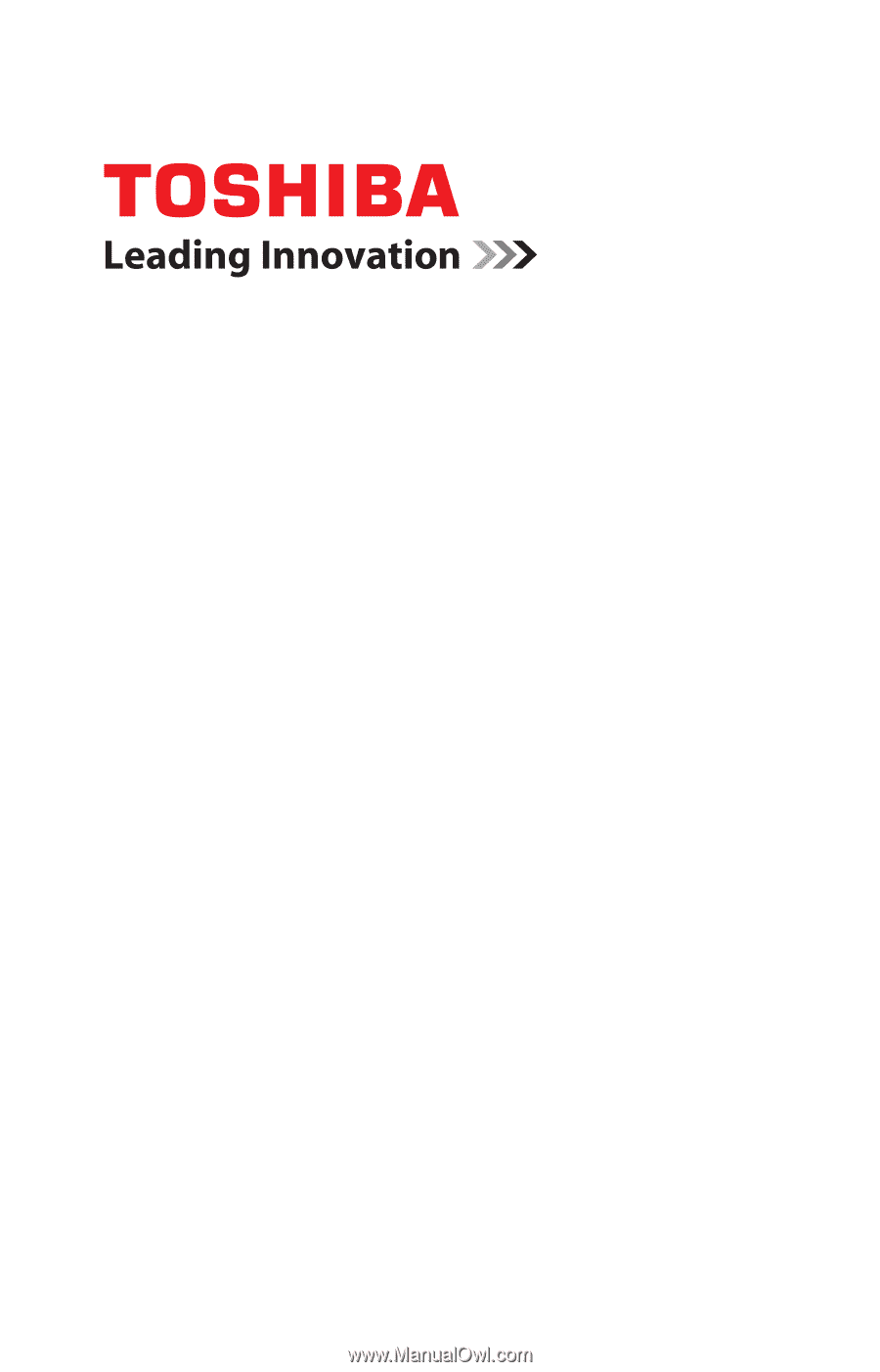
GMAD00269012
11/10
If you need assistance:
❖
Toshiba’s Support Web site
pcsupport.toshiba.com
❖
Toshiba Customer Support Center
Calling within the United States (800) 457-7777
Calling from outside the United States (949) 859-4273
For more information, see
“If Something Goes Wrong” on
page 138
in this guide.
NB500 Series
User’s Guide