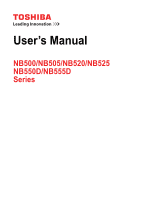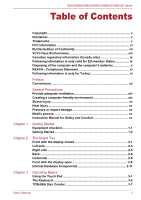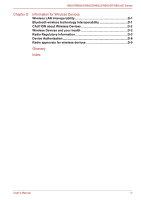Toshiba NB525 Users Manual Canada; English
Toshiba NB525 Manual
 |
View all Toshiba NB525 manuals
Add to My Manuals
Save this manual to your list of manuals |
Toshiba NB525 manual content summary:
- Toshiba NB525 | Users Manual Canada; English - Page 1
User's Manual NB500/NB505/NB520/NB525 NB550D/NB555D Series - Toshiba NB525 | Users Manual Canada; English - Page 2
xiv Creating a computer-friendly environment xiv Stress injury xv Heat injury xv Pressure or impact damage xv Mobile phones xv Instruction Manual for Safety and Comfort xv Getting Started Equipment checklist 1-1 Getting Started 1-2 The Grand Tour Front with the display closed 2-1 Left - Toshiba NB525 | Users Manual Canada; English - Page 3
Sleep/Hibernation 5-9 Chapter 6 Troubleshooting Problem solving process 6-1 Hardware and system checklist 6-4 TOSHIBA support 6-16 Chapter A Specifications Environmental Capacity C-2 LCD ...C-3 Graphics Processor Unit ("GPU C-3 Wireless LAN C-3 Copy Protection C-3 User's Manual iii - Toshiba NB525 | Users Manual Canada; English - Page 4
wireless technology Interoperability D-1 CAUTION about Wireless Devices D-2 Wireless Devices and your health D-2 Radio Regulatory Information D-3 Device Authorization D-8 Radio approvals for wireless devices D-9 Glossary Index User's Manual iv - Toshiba NB525 | Users Manual Canada; English - Page 5
and is subject to civil damages or criminal action. Please comply with copyright laws in making any reproduction from this manual. Disclaimer This manual has been validated and reviewed for accuracy. The instructions and descriptions it contains are accurate for your computer at the time of this - Toshiba NB525 | Users Manual Canada; English - Page 6
and registered trademarks not listed above may be used in this manual. FCC information FCC notice "Declaration of Conformity Information" This equipment energy and, if not installed and used in accordance with the instructions, may cause harmful interference to radio communications. However, there is - Toshiba NB525 | Users Manual Canada; English - Page 7
options/cables have to provide assurance that the system (PC plus options/cables) still fulfils the required standards. To avoid general EMC problems, the following guidance should be noted: ■ Only CE marked options should be connected/implemented ■ Only best shielded cables should be connected - Toshiba NB525 | Users Manual Canada; English - Page 8
of this product. Furthermore, for general safety reasons, the use of this product in environments with explosive atmospheres is not permitted. VCCI Class B Information User's Manual viii - Toshiba NB525 | Users Manual Canada; English - Page 9
, please visit our website (http://eu.computers.toshiba-europe.com) or contact your local city office or the shop where you purchased the product. User's Manual ix - Toshiba NB525 | Users Manual Canada; English - Page 10
our shared environment. Check with your local government authority for details regarding where to recycle old batteries or how to dispose of them properly. User's Manual x - Toshiba NB525 | Users Manual Canada; English - Page 11
the battery can not be charged at all, then it is a defect or failure. The changes in battery time is not a defect or failure. User's Manual xi - Toshiba NB525 | Users Manual Canada; English - Page 12
. It also provides detailed information on configuring your computer, basic operations and care, using optional devices and troubleshooting. Conventions This manual uses the following formats to describe, identify, and highlight terms and operating procedures. Abbreviations On first appearance - Toshiba NB525 | Users Manual Canada; English - Page 13
face you see to the left. Messages Messages are used in this manual to bring important information to your attention. Each type of message is A caution informs you that improper use of equipment or failure to follow instructions may cause data loss or damage your equipment. Please read. A note - Toshiba NB525 | Users Manual Canada; English - Page 14
or damage to the computer. Be certain to read the general precautions below and to note the cautions included in the text of the manual. Provide adequate ventilation Always make sure your computer and AC adaptor have adequate ventilation and are protected from overheating when the power is turned - Toshiba NB525 | Users Manual Canada; English - Page 15
has been used for a long time, avoid direct contact with the metal plate supporting the various interface ports as this can become hot. ■ The surface of the computer and a mobile phone that is in use. Instruction Manual for Safety and Comfort All important information on the safe and proper use - Toshiba NB525 | Users Manual Canada; English - Page 16
and power cord (2-pin plug or 3-pin plug) ■ Battery pack Documentation ■ TOSHIBA NB500/NB505/NB520/NB525/NB550D/NB555D Series User Information Guide ■ Instruction Manual for Safety and Comfort If any of the items are missing or damaged, contact your dealer immediately. Software The following Windows - Toshiba NB525 | Users Manual Canada; English - Page 17
you purchased. Getting Started ■ All users should be sure to read the section Starting up for the first time. ■ Be sure to read the enclosed Instruction Manual for Safety and Comfort for information on the safe and proper use of this computer. It is intended to help you be more comfortable and - Toshiba NB525 | Users Manual Canada; English - Page 18
the computer, always follow the steps in the exact order as described in the User's Manual. Connecting the power cable to a live electrical outlet should be the last step otherwise to heat damage. Refer to the enclosed Instruction Manual for Safety and Comfort for detailed precautions and handling - Toshiba NB525 | Users Manual Canada; English - Page 19
the DC IN 19V jack on the left of the computer. Figure 1-3 Connecting the DC output plug to the computer 1. DC IN 19V jack User's Manual 1 2 2. DC output plug 1-4 - Toshiba NB525 | Users Manual Canada; English - Page 20
the display panel. ■ Do not close the display panel with pens or any other objects left in between the display panel and the keyboard. User's Manual 1-5 - Toshiba NB525 | Users Manual Canada; English - Page 21
up for the first time The Windows 7 Startup Screen will be the first screen displayed when you turn on the power. Follow the on-screen instructions on each screen in order to properly install the operating system. User - Toshiba NB525 | Users Manual Canada; English - Page 22
system to reactivate and run pre-programmed tasks or preserve unsaved data, which could interfere with aviation or other systems, possibly causing serious injury. User's Manual 1-7 - Toshiba NB525 | Users Manual Canada; English - Page 23
. Please note that this feature must be enabled within the Power Options (to access it, click Start -> Control Panel -> System and Security -> Power Options). User's Manual 1-8 - Toshiba NB525 | Users Manual Canada; English - Page 24
of memory to the hard disk drive. However, for safety sake, it is best to save your data manually. ■ Data will be lost if you remove the battery or disconnect the AC adaptor before the save is the Hot key functions section in Chapter 3, Operating Basics, for further details. User's Manual 1-9 - Toshiba NB525 | Users Manual Canada; English - Page 25
. Once the computer has turned itself off, wait between ten and fifteen seconds before turning the power on again by pressing the power button. User's Manual 1-10 - Toshiba NB525 | Users Manual Canada; English - Page 26
display panel closed 1 2 3 4 5 1. Memory media slot 2. DC IN/Battery indicator 3. Power indicator 4. Hard Disk Drive/Memory media slot indicator 5. Wireless communication/Wireless WAN indicator User's Manual 2-1 - Toshiba NB525 | Users Manual Canada; English - Page 27
WAN functions are turned on. Only some models are equipped with Bluetooth and Wireless LAN functions. Some models are euipped with a Wireless WAN module. User's Manual 2-2 - Toshiba NB525 | Users Manual Canada; English - Page 28
of purchase - using the wrong AC adaptor can cause damage to the computer. This jack lets you connect to a LAN. The adaptor has built-in support for Ethernet LAN (10 megabits per second, 10BASE-T), Fast Ethernet LAN (100 megabits per second, 100BASE-TX). Refer to Chapter 3, Operating Basics, for - Toshiba NB525 | Users Manual Canada; English - Page 29
of a microphone or other device for audio input. The port with the icon has Sleep and Music function. The integrated sound system provides support for the computer's internal speakers and microphone, as allowing an external microphone and headphones to be connected via the appropriate jacks. User - Toshiba NB525 | Users Manual Canada; English - Page 30
Bus Two Universal Serial Bus ports, which complies to (USB 2.0) port the USB 2.0 standard, are provided on the right hand side of the computer. User's Manual 2-5 - Toshiba NB525 | Users Manual Canada; English - Page 31
the underside of the computer. You should ensure that the display is closed before the computer is turned over to avoid causing any damage. User's Manual 2-6 - Toshiba NB525 | Users Manual Canada; English - Page 32
amount of useable system memory will be less than the installed memory modules. Refer to the Additional memory module section in Chapter 3, Operating Basics. User's Manual 2-7 - Toshiba NB525 | Users Manual Canada; English - Page 33
. Touch Pad control buttons 6. Power button 12. LCD Sensor switch (not shown) * Provided with some models. Product appearance depends on the model you purchased. User's Manual 2-8 - Toshiba NB525 | Users Manual Canada; English - Page 34
be somewhat brighter than when it operates on battery power. This difference in brightness levels is intended to save power when operating on batteries. User's Manual 2-9 - Toshiba NB525 | Users Manual Canada; English - Page 35
palm rest. The speakers emit sound generated by your software as well as audio alarms, such as low battery condition, generated by the system. User's Manual 2-10 - Toshiba NB525 | Users Manual Canada; English - Page 36
and Personalization -> Display -> Adjust resolution. The amount of Video RAM can be verified by clicking the Advanced settings button in the Screen Resolution window. User's Manual 2-11 - Toshiba NB525 | Users Manual Canada; English - Page 37
maximum number of colors that can be displayed at any one time. Therefore, software written for a given video mode will run on any computer that supports that mode. Due to the display panel's increased resolution, lines may appear broken in when displaying images in full-screen text mode. User - Toshiba NB525 | Users Manual Canada; English - Page 38
(s) you want to move, leave your finger on the Touch Pad after the second tap and then move the item(s) to their new destination. User's Manual 3-1 - Toshiba NB525 | Users Manual Canada; English - Page 39
CAPS LOCK indicator which shows the following condition: ■ When the CAPS LOCK indicator glows, the keyboard will produce capitals when any letter is typed. User's Manual 3-2 - Toshiba NB525 | Users Manual Canada; English - Page 40
following keys to simulate functions similar to those of keys on the 104/105 key enhanced keyboard which are not on this computer's keyboard. User's Manual 3-3 - Toshiba NB525 | Users Manual Canada; English - Page 41
turns the volume on and off. ■ Lock Pressing FN + F1 enters ''Lock computer mode''. To restore your desktop, you need to log on again. User's Manual 3-4 - Toshiba NB525 | Users Manual Canada; English - Page 42
icon size on the desktop or the font sizes within one of the supported application windows. ■ TOSHIBA Zooming Utility (enlarge) Pressing FN + 2 enlarges icon size on the desktop or the font sizes within one of the supported application windows. ■ Volume Down Pressing FN + 3 decreases the volume in - Toshiba NB525 | Users Manual Canada; English - Page 43
key - this key will operate as if the overlay were off. 2. Type upper-case characters by holding down FN + SHIFT and pressing a character key. User's Manual 3-6 - Toshiba NB525 | Users Manual Canada; English - Page 44
-ROM, CD-R or CD-RW media to DVD-R, DVDR (Dual Layer) or DVD-RW media using the "Disc Backup" function of TOSHIBA Disc Creator. User's Manual 3-7 - Toshiba NB525 | Users Manual Canada; English - Page 45
you will need Service Pack 2. In addition to this, some DVD-ROM and DVD-ROM / CD-R/RW drives cannot read this added data regardless of the operating system. ■ TOSHIBA Disc Creator does not support recording to DVD- Select File Open or Full Compare mode. 4. Click the OK button. User's Manual 3-8 - Toshiba NB525 | Users Manual Canada; English - Page 46
. Wireless communications The computer's wireless communication function supports some wireless communication devices. Only some models are operation, possibly resulting in serious injury. Follow the instruction of your medical device when using any wireless functionality ™ (WPA™) User's Manual 3-9 - Toshiba NB525 | Users Manual Canada; English - Page 47
Acknowledgment (ACK) Radio Characteristics Radio Characteristics of Wireless LAN module may vary according to: ■ Country/region where the product was purchased ■ Type of product User's Manual 3-10 - Toshiba NB525 | Users Manual Canada; English - Page 48
security: ■ Authentication prevents access to critical data and makes it impossible to falsify the origin of a message. ■ Encryption prevents eavesdropping and maintains link privacy. User's Manual 3-11 - Toshiba NB525 | Users Manual Canada; English - Page 49
that you cannot use on this Bluetooth Stack. 2. Multi-user considerations: The use of Bluetooth is not supported in a multi-user environment. This means that, when you use Bluetooth, other users that are logged the network conditions (connected device, cable or noise and so on). User's Manual 3-12 - Toshiba NB525 | Users Manual Canada; English - Page 50
of the cable into the LAN jack. Press gently until you hear the latch click into place. Figure 3-4 Connecting the LAN cable 1 1. LAN cable User's Manual 2 2. LAN jack 3-13 - Toshiba NB525 | Users Manual Canada; English - Page 51
, which can cause computer damage and fire, possibly resulting in serious injury. ■ This memory media slot supports the following memory media. ■ Secure Digital (SD) Card (SD memory card, SDHC memory card, miniSD possible to guarantee that all memory media will operate properly. User's Manual 3-14 - Toshiba NB525 | Users Manual Canada; English - Page 52
NB500/NB505/NB520/NB525/NB550D/NB555D Series ■ The slot does not support Magic Gate functions. Figure 3-5 Examples of memory media Secure Digital (SD) Card microSD card adaptor and SDHC Capacities 8MB, 16MB, 32MB, 64MB, 128MB, 256MB, 512MB, 1GB, 2GB 4GB, 8GB, 16GB, 32GB User's Manual 3-15 - Toshiba NB525 | Users Manual Canada; English - Page 53
low. Low power could affect writing accuracy. ■ Do not remove a card while read/write is in progress. For more details on using memory cards, see manuals accompanying the cards. User - Toshiba NB525 | Users Manual Canada; English - Page 54
the lock position, if you do not want to record data. Inserting a memory media The following instructions apply to all types of supported media devices. To insert a memory media, follow the steps as detailed below: 1. Turn the being copied - doing so may cause data to be lost. User's Manual 3-17 - Toshiba NB525 | Users Manual Canada; English - Page 55
NB500/NB505/NB520/NB525/NB550D/NB555D Series Removing a memory media The following instructions apply to all types of supported media devices. To remove a memory media, follow the steps as detailed below: 1. Open electricity, simply touch any metal close to you with bare hands. User's Manual 3-18 - Toshiba NB525 | Users Manual Canada; English - Page 56
insert the module into the slot at about a 30 degree angle before holding it down until the latches on either side snap into place. User's Manual 3-19 - Toshiba NB525 | Users Manual Canada; English - Page 57
touch the connectors on the memory module or on the computer. Debris on the connectors may cause memory access problems. ■ Align the grooves along the edges of the memory module with the locking tabs on the connector and to ensure that the memory module cover is firmly closed. User's Manual 3-20 - Toshiba NB525 | Users Manual Canada; English - Page 58
. In this case, let them cool to room temperature before you replace them. Or you will get burnt if you touch any of them. User's Manual 3-21 - Toshiba NB525 | Users Manual Canada; English - Page 59
/NB550D/NB555D Series ■ Do not touch the connectors on the memory module or on the computer. Debris on the connectors may cause memory access problems. Figure 3-10 Removing the memory module 1 1 1. Latches 9. Seat the memory module cover in place and secure it with the screw. Take care to ensure - Toshiba NB525 | Users Manual Canada; English - Page 60
desktop is sometimes displayed on the center of the monitor with black bars around desktop (with small size). At that time, please read the manual of the monitor and set the display mode which is supporting at the monitor. Then it will be displayed with suitable size with correct aspect ratio. User - Toshiba NB525 | Users Manual Canada; English - Page 61
display output or Unplug/re-plug the HDMI cable. The sound output device and the display output device maybe changed automatically by the system. User's Manual 3-24 - Toshiba NB525 | Users Manual Canada; English - Page 62
the other end attaches to a desk or similar object. The methods used for attaching security cables differ from product to product. Please refer to the instructions for the product you are using for more information. User - Toshiba NB525 | Users Manual Canada; English - Page 63
DDR3-1333). For detailed information on memory module type, please contact your service provider. 2GB module is supported by validated optional memory only. The available optional memory depends on TOSHIBA authorization Chapter 5, Power and Power-Up Modes for further information. User's Manual 3-26 - Toshiba NB525 | Users Manual Canada; English - Page 64
steps below. 1. Right click on the speaker icon on the Taskbar, and select Playback devices from the sub menu. 2. Select Speakers, and click Properties. User's Manual 3-27 - Toshiba NB525 | Users Manual Canada; English - Page 65
and fan noise. ■ Acoustic Echo Cancellation reduces feedback and feedback echo. Default Format You can change the sample rate and bit depth of sound. User's Manual 3-28 - Toshiba NB525 | Users Manual Canada; English - Page 66
than was previously possible. ■ Audio Optimization: Corrects common audio problems caused by laptop limitations for a better entertainment experience. ■ can also be used to issue voice commands to applications that support such functions (built-in microphone is provided with some models). Manual 3-29 - Toshiba NB525 | Users Manual Canada; English - Page 67
computer handling and maintenance. Cleaning the computer To help ensure long, trouble-free operation, keep the computer free of dust and dirt, in these circumstance you should get the computer inspected by an authorized service provider in order to assess the scope of any damage. ■ Clean Manual 3-30 - Toshiba NB525 | Users Manual Canada; English - Page 68
few simple precautions when moving it in order to help ensure trouble-free operation. ■ Before moving the computer, it is recommended subject the computer to impact or shock - a failure to follow this instruction could result in damage to computer, computer failure or loss of data. Manual 3-31 - Toshiba NB525 | Users Manual Canada; English - Page 69
start them. For further information on their operation, you may refer to each utility's online manual, help files or README.TXT file (if applicable). TOSHIBA Power Saver TOSHIBA Zooming Utility TOSHIBA Desktop, or the zoom factor associated with specific supported applications. User's Manual 4-1 - Toshiba NB525 | Users Manual Canada; English - Page 70
you work with the computer and the peripherals you use. TOSHIBA Accessibility The TOSHIBA Accessibility utility provides support to movement impaired users when they need to use the TOSHIBA Hot-key functions. In use, used in models that do not have a Bluetooth module installed. User's Manual 4-2 - Toshiba NB525 | Users Manual Canada; English - Page 71
ease and control of communication devices and network connections, help in the identification of communication problems and allow the creation of profiles if you need to switch between different locations and , click Start -> All Programs -> TOSHIBA -> Utilities -> HDD SSD Alert. User's Manual 4-3 - Toshiba NB525 | Users Manual Canada; English - Page 72
data protection law. To access this utility, click Start -> All Programs > TOSHIBA -> Utilities -> Service Station. This utility is preinstalled in some models, which is able to enable or disable the following utility, click Start -> All Programs > TOSHIBA -> TOSHIBA ReelTime. User's Manual 4-4 - Toshiba NB525 | Users Manual Canada; English - Page 73
security, supervisor and user, are available to prevent unauthorized access to your computer. A specific hot key function automatically locks the system providing data security. User's Manual 4-5 - Toshiba NB525 | Users Manual Canada; English - Page 74
. For example, if a mouse or USB keyboard is connected to a USB port, clicking the mouse button or pressing the keyboard will wakeup the computer. User's Manual 4-6 - Toshiba NB525 | Users Manual Canada; English - Page 75
OFF" includes Sleep Mode, Hibernation Mode or shutdown state. This function can be used for ports that support the Sleep and Charge function (hereinafter called "compatible ports"). Compatible ports are USB ports that have the , but the Sleep and Charge function will be disabled. User's Manual 4-7 - Toshiba NB525 | Users Manual Canada; English - Page 76
Mode, Hibernation Mode or shutdown state. The Microphone jack with the icon supports the Sleep and Music function. ■ When "Sleep and Music" is enabled, it multiple charging modes so that many different USB devices can be supported for Sleep and Charge function. Typical Mode (Default) is suitable - Toshiba NB525 | Users Manual Canada; English - Page 77
the "Enable Sleep and Charge" check box and stop using this function. *1. Some computers may not support all modes. Enabling Sleep and Music You can enable Sleep and Music by selecting the "Enable Sleep : Click Start -> All Programs -> TOSHIBA -> Utilities -> TOSHIBA Assist - User's Manual 4-9 - Toshiba NB525 | Users Manual Canada; English - Page 78
changes and closes the HW Setup window. Closes the window without accepting your changes. Accepts all your changes without closing the HW Setup window. User's Manual 4-10 - Toshiba NB525 | Users Manual Canada; English - Page 79
reset and the display changes to: Not registered If they do not match, the following message appears. You must repeat from step 1. Incorrect Password. User's Manual 4-11 - Toshiba NB525 | Users Manual Canada; English - Page 80
VGA mode and is not available as part of the Windows Desktop properties. The Power On Display is supported with some models. Auto-Selected System LCD Only Selects an external monitor if one is connected, otherwise, . Click the up and down arrow buttons to adjust the priority. User's Manual 4-12 - Toshiba NB525 | Users Manual Canada; English - Page 81
want and press ENTER. If a Supervisor Password has been set, manual boot device selection functions may be restricted. The boot device selection methods only from the built-in HDD and only internal LCD and keyboard are supported during the boot process. System boots up at normal speed. (Default) - Toshiba NB525 | Users Manual Canada; English - Page 82
. The battery retention time will be shorter than the times listed in this manual when this function is enabled. Refer to the Retaining data with power off operating system does not support USB, you can still use a USB mouse and keyboard by setting the Legacy USB Support item to enabled. Enabled - Toshiba NB525 | Users Manual Canada; English - Page 83
diagnostics or restore the system. See the Windows Help and Support content for more information about Startup Repair. The System Recovery Options can also be run manually to repair problems. The procedure is as follows. Follow the instructions shown on the onscreen menu. 1. Turn off the computer - Toshiba NB525 | Users Manual Canada; English - Page 84
external optical disc drive connected to your computer. You should therefore verify the external optical disc drive supports the blank media you have chosen before proceeding. ■ USB Flash Memory will be formatted and all it. To perform this restoration, follow the steps below: User's Manual 4-16 - Toshiba NB525 | Users Manual Canada; English - Page 85
information. 5. A menu will be displayed from which you should follow the on-screen instructions. When drivers/utilities are installed, you can setup the respective drivers/utilities from the you have not created "Recovery Media", please contact TOSHIBA support for assistance. User's Manual 4-17 - Toshiba NB525 | Users Manual Canada; English - Page 86
This partition stores files which can be used to restore pre-installed software in the event of a problem. If you subsequently set up your hard disk drive again, do not change, delete or add 3. A menu will be displayed from which you should follow the on-screen instructions. User's Manual 4-18 - Toshiba NB525 | Users Manual Canada; English - Page 87
• Charge • LED: amber • Operates • No charge • LED: off Power off (no operation) • No charge • LED: green • Quick charge • LED: amber • No charge • LED: off User's Manual 5-1 - Toshiba NB525 | Users Manual Canada; English - Page 88
charge is low, the AC adaptor must be connected in order to recharge the battery. Or, Indicates a problem with the power supply. You should initially try plugging the AC adaptor into another power outlet - if it will occur regardless of whether the computer's power is on or off. User's Manual 5-2 - Toshiba NB525 | Users Manual Canada; English - Page 89
is a removable lithium ion battery pack, also referred to in this manual as the main battery. You can purchase additional battery packs for extended use drive, although for safety sake, it is best to also save your data manually. Real Time Clock (RTC) battery The Real Time Clock (RTC) battery - Toshiba NB525 | Users Manual Canada; English - Page 90
. Please refer to Chapter 6 Troubleshooting for further information. The RTC enclosed Instruction Manual for Safety and Comfort for detailed precautions and handling instructions. replaced only by your dealer or by a TOSHIBA service representative. The battery can explode if not properly replaced - Toshiba NB525 | Users Manual Canada; English - Page 91
Never attempt to charge the battery pack with any other charger. Time Refer to User Information Guide about Charging time. Battery charging notice The battery may not begin charging immediately under the following ■ Via the Battery Status in the Windows Mobility Center window User's Manual 5-5 - Toshiba NB525 | Users Manual Canada; English - Page 92
the terminals stay clean by wiping them with a clean dry cloth before installing the battery pack. Retaining data with power off Refer to User Information Guide about Retaining time. User's Manual 5-6 - Toshiba NB525 | Users Manual Canada; English - Page 93
pack or disconnect the AC adaptor before the save is completed. Wait for the Hard Disk Drive/Memory media slot indicator to go out. User's Manual 5-7 - Toshiba NB525 | Users Manual Canada; English - Page 94
the computer. 2. Ensure that the battery pack is securely in place and the battery lock is in its lock ( ) position. 3. Turn your computer over. User's Manual 5-8 - Toshiba NB525 | Users Manual Canada; English - Page 95
is only available for Sleep Mode or Hibernation Mode, not for Shut Down Mode. If the panel power off function is enabled, and you manually shut down Windows, do not close the display panel until the shut down process has been completed. System automatic Sleep/Hibernation This feature automatically - Toshiba NB525 | Users Manual Canada; English - Page 96
6 Troubleshooting 6retpahC TOSHIBA have designed this computer for durability, however, should problems occur you guide, they are not definitive problem solving techniques. In reality many problems can be solved simply, but a few may require help from your reseller, dealer or service Manual 6-1 - Toshiba NB525 | Users Manual Canada; English - Page 97
to describe your problems to your reseller, dealer or service provider. In addition, if a problem recurs, the log you have made will help to identify the problem faster. Analyzing the problem Sometimes the computer them in detail to your reseller, dealer or service provider. User's Manual 6-2 - Toshiba NB525 | Users Manual Canada; English - Page 98
a software package you should refer to the documentation supplied with it as this will usually include a problem solving section or a summary of error messages. Next, you should check any error messages against the . If it does not, power off your computer and then restart it. User's Manual 6-3 - Toshiba NB525 | Users Manual Canada; English - Page 99
discusses problems caused by your computer's hardware or attached peripherals. Basic problems may having the ability to produce apparent power problems. Overheating power down If the processor's memory will be lost. AC power If you have trouble turning on the computer with the AC adaptor connected - Toshiba NB525 | Users Manual Canada; English - Page 100
NB500/NB505/NB520/NB525/NB550D/NB555D Series Problem Procedure AC adaptor doesn't power the computer your reseller, dealer or service provider. Battery If you suspect a problem with the battery, you should check the status of the DC IN/Battery indicator. Problem Procedure Battery doesn't - Toshiba NB525 | Users Manual Canada; English - Page 101
NB505/NB520/NB525/NB550D/NB555D Series Problem Procedure Battery doesn't If the the end of its operating life, you should speak to your reseller, dealer or service provider. Battery doesn't power the computer as long as expected If you frequently recharge the Power Options. User's Manual 6-6 - Toshiba NB525 | Users Manual Canada; English - Page 102
the ENTER key - the BIOS setup application will end and the computer will restart. Keyboard Keyboard problems can be caused by the setup and configuration of the computer - please refer to the section The keyboard, you should contact your reseller, dealer or service provider. User's Manual 6-7 - Toshiba NB525 | Users Manual Canada; English - Page 103
should always follow the instructions with the screen cleaner and always ensure you let the display panel dry properly before closing it. Hard disk drive Problem Computer does not you are still unable to resolve the problem, contact your reseller, dealer or service provider. User's Manual 6-8 - Toshiba NB525 | Users Manual Canada; English - Page 104
card that is inserted into the computer. If you are still unable to resolve the problem, contact your reseller, dealer or service provider. Pointing device If you are using a USB mouse, you should also refer Buttons tab. 3. Set the double-click speed as required and click OK. User's Manual 6-9 - Toshiba NB525 | Users Manual Canada; English - Page 105
Device Settings screen. If you are still unable to resolve the problem, contact your reseller, dealer or service provider. USB mouse Problem Procedure On-screen pointer does not respond to mouse operation In this tab. 3. Set the double-click speed as required and click OK. User's Manual 6-10 - Toshiba NB525 | Users Manual Canada; English - Page 106
the documentation supplied with the mouse for instructions on how to clean it. If you are still unable to resolve the problem, contact your reseller, dealer or service provider.. USB device In addition to the TOSHIBA Sleep Utility section in Chapter 4, Utilites & Advanced Usage. User's Manual 6-11 - Toshiba NB525 | Users Manual Canada; English - Page 107
NB500/NB505/NB520/NB525/NB550D/NB555D Series Problem Procedure I cannot use the "Sleep and Charge function". Sleep and Charge function may be disabled. Select the "Enable the Sleep and Charge function-compatible icon ( ) or change to disable the Sleep and Charge function. User's Manual 6-12 - Toshiba NB525 | Users Manual Canada; English - Page 108
Problem The "USB Wakeup function" does not work. Procedure When Sleep and Charge function is enabled, the "USB WakeUp" function does not work for ports that support you are still unable to resolve the problem, contact your reseller, dealer or service provider. External monitor Please also refer to - Toshiba NB525 | Users Manual Canada; English - Page 109
firmly attached. If you are still unable to resolve the problem, contact your reseller, dealer or service provider. LAN Problem Procedure Cannot access LAN Check for a firm cable connection between when the system is off. If problems persist, consult your LAN administrator. User's Manual 6-14 - Toshiba NB525 | Users Manual Canada; English - Page 110
on Bluetooth wireless communication, please refer to Chapter 3, Operating Basics. Problem Cannot access Bluetooth device Procedure Check to ensure the computer's Wireless . If you are still unable to resolve the problem, contact your reseller, dealer or service provider. User's Manual 6-15 - Toshiba NB525 | Users Manual Canada; English - Page 111
with your software and/or peripheral devices. ■ If a problem occurs when you are running software applications, consult the software documentation for troubleshooting suggestions and consider calling the software company's technical support department for assistance. ■ Consult the reseller or dealer - Toshiba NB525 | Users Manual Canada; English - Page 112
-operating 0 to 10,000 meters maximum Power Requirements AC adaptor Computer 100-240 volts AC 50 or 60 hertz (cycles per second) 19V DC User's Manual A-1 - Toshiba NB525 | Users Manual Canada; English - Page 113
In Europe, two conductors power cord must be VDE type, H05VVH2-F or H03VVH2-F and for three conductors power cord must be VDE type, H05VV-F. User's Manual B-1 - Toshiba NB525 | Users Manual Canada; English - Page 114
and China. USA United Kingdom UL approved Australia AS approved Canada BS approved Europe Approved by the appropriate agency China CSA approved CCC approved User's Manual B-2 - Toshiba NB525 | Users Manual Canada; English - Page 115
to design configuration. Under some conditions, your computer product may automatically shutdown. This is a normal protective feature designed to reduce the risk of lost User's Manual C-1 - Toshiba NB525 | Users Manual Canada; English - Page 116
restrictions in your product documentation. Contact Toshiba technical service and support, refer to Troubleshooting section in Chapter 6 Troubleshooting for more information. Memory (Main System) Part of software applications, or media content. Actual formatted capacity may vary. User's Manual C-2 - Toshiba NB525 | Users Manual Canada; English - Page 117
the theoretical maximum speed. Copy Protection Applicable copy protection standards included in certain media may prevent or limit recording or viewing of the media. User's Manual C-3 - Toshiba NB525 | Users Manual Canada; English - Page 118
), as defined and approved by the Bluetooth Special Interest Group. ■ Logo certification with Bluetooth wireless technology as defined by the Bluetooth Special interest Group. User's Manual D-1 - Toshiba NB525 | Users Manual Canada; English - Page 119
any such problem, immediately turn off either one of your Bluetooth or Wireless LAN. Please visit http://www.pc.support.global.toshiba any other environment where the risk of interference to other devices or services is perceived or identified as harmful. If you are uncertain of the User's Manual D-2 - Toshiba NB525 | Users Manual Canada; English - Page 120
device is must be installed and used in strict accordance with the manufacturer's instructions as described in the user documentation that comes with the product. This product WAS/RLAN's are used outside own premises. General authorization required for network and service supply. User's Manual D-3 - Toshiba NB525 | Users Manual Canada; English - Page 121
and warehouse areas, and on board aircraft. 1. Permitted to use for local networks of aircraft crew service communications on board aircraft in area of the airport and at all stages of flight. 2. Permitted national spectrum regulator to request a license for outdoor operation. User's Manual D-4 - Toshiba NB525 | Users Manual Canada; English - Page 122
In the usual operating configuration, the distance between the antenna and the user should not be less than 20cm. Please refer to the computer user's manual for the details regarding antenna location. The installer of this radio equipment must ensure that the antenna is Canada limits for the general - Toshiba NB525 | Users Manual Canada; English - Page 123
other radio stations, promptly change the frequency being used, change the location of use, or turn off the source of emissions. 3. Contact an authorized TOSHIBA service provider if you have problems with interference caused by this product to Other Radio Stations. User - Toshiba NB525 | Users Manual Canada; English - Page 124
bandwidth from 2,400 MHz to 2,483.5 MHz. It is impossible to avoid the band of mobile object identification systems. 4. About the JEITA 5GHz Wireless LAN supports W52/W53/W56 Channel. User's Manual D-7 - Toshiba NB525 | Users Manual Canada; English - Page 125
into other device. When using the wireless device in any country or region, refer to the section Approved Countries/Regions for use in the online manual. User's Manual D-8 - Toshiba NB525 | Users Manual Canada; English - Page 126
Kuwait Kyrgyzstan Liechtenstein Lithuania Malaysia Malta Montenegro Netherlands Oman Panama Paraguay Peru Portugal Saudi Arabia Slovenia Sri Lanka Puerto Rico Serbia South Africa Sweden User's Manual D-9 - Toshiba NB525 | Users Manual Canada; English - Page 127
Germany Hong Kong Hungary Indonesia Ireland Jordan Kazakhstan Kyrgyzstan Latvia Lithuania Luxembourg Malta Mexico Netherlands New Zealand Pakistan Panama Peru Philippines Puerto Rico Qatar User's Manual D-10 - Toshiba NB525 | Users Manual Canada; English - Page 128
Chile Cyprus Ecuador Finland Greece Hong Kong Indonesia Japan Kyrgyzstan Bahrain Bosnia and Herzegovina China Czech Republic Egypt France Guatemala Hungary Ireland Jordan Latvia User's Manual D-11 - Toshiba NB525 | Users Manual Canada; English - Page 129
and Herzegovina Cambodia Canada Colombia Costa Rica Czech Republic Denmark Egypt El Salvador France Germany Guatemala Hong Kong India Indonesia Japan Jordan Kuwait Kyrgyzstan User's Manual D-12 - Toshiba NB525 | Users Manual Canada; English - Page 130
Republic Egypt France Hong Kong Canada Costa Rica Denmark El Salvador Germany Hungary Argentina Bosnia and Herzegovina Chile Croatia Dominican Republic Estonia Greece Iceland User's Manual D-13 - Toshiba NB525 | Users Manual Canada; English - Page 131
Herzegovina Burkina Faso Canada Algeria Austria Belarus Botswana Angola Azerbaijan Belgium Brazil Burundi Central African Republic Cambodia Chile Argentina Bahrain Bolivia Bulgaria Cameroon China User's Manual D-14 - Toshiba NB525 | Users Manual Canada; English - Page 132
Korea Spain Sri Lanka Swaziland Sweden Switzerland Taiwan Tajikistan Thailand Togo Tunisia Turkey Turkmenista UAE UK Ukraine Uruguay USA Venezuela Vietnam Yemen Zambia Zimbabwe User's Manual D-15 - Toshiba NB525 | Users Manual Canada; English - Page 133
NB500/NB505/NB520/NB525/NB550D/NB555D Series Glossary The terms in this glossary cover topics related to this manual. Alternate naming is included for reference. Abbreviations AC: Alternating current ANSI: American National Standards Institute AMT: Intel Active Management Technology ASCII: - Toshiba NB525 | Users Manual Canada; English - Page 134
: RAM: RGB: ROM: RTC: S/P DIF: SD: SDHC: SDRAM: SLI: SSD: TFT: USB: UXGA: VGA: WAN: WSXGA: WSXGA+: WUXGA: WXGA: WXGA+: XGA: User's Manual NB500/NB505/NB520/NB525/NB550D/NB555D Series Institute of Electrical and Electronics Engineers input/output interrupt request kilobyte local area network liquid - Toshiba NB525 | Users Manual Canada; English - Page 135
additional, 5-1 replacing, 5-7 Bluetooth, 3-11 Bluetooth Stack for Windows by Toshiba, 4-2 problems, 6-15 Boot Priority, 4-12 Bridge media slot, 3-14 using, 3-14 C brightness down, 3-5 brightness up, 3-5 controller, 3-30 User's Manual hinges, 2-10 opening, 1-5 screen, 2-9 Display controller, 2-12 - Toshiba NB525 | Users Manual Canada; English - Page 136
window, 4-10 K Keyboard, 3-2 FN Sticky key, 3-6 Function keys F1...F12, 3-3 Hot key functions, 3-4 problems, 6-7 Windows special keys, 3-6 Keypad overlay, 4-5 Arrow mode, 3-6 User's Manual Numeric mode, 3-6 temporarily using normal key- board (overlay on), 3-6 temporarily using overlay (over- lay - Toshiba NB525 | Users Manual Canada; English - Page 137
turning on, 1-6 Problems AC power, 6-4 Analyzing the problem, 6-2 Battery, 6-5 SD/SDHC Card, 6-9 Sound system, 6-13 TOSHIBA support, 6-16 Touch Pad, 6-9 USB device, 6- , 2-5 microphone jack, 2-4 problems, 6-13 T TOSHIBA Assist, Service Station, 4-4 TOSHIBA Zooming Utility, 4-1 U USB device problems,

User’s Manual
NB500/NB505/NB520/NB525
NB550D/NB555D
Series