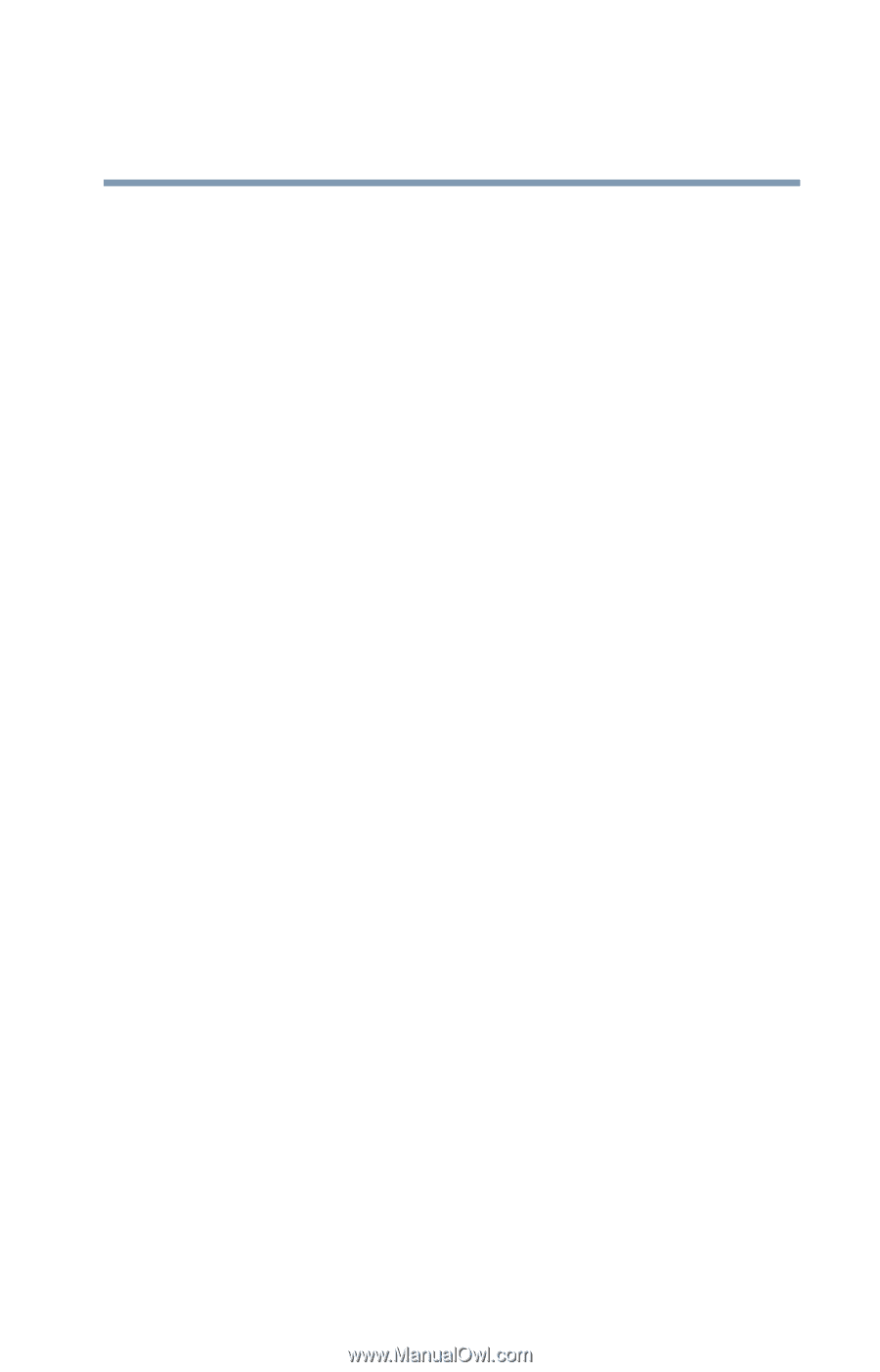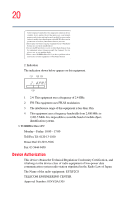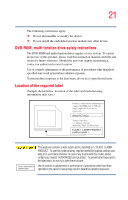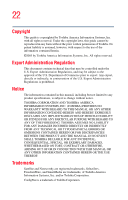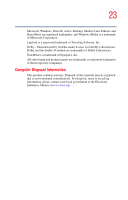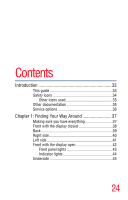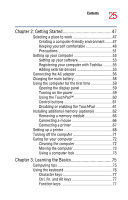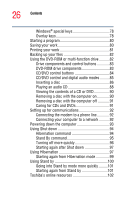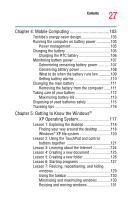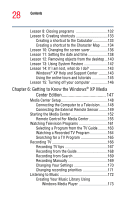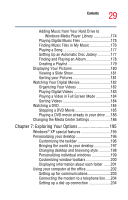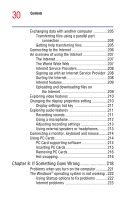Toshiba P15-S409 Toshiba Online User's Guide for Satellite P15-S470/S479 (Wind - Page 25
Getting Started 47, Learning the Basics 75, Ctrl, Fn, and Alt keys - memory
 |
View all Toshiba P15-S409 manuals
Add to My Manuals
Save this manual to your list of manuals |
Page 25 highlights
25 Contents Chapter 2: Getting Started 47 Selecting a place to work 47 Creating a computer-friendly environment........47 Keeping yourself comfortable 48 Precautions 51 Setting up your computer 53 Setting up your software 53 Registering your computer with Toshiba ..........55 Adding external devices 55 Connecting the AC adapter 56 Charging the main battery 58 Using the computer for the first time 59 Opening the display panel 59 Turning on the power 59 Using the TouchPad 60 Control buttons 61 Disabling or enabling the TouchPad 61 Installing additional memory (optional 62 Removing a memory module 66 Connecting a mouse 66 Connecting a printer 67 Setting up a printer 68 Turning off the computer 71 Caring for your computer 72 Cleaning the computer 72 Moving the computer 73 Using a computer lock 73 Chapter 3: Learning the Basics 75 Computing tips 75 Using the keyboard 76 Character keys 77 Ctrl, Fn, and Alt keys 77 Function keys 77