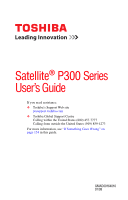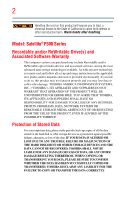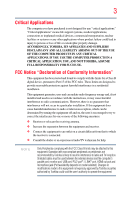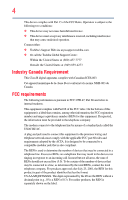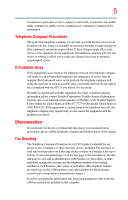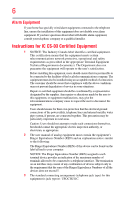Toshiba P305-S8997e User's Guide for Satellite P300/P305
Toshiba P305-S8997e - Satellite Laptop Manual
 |
UPC - 883974212682
View all Toshiba P305-S8997e manuals
Add to My Manuals
Save this manual to your list of manuals |
Toshiba P305-S8997e manual content summary:
- Toshiba P305-S8997e | User's Guide for Satellite P300/P305 - Page 1
Satellite® P300 Series User's Guide If you need assistance: ❖ Toshiba's Support Web site pcsupport.toshiba.com ❖ Toshiba Global Support Centre Calling within the United States (800) 457-7777 Calling from outside the United States (949) 859-4273 For more information, see "If Something Goes - Toshiba P305-S8997e | User's Guide for Satellite P300/P305 - Page 2
failures, alteration, or loss of the data. IF YOUR DATA IS ALTERED OR LOST DUE TO ANY TROUBLE, FAILURE OR MALFUNCTION OF THE HARD DISK DRIVE OR OTHER STORAGE DEVICES AND THE DATA CANNOT BE RECOVERED, TOSHIBA SHALL NOT BE LIABLE FOR ANY DAMAGE OR LOSS OF DATA, OR ANY OTHER DAMAGE RESULTING THEREFROM - Toshiba P305-S8997e | User's Guide for Satellite P300/P305 - Page 3
means life support systems loss of life or catastrophic property damage. ACCORDINGLY, TOSHIBA, ITS AFFILIATES B digital device, pursuant to Part 15 of the FCC rules. in accordance with the instructions, it may cause harmful the computer's parallel port, monitor port, USB port, PS/2 port®, i.LINK® - Toshiba P305-S8997e | User's Guide for Satellite P300/P305 - Page 4
complies with Part 15 of the FCC Rules. Operation is subject to the following two conditions: ❖ This device may not cause harmful interference. ❖ This device must accept any interference received, including interference that may cause undesired operation. Contact either: ❖ Toshiba's Support Web site - Toshiba P305-S8997e | User's Guide for Satellite P300/P305 - Page 5
service. If Problems Arise trouble is experienced with this equipment, for repair or limited warranty information, please contact Toshiba Corporation, Toshiba America Information Systems, Inc. or an authorized representative of Toshiba, or the Toshiba Support instructions installed on this computer. - Toshiba P305-S8997e | User's Guide for Satellite P300/P305 - Page 6
company or a qualified installer. Instructions for IC CS-03 Certified may not prevent degradation of service in some situations. Repairs to the electrical ground connections of the power utility, telephone lines and internal as appropriate. 2 The user manual of analog equipment must contain the - Toshiba P305-S8997e | User's Guide for Satellite P300/P305 - Page 7
problem, immediately turn off your Bluetooth or Wireless LAN device. Please contact Toshiba computer product support on Web site http://www.toshiba to reduce the potential for harmful interference to co-channel Mobile Satellite systems. High power radars are allocated as primary users of the 5.25 GHz - Toshiba P305-S8997e | User's Guide for Satellite P300/P305 - Page 8
other devices or services is perceived or identified power of the TOSHIBA Wireless LAN Mini PCI Card is far below the FCC radio frequency exposure limits. Nevertheless, the TOSHIBA TOSHIBA Wireless LAN Mini PCI Card must be installed and used in strict accordance with the manufacturer's instructions - Toshiba P305-S8997e | User's Guide for Satellite P300/P305 - Page 9
que cet appareil cause du brouillage au service faisant l'objet d'une licence, il doit potential for harmful interference to co-channel Mobile Satellite systems. High power radars are allocated as primary users of the EU Declaration of Conformity TOSHIBA declares that this product conforms - Toshiba P305-S8997e | User's Guide for Satellite P300/P305 - Page 10
operation on every PSTN network termination point. In the event of problems, you should contact your equipment supplier in the first instance. Taiwan Article 14 Article 17 Unless approved, for any model accredited low power radio frequency electric machinery, any company, trader or user shall not - Toshiba P305-S8997e | User's Guide for Satellite P300/P305 - Page 11
and non-licensed specified low-power radio stations for mobile object of emissions. 3. Contact TOSHIBA Direct PC if you have problems with interference caused by this of mobile object identification systems. 3. TOSHIBA Direct PC Monday - Friday: 10:00 - 17:00 Toll Free Tel: 0120-15-1048 Direct - Toshiba P305-S8997e | User's Guide for Satellite P300/P305 - Page 12
and it belongs to the device class of radio equipment of low-power data communication system radio station stipulated in the Radio Law and the restrictions apply: ❖ Do not disassemble or modify the device. ❖ Do not install the embedded wireless module into other device. ❖ 5.17 GHz to 5.23 GHz for - Toshiba P305-S8997e | User's Guide for Satellite P300/P305 - Page 13
13 802.11b (2.4 GHz) Australia Canada France Ireland Luxembourg Norway Switzerland Austria Denmark Germany Italy Netherlands Portugal UK Belgium Finland Greece Liechtenstein New Zealand Sweden USA Europe - Restrictions for use of 2.4 GHz Frequencies in European Community Countries België/ - Toshiba P305-S8997e | User's Guide for Satellite P300/P305 - Page 14
14 Nederland: License required for outdoor installations. Check with reseller for procedure to follow. Licentie verplicht voor gebruik met buitenantennes. Neem contact op met verkoper voor juiste procedure. 802.11a (5 GHz) Australia Canada France Ireland Luxembourg Norway Switzerland Austria - Toshiba P305-S8997e | User's Guide for Satellite P300/P305 - Page 15
Access Point's radar detection feature will automatically restart operation on a channel free of radar. You may consult with the local technical support staff responsible for the wireless network to ensure the Access Point device(s) are properly configured for European Community operation. Approved - Toshiba P305-S8997e | User's Guide for Satellite P300/P305 - Page 16
16 802.11a (5 GHz) Australia Canada France Ireland Luxembourg Norway Switzerland Austria Denmark Germany Italy Netherlands Portugal UK Belgium Finland Greece Liechtenstein New Zealand Sweden USA Turbo Mode (5 GHz) Canada USA Approved Countries/Regions for use for the Intel® PRO/ Wireless LAN - Toshiba P305-S8997e | User's Guide for Satellite P300/P305 - Page 17
17 Approved Countries/Regions for use for the Toshiba Mini PCI Wireless LAN Card This equipment is 161,165 (802.11a) Wake-up on wireless lan function is not available in battery mode. 802.11b/g (2.4 GHz) Australia Chile Indonesia New Zealand USA Brunei Hong Kong Malaysia Saudi Arabia - Toshiba P305-S8997e | User's Guide for Satellite P300/P305 - Page 18
Republic Grenada Haiti Martinique Panama Puerto Rico Suriname USA 11a, 11b, 11g and 11n wireless are based on IEEE 802.11a, 802.11b, 802.11g and 802.11n respectively. The IEEE 802.11n specification has not been finalized and is currently in draft release. The TOSHIBA - Toshiba P305-S8997e | User's Guide for Satellite P300/P305 - Page 19
or even lose your network connection. If you should experience any such problem, immediately turn off either one of your Bluetooth or Wireless LAN. Please contact Toshiba computer product support on Web site http://www.toshiba-europe.com/computers/tnt/ bluetooth.htm in Europe or pcsupport - Toshiba P305-S8997e | User's Guide for Satellite P300/P305 - Page 20
within the guidelines found in radio frequency safety standards and recommendations, TOSHIBA believes Bluetooth wireless technology is safe for use by consumers. These from deliberations of panels and committees of scientists who continually review and interpret the extensive research literature. - Toshiba P305-S8997e | User's Guide for Satellite P300/P305 - Page 21
In any other environment where the risk of interference to other devices or services is perceived or identified as harmful. If you are uncertain of the power of the Bluetooth Card from TOSHIBA is far below the FCC radio frequency exposure limits. Nevertheless, the Bluetooth Card from TOSHIBA shall - Toshiba P305-S8997e | User's Guide for Satellite P300/P305 - Page 22
RF interference to other radio stations, promptly change the frequency being used, change the location of use, or turn off the source of emissions. 3. Contact TOSHIBA Direct PC if you have problems with interference caused by this product to Other Radio Stations. - Toshiba P305-S8997e | User's Guide for Satellite P300/P305 - Page 23
systems. 3. TOSHIBA Direct PC Monday - Friday: 10:00 - 17:00 Toll power data communication system radio station stipulated in the Radio Law of Japan. The Name of the radio equipment: EYXF2CS TELECOM ENGINEERING CENTER Approval Number: 01NYDA1305 The following restrictions apply: ❖ Do not disassemble - Toshiba P305-S8997e | User's Guide for Satellite P300/P305 - Page 24
attempt to disassemble, adjust or repair a HD DVD, CD/DVD drive, CD-RW drive, Multi-drive or any other optical drive. You could damage the drive. You would also be exposed to laser light or other safety hazards, resulting in serious injury. Always contact an authorized Toshiba service provider, if - Toshiba P305-S8997e | User's Guide for Satellite P300/P305 - Page 25
INDIRECTLY FROM ANY TECHNICAL OR TYPOGRAPHICAL ERRORS OR OMISSIONS CONTAINED HEREIN OR FOR DISCREPANCIES BETWEEN THE PRODUCT AND THE MANUAL. IN NO EVENT SHALL TOSHIBA BE LIABLE FOR ANY INCIDENTAL, CONSEQUENTIAL, SPECIAL, OR EXEMPLARY DAMAGES, WHETHER BASED ON TORT, CONTRACT OR OTHERWISE, ARISING OUT - Toshiba P305-S8997e | User's Guide for Satellite P300/P305 - Page 26
26 Trademarks Satellite and ConfigFree are registered trademarks of Toshiba America Information Systems, Inc. and/or Toshiba Corporation. Microsoft, Alliance at www.eiae.org. As part of Toshiba's commitment to preserving the environment, Toshiba supports various trade-in and recycling programs. - Toshiba P305-S8997e | User's Guide for Satellite P300/P305 - Page 27
comfortable 40 Precautions 40 Important information on your computer's cooling fan 42 Setting up your computer 42 Setting up your software 43 Registering your computer with Toshiba 44 Adding optional external devices 44 Connecting to a power source 45 Charging the main battery 47 27 - Toshiba P305-S8997e | User's Guide for Satellite P300/P305 - Page 28
48 Your computer's features and specifications ....49 Turning on the power 49 Adding memory (optional 50 Installing a memory module 51 Removing external keyboard 63 Using a mouse 63 Connecting a printer 63 Setting up a printer 64 Connecting an optional external diskette drive........65 - Toshiba P305-S8997e | User's Guide for Satellite P300/P305 - Page 29
85 Restoring your work 86 Using the optical drive 86 Optical drive Toshiba's online resources 93 Chapter 3: Mobile Computing 94 Toshiba's energy-saver design 94 Running the computer on battery power 94 Battery Notice 95 Power management 96 Using additional batteries 96 Charging batteries - Toshiba P305-S8997e | User's Guide for Satellite P300/P305 - Page 30
battery 97 Monitoring main battery power 98 Determining remaining battery power 99 What to do when the main battery runs low ...100 Setting battery notifications 100 Conserving battery power 101 Power Plans 102 Using a hot key to set the Power Web 117 Internet Service Providers 117 Connecting - Toshiba P305-S8997e | User's Guide for Satellite P300/P305 - Page 31
SD™ Memory Card Format Utility .........137 Mouse Utility 138 TOSHIBA Hardware Setup 139 TOSHIBA Zooming Utility 142 TOSHIBA Button Support 144 CD/DVD Drive Acoustic Silencer 145 TOSHIBA Accessibility 146 Fingerprint Authentication Utility 147 Fingerprint utility limitations 147 Using - Toshiba P305-S8997e | User's Guide for Satellite P300/P305 - Page 32
Memory problems 162 Power and the batteries 163 Keyboard problems 164 Display problems 165 Disk drive problems 167 Optical drive problems 168 Sound system problems 169 ExpressCard® problems 170 Printer problems 172 Modem problems 172 Wireless networking problems 173 DVD operating problems - Toshiba P305-S8997e | User's Guide for Satellite P300/P305 - Page 33
TOSHIBA Cards 186 Hot Key Cards 186 Using the Hot Key Cards 187 Application Cards 188 Using the Application Cards 189 Card Case 189 Hot key functions 190 Volume Mute 190 Lock (Instant security 191 Power resolution 199 Keyboard hot key functions 200 Appendix B: Power Cord/Cable Connectors - Toshiba P305-S8997e | User's Guide for Satellite P300/P305 - Page 34
of powerful, portable, multimedia computing. With your Toshiba notebook computer both AC power and battery modes. To conserve energy, your computer is set to enter the low-power Sleep power button. See the "Mobile Computing" section of the Toshiba User's Guide for more information on using power - Toshiba P305-S8997e | User's Guide for Satellite P300/P305 - Page 35
use of lead, cadmium, mercury, hexavalent chromium, PBB, and PBDE. Toshiba requires its notebook component suppliers to meet RoHS requirements and verifies its suppliers' commitment to meeting from its retail version (if available), and may not include user manuals or all program functionality. - Toshiba P305-S8997e | User's Guide for Satellite P300/P305 - Page 36
, or to stay current with the various computer software or hardware options, visit Toshiba's Web site at pcsupport.toshiba.com. This guide This guide introduces the computer's features. You can: ❖ Read the entire guide from beginning to end. ❖ Skim through and stop when a topic interests you. ❖ Use - Toshiba P305-S8997e | User's Guide for Satellite P300/P305 - Page 37
Safety icons 37 Safety icons This manual contains safety instructions that must be observed to avoid potential classified according to the seriousness of the risk, and icons highlight these instructions as follows: Indicates an imminently hazardous situation which, if not avoided, will - Toshiba P305-S8997e | User's Guide for Satellite P300/P305 - Page 38
version of the user's guide (this document) ❖ It may also contain guides for other programs that may come with your system. For accessory information, visit Toshiba's Web site at accessories.toshiba.com. Service options Toshiba offers a full line of optional service programs to complement its - Toshiba P305-S8997e | User's Guide for Satellite P300/P305 - Page 39
tips for using your computer effectively, summarizes how to connect components, and explains what to do the first time you use your notebook computer. The "Instruction Manual for Safety and Comfort," that is shipped with your computer, contains important safety information. Please read the safety - Toshiba P305-S8997e | User's Guide for Satellite P300/P305 - Page 40
chemicals. Keeping yourself comfortable The Toshiba Instruction Manual for Safety and Comfort, included . Never allow any liquids to spill into any part of your computer, and never expose the computer power plug socket and computer. 3. Remove the battery pack. Failure to follow these instructions - Toshiba P305-S8997e | User's Guide for Satellite P300/P305 - Page 41
contact between computer base/palm rest and skin" section in the "Instruction Manual for Safety and Comfort" that is shipped with your computer. Never disc or flash media may damage the disk/disc or flash media, the drive, or both. ❖ Keep the computer and disks away from objects that generate - Toshiba P305-S8997e | User's Guide for Satellite P300/P305 - Page 42
"Instruction Manual for Safety and Comfort" that is shipped with your computer. NOTE The cooling fan keyboard, printer, memory, and ExpressCards®. Your computer contains a rechargeable main battery that needs to be charged before you can use it. To use external power or to charge the battery - Toshiba P305-S8997e | User's Guide for Satellite P300/P305 - Page 43
turn on the computer for the first time, do not turn off the power again until the operating system has loaded completely. NOTE The names of windows on your computer, the Setup Wizard guides you through steps to set up your software. 1 From the Welcome screen click Next to enter the Setup Wizard - Toshiba P305-S8997e | User's Guide for Satellite P300/P305 - Page 44
or memory, Toshiba recommends setting keyboard" on page 63) ❖ Connect an external monitor (see "Using external display devices" on page 60) ❖ Connect a local printer (see "Connecting a printer" on page 63) ❖ Connect an optional external disk drive (see "Connecting an optional external diskette drive - Toshiba P305-S8997e | User's Guide for Satellite P300/P305 - Page 45
computer's battery. Never pull on a power cord/cable to remove a plug from a socket. Always grasp the plug directly. Failure to follow this instruction may serious injury. Always use the TOSHIBA AC adaptor that was provided with your computer and the TOSHIBA Battery Charger (that may have been - Toshiba P305-S8997e | User's Guide for Satellite P300/P305 - Page 46
adaptor cord to the computer 3 Connect the power cord/cable to a live electrical outlet. The AC power light on the indicator panel glows white. Never attempt to connect or disconnect a power plug with wet hands. Failure to follow this instruction could result in an electric shock, possibly resulting - Toshiba P305-S8997e | User's Guide for Satellite P300/P305 - Page 47
information on replacing the main battery. Charging the main battery Your computer came with its battery already installed. Before using the battery to power the computer, you must charge the battery. To charge the battery, leave the computer plugged into an AC power source with the computer turned - Toshiba P305-S8997e | User's Guide for Satellite P300/P305 - Page 48
48 Getting Started Using the computer for the first time NOTE Battery life and charge time may vary depending on the applications, power management settings, and features used. Using the computer for to remove any pens or other objects from the keyboard area before closing the display panel. - Toshiba P305-S8997e | User's Guide for Satellite P300/P305 - Page 49
increase the brightness of the screen while on battery power. Your computer's features and specifications Certain notebook chassis are designed to the notebook chassis, unless you have selected all those features. This information applies to all the features and icons described in this guide. - Toshiba P305-S8997e | User's Guide for Satellite P300/P305 - Page 50
on the computer for the first time, do not turn off the power again until the operating system has loaded completely. Adding memory (optional) modules, see the accessories information packaged with your system or visit accessories.toshiba.com. Your computer comes with enough memory to run most of - Toshiba P305-S8997e | User's Guide for Satellite P300/P305 - Page 51
bodily injury. To avoid damaging the computer's screws, use a small Phillips screwdriver that is in good condition. Installing a memory module with the computer's power on may damage the computer, the module, or both. The computer has two memory slots-Slot A and Slot B. You can install one or two - Toshiba P305-S8997e | User's Guide for Satellite P300/P305 - Page 52
the computer. 3 Unplug and remove any cables connected to the computer, including the AC adaptor. 4 Remove the main battery. For information on removing the main battery, see "Removing the battery from the computer" on page 104. 5 Close the display panel and turn the computer upside down to locate - Toshiba P305-S8997e | User's Guide for Satellite P300/P305 - Page 53
built up. Avoid touching the connector on the memory module or on the computer. Grease or dust on the connector may cause memory access problems. 9 Carefully remove the new memory module from its antistatic packaging, without touching its connector. 10 Locate an empty memory module slot on the - Toshiba P305-S8997e | User's Guide for Satellite P300/P305 - Page 54
54 Getting Started Adding memory (optional) NOTE For this model Slot A is the bottom slot. Slot B is the top slot. If only one memory module is to be installed, it must be installed in slot A. 11 Pick up the memory module by its sides, avoiding any contact with its connector. Position the module - Toshiba P305-S8997e | User's Guide for Satellite P300/P305 - Page 55
Getting Started Adding memory (optional) 55 13 Once the module's connector is fully inserted into the socket, press downward on the top edge of the module to seat the module into the latches at the sides of the socket. These latches should "snap" into place securely with the corresponding cutouts - Toshiba P305-S8997e | User's Guide for Satellite P300/P305 - Page 56
module slot cover and secure it using the screws. 15 Re-insert the main battery. For more information on inserting the main battery, see "Inserting a charged battery" on page 106. 16 Turn the computer right side up. 17 Reconnect the cables. 18 Restart the computer. TECHNICAL NOTE: You must have at - Toshiba P305-S8997e | User's Guide for Satellite P300/P305 - Page 57
memory (optional) 57 NOTE The following screen may appear when you turn on the power: If "Start Windows® Normally" is be a sign that you may need to scan your hard drive for errors or defragment the drive. If so, consult Windows® Help and Support. 2 Pull the latches away from the memory module - Toshiba P305-S8997e | User's Guide for Satellite P300/P305 - Page 58
cover and secure it using the screws. 5 Re-insert the main battery. For more information on inserting the main battery, see "Inserting a charged battery" on page 106. 6 Turn the computer right side up. 7 window appears. 2 The total memory is displayed below the System heading under Memory (RAM). - Toshiba P305-S8997e | User's Guide for Satellite P300/P305 - Page 59
the TouchPad™ The TouchPad™, the small, square area located in front of the keyboard, is sensitive to touch and enables you to move the cursor with the stroke the TouchPad is much smaller than the display screen, moving your cursor across the screen often means having to move your finger several - Toshiba P305-S8997e | User's Guide for Satellite P300/P305 - Page 60
or changed in the Mouse Properties dialog box. Control buttons When a step instructs you to click or choose an item, move the cursor to the item, A TV, VCR, or DVD recorder via the S-video (TV-out) port (available on certain models) ❖ An HDMI-compatible television or VCR/DVD player via the HDMI Out - Toshiba P305-S8997e | User's Guide for Satellite P300/P305 - Page 61
notebooks with HDMI-CEC include a Toshiba utility dedicated to take advantage of its capabilities which can allow you to: ❖ Use the TV remote control to output the computer screen onto the TV screen. ❖ Use the TV remote control to launch, operate and close applications on your computer. ❖ Turn - Toshiba P305-S8997e | User's Guide for Satellite P300/P305 - Page 62
62 Getting Started Using external display devices Directing the display output when you turn on the computer Once you have connected an external display device, you can choose to use the internal display only, the external device only, or both simultaneously. NOTE Some modes are only available - Toshiba P305-S8997e | User's Guide for Satellite P300/P305 - Page 63
external keyboard If you prefer to use a full-size keyboard, you can attach one to your computer. The computer's USB ports support any USB-compatible keyboard. manufacturer's instructions when connecting a printer. You can connect a USB-compatible printer to your computer through the USB ports. - Toshiba P305-S8997e | User's Guide for Satellite P300/P305 - Page 64
computer's USB ports. 2 Plug the printer's power cable into a live AC outlet. Setting up a printer NOTE Some printers require a specific installation process. Refer to your printer installation guide for instructions before completing the following procedure. If your printer does not support Plug - Toshiba P305-S8997e | User's Guide for Satellite P300/P305 - Page 65
inch diskettes. (Sample Illustration) Optional external USB diskette drive To connect an optional external USB diskette drive, connect the cable to one of the computer's USB ports. (Sample Illustration) Connecting an optional external USB diskette drive Turning off the computer Pressing the power - Toshiba P305-S8997e | User's Guide for Satellite P300/P305 - Page 66
Hibernation mode, the computer uses no main battery power. ❖ Because the state of the system is stored to hard disk, no data is lost if the main battery discharges. ❖ Restarting from Hibernation takes less time and consumes less main battery power than restarting after turning off the computer using - Toshiba P305-S8997e | User's Guide for Satellite P300/P305 - Page 67
the Windows® operating system may save any open documents and programs to your hard disk, and then shuts down the computer. Factors to consider when choosing Sleep: ❖ While in Sleep mode, the computer uses some main battery power. ❖ Because the state of the system is stored in memory, you will lose - Toshiba P305-S8997e | User's Guide for Satellite P300/P305 - Page 68
and then click the arrow next to the Lock button in the lower-right part of the Start menu. The Shut Down menu appears. Start (Sample Image) Shut the power button. To use this method, you first need to activate it using the Power Options feature. By default, pressing your computer's power button - Toshiba P305-S8997e | User's Guide for Satellite P300/P305 - Page 69
settings tab of Power Options screen 4 Click Power buttons and lid to display the actions that you can configure. 5 Select the options you want from the drop-down lists. NOTE These options can be set separately for how they operate while the computer is running on battery power or while connected - Toshiba P305-S8997e | User's Guide for Satellite P300/P305 - Page 70
Start, and then click the arrow next to the Lock button in the lower-right part of the Start menu. The Shut Down menu appears. Start (Sample Image) Shut Down You can place the computer into Hibernation mode by either pressing the power button or closing the display panel. You can also specify an - Toshiba P305-S8997e | User's Guide for Satellite P300/P305 - Page 71
Advanced settings tab of Power Options screen 4 Click Power buttons and lid to display the actions that you can configure. 5 Select Hibernate for the options you want. NOTE These options can be set separately for how they operate while the computer is running on battery power or while connected to - Toshiba P305-S8997e | User's Guide for Satellite P300/P305 - Page 72
the computer from Hibernation mode, press the power button until the on/off light glows white. The computer returns to the screen(s) you were using. If you put the arrow next to the Lock button in the lower-right part of the Start menu. The Shut Down menu appears. Start (Sample Image) Shut Down - Toshiba P305-S8997e | User's Guide for Satellite P300/P305 - Page 73
under the power plan to be customized. The Edit Plan Settings window appears. (Sample Image) Edit Plan Settings screen 3 To change the amount of time after which the computer enters Sleep mode: ❖ Under Put the computer to sleep, select the desired amount of time in both the On battery and Plugged - Toshiba P305-S8997e | User's Guide for Satellite P300/P305 - Page 74
) Advanced settings tab of Power Options screen 5 Click Power buttons and lid to display the actions that you can configure. 6 Select Sleep for the options you want. NOTE These options can be set separately for how they operate while the computer is running on battery power or while connected to - Toshiba P305-S8997e | User's Guide for Satellite P300/P305 - Page 75
the power button until the on/off light glows white. The computer returns to the screen(s) you battery" on page 107. NOTE Please handle your computer carefully to avoid scratching or damaging the surface. Cleaning the computer Keep liquids, including cleaning fluid, out of the computer's keyboard - Toshiba P305-S8997e | User's Guide for Satellite P300/P305 - Page 76
the room, make sure all disk activity has ended (the drive indicator light stops glowing) and all external peripheral cables are disconnected visit accessories.toshiba.com. (Sample Illustration) Computer lock cable To secure the computer: 1 Wrap the cable through or around some part of a heavy - Toshiba P305-S8997e | User's Guide for Satellite P300/P305 - Page 77
the network you are using goes down and you must restart your computer to reconnect, or your battery runs out of charge while you are working, you will lose all work since you last . This feature saves your file to the hard disk at preset intervals. See your software documentation for details. 77 - Toshiba P305-S8997e | User's Guide for Satellite P300/P305 - Page 78
is easy to put off backing up because it takes time. However, if your hard disk suddenly fails, you will lose all the data on it unless you have and eyestrain. ❖ Do not turn off the computer if a drive indicator light indicates a drive is active. Turning off the computer while it is reading from - Toshiba P305-S8997e | User's Guide for Satellite P300/P305 - Page 79
contains character keys, control keys, function keys, and special Windows® keys. (Sample Illustration) Keyboard Character keys Typing with the character keys is very much like typing on a typewriter, except that: ❖ The space bar creates a space character instead of just - Toshiba P305-S8997e | User's Guide for Satellite P300/P305 - Page 80
Starting a program Function keys The function keys (not to be confused with the Fn key) are the 12 keys at the top of the keyboard. (Sample Illustration) Function keys F1 through F12 are called function keys because they execute programmed functions when pressed. Used in combination with the Fn - Toshiba P305-S8997e | User's Guide for Satellite P300/P305 - Page 81
your computer's contents as a hierarchy or "tree." You can easily see the contents of each drive and folder on your computer. To use this method, you should know the file name and location . 3 Click Windows Explorer. 4 In the left part of the window, double-click Computer to expand the window. - Toshiba P305-S8997e | User's Guide for Satellite P300/P305 - Page 82
the window, double-click Accessories. Windows® Explorer shows the contents of the Accessories folder on the right side of the window. 9 In the right part of the window, double-click wordpad. The operating system opens WordPad. To close the program, click the Close button in the upper-right corner of - Toshiba P305-S8997e | User's Guide for Satellite P300/P305 - Page 83
off the computer using the Shut Down command, save your work on the hard disk drive, diskette, flash media, or optical disc. This is one of the most to give it a file name. (Sample Image) Save As dialog box 3 Choose the drive and folder where you want your file to be stored. 4 Type a file name, then - Toshiba P305-S8997e | User's Guide for Satellite P300/P305 - Page 84
260 characters and can include spaces. Some applications do not support long file names and require file names limited to no more than eight characters. You may use all the letters, numbers, and other characters on the keyboard, except for these characters File names are not case-sensitive. Using - Toshiba P305-S8997e | User's Guide for Satellite P300/P305 - Page 85
, use the Microsoft® Windows® backup program preinstalled on the computer's hard disk. Also see "Backing up your data or your entire computer hard disk may take a considerable amount of time and multiple CDs/DVDs. You may prefer to use a high-capacity backup system, such as an external hard drive - Toshiba P305-S8997e | User's Guide for Satellite P300/P305 - Page 86
on the hard disk. Make sure the backup version is the one you want before overwriting the existing file. Using the optical drive Optical storage has become the preferred medium for software, music, and video. Digital versatile discs (DVDs) provide a significant increase in data storage and support - Toshiba P305-S8997e | User's Guide for Satellite P300/P305 - Page 87
lens or the area around it. Doing so could cause the drive to malfunction. Manual eject hole-Use if you need to release the disc tray when the power is off. Use a straightened paper clip or other narrow object to press the manual eject button located inside the hole. Never use a pencil to press - Toshiba P305-S8997e | User's Guide for Satellite P300/P305 - Page 88
Learning the Basics Using the optical drive Media control buttons (Available on certain models) The media control buttons located on the system control panel above the keyboard let you access the Internet when the computer is on and play audio CDs or DVD movies. Play/Pause button* Media button - Toshiba P305-S8997e | User's Guide for Satellite P300/P305 - Page 89
Place the disc carefully in the disc tray, label side up. (Sample Illustration) Positioning the disc in the drive 7 Gently press the disc onto the center spindle until it clicks into place. Handle DVDs and CDs carefully, making contact only with the center hole and edge. Do not touch the surface of - Toshiba P305-S8997e | User's Guide for Satellite P300/P305 - Page 90
is lying flat on the tray. If you insert the disc incorrectly, it may jam the drive. If this happens, contact Toshiba support for assistance. 9 Push the disc tray in by pressing gently on the center of the tray mode. Stop button Play/Pause button (Sample Image) Windows Media® Player screen - Toshiba P305-S8997e | User's Guide for Satellite P300/P305 - Page 91
drive drive and the Auto-Run feature does not automatically start your disc, try launching the optical disc manually . To do this, follow these steps: 1 Click Start, and then Computer. 2 Click the optical drive icon. The disc drive computer may come with an optical drive that allows you to: ❖ - Toshiba P305-S8997e | User's Guide for Satellite P300/P305 - Page 92
or DVD) or optical media players/recorders, in certain cases, your Toshiba optical drive may problems are not due to any defect in your Toshiba computer or optical drive. manual eject hole. The disc tray slides partially out of the drive (about 1 inch). Never use a pencil to press the manual eject - Toshiba P305-S8997e | User's Guide for Satellite P300/P305 - Page 93
or rubbing alcohol). Let the disc dry completely before inserting it in the drive. Toshiba's online resources Toshiba maintains a number of online sites to which you can connect. These sites provide information about Toshiba products, give help with technical questions and keep you up to date with - Toshiba P305-S8997e | User's Guide for Satellite P300/P305 - Page 94
of using your computer while traveling. Toshiba's energy-saver design Your computer enters a low-power suspension mode when it is not being traveling. Running the computer on battery power The computer contains a removable Lithium-Ion (Li-Ion) battery that provides power when you are away from an - Toshiba P305-S8997e | User's Guide for Satellite P300/P305 - Page 95
the design of individual components. Published battery life numbers are achieved on select models and configurations tested by Toshiba at the time of publication. Recharge time varies depending on usage. Battery may not charge while the computer is consuming full power. After a period of time, the - Toshiba P305-S8997e | User's Guide for Satellite P300/P305 - Page 96
who are not completely familiar with the power management component of the system should use the preset configuration. For assistance with setup changes, contact Toshiba's Global Support Centre. Using additional batteries In addition to the main battery, you may also have an optional secondary - Toshiba P305-S8997e | User's Guide for Satellite P300/P305 - Page 97
your computer on battery power until the battery discharges completely. Doing this extends battery life and helps ensure accurate monitoring of battery capacity. Charging the RTC battery Your computer has an internal real-time clock (RTC) battery. The RTC battery powers the System Time Clock - Toshiba P305-S8997e | User's Guide for Satellite P300/P305 - Page 98
plugged into the computer or AC outlet. NOTE Battery life and charge time may vary, depending upon power management settings, applications and features used. ❖ Flashes amber when the main battery charge is low and it is time to recharge the main battery or plug in the AC adaptor. NOTE If the - Toshiba P305-S8997e | User's Guide for Satellite P300/P305 - Page 99
flashes amber, it indicates that the system is suspended (using the Windows® operating system Sleep command). Power button System Indicator Lights AC power light On/off light Battery light Hard disk drive light Bridge Media Adapter slot light (available on certain models) (Sample Illustration - Toshiba P305-S8997e | User's Guide for Satellite P300/P305 - Page 100
manage to do any of these things before the main battery completely runs out of power, the computer automatically enters Hibernation mode and turns itself off the hard disk before shutting down. For more information on using Hibernation, see "Hibernation mode" on page 66. Setting battery - Toshiba P305-S8997e | User's Guide for Satellite P300/P305 - Page 101
to suit your needs. Conserving battery power How long a fully charged battery pack lasts when you are using the computer depends on a number of factors, such as: ❖ How the computer is configured ❖ How much you use the hard disk, optical drive, diskette drives, or other optional devices ❖ Where - Toshiba P305-S8997e | User's Guide for Satellite P300/P305 - Page 102
the computer before you need to recharge the battery. Microsoft® has combined these options into preset Power Plans. Using one of these power plans lets you choose between maximum power savings and peak system performance. You may also set individual power-saving options to suit your own needs. The - Toshiba P305-S8997e | User's Guide for Satellite P300/P305 - Page 103
103 4 Click Change Plan Settings to choose the plan you want to edit. This screen allows you to change basic settings. 5 Click Change Advanced Settings to access settings for battery notification levels, hard drive power save time, etc. You can click on the plus signs to expand each item and to - Toshiba P305-S8997e | User's Guide for Satellite P300/P305 - Page 104
or put it into Hibernation mode before changing the main battery. Removing the battery from the computer To remove the battery: 1 Save your work. 2 Turn off the computer or place it in Hibernation mode according to the instructions in "Using and configuring Hibernation mode" on page 70. 3 Unplug - Toshiba P305-S8997e | User's Guide for Satellite P300/P305 - Page 105
is leaking or its case is cracked, put on protective gloves to handle it, and discard it immediately. Always dispose of used battery packs in compliance with all applicable laws and regulations. Put insulating tape, such as cellophane tape, on the electrode during transportation to avoid a possible - Toshiba P305-S8997e | User's Guide for Satellite P300/P305 - Page 106
106 Mobile Computing Changing the main battery Inserting a charged battery To insert a battery: 1 Wipe the terminals of the charged battery with a clean cloth to ensure a good connection. 2 Insert the charged battery into the slot until the latch clicks. The battery pack has been designed so that - Toshiba P305-S8997e | User's Guide for Satellite P300/P305 - Page 107
off the computer's power immediately and disconnect the power cord/cable from the power socket. Carefully remove the battery pack from the computer. ❖ Do not try to disassemble a battery pack. ❖ Do not overcharge or reverse charge a battery. Overcharging will shorten its life, and reverse charging - Toshiba P305-S8997e | User's Guide for Satellite P300/P305 - Page 108
it does not turn on, go to step 4. 3 Operate the computer on battery power for five minutes. If the battery pack has at least five minutes of operating time, continue operating until the battery pack is fully discharged. If the battery light flashes or there is some other warning to indicate a low - Toshiba P305-S8997e | User's Guide for Satellite P300/P305 - Page 109
for details regarding where to recycle old batteries or how to dispose of them properly. If you cannot find the information you need elsewhere, call Toshiba at: (800) 457-7777. As part of Toshiba's commitment to preserving the environment, Toshiba supports various trade-in and recycling programs - Toshiba P305-S8997e | User's Guide for Satellite P300/P305 - Page 110
CR coin cell batteries, applicable to California manuals, power cords, and compact discs. Contact your authorized Toshiba representative for more information or visit Toshiba's Web site at accessories.toshiba.com. TECHNICAL NOTE: When traveling by air, you may be required to pass your notebook - Toshiba P305-S8997e | User's Guide for Satellite P300/P305 - Page 111
chapter, you will explore some of the special features of your notebook computer. Exploring the desktop The desktop is the launching pad for computing tasks. HINT: The illustrated examples in this guide may appear slightly different from the screens displayed by your system. The differences are not - Toshiba P305-S8997e | User's Guide for Satellite P300/P305 - Page 112
112 Exploring Your Computer's Features Exploring the desktop Finding your way around the desktop Your computer's desktop includes several standard features: icons, Start button, Taskbar, Notification Area, and background pattern. Icons Start button Taskbar Notification Area (Sample Image) - Toshiba P305-S8997e | User's Guide for Satellite P300/P305 - Page 113
Windows® Help and Support ❖ Suspend system activity and shut down the computer NOTE Whenever a procedure in this User's Guide instructs you to click Start appears. Typical tasks in the Notification Area are Current time, Power usage mode, Mouse properties, and speaker volume. To activate a - Toshiba P305-S8997e | User's Guide for Satellite P300/P305 - Page 114
may require you to purchase additional software, external hardware or services. Availability of public wireless LAN access points may be limited. will be lit. For help with common Wi-Fi® networking problems, see "Wireless networking problems" on page 173. Connecting your computer to a network You - Toshiba P305-S8997e | User's Guide for Satellite P300/P305 - Page 115
about connecting to a LAN or WAN, consult your network administrator. ❖ Send a fax directly from your computer For more detailed information regarding your computer's modem, visit Toshiba's Web site at accessories - Toshiba P305-S8997e | User's Guide for Satellite P300/P305 - Page 116
an analog phone line could cause a computer system failure. Now you are ready to send a fax or use the modem to connect to an online service or the Internet. - Toshiba P305-S8997e | User's Guide for Satellite P300/P305 - Page 117
of its exciting features, under these headings: ❖ The Internet ❖ The World Wide Web ❖ Internet Service Providers ❖ Connecting to the Internet ❖ Surfing the Internet ❖ Internet features ❖ Uploading to, and speed communication methods such as Digital Subscriber Lines (DSL), cable, and satellite links. - Toshiba P305-S8997e | User's Guide for Satellite P300/P305 - Page 118
Connecting to the Internet To connect to the Internet, you need: ❖ A modem and telephone line, or a LAN connection ❖ A Web browser ❖ An Internet Service Provider (ISP) account Once you have established an ISP account, you can connect to the Internet. 1 Connect your computer's modem (available on - Toshiba P305-S8997e | User's Guide for Satellite P300/P305 - Page 119
probably set up an email address at the same time you sign up for the service. ❖ Internet chat rooms A chat room is a Web site that offers a place groups, by typing messages which are instantly viewed by others on their computer screens. ❖ Internet news groups A news group is similar to a chat room - Toshiba P305-S8997e | User's Guide for Satellite P300/P305 - Page 120
the computer. 2 Click Start, All Programs, Accessories, and then Sound Recorder. Start Recording/Stop Recording button (Sample Image) Sound Recorder screen 3 Click the Start Recording button. 4 Speak normally into the microphone. 5 When you have finished recording, click the Stop Recording button - Toshiba P305-S8997e | User's Guide for Satellite P300/P305 - Page 121
When using amplified speakers, use speakers that require an external power source. Other types of speakers will be inadequate to Camera you can do the following: ❖ Take pictures and record videos with your notebook computer ❖ Chat with others and have them see you while using Instant messaging - Toshiba P305-S8997e | User's Guide for Satellite P300/P305 - Page 122
122 Exploring Your Computer's Features Using an ExpressCard® Using an ExpressCard® The ExpressCard® slot supports the use of ExpressCard media. The slot also supports hot swapping, which allows you to replace one Express Card with another while the computer is on. Inserting an ExpressCard® Before - Toshiba P305-S8997e | User's Guide for Satellite P300/P305 - Page 123
phones, PDAs, digital cameras, digital video camcorders, etc. The Bridge Media Adapter slot may also support other types of media. For a complete list of supported media, visit Toshiba's Web site at accessories.toshiba.com. NOTE Do not use the Copy Disk function for this type of media. To copy - Toshiba P305-S8997e | User's Guide for Satellite P300/P305 - Page 124
124 Exploring Your Computer's Features Using the Bridge Media Adapter Slot Inserting memory media The following instructions apply to all types of supported media devices. 1 Turn the media so that the contacts (metal areas) are face down. 2 Push the media into the adapter until it locks in place. - Toshiba P305-S8997e | User's Guide for Satellite P300/P305 - Page 125
data transfer rate. In addition to high speed, the i.LINK® port also supports isochronous data transfer (the delivery of data at a guaranteed rate). This makes real-time, such as video devices. As with USB ports, the i.LINK® port supports both Plug-and-Play (automatic configuration) and hot swapping - Toshiba P305-S8997e | User's Guide for Satellite P300/P305 - Page 126
Supervisor password ❖ User password ❖ TOSHIBA PC Diagnostic Tool Utility ❖ TOSHIBA SD™ Memory Card Format Utility ❖ Mouse Utility ❖ TOSHIBA Hardware Setup ❖ TOSHIBA Zooming Utility ❖ TOSHIBA Button Support ❖ CD/DVD Drive Acoustic Silencer ❖ TOSHIBA Accessibility ❖ Fingerprint Authentication Utility - Toshiba P305-S8997e | User's Guide for Satellite P300/P305 - Page 127
do one of the following: ❖ Double-click the TOSHIBA Assist shortcut icon on the desktop. ❖ Click Start, All Programs, Toshiba, Utilities, and then TOSHIBA Assist. The TOSHIBA Assist window appears. (Sample Image) TOSHIBA Assist window The TOSHIBA Assist offers four categories of options: ❖ Connect - Toshiba P305-S8997e | User's Guide for Satellite P300/P305 - Page 128
128 Utilities TOSHIBA Assist Connect The features available in this category are: ❖ ConfigFree® Connectivity Doctor ❖ Bluetooth® Settings ❖ Bluetooth® Local COM Settings (Sample Image) TOSHIBA Assist window - Connect tab - Toshiba P305-S8997e | User's Guide for Satellite P300/P305 - Page 129
Utilities TOSHIBA Assist Secure The features available in this category are: ❖ Supervisor password ❖ User password 129 (Sample Image) TOSHIBA Assist window - Secure tab - Toshiba P305-S8997e | User's Guide for Satellite P300/P305 - Page 130
130 Utilities TOSHIBA Assist Protect & Fix The features available in this category are: ❖ TOSHIBA PC Diagnostic Tool Utility (Sample Image) TOSHIBA Assist window - Protect & Fix tab - Toshiba P305-S8997e | User's Guide for Satellite P300/P305 - Page 131
The features available in this category are: ❖ Mouse Utility ❖ TOSHIBA Hardware Setup ❖ TOSHIBA Zooming Utility ❖ TOSHIBA Button Support ❖ CD/DVD Drive Acoustic Silencer ❖ TOSHIBA Accessibility ❖ TOSHIBA SD™ Memory Card Format Utility 131 (Sample Image) TOSHIBA Assist window - Optimize tab - Toshiba P305-S8997e | User's Guide for Satellite P300/P305 - Page 132
again. Toshiba supports several types power-on password-Prevents unauthorized users from starting or restarting the computer. ❖ A supervisor password-Prohibits unauthorized users from accessing certain functions such as TOSHIBA screen will appear. Select your user name and enter your password, if any. - Toshiba P305-S8997e | User's Guide for Satellite P300/P305 - Page 133
, Utilities, and then TOSHIBA Assist. The TOSHIBA Assist window appears. 2 On the left side, click the Secure tab. 3 Click the Supervisor Password icon. The Supervisor Password Utility window appears. (Sample Image) Supervisor Password tab 4 Select Registered. A pop-up screen appears asking for - Toshiba P305-S8997e | User's Guide for Satellite P300/P305 - Page 134
Setting passwords 6 Click OK. A pop-up screen appears asking for the User Password Mode. 7 Select user password A user password provides power-on password protection. Setting a user password If you choose to set a supervisor or user password, Toshiba strongly recommends that you save your - Toshiba P305-S8997e | User's Guide for Satellite P300/P305 - Page 135
then enter it again to verify. 6 Click OK to exit. Deleting a user password To cancel the power-on password function: 1 Click Start, All Programs, Toshiba, Utilities, and then TOSHIBA Assist. The TOSHIBA Assist window appears. 2 On the left side, click the Secure tab. 3 Click the User Password icon - Toshiba P305-S8997e | User's Guide for Satellite P300/P305 - Page 136
PC Diagnostic Tool Utility 4 Select Not Registered. A pop-up screen appears asking for a password. 5 Enter the user password, then click OK. TOSHIBA PC Diagnostic Tool Utility This utility can help diagnose problems with devices in your computer. Refer to the online Help documentation within - Toshiba P305-S8997e | User's Guide for Satellite P300/P305 - Page 137
SD memory card using this utility: 1 Click Start, All Programs, Toshiba, Utilities, and then SD Memory Card Format. The TOSHIBA SD Memory Card Format screen appears. (Sample Image) TOSHIBA SD Memory Card Format screen 2 Select the drive corresponding to the SD memory card. 3 Select the formatting - Toshiba P305-S8997e | User's Guide for Satellite P300/P305 - Page 138
, and then Mouse under Hardware and Sound, or click the Mouse icon in the Optimize tab of TOSHIBA Assist. The Mouse Properties screen appears. (Sample Image) Mouse Properties screen The settings you can change are divided into these categories: ❖ Buttons ❖ Pointers ❖ Pointer options ❖ Hardware You - Toshiba P305-S8997e | User's Guide for Satellite P300/P305 - Page 139
tab options The TOSHIBA Hardware Setup screen may have the following tabs: ❖ Boot Priority-Allows you to change the sequence in which your computer searches the drives for the operating system You can also manually choose the Boot Priority by pressing the power button to power on the computer - Toshiba P305-S8997e | User's Guide for Satellite P300/P305 - Page 140
Charge function-Your computer can supply USB bus power (DC 5V) to the USB port even when the power of the computer is turned OFF. "Power OFF" includes Sleep Mode, Hibernation Mode or shutdown state. This function can only be used for ports that support the USB Sleep and Charge function (hereinafter - Toshiba P305-S8997e | User's Guide for Satellite P300/P305 - Page 141
Utilities TOSHIBA Hardware Setup 141 NOTE ❖ The "USB Sleep and Charge function" only works for compatible ports. ❖ When "USB Sleep and Charge function" is Enabled, USB bus power (DC 5V) will be supplied to compatible ports even when the power of the computer is turned OFF. ❖ USB bus power (DC 5V) - Toshiba P305-S8997e | User's Guide for Satellite P300/P305 - Page 142
function-This function restores the computer from Sleep Mode depending on the external devices connected to the USB ports. NOTE "USB Wakeup function" will supply USB bus power (DC 5V) to all USB ports, including compatible ports, even when the computer is in Sleep Mode. USB bus power (DC 5V) will - Toshiba P305-S8997e | User's Guide for Satellite P300/P305 - Page 143
Zooming Utility 143 To access the TOSHIBA Zooming Utility: 1 Click Start, All Programs, Toshiba, Utilities, and then TOSHIBA Zooming Utility. The TOSHIBA Zooming Utility Properties screen appears. (Sample Image) TOSHIBA Zooming Utility Properties screen 2 Select the desired option(s). 3 Click OK - Toshiba P305-S8997e | User's Guide for Satellite P300/P305 - Page 144
on the system control panel, directly above the keyboard. To access TOSHIBA Button Support: 1 Click the TOSHIBA Button Support icon in the Optimize tab of TOSHIBA Assist. The TOSHIBA Button Support window appears. (Sample Image) TOSHIBA Button Support screen 2 Under Button Name, select the button - Toshiba P305-S8997e | User's Guide for Satellite P300/P305 - Page 145
or other applications that can set the drive speed. (Sample Image) CD/DVD Drive Acoustic Silencer screen To access the utility: 1 Click the CD/DVD Drive Acoustic Silencer icon in the Optimize tab of TOSHIBA Assist. The CD/DVD Drive Acoustic Silencer screen appears. 2 Click Silence Mode to make the - Toshiba P305-S8997e | User's Guide for Satellite P300/P305 - Page 146
can press it once, release it, and then press a function key to activate the hot key function. (Sample Image) TOSHIBA Accessibility window To use TOSHIBA Accessibility: 1 Click Start, All Programs, Toshiba, Utilities, and then Accessibility, or click the Accessibility icon in the Optimize tab of - Toshiba P305-S8997e | User's Guide for Satellite P300/P305 - Page 147
can be used to replace the keyboard-based user password authentication system Toshiba does not guarantee that the fingerprint utility will accurately screen out unauthorized users at all times. Toshiba personal information and/or proprietary information on the hard disk may be viewed by a third party - Toshiba P305-S8997e | User's Guide for Satellite P300/P305 - Page 148
users. If your system supports power-on security, existing fingerprint samples can be used also for power-on authentication. Care and failure, finger recognition problems, or lower finger recognition success rate. ❖ Do not scratch or poke the reader with your nails or any hard or sharp objects. - Toshiba P305-S8997e | User's Guide for Satellite P300/P305 - Page 149
will be displayed when recognition is abnormal or recognition is not successful within a fixed duration. ❖ The recognition success rate may differ from user to user. ❖ Toshiba does not guarantee that this fingerprint recognition technology will be error-free. - Toshiba P305-S8997e | User's Guide for Satellite P300/P305 - Page 150
reader will recognize the enrolled user or accurately screen out unauthorized users at all times. Toshiba is not liable for any failure or damage utility is used to analyze network connections and fix networking problems with your notebook computer. For more information, see "Connectivity Doctor" - Toshiba P305-S8997e | User's Guide for Satellite P300/P305 - Page 151
if applicable to your system) to open the TOSHIBA Assist, and then click the ConfigFree icon. ❖ you analyze your network connections and fix network connection problems. Using Connectivity Doctor, you can view detailed network of Wireless Connection switch (Sample Image) Connectivity Doctor screen - Toshiba P305-S8997e | User's Guide for Satellite P300/P305 - Page 152
when Internet Explorer® starts ❖ Devices-lets you enable or disable settings of wired and wireless network devices, infrared devices, and set the power status of Bluetooth® antennas ❖ TCP/IP settings-includes DHCP, IP address, subnet mask, default gateway, DNS server, and WINS server settings - Toshiba P305-S8997e | User's Guide for Satellite P300/P305 - Page 153
Utilities ConfigFree® 3 Click Open Settings. The ConfigFree Profile Settings window appears. 153 (Sample Image) ConfigFree Profile Settings window 4 Click Add to start the Create Profile Wizard. - Toshiba P305-S8997e | User's Guide for Satellite P300/P305 - Page 154
This chapter aims to help you solve many problems by yourself. It covers the problems you are most likely to encounter. If all else fails, contact Toshiba. You will find information on Toshiba's support services at the end of this chapter. Problems that are easy to fix Your program stops responding - Toshiba P305-S8997e | User's Guide for Satellite P300/P305 - Page 155
when you turn on the computer These problems may occur when you turn on the power. The computer will not start. Make sure you attached the AC adaptor and power cord/cable properly or installed a charged battery. Press and hold the power button for at least 10 seconds. If you are using the AC - Toshiba P305-S8997e | User's Guide for Satellite P300/P305 - Page 156
the power on returns you to the problem instead battery has discharged. If you performed a shutdown before this message was displayed, a program or driver may have prevented Windows® from shutting down. Data stored in the computer's memory has been lost. Data stored in the computer's hard drive - Toshiba P305-S8997e | User's Guide for Satellite P300/P305 - Page 157
.toshiba.com and see the Support Bulletin Step-Charging the computer's battery (click the Ask Iris® link and search for the support bulletin by name). 4 Connect the AC adaptor to a different power outlet, preferably in a different room. If the computer starts normally, there may be a problem - Toshiba P305-S8997e | User's Guide for Satellite P300/P305 - Page 158
operating system takes a long time to start. ❖ The operating system responds differently from the normal routine. ❖ The screen does not look right. Unless a hardware device has failed, problems usually occur when you change the system in some way such as installing a new program or adding a device - Toshiba P305-S8997e | User's Guide for Satellite P300/P305 - Page 159
advanced) ❖ Directory Services Restore Mode ❖ Debugging Mode ❖ Disable automatic restart on system failure ❖ Disable Driver Signature Enforcement ❖ the Startup menu may display different versions of Safe mode. Internet problems My Internet connection is very slow. Many factors contribute to the - Toshiba P305-S8997e | User's Guide for Satellite P300/P305 - Page 160
the on-screen instructions. You can connect to Support Online by clicking Microsoft Customer Support or by going to Toshiba support at pcsupport.toshiba.com. Resolving a hardware conflict If you receive an error message telling you there is a device driver conflict or a general hardware problem, try - Toshiba P305-S8997e | User's Guide for Satellite P300/P305 - Page 161
you can do to resolve hardware conflicts: ❖ Get the most recent drivers from the manufacturer. ❖ Disable the device. For an older device, remove Refer to the device's documentation for instructions about changing settings on the device. Fixing a problem with Device Manager Device Manager provides a - Toshiba P305-S8997e | User's Guide for Satellite P300/P305 - Page 162
drive, and other power-using functions. This tab does not appear if the device is not using resources. ❖ The Driver tab, which displays the drivers being used by the device. This tab also provides options for updating the driver or rolling back the driver in case the new version is causing a problem - Toshiba P305-S8997e | User's Guide for Satellite P300/P305 - Page 163
, it must be installed in slot A. Power and the batteries Your computer receives its power through the AC adaptor and power cord/cable or from the system batteries (battery, optional secondary battery, and real-time clock (RTC) battery). Power problems are interrelated. For example, a faulty AC - Toshiba P305-S8997e | User's Guide for Satellite P300/P305 - Page 164
Web site at accessories.toshiba.com. Refer to this site often to stay current on the most recent software and hardware options for your computer, and for other product information. For more information on maintaining battery power, see "Charging batteries" on page 96. Keyboard problems If, when you - Toshiba P305-S8997e | User's Guide for Satellite P300/P305 - Page 165
problems Here are some typical display problems and their solutions: The screen is blank. Display Auto Off may have gone into effect. Press any key to activate the screen on. ❖ Check that the monitor's power cord/cable is firmly plugged into a working power outlet. ❖ Check that the cable connecting - Toshiba P305-S8997e | User's Guide for Satellite P300/P305 - Page 166
displays saying that there is a problem with your display settings and that or higher. Devices that do not support this resolution will only work in screen will deteriorate. This is also an intrinsic characteristic of the screen technology. When the computer is operated on battery power, the screen - Toshiba P305-S8997e | User's Guide for Satellite P300/P305 - Page 167
167 Disk drive problems Problems with the hard disk or with a diskette drive usually show up as an inability to access the disk or as sector errors. Sometimes a disk problem may cause one or more files to appear to have garbage in them. Typical disk problems are: You are having trouble accessing - Toshiba P305-S8997e | User's Guide for Satellite P300/P305 - Page 168
. Run Errorchecking on the faulty diskette (for instructions see "Disk drive problems" on page 167). Optical drive problems You cannot access a disc in the drive. If the optical drive is an external drive, make sure that the drive's cable is properly connected to the computer. Make sure the tray - Toshiba P305-S8997e | User's Guide for Satellite P300/P305 - Page 169
type of disc you are using is compatible with your optical drive. For more information regarding supported optical media formats, refer to the complete detail specifications for your computer at pcsupport.toshiba.com. If the problem is with an optical data disc, refer to the software's documentation - Toshiba P305-S8997e | User's Guide for Satellite P300/P305 - Page 170
a removable hard disk, additional memory, or a pager. Most ExpressCard problems occur during installation and setup of new cards. If you are having trouble getting one listed under one of the categories shown, for example: Disk drives, Network adapters, Other, etc. The operating system displays your - Toshiba P305-S8997e | User's Guide for Satellite P300/P305 - Page 171
an ExpressCard®. The problem may be caused base address. See "Fixing a problem with Device Manager" on page Area. The Safely Remove Hardware screen appears. 2 Click Safely remove "warm swapping" and is not supported. For more information on Hibernation and can correct many problems. An ExpressCard® - Toshiba P305-S8997e | User's Guide for Satellite P300/P305 - Page 172
problem with the printer itself. Make sure you installed the proper printer drivers as shown in "Setting up a printer" on page 64 or in the instructions problem, contact the printer's manufacturer. The printer will not print what you see on the screen. Many programs display information on the screen - Toshiba P305-S8997e | User's Guide for Satellite P300/P305 - Page 173
program's documentation and the modem manual for information on how to change Toshiba Web site at pcsupport.toshiba.com. Wireless networking problems NOTE This section provides general troubleshooting tips for networking problems part of the Windows® Control Panel, Hardware and Sound). Some Toshiba - Toshiba P305-S8997e | User's Guide for Satellite P300/P305 - Page 174
and that the driver is loaded. Carefully note any error messages-these will be very helpful if you should confer with a support technician at a later your computer's RJ45 Ethernet port. If your connection problem disappears, the problem lies in the Wi-Fi® part of your network. ❖ Use the PING command - Toshiba P305-S8997e | User's Guide for Satellite P300/P305 - Page 175
If "Request Timed Out" or another error message appears in response, then the problem is probably Wi-Fi®-related. ❖ If you have enabled any security provisions does not work. If you are using an external Wi-Fi® adapter (USB adapter, or other variety), check if the adapter comes with its own - Toshiba P305-S8997e | User's Guide for Satellite P300/P305 - Page 176
6 See "Checking device properties" on page 161 for instructions on using Device Manager to view the optical drive properties. 7 Check the Toshiba Web site for new information on optical drives and their operation. A blank screen appears while watching a DVD-ROM movie or title. Change the setting for - Toshiba P305-S8997e | User's Guide for Satellite P300/P305 - Page 177
follow every time you experience a problem with the computer. Your ability to solve problems will improve as you learn about how the computer and its software work together. Get familiar with all the user's guides provided with your computer, as well as the manuals that come with the programs and - Toshiba P305-S8997e | User's Guide for Satellite P300/P305 - Page 178
operating system configuration-and saves them for later recall. If you experience problems after installing some new hardware or software, you can easily select a previously established Control Point to 'turn back the clock,' restoring the Windows® operating system to the state it was in just prior - Toshiba P305-S8997e | User's Guide for Satellite P300/P305 - Page 179
the chosen Restore Point was created, and then the computer will be automatically restarted. Backing up your data or your entire computer with the Windows® operating system The most valuable component of your computer system is the data you create and store on its hard drive. Since problems with - Toshiba P305-S8997e | User's Guide for Satellite P300/P305 - Page 180
-screen help to complete your backup. For more help, click Start, Help and Support, and search for "back up." General tips for installing hardware and software Here are a few tips to help ensure safe and easy installation of new hardware (printers, pointing devices, external hard drives, DVD writers - Toshiba P305-S8997e | User's Guide for Satellite P300/P305 - Page 181
carefully follow the installation instructions that accompany the hardware new problems. For best results, follow this sequence: 1 Back up critical data. 2 Create a Restore Point data has changed. Cannot use the "USB Sleep and Charge function." ❖ The setting of "USB Sleep and Charge function" may be - Toshiba P305-S8997e | User's Guide for Satellite P300/P305 - Page 182
before you contact Toshiba: ❖ Review the troubleshooting information in your operating system documentation. ❖ If the problem occurs while you are running a program, consult the program's documentation for troubleshooting suggestions. Contact the software company's technical support group for their - Toshiba P305-S8997e | User's Guide for Satellite P300/P305 - Page 183
along with its installation media ❖ Information about what you were doing when the problem occurred ❖ Exact error messages and when they occurred For technical support, call the Toshiba Global Support Centre: Within the United States at (800) 457-7777 Outside the United States at (949) 859-4273 - Toshiba P305-S8997e | User's Guide for Satellite P300/P305 - Page 184
92800 Puteaux Cédex France Italy Centro Direzionale Colleoni Palazzo Perseo Via Paracelso 10 20041, Agrate Brianza Milano, Italy Latin America and Caribbean Toshiba America Information Systems 9740 Irvine Blvd. Irvine, California 92618 USA 800-457-7777 (within the US) 949-859-4273 (outside of the - Toshiba P305-S8997e | User's Guide for Satellite P300/P305 - Page 185
United States Toshiba America Information Systems, Inc. 9740 Irvine Boulevard Irvine, California 92618 United States The Rest of Europe Toshiba Europe (I.E.) GmbH Hammfelddamm 8 D-4-1460 Neuss Germany For more information on additional Toshiba worldwide locations, please visit: www.toshiba.co.jp - Toshiba P305-S8997e | User's Guide for Satellite P300/P305 - Page 186
and to launch applications. There are two types of TOSHIBA Cards: Hot Key Cards and Application Cards. Hot Key Cards The Hot Key Cards are used to modify the following system functions: ❖ Mute ❖ Lock (Instant security) ❖ Power Plan ❖ Sleep ❖ Hibernation ❖ Output (Display switch) ❖ Brightness control - Toshiba P305-S8997e | User's Guide for Satellite P300/P305 - Page 187
Cards: 1 Press and hold the Fn key. The TOSHIBA Cards appear along the top of the screen. (Sample Image) Hot Key Card display 2 Double-click desired function. The associated hot key card appears at the top of the screen with its available options below it. 3 To cycle through the displayed options - Toshiba P305-S8997e | User's Guide for Satellite P300/P305 - Page 188
Disc Creator utility This Application Card launches the TOSHIBA Disc Creator utility. TOSHIBA Hardware Setup utility For more information, refer to "TOSHIBA Hardware Setup" on page 139. TOSHIBA Button Support utility For more information, refer to "TOSHIBA Button Support" on page 144. NOTE Not all - Toshiba P305-S8997e | User's Guide for Satellite P300/P305 - Page 189
Using the Application Cards To launch an application using the Application Cards: 1 Press and hold the Fn key. The TOSHIBA Cards display at the top of the screen. (Sample Image) TOSHIBA Card display "stacked" Card 2 Click the "stacked" card on the far right of the display. The Application Cards - Toshiba P305-S8997e | User's Guide for Satellite P300/P305 - Page 190
close the Card Case, click the icon in the top corner of the screen. Hot key functions Hot key functions are performed using either the Hot Key the option or feature the key controls. Volume Mute or Fn + This TOSHIBA Card or hot key enables/disables volume mute on your computer. When volume - Toshiba P305-S8997e | User's Guide for Satellite P300/P305 - Page 191
TOSHIBA Card or hot key blanks the display. Selecting this Card or pressing the hot key displays the following options: or Fn + (Sample Image) Security options ❖ To enable security, select . ❖ To cancel, select . The Fn + F1 hot key function activates instant security. The user logon screen will - Toshiba P305-S8997e | User's Guide for Satellite P300/P305 - Page 192
192 Hot Keys/TOSHIBA Cards Hot key functions Power plan or Fn + This TOSHIBA Card or hot key displays the power plans and cycles through the power plans. The properties of each power plan, and the power plans that are displayed by this function, are set in the Power Options window. Selecting this - Toshiba P305-S8997e | User's Guide for Satellite P300/P305 - Page 193
Sleep mode or Fn + Hot Keys/TOSHIBA Cards Hot key functions 193 This TOSHIBA Card or hot key places the computer into Sleep mode. For more information about Sleep mode, please see "Using and configuring Sleep mode" on page - Toshiba P305-S8997e | User's Guide for Satellite P300/P305 - Page 194
Cards Hot key functions Hibernation mode or Fn + This TOSHIBA Card or hot key places the computer into Hibernation mode. If Hibernation mode is disabled, this hot key will not respond. For more information on - Toshiba P305-S8997e | User's Guide for Satellite P300/P305 - Page 195
Hot Keys/TOSHIBA Cards Hot key functions 195 Output (Display switch) This hot key cycles through the settings in the following order: or Fn + ❖ Built-in display only ❖ - Toshiba P305-S8997e | User's Guide for Satellite P300/P305 - Page 196
Hot key functions Display brightness This TOSHIBA Card decreases or increases the screen brightness. Fn + This hot key decreases the screen brightness. Fn + This hot key increases the screen brightness. Selecting this Card or pressing either hot key displays the following options: (Sample - Toshiba P305-S8997e | User's Guide for Satellite P300/P305 - Page 197
Cards Hot key functions 197 Disabling or enabling wireless devices or Fn + This TOSHIBA Card or hot key enables/disables the optional wireless devices installed in your computer. The wireless modes are: ❖ Wi-Fi® enabled-Enables just the Wi- - Toshiba P305-S8997e | User's Guide for Satellite P300/P305 - Page 198
Cards Hot key functions Disabling or enabling the TouchPad™ or Fn + This TOSHIBA Card or hot key enables/disables the TouchPad. For more information on using the TouchPad, see "Disabling or enabling the TouchPad™" on page 60. Selecting - Toshiba P305-S8997e | User's Guide for Satellite P300/P305 - Page 199
199 Zoom (Display resolution) This TOSHIBA Card or hot key switches screen resolution. Selecting this Card or pressing the hot key displays the following options: or Fn + [Space bar] (Sample Image) Screen resolution options Cycle through the screen resolutions, then select the desired resolution - Toshiba P305-S8997e | User's Guide for Satellite P300/P305 - Page 200
Keys/TOSHIBA Cards Hot key functions Keyboard hot key functions Fn + This hot key turns the cursor control overlay on and off. Fn + This hot key turns the numeric overlay on and off. Fn + This hot key turns the scroll lock feature on and off. Fn + This hot key turns the TOSHIBA Zooming - Toshiba P305-S8997e | User's Guide for Satellite P300/P305 - Page 201
Cord/Cable Connectors Your notebook computer features a universal power supply you can use worldwide. This appendix shows the shapes of the typical AC power cord/cable connectors for various parts of the world. USA and Canada United Kingdom UL approved CSA approved Australia AS approved BS - Toshiba P305-S8997e | User's Guide for Satellite P300/P305 - Page 202
your computer. Acronyms The following acronyms may appear in this user's guide. AC alternating current BIOS basic input/output system bps bits per CD compact disc CD-ROM compact disc read-only memory CD-RW compact disc rewrite memory CMOS complementary metal-oxide semiconductor COM1 - Toshiba P305-S8997e | User's Guide for Satellite P300/P305 - Page 203
DVD-ROM digital versatile (or video) disc read-only memory ECP enhanced capabilities port EPROM erasable programmable read-only memory FAT file allocation table FCC Federal Communications Commission GB gigabyte HDD hard disk drive Card International Association RAM random access memory - Toshiba P305-S8997e | User's Guide for Satellite P300/P305 - Page 204
's guide. A active-matrix display - A liquid crystal display (LCD) made from an array of liquid crystal cells using active-matrix technology. Also known as a "TFT display," in its simplest form there is one thin film transistor (TFT) for each cell. This type of display works well with notebook - Toshiba P305-S8997e | User's Guide for Satellite P300/P305 - Page 205
. BIOS (basic input/output system) - Basic instructions, stored in readonly memory (ROM), containing the drive before checking the hard disk. bus - An electrical circuit that connects the central processing unit (CPU) with other parts of the computer, such as the video adapter, disk drives DVD-ROM. - Toshiba P305-S8997e | User's Guide for Satellite P300/P305 - Page 206
be displayed on the screen at a particular time. drives, monitors, keyboards, and printers all require controllers. CPU - See central processing unit (CPU). CPU cache - A section of very fast memory residing between the CPU and the computer's main memory that temporarily stores data and instructions - Toshiba P305-S8997e | User's Guide for Satellite P300/P305 - Page 207
driver - A program (called a "driver") that permits a computer to communicate with a device. dialog box - An on-screen window displayed by the operating system or a program giving a direction or requesting input from the user. direct current (DC) - The type of power usually supplied by batteries - Toshiba P305-S8997e | User's Guide for Satellite P300/P305 - Page 208
's left button, unless otherwise stated. double-density diskette - A 3.5-inch diskette that can hold up to 720 KB of information (half the , unless otherwise stated. driver - See device driver. DVD - An individual digital versatile (or video) disc. See also DVDROM. DVD-ROM (digital versatile [ - Toshiba P305-S8997e | User's Guide for Satellite P300/P305 - Page 209
It consists of two parts: the actual name disk. A folder is symbolized on screen by a graphical image (icon) of on the keyboard. Their function hard disk in a computer is usually fixed, but some computers have secondary hard disks that are removable. By default, the hard disk is referred to as drive - Toshiba P305-S8997e | User's Guide for Satellite P300/P305 - Page 210
many Toshiba notebook computers that saves to the hard disk screen image. Compare non-interlaced. internal device - See device. Internet - The decentralized, world-wide network of computers that provides electronic mail, the World Wide Web, and other services. See also World Wide Web. K keyboard - Toshiba P305-S8997e | User's Guide for Satellite P300/P305 - Page 211
to pass back and forth between digital computers and analog telephone lines. motherboard - The computer's main circuit board that contains the processor, memory, and other primary components. MS-DOS prompt - See system prompt. multi-function drive - A DVD drive that can read and write to CD and - Toshiba P305-S8997e | User's Guide for Satellite P300/P305 - Page 212
line is refreshed as the electron beam scans across and down the screen. Compare interlaced. non-system disk - A disk for storing designed to increase the capabilities of notebook computers. PC Cards provide functions such as modem, fax/modem, hard disk drive, network adapter, sound card, or - Toshiba P305-S8997e | User's Guide for Satellite P300/P305 - Page 213
set of instructions that can date. R RAM (random access drive. A diskette is one example of a removable disk. resolution - A measure of the sharpness of the images that can be produced by a printer or displayed on a screen. For a printer, resolution is expressed in dots per inch (dpi). For a screen - Toshiba P305-S8997e | User's Guide for Satellite P300/P305 - Page 214
power. This type of memory is used to store your computer's BIOS, which is essential instructions the computer reads when you start it up. See also BIOS, memory. Compare RAM shortcut - See keyboard shortcut. Sleep - MS-DOS® operating system, generally a drive letter followed by a "greater than" - Toshiba P305-S8997e | User's Guide for Satellite P300/P305 - Page 215
a file to another computer through a modem or network. See also download. USB - See universal serial bus (USB). utility - A computer program designed to perform a narrowly focused operation or solve a specific problem. Utilities are often related to computer system management. W Web - See World - Toshiba P305-S8997e | User's Guide for Satellite P300/P305 - Page 216
clock (RTC) 95 removing 104 BIOS Setup see TOSHIBA Hardware Setup Bridge Media Adapter inserting memory media 124 removing memory media 124 button power 50 start 113 C CD playing an audio 90 CD, using 86 character keys 79 charging the battery 47 checking device properties 161 click 60 communications - Toshiba P305-S8997e | User's Guide for Satellite P300/P305 - Page 217
166 screen is blank 165 display device external 60 display output settings 62 display, external adjusting 63 disposal information 26 disposing of used batteries 109 double-click 60 DVD player general problems 176 DVD, using 86 E error messages device driver conflict 160 general hardware problem 160 - Toshiba P305-S8997e | User's Guide for Satellite P300/P305 - Page 218
and downloading files 119 URL address not found 159 using 117 Internet Service Providers 117 ISPs 117 J jack RJ-11 116 K keyboard character keys 79 function keys 80 hot keys 200 not working 156 special Windows® keys 80 troubleshooting 164 using 79 keyboard, external 63 L lock computer, using 76 - Toshiba P305-S8997e | User's Guide for Satellite P300/P305 - Page 219
89 optical discs handling 89 inserting 88 removing 92 optical drive problems 168 troubleshooting 168 using 86 optical media recording 91 other documentation 94 problem solving 163 turning on 49 power button 50 power plan hot key 103 power plans 102 power source 45 connecting 46 powering down using - Toshiba P305-S8997e | User's Guide for Satellite P300/P305 - Page 220
is slow 159 keyboard not responding 156 missing files/trouble accessing a disk 167 modem not receiving or transmitting 172, 173 no sound 169 non-system disk or disk error 157 power and batteries 163 printer 172 program not responding 154 program not working properly 168 screen does not look - Toshiba P305-S8997e | User's Guide for Satellite P300/P305 - Page 221
TOSHIBA Assist 127 TOSHIBA Hardware Setup 139 Toshiba online resources 93 traveling tips 110 troubleshooting DVD player general problems 176 external keyboard 164 Index 221 keyboard 164 optical drive 168 turning on the computer 49 turning on the power Help and Support 160 problem solving 158
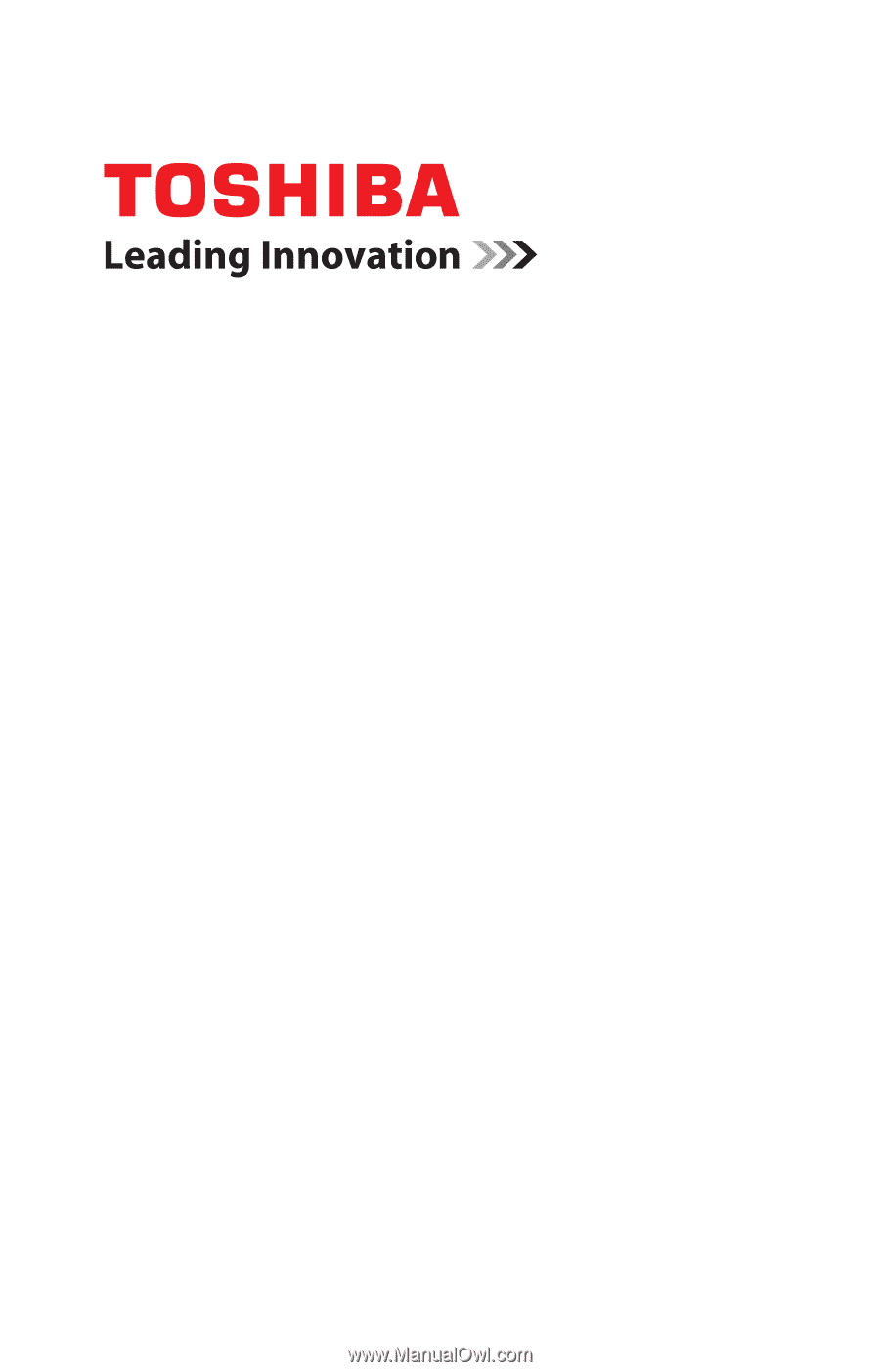
GMAD00164010
01/08
If you need assistance:
❖
Toshiba’s Support Web site
pcsupport.toshiba.com
❖
Toshiba Global Support Centre
Calling within the United States (800) 457-7777
Calling from outside the United States (949) 859-4273
For more information, see
“If Something Goes Wrong” on
page 154
in this guide.
Satellite
®
P300
Series
User’s Guide