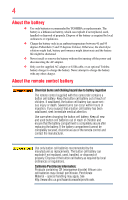Toshiba PA3973U-1C0K Camileo X200 User Guide
Toshiba PA3973U-1C0K Camileo X200 Manual
 |
View all Toshiba PA3973U-1C0K Camileo X200 manuals
Add to My Manuals
Save this manual to your list of manuals |
Toshiba PA3973U-1C0K Camileo X200 manual content summary:
- Toshiba PA3973U-1C0K Camileo X200 | User Guide - Page 1
CAMILEO® X200 User's Guide English/Español GMAA00349010 08/11 - Toshiba PA3973U-1C0K Camileo X200 | User Guide - Page 2
Camcorder Model number: CAMILEO® X200 FCC notice "Declaration of Conformity Information" This equipment has been tested and found to comply with the limits for a Class B digital device, pursuant to part by TOSHIBA or parties authorized by TOSHIBA could void the user's authority to operate - Toshiba PA3973U-1C0K Camileo X200 | User Guide - Page 3
that may cause undesired operation. Contact Address: TOSHIBA America Information Systems, Inc. 9740 Irvine Boulevard Irvine, California 92618-1697 Telephone: (949) 583-3000 Safety Instructions 1 Do not drop, puncture or disassemble the camcorder; otherwise the warranty will be voided. 2 Avoid - Toshiba PA3973U-1C0K Camileo X200 | User Guide - Page 4
and the battery life might be shortened. ❖ Never install or remove the battery without first turning off the power and disconnecting the AC adaptor. ❖ Only use the supplied AC adaptor or USB cable, or an optional Toshiba battery charger to charge the battery. Never attempt to charge the battery with - Toshiba PA3973U-1C0K Camileo X200 | User Guide - Page 5
This manual contains safety instructions that must be observed to avoid potential hazards that could result in personal injuries, damage to your equipment, or loss of data. These safety cautions have been classified according to the seriousness of the risk, and icons highlight these instructions as - Toshiba PA3973U-1C0K Camileo X200 | User Guide - Page 6
6 Trademarks CAMILEO is a registered trademark of Toshiba America Information Systems, Inc. and/or Toshiba Corporation. Adobe and Adobe registered trademark of Facebook Inc. HDMI, the HDMI Logo and High-Definition Multimedia Interface are trademarks or registered trademarks of HDMI Licensing, LLC - Toshiba PA3973U-1C0K Camileo X200 | User Guide - Page 7
13 Chapter 2: Getting Started 14 Loading the battery 14 Charge your battery 16 Inserting and removing an SD™ Card (optional).....20 Protecting data on an SD™ Card 21 Turning the camcorder on and getting started .......22 Turning off the camcorder 22 Chapter 3: Record Mode 23 Button functions - Toshiba PA3973U-1C0K Camileo X200 | User Guide - Page 8
48 Touch function icons 49 Playback mode operations 50 Video Playback 51 Photo Playback 51 Delete a file in Playback mode 51 Video Trim 52 Chapter 5: Camcorder Settings 53 Setup Menu 53 Menu Sound 53 TV 54 Language 54 Time Settings 55 Format 55 Default Setting 56 - Toshiba PA3973U-1C0K Camileo X200 | User Guide - Page 9
Files to the Internet 62 CAMILEO® Uploader 63 Setting up your account information for a Web site 65 Chapter 9: Webcam Mode 67 Chapter 10: Specifications 68 Operating Environment Conditions 69 Chapter 11: Troubleshooting 70 Chapter 12: Other Information 72 Toshiba Support 72 Before you call - Toshiba PA3973U-1C0K Camileo X200 | User Guide - Page 10
Overview Your Toshiba camcorder comes equipped with a 8MP sensor that can record H.264 format movies. This format allows for extended video recording with less memory. Other features of your CAMILEO® X200 camcorder are: ❖ 12x Optical Zoom ❖ 20x Advanced Zoom (1080p) ❖ 60x Digital Zoom ❖ High quality - Toshiba PA3973U-1C0K Camileo X200 | User Guide - Page 11
sure all items listed below are included: Camcorder Mini USB cable Mini HDMI™ cable AC adaptor Lithium-ion rechargeable battery* Lens cover set (lens cover and strap) Quick Start CD-ROM Cleaning cloth Cloth bag Guide Software, User's Guide (this document), and Warranty information (Sample - Toshiba PA3973U-1C0K Camileo X200 | User Guide - Page 12
12 Getting to Know Your Camcorder Overview NOTE The LCD touch screen is manufactured using extremely high-precision technology. However, some tiny black and/or bright dots (white, red, blue or green) may appear on the LCD touch screen. These dots are a - Toshiba PA3973U-1C0K Camileo X200 | User Guide - Page 13
Side view LCD touch screen Getting to Know Your Camcorder Overview Power button 13 Playback button Microphone jack cover Light button (Sample Illustration) Side view Underside view Tripod socket Battery/SD™ Card cover (Sample Illustration) Underside view - Toshiba PA3973U-1C0K Camileo X200 | User Guide - Page 14
you will need to remove the protective film from the battery. To do so, remove the battery, then remove the film, and replace the battery as shown below. The battery comes pre-installed in the camcorder, however, you must remove the protective film on the battery before use. To properly connect the - Toshiba PA3973U-1C0K Camileo X200 | User Guide - Page 15
protective film off. Protective film 15 Li-ion battery (Sample Illustration) Removing the protective film 4 Reinsert the battery, making sure it is lined-up with the correct polarity marks. Li-ion battery (Sample Illustration) Reinserting the battery NOTE Be sure the orange latch is engaged after - Toshiba PA3973U-1C0K Camileo X200 | User Guide - Page 16
Started Loading the battery Charge your battery You must use the supplied AC adaptor or the USB cable to charge your camcorder before use. Turn off the camcorder. A blinking light indicates active charging, and a solid light indicates that charging is complete. In AC charging mode, the light - Toshiba PA3973U-1C0K Camileo X200 | User Guide - Page 17
nail or any other sharp object into the battery, hit battery with a hammer or other object or step on it. Doing so could cause a fire or explosion possibly resulting in serious injury. ❖ Never charge the battery by a method other than as instructed. Doing so could cause a fire or explosion possibly - Toshiba PA3973U-1C0K Camileo X200 | User Guide - Page 18
might have to wait for the product to cool down before removing the battery, in order to avoid any possible minor injury due to heat exposure. Do not turn on the product's power again until an authorized Toshiba service provider has checked it for safety. Continued use could cause a fire or rupture - Toshiba PA3973U-1C0K Camileo X200 | User Guide - Page 19
loss of data or damage to the product. NOTE Handling of the battery ❖ Never attempt to install batteries in reverse polarity. ❖ Make sure the battery is securely installed in the product before attempting to charge the battery. ❖ Improper installation could generate smoke or fire, or cause the - Toshiba PA3973U-1C0K Camileo X200 | User Guide - Page 20
. Use only batteries recommended by TOSHIBA as replacements. ❖ Charge the battery only in an ambient temperature between 41 and 95 degrees Fahrenheit (5 and 35 degrees Celsius). Otherwise, the electrolyte solution might leak, battery performance might deteriorate and the battery life might be - Toshiba PA3973U-1C0K Camileo X200 | User Guide - Page 21
straight out. (Sample Illustration) Inserting and removing an SD™ Card To prevent data corruption, it is recommended that you format the SD™ Card in the camcorder before using. All data will be erased if the SD™ Card is formatted. Make sure all data is copied to your computer or other media - Toshiba PA3973U-1C0K Camileo X200 | User Guide - Page 22
and white) To view stored movies and pictures: Press the Playback ( ) button or touch the onscreen icon to switch to Playback mode. Turning off the camcorder To turn off the camcorder, either press the Power ( ) button for one second, or place the LCD touch screen back to its original position. - Toshiba PA3973U-1C0K Camileo X200 | User Guide - Page 23
will be the same as the video resolution. Tele (T) button: Zoom in. Wide (W) button: Zoom out. Power button: Press for one second to turn the camcorder ON/OFF. 23 - Toshiba PA3973U-1C0K Camileo X200 | User Guide - Page 24
Onscreen notification icons Onscreen touch function icons 3 21 12 11 10 9 8 4 7 56 13 14 15 16 17 (Sample Image) LCD touch screen indicators Notification icons Battery: Full power Battery: Medium power 1 Battery: Low power Battery: No power DC power mode 2 Macro mode for close ups - Toshiba PA3973U-1C0K Camileo X200 | User Guide - Page 25
Auto 6 Daylight Fluorescent Tungsten Zoom meter: 1x~1200x (20x Advanced Zoom, 60x Digital Zoom) (Available for Advanced Zoom activated in FULL HD 1080p/30 video recording) 7 1x~900x (15x Advanced Zoom, 60x Digital Zoom) (Available for Advanced Zoom activated in other video recording - Toshiba PA3973U-1C0K Camileo X200 | User Guide - Page 26
Zoom ON 15x Advanced Zoom OFF Video Resolution Full HD (1080p 30) 60p HD60 (720p 60) 30p HD30 (720p 30) VGA (480p 30) 11 WQVGA (while the Slow Motion function is active, the video resolution is 432 x 240 [WQVGA]) Photo resolution High-16MP Standard-8MP Low-3MP Video Record mode Backlight - Toshiba PA3973U-1C0K Camileo X200 | User Guide - Page 27
Motion, and Pause functions cannot be used simultaneously. ❖ The camcorder does not power off automatically in DC power mode. Video ) icon to view a recorded video. The resolution settings available are: Video Quality Full HD 1080/30: 1920 x 1080p 30fps 60p HD60 720/60: 1280 x 720p 60fps 30p - Toshiba PA3973U-1C0K Camileo X200 | User Guide - Page 28
Digital Light or Light function This setting allows you to brighten the subject or extend the dynamic range of high contrast and backlight, so objects appear brighter and clearer. 1 Press the Light button. The Digital Light it OFF. NOTE The light is disabled automatically when battery power is low. - Toshiba PA3973U-1C0K Camileo X200 | User Guide - Page 29
Zoom function The Zoom function magnifies images when recording Videos or taking Photos. ❖ Press the Tele/Wide (T/W) buttons to zoom IN/OUT. The camcorder zooms in by Optical Zoom first. When the Optical Zoom factor is at maximum, zooming stops temporarily. Press and hold the Tele (T) button when - Toshiba PA3973U-1C0K Camileo X200 | User Guide - Page 30
Video Delete Photo Select & Delete Delete All *Please see "Camcorder Settings" on page 53 for more information about Setup. Operation the desired onscreen icon twice. The options menu appears. 3 Touch to select the specific option you want to change, and touch it again to enter its settings menu. - Toshiba PA3973U-1C0K Camileo X200 | User Guide - Page 31
available are: ON Turns the light ON, providing illumination when recording. OFF Digital Light Turns the light OFF. Extends the dynamic range of high contrast and backlight, so objects appear brighter and clearer. Operation 1 In the Video Setting menu, touch the Light icon twice. 2 Touch to - Toshiba PA3973U-1C0K Camileo X200 | User Guide - Page 32
Full HD 1080/30 Records videos at 1920 x 1080p 30fps resolution. HD 720/60 Records videos at 1280 x 720p 60fps resolution. HD 720/ ( ) icon twice, or hold it down to exit. Screen Stabilization Your camcorder provides a feature that steadies the image to help create clearer videos. Operation - Toshiba PA3973U-1C0K Camileo X200 | User Guide - Page 33
will begin recording automatically if movement is detected. It stops recording when movement stops. Screen Face Tracking The camcorder detects and focuses on face(s) automatically. This function helps to capture subjects in backlit conditions. Operation 1 In the Video Setting menu, touch - Toshiba PA3973U-1C0K Camileo X200 | User Guide - Page 34
function is activated. ❖ When the Slow Motion function is activated, the video resolution is WQVGA. Pre-Record The Pre-Record function allows the camcorder to begin recording a few seconds before the Record button is pressed. NOTE Touch the icon once to view the description, touch twice to activate - Toshiba PA3973U-1C0K Camileo X200 | User Guide - Page 35
button is pressed ❖ The Pre-Record function is disabled when another video setting is activated. Time Lapse This option allows the camcorder to record still images at specific time intervals that can then be played back as one video file. The Time Lapse settings available are: OFF Disables Time - Toshiba PA3973U-1C0K Camileo X200 | User Guide - Page 36
36 Record Mode Menu options/operations Date Printing This option imprints the date and time on each video. Operation 1 In the Video Setting menu, touch the Date Printing icon twice. 2 Touch to select the desired option. 3 Touch again to validate the new setting. 4 Touch the Return/Exit ( ) icon - Toshiba PA3973U-1C0K Camileo X200 | User Guide - Page 37
available are: ON Turns the light ON, providing illumination when recording. OFF Digital Light Turns the light OFF. Extends the dynamic range of high contrast and backlight, so objects appear brighter and clearer. Operation 1 In the Photo Setting menu, touch the Light icon twice. 2 Touch to - Toshiba PA3973U-1C0K Camileo X200 | User Guide - Page 38
38 Record Mode Menu options/operations Resolution The Resolution settings available are: High-16MP Takes photos at 4608 x 3456, 16MP quality. Standard-8MP Takes photos at 3264 x 2448, 8MP quality. Low-3MP Takes photos at 2048 x 1536, 3 MP - Toshiba PA3973U-1C0K Camileo X200 | User Guide - Page 39
again to validate the new setting. 4 Touch the Return/Exit ( ) icon twice, or hold it down to exit. Screen In Photo mode, when the camcorder is aimed at face(s), the face frame(s) appear around a smiling face and automatically take the photo. Date Printing This option imprints the date and time - Toshiba PA3973U-1C0K Camileo X200 | User Guide - Page 40
options/operations ISO The camcorder automatically adjusts the ISO setting of images. Four manual ISO sensitivity settings are also available (800/1600/3200/6400). Use the higher setting to take a photo in the dark or in a poorly lit location, or for a subject moving at a high rate of speed. Auto - Toshiba PA3973U-1C0K Camileo X200 | User Guide - Page 41
menu options are: Macro mode, Exposure Measure, Scene, Filter, and White Balance. Screen Macro mode The camcorder adjusts the focus automatically. When this function is activated, the camcorder adjusts the focus with priority on close-up objects that are at a distance of approximately 0.39 - 47 - Toshiba PA3973U-1C0K Camileo X200 | User Guide - Page 42
Center gives greater weight to the center. This way, the center of the image appears more clear, while the surrounding may appear darker. The camcorder only meters the light in the Spot middle spot of the scene. This setting is typically used, for example, in capturing the light of a candle - Toshiba PA3973U-1C0K Camileo X200 | User Guide - Page 43
/Exit ( ) icon twice, or hold it down to exit. Screen 43 NOTE To avoid blurry photos when taking photos in Night mode, place the camcorder on a flat, steady surface, or use a tripod. Filter You can select a special filter effect for photos and videos. The Filter settings available are: Auto - Toshiba PA3973U-1C0K Camileo X200 | User Guide - Page 44
44 Record Mode Menu options/operations White Balance The camcorder adjusts the white balance of images automatically. The White Balance settings available are: Auto Automatically adjusts white balance. Daylight Use in outdoor conditions. Fluorescent Use - Toshiba PA3973U-1C0K Camileo X200 | User Guide - Page 45
Record Mode Menu options/operations Deleting Video(s) Operation 1 In the Delete menu, touch the Delete Video icon twice. 2 Touch to select the desired thumbnail video(s). Check mark(s) will indicate the selected file(s). 3 Touch the Delete icon to delete the selected video(s). 4 Touch the Return/ - Toshiba PA3973U-1C0K Camileo X200 | User Guide - Page 46
46 Record Mode Menu options/operations Delete All Use this option to delete all photos and videos. Deletes all photos and videos in the built-in memory Yes (when no SD™ Card is installed), or delete all photos and videos on the installed SD™ Card. Does not delete all photos and videos in - Toshiba PA3973U-1C0K Camileo X200 | User Guide - Page 47
in. Wide (W) button: Zoom out. NOTE Double tap the LCD touch screen to reset the zoom. Power button: Press for one second to turn the camcorder ON/OFF. Playback button: Switch between Record/Playback mode. 47 - Toshiba PA3973U-1C0K Camileo X200 | User Guide - Page 48
Onscreen touch function icons 2 1 876 5 4 3 9 10 11 12 13 (Sample Image) LCD touch screen indicators Notification icons Battery: Full power Battery: Medium power 1 Battery: Low power Battery: No power DC power mode. 00:03:12 Playback time counter. 2 321 Current number of photos taken - Toshiba PA3973U-1C0K Camileo X200 | User Guide - Page 49
Playback Mode LCD touch screen information Video Playback mode. 4 Photo Playback mode. Touch function icons 5 Video Trim mode Video Playback mode Continuous play ON/OFF. 6 Photo Playback mode Slideshow ON/OFF. 7 Select & Play thumbnail screen ON. 8 Menu ON. 9 Return to Record mode. 10 - Toshiba PA3973U-1C0K Camileo X200 | User Guide - Page 50
50 Playback Mode Playback mode operations Playback mode operations To view and manage photos and videos in the built-in memory or on an SD™ Card, use the Playback mode. Operation 1 In Record mode, press the Playback button or touch the onscreen ( ) icon to switch to Playback mode. 2 Touch the - Toshiba PA3973U-1C0K Camileo X200 | User Guide - Page 51
Playback Mode Playback mode operations Video Playback Operation 1 In the Video Playback mode, touch the ( ) or ( ) icon to play or pause the video. 2 Touch the ( ) icon to view the previous video, or touch the ( ) icon to view the next video. 3 While playing a video, touch the ( ) or ( ) icon to - Toshiba PA3973U-1C0K Camileo X200 | User Guide - Page 52
52 Playback Mode Video Trim NOTE ❖ When an SD™ Card has been installed, only the photos and videos stored on the card are deleted. ❖ Videos or photos cannot be deleted if the card is write-protected. Video Trim Use this option to trim the beginning and/or end of the recorded video and save it - Toshiba PA3973U-1C0K Camileo X200 | User Guide - Page 53
Chapter 5 Camcorder Settings Setup Menu Operation 1 Touch the onscreen ( ) icon. The Menu screen appears. 2 Touch the Setup ( ) icon twice to enter its settings menu. 3 The Setup Menu - Toshiba PA3973U-1C0K Camileo X200 | User Guide - Page 54
54 Camcorder Settings Setup Menu TV Use this function to select the appropriate TV standard for your area, either NTSC or PAL. An incorrect TV system setting - Toshiba PA3973U-1C0K Camileo X200 | User Guide - Page 55
arrows to adjust the numeric value. 4 Touch the ( ) icon to validate the setting. 5 Touch the Return/Exit ( ) icon twice, or hold it down to exit. Camcorder Settings Setup Menu Screen 55 Format Use this option to delete all data in the built-in memory or on the SD™ Card. Deletes all - Toshiba PA3973U-1C0K Camileo X200 | User Guide - Page 56
Return/Exit ( ) icon twice, or hold it down to exit. Screen The following table lists the camcorder's default settings: Setting Default Factory Setting Resolution Video: Full HD 1080p/30 Photo: Standard-8MP Light OFF Stabilization ON Motion Detection OFF Face Tracking OFF Slow Motion - Toshiba PA3973U-1C0K Camileo X200 | User Guide - Page 57
Scene Filter White Balance Menu Sound TV Language Volume Setting Camcorder Settings 57 Setup Menu Auto Auto Auto ON NTSC English Level 4 Default Factory Setting - Toshiba PA3973U-1C0K Camileo X200 | User Guide - Page 58
Chapter 6 Viewing Photos and Videos on TV Connecting to a high-definition 16:9 (wide) TV To view images or videos from your camcorder on a TV: 1 Connect the Mini HDMI™ cable to your camcorder's Mini HDMI™ Out port. 2 Connect the other end of the cable to a television. 3 Set the video input source of - Toshiba PA3973U-1C0K Camileo X200 | User Guide - Page 59
and Videos on TV 59 Connecting to a high-definition 16:9 (wide) TV 4 The steps for viewing stored photos and videos on a TV are the same steps used for viewing them on the LCD screen. NOTE The LCD touch screen does not display when the camcorder is connected to an HDTV. NOTE Some functions - Toshiba PA3973U-1C0K Camileo X200 | User Guide - Page 60
software The CD-ROM supplied with your camcorder contains two software applications. ❖ ArcSoft Reader® is a popular program that is needed to view the User's Manual. Many users will find they already have this software installed on their onscreen instructions to complete the installation. 60 - Toshiba PA3973U-1C0K Camileo X200 | User Guide - Page 61
SD™ Card: Videos and photos can be found on your computer at "My Computer\Removable Disk\DCIM\100MEDIA." 3 To access photos and videos in the camcorder's internal memory: Videos and photos can be found on your computer at "My Computer\DV\DCIM\100MEDIA" 4 In this folder, you can view, delete, move - Toshiba PA3973U-1C0K Camileo X200 | User Guide - Page 62
Chapter 8 Uploading Video and Photo Files to the Internet The built-in CAMILEO® Uploader application offers an easy way to upload video clips and photos to social media sites. NOTE You must have Internet access to upload videos to a Web site. NOTE CAMILEO Uploader for Windows® based systems only. 62 - Toshiba PA3973U-1C0K Camileo X200 | User Guide - Page 63
Uploading Video and Photo Files to the Internet 63 CAMILEO® Uploader CAMILEO® Uploader To upload files to the Internet: 1 Connect the camcorder to the computer by using the supplied USB cable. (Sample Illustration) Connecting the camcorder to a computer 2 When the USB connection has been made, - Toshiba PA3973U-1C0K Camileo X200 | User Guide - Page 64
Choose the Web site you wish to upload to. (Sample Image) CAMILEO® Uploader main screen NOTE Some social media Web sites may not be video or photo files shown on the current page. (Sample Image) CAMILEO® Uploader screen - Upload videos/photos 6 Click Upload to begin uploading your files. - Toshiba PA3973U-1C0K Camileo X200 | User Guide - Page 65
after registering it. If the privacy setting of your Facebook account is set to the highest security level, you may have limited access to the CAMILEO® Uploader. 1 Choose the Web site. 2 Click the Settings tab to view the setup screen. 3 Fill in your account information, and then click Save. 4 To - Toshiba PA3973U-1C0K Camileo X200 | User Guide - Page 66
® Uploader 5 If you have not previously set up an account with the Web site, one will first need to be created. (Sample Image) CAMILEO® Uploader screen - Sign up for new account NOTE Some social media Web sites may not be accessible in certain regions. You must have Internet access - Toshiba PA3973U-1C0K Camileo X200 | User Guide - Page 67
Chapter 9 Webcam Mode Connect the camcorder to your computer, using the supplied USB 2.0 cable. Press the Video button to switch to the Webcam In this mode, you can implement live video conference meetings and multimedia communications. (Sample Illustration) Connecting the camcorder to a computer 67 - Toshiba PA3973U-1C0K Camileo X200 | User Guide - Page 68
(partial memory is used for firmware code) SD/SDHC/SDXC Card slot support (up to 128GB) 16MP: 4608 x 3456 (Interpolated) 8MP: 3264 x 2448 3MP: 2048 x 1536 Full HD (1080/30): 1920 x 1080 (30fps) HD (720/60): 1280 x 720 (60fps) HD (720/30): 1280 x 720 (30fps) VGA (480/30): 640 x 480p (30fps) 68 - Toshiba PA3973U-1C0K Camileo X200 | User Guide - Page 69
31g) Battery charging time: 4 hours with AC adaptor Battery life: 1 hour 40 minutes with LCD on 4.7" (L) x 2.1" (W) x 2.4" (H) 120 (L) x 54 (W) x 62 (H) mm 9.5oz (270g) (without battery) Operating Environment Conditions Operating temperature: 41° to 95° F (-5° to 35° C) Operating humidity: 20 to 80 - Toshiba PA3973U-1C0K Camileo X200 | User Guide - Page 70
sounds when a picture is taken. 4 How do I charge the battery? You must use the supplied AC adaptor or the USB cable. The camcorder must be turned OFF. A blinking light confirms the camcorder is currently charging. A steady light indicates that charging has been completed. The light turns off - Toshiba PA3973U-1C0K Camileo X200 | User Guide - Page 71
computer: ❖ "DV" indicates the internal memory of the camcorder. ❖ "Removable Disk" indicates the external memory (SD/SDHC/SDXC card installed in the camcorder) (path will vary depending on name of SD™ Card). ❖ "DVAP" indicates the built-in CAMILEO® Uploader (for Windows® based systems only). Do not - Toshiba PA3973U-1C0K Camileo X200 | User Guide - Page 72
following before contacting Toshiba: ❖ Review the documentation supplied with your product. ❖ If a problem occurs when you are running software applications, consult the software documentation for troubleshooting suggestions. Contact the software company's technical support department for assistance - Toshiba PA3973U-1C0K Camileo X200 | User Guide - Page 73
most recent software and hardware options for your CAMILEO® product and for other product information, be sure to regularly check the Toshiba Web site at www.support.toshiba.com. Toshiba voice contact For technical support, call the Toshiba Customer Support Center: Within the United States at (888 - Toshiba PA3973U-1C0K Camileo X200 | User Guide - Page 74
Customers located in the fifty (50) United States and District of Columbia may obtain warranty service by visiting the Toshiba Acclaim Web site at www.acclaim.toshiba.com or by contacting the telephone support center at 1-888-592-0944. Customers located outside the fifty (50) United States and - Toshiba PA3973U-1C0K Camileo X200 | User Guide - Page 75
CAMILEO® X200 Manual del usuario - Toshiba PA3973U-1C0K Camileo X200 | User Guide - Page 76
de modelo: CAMILEO® X200 Aviso de la FCC "Información sobre la declaración de conformidad" Este equipo se probó y se comprobó que cumple con los límites para dispositivos digitales de Clase B, en virtud de la Parte expresamente por TOSHIBA o por terceros autorizados por TOSHIBA, pueden - Toshiba PA3973U-1C0K Camileo X200 | User Guide - Page 77
la FCC Este equipo se probó y se comprobó que cumple con la Parte 15 de las normativas de la FCC. Su funcionamiento está sujeto a aquellas que puedan comprometer su funcionamiento. Contacto Dirección: Teléfono: TOSHIBA America Information Systems, Inc. 9740 Irvine Boulevard Irvine, California - Toshiba PA3973U-1C0K Camileo X200 | User Guide - Page 78
el adaptador de CA. ❖ Para cargar la batería utilice solamente el adaptador de CA o el cable USB suministrado, o un cargador de baterías Toshiba opcional. Nunca trate de cargar la batería con cualquier otro tipo de cargador. Acerca de la batería del control remoto A D V E R T E N C I A Peligro de - Toshiba PA3973U-1C0K Camileo X200 | User Guide - Page 79
5 Íconos de seguridad Este manual contiene instrucciones de seguridad que deben seguirse a fin de Información adicional © Copyright 2011 TOSHIBA CORPORATION. Todos los derechos reservados. TOSHIBA se reserva el derecho de efectuar cambios técnicos. TOSHIBA no asume ninguna responsabilidad por da - Toshiba PA3973U-1C0K Camileo X200 | User Guide - Page 80
6 Marcas comerciales CAMILEO es una marca registrada de Toshiba America Information Systems, Inc. y/o Toshiba Corporation. Adobe y Adobe marca registrada de Facebook Inc. HDMI, el logotipo de HDMI y High-Definition Multimedia Interface son marcas comerciales o marcas registradas de HDMI Licensing, - Toshiba PA3973U-1C0K Camileo X200 | User Guide - Page 81
inferior 13 Capítulo 2: Para comenzar 14 Inserción de la batería 14 Carga de la batería 15 Inserción y extracción de una tarjeta SD™ (opcional 20 Protección de datos en una tarjeta SD 21 Encender la videocámara y empezar a usarla..........22 Cómo apagar la videocámara 22 Capítulo 3: Modo - Toshiba PA3973U-1C0K Camileo X200 | User Guide - Page 82
8 Contenido Íconos de notificación 24 Íconos táctiles de funciones 26 Grabación de video 27 Grabación de fotografías 28 Uso de la función Luz digital o Luz 28 Uso de la función del Zoom 28 Uso de la función de Zoom avanzado 29 Opciones/operaciones del Men 30 Opciones de configuración de - Toshiba PA3973U-1C0K Camileo X200 | User Guide - Page 83
8: Cómo cargar archivos de video y fotografías en Internet 63 CAMILEO® Uploader 64 Configuración de la información de cuenta de un sitio web Toshiba 73 Antes de contactar a Toshiba 73 Contacto con Toshiba 74 Sitio web de asistencia técnica de Toshiba .......74 Contacto telefónico con Toshiba - Toshiba PA3973U-1C0K Camileo X200 | User Guide - Page 84
Toshiba viene equipada con un sensor de 8 megapíxeles que puede grabar videos en formato H.264. Este formato permite grabar más video con menos memoria. La videocámara CAMILEO® X200 ❖ Grabación de video con resolución de alta definición completa (HD) de 1920 x 1080p ❖ Botón Pausar para grabar en un - Toshiba PA3973U-1C0K Camileo X200 | User Guide - Page 85
ícese con la videocámara 11 Vista general ❖ CAMILEO® Uploader integrado, que permite transferir fácilmente a Internet lente y correa) Guía de CD-ROM Paño de inicio rápido de software, Manual limpieza del usuario (este documento), e información de la garantía Bolsa de tela (Ilustraci - Toshiba PA3973U-1C0K Camileo X200 | User Guide - Page 86
12 Familiarícese con la videocámara Vista general Requisitos del sistema ❖ Microsoft® Windows® XP/Windows Vista®/Windows® 7 ❖ Intel® Pentium® 4, 2.4 GHz o superior ❖ 512 MB de RAM ❖ 1 GB de espacio libre en el disco duro ❖ Unidad de CD-ROM de 4x ❖ Un puerto USB 2.0 disponible Compatibilidad con - Toshiba PA3973U-1C0K Camileo X200 | User Guide - Page 87
Familiarícese con la videocámara 13 Vista general Vista posterior Luz indicadora Cubierta del puerto Mini USB/Mini HDMI™ Botón Pausar Botón Video (Ilustración de muestra) Vista posterior Vista lateral Pantalla LCD táctil Botón de encendido Botón Reproducir Cubierta del conector del micró - Toshiba PA3973U-1C0K Camileo X200 | User Guide - Page 88
Capítulo 2 Para comenzar Inserción de la batería Antes de utilizar la videocámara debe retirar la película protectora de la batería. Para hacerlo, saque la batería, retire la película y vuelva a insertar la batería como se muestra a continuación. La batería ya viene instalada en la videocámara, sin - Toshiba PA3973U-1C0K Camileo X200 | User Guide - Page 89
Para comenzar Inserción de la batería 3 Quite la película protectora. Película Protectora 15 Batería de iones de litio (Ilustración de muestra) Cómo quitar la película protectora 4 Inserte de nuevo la batería asegurándose de que quede alineada con las marcas de polaridad correctas. Batería de - Toshiba PA3973U-1C0K Camileo X200 | User Guide - Page 90
16 Para comenzar Inserción de la batería cuando la batería está completamente cargada. El tiempo para la carga completa es de aproximadamente 4 horas. (Ilustración de muestra) Cómo cargar la batería A D V E R T E N C I A Manejo de la batería ❖ Nunca trate de desechar una batería quemándola o - Toshiba PA3973U-1C0K Camileo X200 | User Guide - Page 91
Para comenzar 17 Inserción de la batería A D V E R T E N C I A ❖ Nunca conecte la batería a un tomacorriente o al enchufe del encendedor de un auto, ya que la batería podría romperse o encenderse provocando un incendio o explosión, que podría ocasionar lesiones graves. ❖ Nunca permita que se moje - Toshiba PA3973U-1C0K Camileo X200 | User Guide - Page 92
fluido electrolítico entrara en contacto con alguna parte de su cuerpo, lave esa parte inmediatamente bajo agua corriente para evitar irritaciones cut alimentación del producto hasta que un representante de servicio autorizado de Toshiba haya comprobado que no acarrea ningún riesgo. Si continúa - Toshiba PA3973U-1C0K Camileo X200 | User Guide - Page 93
Para comenzar 19 Inserción de la batería A D V E R T E N C I A Desecho de baterías usadas ❖ Siempre deseche las baterías usadas de conformidad con todas las leyes y normas pertinentes. Al transportarlas, coloque una cinta aislante, tal como una cinta de celofán, sobre el electrodo para evitar un - Toshiba PA3973U-1C0K Camileo X200 | User Guide - Page 94
20 Para comenzar Inserción y extracción de una tarjeta SD™ (opcional) ❖ La batería es según lo requieran la legislación y los reglamentos locales. Utilice solamente las baterías recomendadas por TOSHIBA como repuestos. ❖ Cargue la batería solamente a temperatura ambiente entre 5 y 35 grados centí - Toshiba PA3973U-1C0K Camileo X200 | User Guide - Page 95
Para comenzar 21 Inserción y extracción de una tarjeta SD™ (opcional) 2 Inserte la tarjeta de memoria en la ranura hasta que encaje en su lugar, como se muestra a continuación. Para extraer la tarjeta SD™, presiónela hacia adentro para liberarla. Cuando se asome la tarjeta sujétela y sáquela en - Toshiba PA3973U-1C0K Camileo X200 | User Guide - Page 96
22 Para comenzar Encender la videocámara y empezar a usarla Encender la videocámara y empezar a usarla Para encender la videocámara puede utilizar uno de los siguientes métodos: ❖ Abrir la pantalla LCD táctil para encender la videocámara automáticamente. ❖ Presionar el botón de encendido ( ) - Toshiba PA3973U-1C0K Camileo X200 | User Guide - Page 97
Capítulo 3 Modo Grabar Funciones de los botones Botón Video: 1 Presionar para iniciar la grabación de un video. 2 Presionar de nuevo para detener la grabación. Botón Pausar: 1 Presionar para pausar la grabación. 2 Presionar de nuevo para reanudar la grabación del mismo archivo. Botón Fotografía: 1 - Toshiba PA3973U-1C0K Camileo X200 | User Guide - Page 98
24 Modo Grabar Información de la pantalla LCD táctil Botón de la luz: Presionar para alternar entre las configuraciones de la luz (Luz encendida, Luz apagada, Luz digital). N O T A Toque la pantalla LCD táctil para mostrar el estado de la configuración. Información de la pantalla LCD táctil Los - Toshiba PA3973U-1C0K Camileo X200 | User Guide - Page 99
Contador del zoom: 1x~1200x (zoom avanzado 20x, zoom digital 60x) (Disponible para el zoom avanzado activado en la grabación de videos en resolución FULL HD 1080p/30) 7 1x~900x (zoom avanzado 15x, zoom digital 60x) (Disponible para el zoom avanzado activado en la grabación de videos con otras - Toshiba PA3973U-1C0K Camileo X200 | User Guide - Page 100
la pantalla LCD táctil Íconos táctiles de funciones Luz digital ENCENDIDA 9 Luz ENCENDIDA Luz APAGADA Zoom avanzado 20x ENCENDIDO (disponible solamente en resolución FULL HD de 1080p/30) Zoom avanzado 20x APAGADO 10 Zoom avanzado 15x ENCENDIDO Zoom avanzado 15x APAGADO Resolución de video Full - Toshiba PA3973U-1C0K Camileo X200 | User Guide - Page 101
botón Fotografía ( ). Para ver el video grabado presione el ícono Reproducir ( ) en la pantalla. Las configuraciones de resolución disponibles son: Calidad Video Full HD 1080/30: 1920 x 1080p 30fps 60p HD60 720/60: 1280 x 720p 60fps 30p HD30 720/30: 1280 x 720p 30fps VGA 480/30: 640 x 480p - Toshiba PA3973U-1C0K Camileo X200 | User Guide - Page 102
28 Modo Grabar Grabación de fotografías N O T A La resolución de la fotografía que se captura durante la grabación de un video es la misma que la resolución del video. Grabación de fotografías Presione el botón Fotografía ( ) a medias hasta que el marco de enfoque pase de blanco a verde. Luego - Toshiba PA3973U-1C0K Camileo X200 | User Guide - Page 103
Modo Grabar 29 Uso de la función de Zoom avanzado Tele (T) si desea utilizar la función de zoom más allá del alcance del zoom óptico. El zoom digital se activa y la función de zoom sigue funcionando. ❖ La función del Zoom se puede fijar de 1x~720x (zoom óptico 12x y zoom digital 60x). Uso de la - Toshiba PA3973U-1C0K Camileo X200 | User Guide - Page 104
30 Modo Grabar Opciones/operaciones del Menú Opciones/operaciones del Menú Configuración de Configuración de video fotografía Efectos Configuración* Eliminar Luz Luz Modo Macro Menú Sonido Eliminar video Resolución Estabilización Detección de movimiento Seguimiento de caras Cámara lenta - Toshiba PA3973U-1C0K Camileo X200 | User Guide - Page 105
Modo Grabar Opciones/operaciones del Menú Opciones de configuración de Video Operación 1 Toque el ícono ( ) en la pantalla. Aparece la pantalla Menú. 2 Toque dos veces el ícono Configuración de video. Aparece el menú Configuración de video. 3 Las opciones del menú de Configuración de video son: Luz - Toshiba PA3973U-1C0K Camileo X200 | User Guide - Page 106
Opciones/operaciones del Menú Resolución Las configuraciones de resolución disponibles son: Full HD 1080/30 Graba videos con resolución de 1920 x 1080p 30fps. HD 720/60 Graba videos con resolución de 1280 x 720p 60fps. HD 720/30 Graba videos con resolución de 1280 x 720p 30fps. VGA 480 - Toshiba PA3973U-1C0K Camileo X200 | User Guide - Page 107
Modo Grabar 33 Opciones/operaciones del Menú Detección de movimiento Esta configuración permite que la videocámara grabe videos automáticamente al detectar movimientos. Operación 1 En el menú Configuración de video toque dos veces el ícono Detección de movimiento. 2 Toque la opción deseada para - Toshiba PA3973U-1C0K Camileo X200 | User Guide - Page 108
34 Modo Grabar Opciones/operaciones del Menú Cámara lenta Esta opción permite grabar videos con efecto de cámara lenta. Cuando se reproduce el video, el tiempo de reproducción será más largo que el tiempo real de grabación. Operación Pantalla 1 En el menú Configuración de video toque dos - Toshiba PA3973U-1C0K Camileo X200 | User Guide - Page 109
Modo Grabar 35 Opciones/operaciones del Menú N O T A ❖ Asegúrese de dirigir la videocámara hacia el sujeto y de ubicarla firmemente antes de presionar el botón Video. ❖ Cuando esté activada otra configuración de video la función Pregrabación queda deshabilitada. Tiempo de espera Esta - Toshiba PA3973U-1C0K Camileo X200 | User Guide - Page 110
36 Modo Grabar Opciones/operaciones del Menú Impresión de fecha Con esta opción puede imprimir la fecha y hora en cada video. Operación 1 En el menú Configuración de video toque dos veces el ícono Impresión de fecha. 2 Toque la opción deseada para seleccionarla. 3 Toque de nuevo para validar la - Toshiba PA3973U-1C0K Camileo X200 | User Guide - Page 111
Modo Grabar Opciones/operaciones del Menú Opciones de configuración de Fotografía Operación 1 Toque el ícono ( ) en la pantalla. Aparece la pantalla Menú. 2 Toque dos veces el ícono Configuración de fotografía. Aparece el menú Configuración de Fotografía 3 Las opciones del menú Configuración de - Toshiba PA3973U-1C0K Camileo X200 | User Guide - Page 112
38 Modo Grabar Opciones/operaciones del Menú Resolución Las configuraciones de resolución disponibles son: Alta-16M Toma fotografías con una calidad de 4608 x 3456, 16 MP. Estándar-8M Toma fotografías con una calidad de 3264 x 2448, 8 MP. Baja-3M Toma fotografías con una calidad de 2048 x - Toshiba PA3973U-1C0K Camileo X200 | User Guide - Page 113
Modo Grabar 39 Opciones/operaciones del Menú Detección de sonrisa La videocámara toma una fotografía automáticamente cuando detecta una sonrisa. Operación Pantalla 1 En el menú Configuración de fotografía toque dos veces el ícono Detección de sonrisa. 2 Toque la opción deseada para - Toshiba PA3973U-1C0K Camileo X200 | User Guide - Page 114
del Menú ISO La videocámara ajusta automáticamente la configuración ISO de las imágenes. También se encuentran disponibles cuatro configuraciones manuales de sensibilidad ISO (800/1600/3200/6400). Utilice la configuración más alta para tomar fotografías en la oscuridad o en un lugar poco - Toshiba PA3973U-1C0K Camileo X200 | User Guide - Page 115
Modo Grabar 41 Opciones/operaciones del Menú Presentación de diapositivas Se pueden ver las fotografías una después de la otra en una presentación de diapositivas a un intervalo de tiempo seleccionable. Las configuraciones disponibles para la Presentación de diapositivas son: 2 segundos Mostrar - Toshiba PA3973U-1C0K Camileo X200 | User Guide - Page 116
esta manera el centro de la imagen aparece más claro, mientras que los alrededores aparecen más oscuros. La videocámara solo mide la luz en la Punto parte central de la escena. Esta configuración se utiliza típicamente, por ejemplo, para capturar la luz de una vela. - Toshiba PA3973U-1C0K Camileo X200 | User Guide - Page 117
Modo Grabar 43 Opciones/operaciones del Menú Operación 1 En el menú Efectos toque dos veces el ícono Medida de la exposición. 2 Toque la opción deseada para seleccionarla. 3 Toque de nuevo para validar la configuración nueva. 4 Toque dos veces el ícono Regresar/Salir ( ) o manténgalo presionado - Toshiba PA3973U-1C0K Camileo X200 | User Guide - Page 118
44 Modo Grabar Opciones/operaciones del Menú Filtro Puede seleccionar un efecto de filtro especial para fotografías y videos. Las configuraciones de Filtro disponibles son: Auto Sin efectos de filtro. Blanco y negro La imagen se convierte a blanco y negro. Clásico Negativo Le da una - Toshiba PA3973U-1C0K Camileo X200 | User Guide - Page 119
Modo Grabar 45 Opciones/operaciones del Menú Balance de blancos La videocámara ajusta automáticamente el balance de blancos de las imágenes. Las configuraciones del balance de blancos disponibles son: Auto Ajustar el balance de blancos automáticamente. Luz de día Utilizar en exteriores. - Toshiba PA3973U-1C0K Camileo X200 | User Guide - Page 120
46 Modo Grabar Opciones/operaciones del Menú Eliminar video(s) Operación 1 En el menú Eliminar toque dos veces el ícono Eliminar video. 2 Toque para seleccionar las miniaturas de video(s) deseadas. La marca o marcas de verificación indican el archivo o archivos seleccionados. 3 Toque el ícono - Toshiba PA3973U-1C0K Camileo X200 | User Guide - Page 121
Modo Grabar 47 Opciones/operaciones del Menú Eliminar todo Utilice esta opción para eliminar todos los videos y las fotografías. Elimina todos los videos y fotografías en la memoria Sí integrada (cuando no está instalada una tarjeta SD™), o elimina todos los videos y fotografías en la tarjeta - Toshiba PA3973U-1C0K Camileo X200 | User Guide - Page 122
Capítulo 4 Modo Reproducir Funciones de los botones En el modo Reproducir los botones tienen las siguientes funciones: Botón Video: 1 Presionar para ingresar al modo Grabar video. Botón Fotografía: 1 Presionar para ingresar al modo Grabar fotografía. En el modo Reproducir video Botón Tele (T): - Toshiba PA3973U-1C0K Camileo X200 | User Guide - Page 123
Modo Reproducir 49 Información de la pantalla LCD táctil Botón Pausar: 1 Presionar para pausar la reproducción de video. 2 Presionar de nuevo para reanudar la reproducción de video. Información de la pantalla LCD táctil Los indicadores que se muestran a continuación podrían aparecer en la - Toshiba PA3973U-1C0K Camileo X200 | User Guide - Page 124
50 Modo Reproducir Información de la pantalla LCD táctil Modo Reproducir video. 4 Modo Reproducir fotografía. Íconos táctiles de funciones 5 Modo de Recorte de video. Modo Reproducir video Reproducción continua ACTIVADA/DESACTIVADA. 6 Modo Reproducir fotografía Presentación de diapositivas - Toshiba PA3973U-1C0K Camileo X200 | User Guide - Page 125
Modo Reproducir 51 Operaciones del modo Reproducir Operaciones del modo Reproducir Utilice el modo Reproducir para ver o manejar videos y fotografías almacenados en la memoria integrada o en una tarjeta SD™. Operación 1 En el modo Grabar, presione el botón Reproducir o toque el ícono ( ) en la - Toshiba PA3973U-1C0K Camileo X200 | User Guide - Page 126
52 Modo Reproducir Operaciones del modo Reproducir Reproducción de video Operación 1 En el modo Reproducir video toque el ícono ( ) o el ícono ( ) para reproducir o pausar el video. 2 Toque el ícono ( ) para ver el video anterior, o toque el ícono ( ) para ver el video siguiente. 3 Mientras - Toshiba PA3973U-1C0K Camileo X200 | User Guide - Page 127
Modo Reproducir 53 Recorte de video N O T A ❖ Cuando está instalada una tarjeta SD™ solamente se eliminan los videos y fotografías almacenados en la tarjeta. ❖ No se pueden eliminar los videos o las fotografías si la tarjeta está protegida contra escritura. Recorte de video Use esta opción - Toshiba PA3973U-1C0K Camileo X200 | User Guide - Page 128
Capítulo 5 Configuraciones de la videocámara Menú Configuración Operación 1 Toque el ícono ( ) en la pantalla. Aparece la pantalla Menú. 2 Toque dos veces el ícono Configuración ( ) para ingresar en su menú de configuración. 3 Las opciones del menú Configuración son: Menú del sonido (sonido de - Toshiba PA3973U-1C0K Camileo X200 | User Guide - Page 129
Configuraciones de la videocámara Menú Configuración Menú Sonido Se pueden habilitar o deshabilitar el tono y los sonidos de operación. Operación 1 En el menú Configuración, toque dos veces el ícono Menú Sonido. Aparece la pantalla Menú. 2 Toque la opción deseada para seleccionarla. 3 Toque de - Toshiba PA3973U-1C0K Camileo X200 | User Guide - Page 130
56 Configuraciones de la videocámara Menú Configuración Idioma Utilice esta opción para seleccionar el idioma de la interfaz de usuario. Operación 1 En el menú Configuración, toque dos veces el ícono Idioma. 2 Toque la opción deseada para seleccionarla. 3 Toque de nuevo para validar la - Toshiba PA3973U-1C0K Camileo X200 | User Guide - Page 131
Configuraciones de la videocámara 57 Menú Configuración Operación 1 En el menú Configuración, toque dos veces el ícono Formatear. 2 Toque la opción deseada para seleccionarla. 3 Toque de nuevo para validar la configuración. 4 Toque dos veces el ícono Regresar/Salir ( ) o manténgalo presionado - Toshiba PA3973U-1C0K Camileo X200 | User Guide - Page 132
tabla se enumeran las configuraciones predeterminadas de la videocámara: Configuración Configuración predeterminada en fábrica Resolución Video: Full HD 1080p/30 Fotografías: Estándar - 8MP Luz APAGADA Estabilización ACTIVADA Detección de movimiento DESACTIVADA Seguimiento de caras - Toshiba PA3973U-1C0K Camileo X200 | User Guide - Page 133
Capítulo 6 Ver fotografías o videos en un televisor Conexión a un televisor de alta definición de 16:9 (ancho) Para ver imágenes fotográficas o los videos almacenados en la videocámara a través de un televisor: 1 Conecte el cable Mini HDMI™ al puerto de salida Mini HDMI™ de la videocámara. 2 Conecte - Toshiba PA3973U-1C0K Camileo X200 | User Guide - Page 134
60 Ver fotografías o videos en un televisor Conexión a un televisor de alta definición de 16:9 (ancho) 4 Los pasos para ver las fotografías y videos almacenados a través de un televisor son los mismos que para verlos a través de la pantalla LCD. N O T A Cuando la videocámara está conectada a un - Toshiba PA3973U-1C0K Camileo X200 | User Guide - Page 135
y transferir videos a Internet en forma sencilla. ❖ Adobe® Reader® es un programa de software muy popular que se requiere para ver el Manual del usuario. Muchos usuarios encontrarán que ya tienen instalado este software en su computadora. Para instalar el paquete de software incluido: 1 Inserte el - Toshiba PA3973U-1C0K Camileo X200 | User Guide - Page 136
62 Ver fotografías o videos en una computadora Cómo transferir fotografías o videos a la computadora N O T A En la ayuda en línea puede obtener información detallada sobre el software incluido. Cómo transferir fotografías o videos a la computadora Puede transferir fotografías o videos - Toshiba PA3973U-1C0K Camileo X200 | User Guide - Page 137
Capítulo 8 Cómo cargar archivos de video y fotografías en Internet La aplicación integrada CAMILEO® Uploader permite transferir fácilmente videoclips y fotografías a sitios web de redes sociales en forma instantánea, para compartirlos con familiares y amigos. El paquete de software - Toshiba PA3973U-1C0K Camileo X200 | User Guide - Page 138
) Cómo conectar la videocámara a una computadora 2 Cuando se haya efectuado la conexión USB la ventana de Ejecución automática (AutoPlay) de la aplicación CAMILEO® Uploader aparece en la pantalla de la computadora. (Si la ventana de Ejecución automática no aparece, haga clic en Mi PC > DVAP > DVAP - Toshiba PA3973U-1C0K Camileo X200 | User Guide - Page 139
® Uploader 3 Seleccione el sitio web a donde desea transferir los archivos. (Imagen de muestra) Pantalla principal de CAMILEO® Uploader N O T A En ciertas regiones puede que no se pueda acceder a algunos sitios web de redes sociales. 4 Haga clic en la ficha Videos o Fotografías para - Toshiba PA3973U-1C0K Camileo X200 | User Guide - Page 140
la configuración de la privacidad en su cuenta de Facebook está establecida en el nivel más alto de seguridad, podría tener acceso limitado a CAMILEO® Uploader. 1 Seleccione el sitio web. 2 Haga clic en la ficha Settings (Configuración) para ver la pantalla de configuración. 3 Escriba la informaci - Toshiba PA3973U-1C0K Camileo X200 | User Guide - Page 141
® Uploader 5 Si no ha establecido previamente una cuenta en el sitio web, primero tendrá que crear una. (Imagen de muestra) Pantalla de CAMILEO® Uploader - Cómo crear una cuenta nueva N O T A En ciertas regiones puede que no se pueda acceder a algunos sitios web de redes sociales. Para cargar - Toshiba PA3973U-1C0K Camileo X200 | User Guide - Page 142
Capítulo 9 Modo Cámara web Conecte la videocámara a la computadora utilizando el cable USB 2.0 que se suministra. Presione el botón Video para pasar al modo de Cámara web. La luz del indicador múltiple se ilumina en color azul. En este modo usted puede efectuar videoconferencias en vivo y - Toshiba PA3973U-1C0K Camileo X200 | User Guide - Page 143
video Sensor CMOS de 8 megapíxeles Grabar videos, Grabar fotografías, Cámara web Zoom óptico 12x Lente de enfoque automático (F3.1 - 4.2) FULL HD 1080p/30: 20x HD 720/60, HD 720/30, VGA 480/30: 15x 60x Modo Macro: ancho: 1 cm (0,39 pulg.) ~ 120 cm (47,24 pulg.) Modo normal: 1 cm (0,39 - Toshiba PA3973U-1C0K Camileo X200 | User Guide - Page 144
la LCD encendida 120 x 54 x 62 mm 4,7 x 2,1 x 2,4 pulg. 270 g (9,5 oz.) (sin batería) Condiciones ambientales de funcionamiento Temperatura de funcionamiento: -5° a 35° C (41° a 95° F) Humedad de funcionamiento: 20 to 80% (no se tiene en cuenta la condensación) - Toshiba PA3973U-1C0K Camileo X200 | User Guide - Page 145
Capítulo 11 Solución de problemas 1 Si la vista previa en la pantalla LCD táctil no es clara mientras se graba, ¿cómo se puede ajustar el enfoque? Trate de alternar entre los modos Macro y Normal. 2 Los archivos en la tarjeta de memoria no aparecen correctamente cuando la pantalla LCD táctil muestra - Toshiba PA3973U-1C0K Camileo X200 | User Guide - Page 146
SD/SDHC/SDXC instalada en la videocámara) (la ruta varía de acuerdo con el nombre de la tarjeta SD™). ❖ "DVAP" indica la aplicación integrada CAMILEO® Uploader (solamente para sistemas basados en Windows®). No formatee el disco o elimine la aplicación. La aplicaci - Toshiba PA3973U-1C0K Camileo X200 | User Guide - Page 147
con el software, es conveniente que recurra primero a otras fuentes de asistencia técnica. Intente lo siguiente antes de comunicarse con Toshiba: ❖ Consulte la documentación suministrada con el producto. ❖ Si el problema se produce mientras está ejecutando una aplicación de software, consulte - Toshiba PA3973U-1C0K Camileo X200 | User Guide - Page 148
opciones más recientes de software para su producto CAMILEO®, así como para obtener otro tipo de información sobre otros productos, asegúrese de visitar periódicamente el sitio web de Toshiba en www.support.toshiba.com. Contacto telefónico con Toshiba Si desea solicitar asistencia técnica, llame al - Toshiba PA3973U-1C0K Camileo X200 | User Guide - Page 149
en los cincuenta (50) estados de Estados Unidos y en el Distrito de Columbia pueden obtener el servicio en garantía visitando el sitio Toshiba Acclaim en www.acclaim.toshiba.com o llamando al centro de asistencia telefónica 1-888-592-0944. Los clientes por fuera de los cincuenta (50) estados de

GMAA00349010
08/11
English/Español
CAMILEO
®
X200
User’s Guide