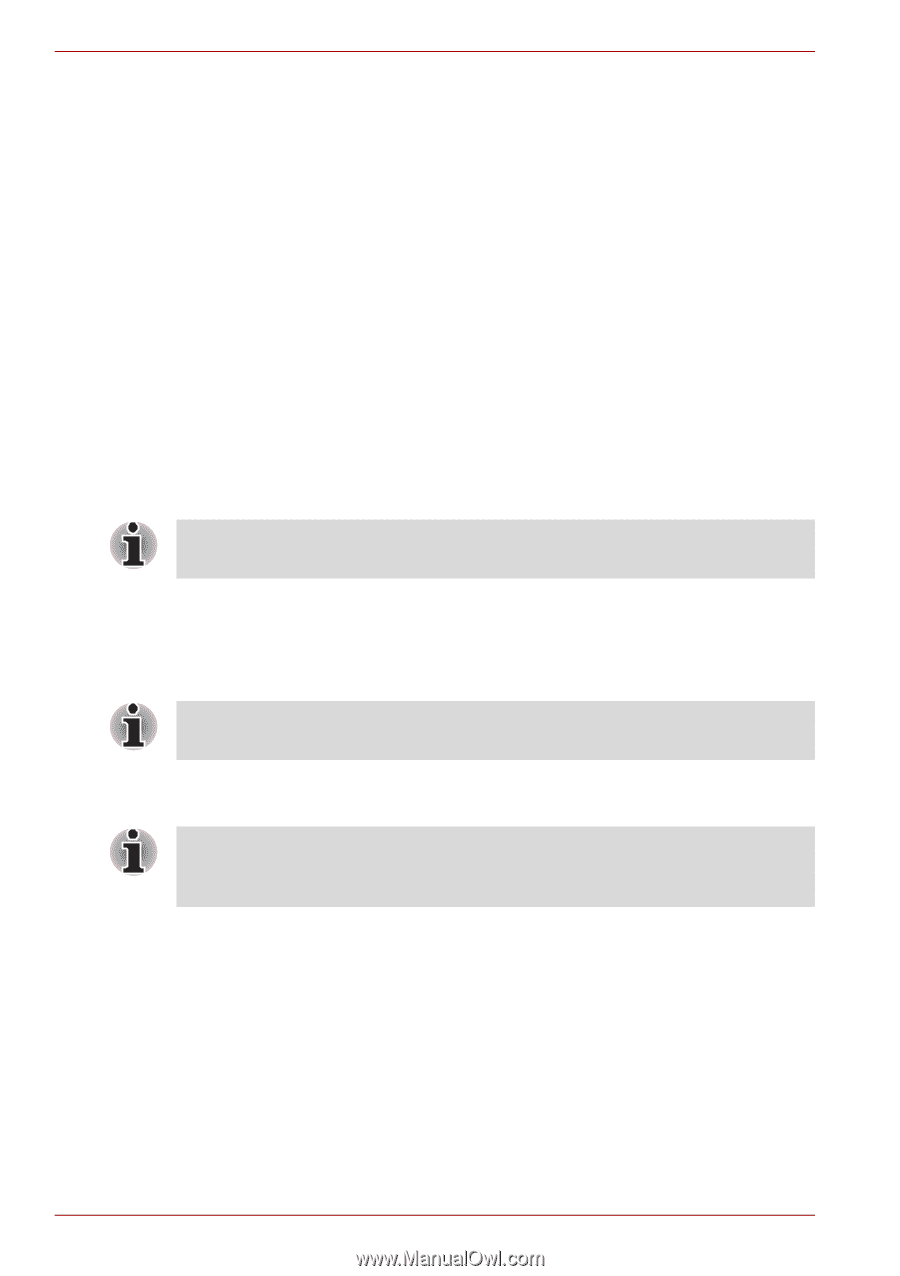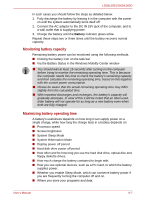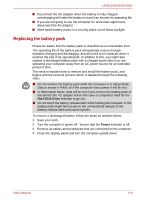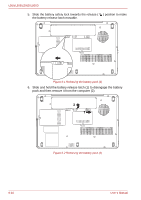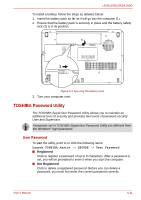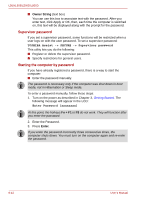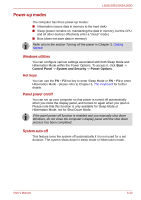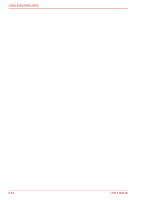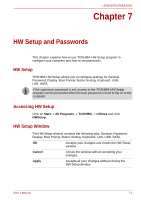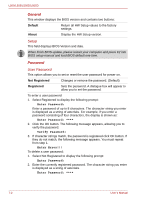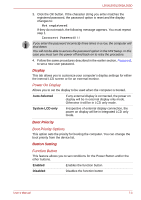Toshiba PSLV6U-00J001 User Manual - Page 112
Supervisor password, Starting the computer by password, Owner String, Enter, Fn + F1
 |
View all Toshiba PSLV6U-00J001 manuals
Add to My Manuals
Save this manual to your list of manuals |
Page 112 highlights
L500/L505/L500D/L505D ■ Owner String (text box) You can use this box to associate text with the password. After you enter text, click Apply or OK, then, each time the computer is switched on, this text will be displayed along with the prompt for the password. Supervisor password If you set a supervisor password, some functions will be restricted when a user logs on with the user password. To set a supervisor password: TOSHIBA Assist -> SECURE -> Supervisor password This utility lets you do the following: ■ Register or delete the supervisor password. ■ Specify restrictions for general users. Starting the computer by password If you have already registered a password, there is a way to start the computer: ■ Enter the password manually. The password is necessary only if the computer was shut down in boot mode, not in Hibernation or Sleep mode. To enter a password manually, follow these steps: 1. Turn on the power as described in Chapter 3, Getting Started. The following message will appear in the LCD: Enter Password [xxxxxxxx] At this point, the hotkeys Fn + F1 to F9 do not work. They will function after you enter the password. 2. Enter the Password. 3. Press Enter. If you enter the password incorrectly three consecutive times, the computer shuts down. You must turn on the computer again and re-enter the password. 6-12 User's Manual