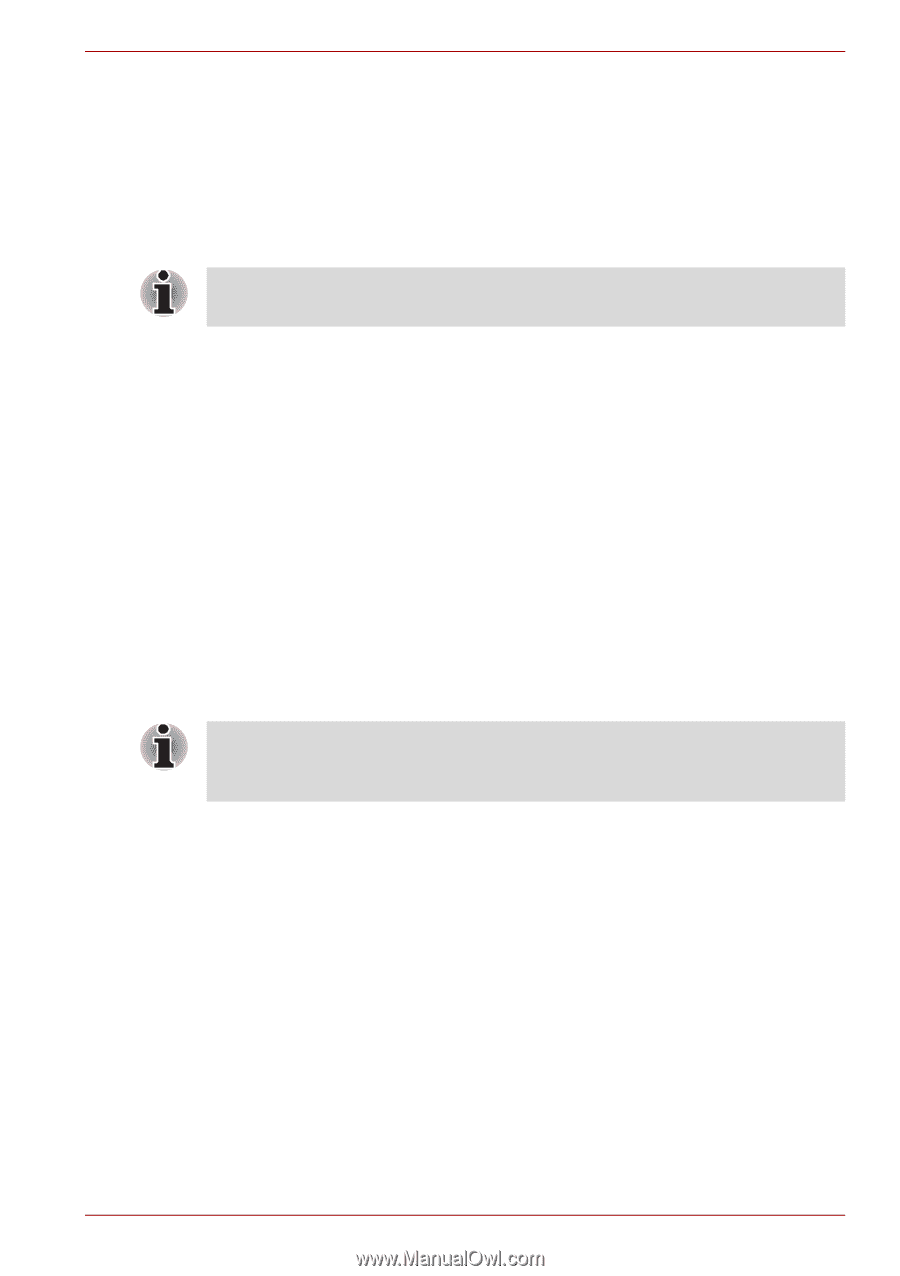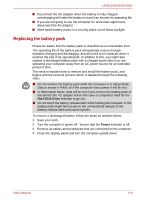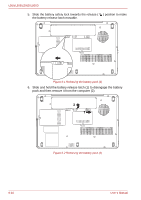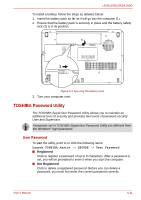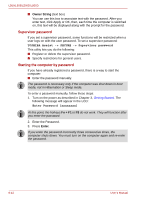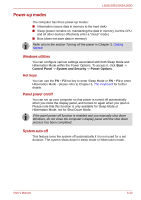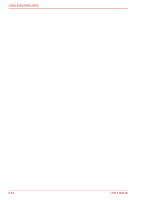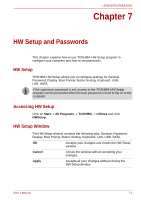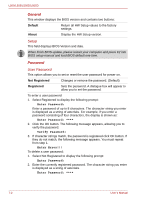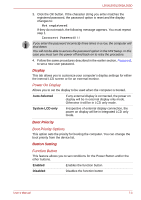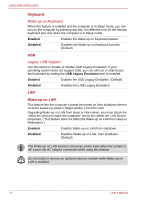Toshiba PSLV6U-00J001 User Manual - Page 113
Power-up modes, Windows utilities, Hot keys, Panel power on/off, System auto off
 |
View all Toshiba PSLV6U-00J001 manuals
Add to My Manuals
Save this manual to your list of manuals |
Page 113 highlights
L500/L505/L500D/L505D Power-up modes The computer has three power-up modes: ■ Hibernation (saves data in memory to the hard disk) ■ Sleep (power remains on, maintaining the data in memory, but the CPU and all other devices effectively enter a "sleep" mode) ■ Boot (does not save data in memory) Refer also to the section Turning off the power in Chapter 3, Getting Started. Windows utilities You can configure various settings associated with both Sleep Mode and Hibernation Mode within the Power Options. To access it, click Start -> Control Panel -> System and Security -> Power Options. Hot keys You can use the FN + F3 hot key to enter Sleep Mode or FN + F4 to enter Hibernation Mode - please refer to Chapter 5, The Keyboard for further details. Panel power on/off You can set up your computer so that power is turned off automatically when you close the display panel, and turned on again when you open it. Please note that this function is only available for Sleep Mode or Hibernation Mode, not for Shut Down Mode. If the panel power off function is enabled and you manually shut down Windows, do not close the computer's display panel until the shut down process has been completed. System auto off This feature turns the system off automatically if it is not used for a set duration. The system shuts down in sleep mode or hibernation mode. User's Manual 6-13