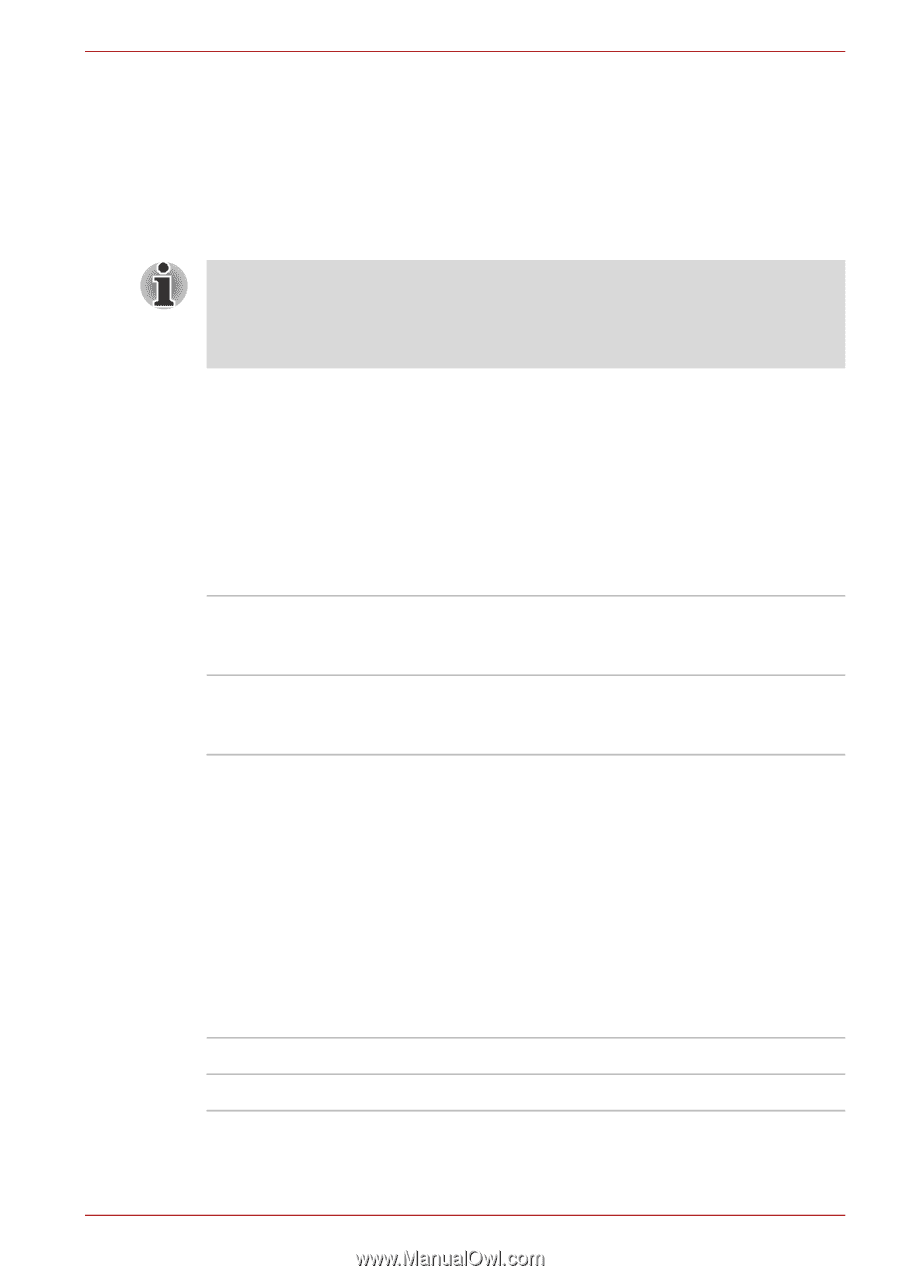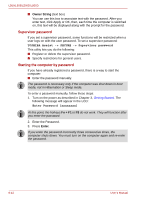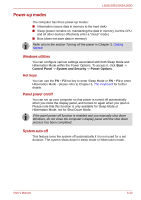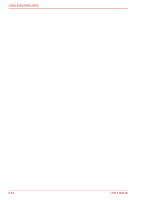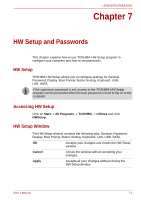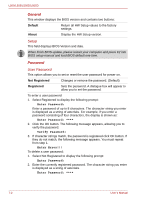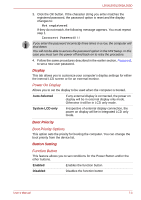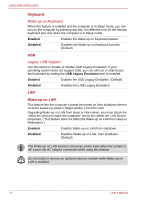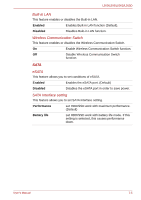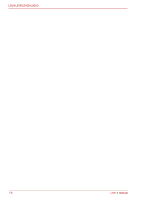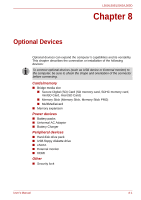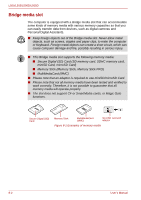Toshiba PSLV6U-00J001 User Manual - Page 117
Display, Boot Priority, Button Setting, Power On Display, Boot Priority Options, Function Button
 |
View all Toshiba PSLV6U-00J001 manuals
Add to My Manuals
Save this manual to your list of manuals |
Page 117 highlights
L500/L505/L500D/L505D 3. Click the OK button. If the character string you enter matches the registered password, the password option is reset and the display changes to: Not registered If they do not match, the following message appears. You must repeat step 1. Incorrect Password!!! If you enter the password incorrectly three times in a row, the computer will shut down. You will not be able to access the password option in the HW Setup. In this case you must turn the power off and back on to retry the procedure. 4. Follow the same procedures described in the earlier section, Password, to set a new user password. Display This tab allows you to customize your computer's display settings for either the internal LCD screen or for an external monitor. Power On Display Allows you to set the display to be used when the computer is booted. Auto-Selected If any external display is connected, the power on display will be in external display only mode. Otherwise it will be in LCD only mode. System LCD only Irrespective of external display connection, the power on display will be in integrated LCD only mode. Boot Priority Boot Priority Options This option sets the priority for booting the computer. You can change the boot priority from the device list. Button Setting Function Button This feature allows you to set conditions for the Power Button and/or the other buttons. Enabled Enables the function button Disabled Disables the function button User's Manual 7-3