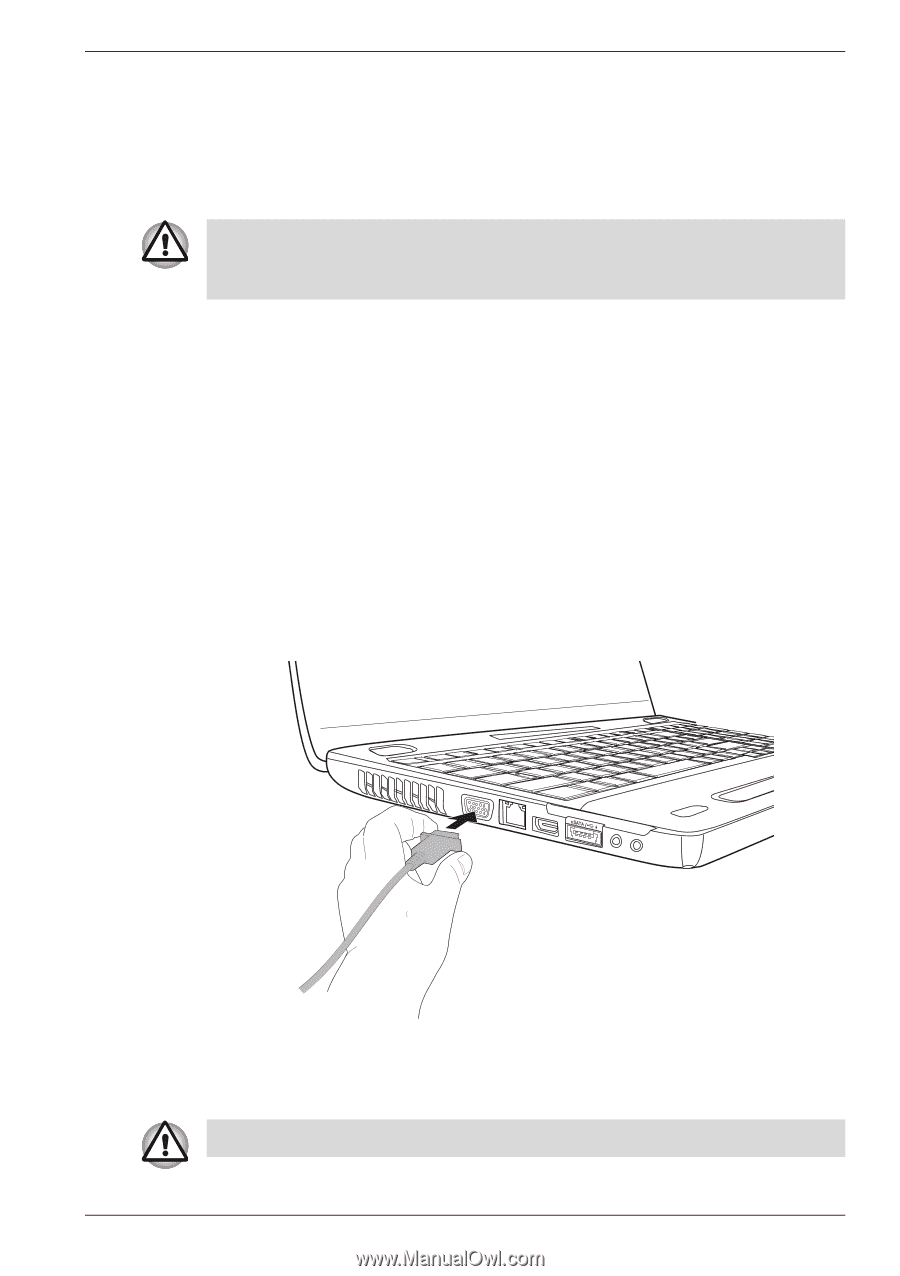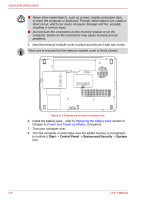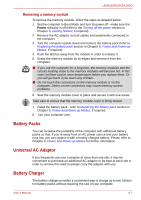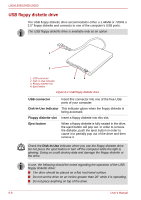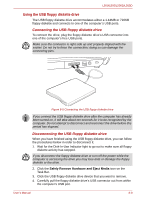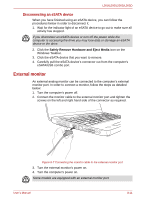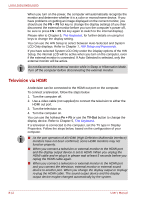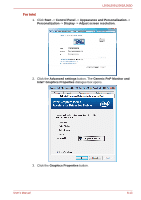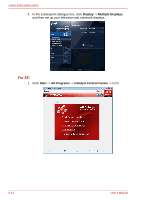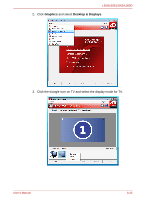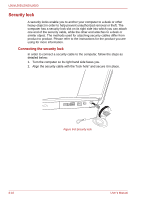Toshiba PSLV6U-00J001 User Manual - Page 131
External monitor, Disconnecting an eSATA device
 |
View all Toshiba PSLV6U-00J001 manuals
Add to My Manuals
Save this manual to your list of manuals |
Page 131 highlights
L500/L505/L500D/L505D Disconnecting an eSATA device When you have finished using an eSATA device, you can follow the procedures below in order to disconnect it: 1. Wait for the indicator light of an eSATA device to go out to make sure all activity has stopped. If you disconnect an eSATA device or turn off the power while the computer is accessing the drive you may lose data or damage an eSATA device or the drive. 2. Click the Safely Remove Hardware and Eject Media icon on the Windows Taskbar. 3. Click the eSATA device that you want to remove. 4. Carefully pull the eSATA device's connector out from the computer's eSATA/USB combo port. External monitor An external analog monitor can be connected to the computer's external monitor port. In order to connect a monitor, follow the steps as detailed below: 1. Turn the computer's power off. 2. Connect the monitor cable to the external monitor port and tighten the screws on the left and right hand side of the connector as required. Figure 8-7 Connecting the monitor cable to the external monitor port 3. Turn the external monitor's power on. 4. Turn the computer's power on. Some models are equipped with an external monitor port. User's Manual 8-11