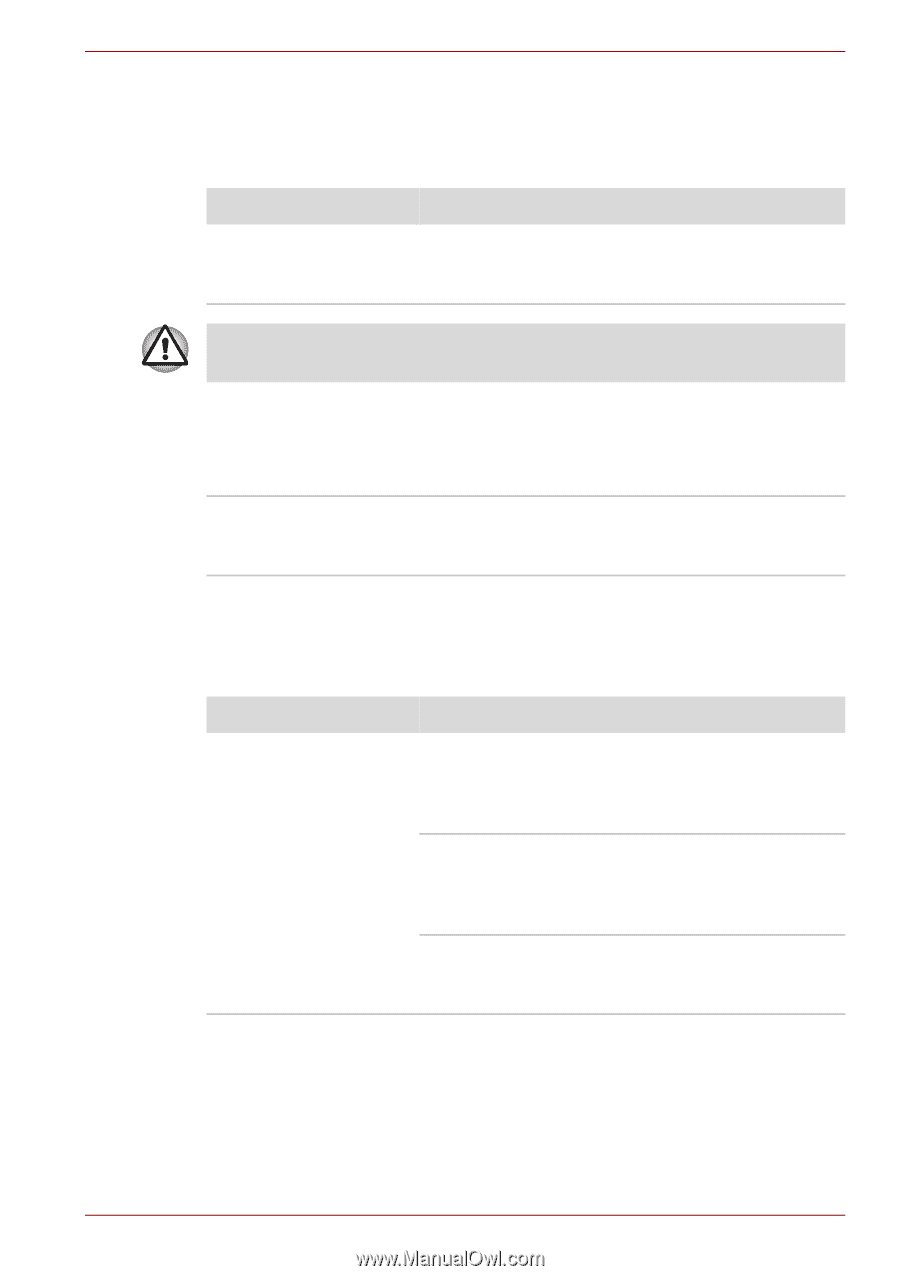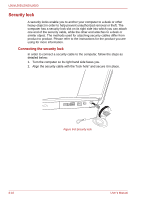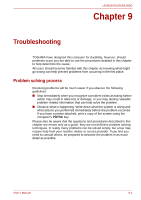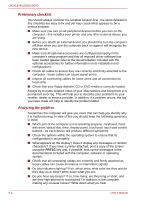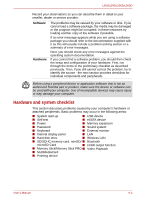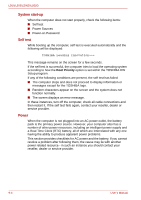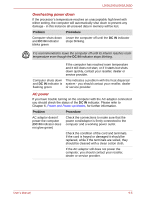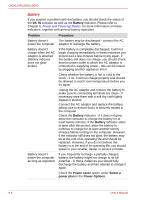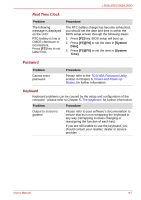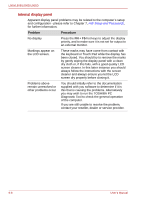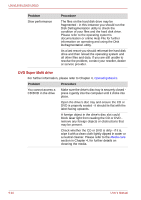Toshiba PSLV6U-00J001 User Manual - Page 141
Overheating power down, AC power, DC IN, Problem, Procedure
 |
View all Toshiba PSLV6U-00J001 manuals
Add to My Manuals
Save this manual to your list of manuals |
Page 141 highlights
L500/L505/L500D/L505D Overheating power down If the processor's temperature reaches an unacceptably high level with either setting, the computer will automatically shut down to prevent any damage - in this instance all unsaved data in memory will be lost. Problem Procedure Computer shuts down Leave the computer off until the DC IN indicator and DC IN indicator stops blinking. blinks green It is recommended to leave the computer off until its interior reaches room temperature even though the DC IN indicator stops blinking. If the computer has reached room temperature and it still does not start, or if it starts but shuts down quickly, contact your reseller, dealer or service provider. Computer shuts down This indicates a problem with the heat dispersal and DC IN indicator is system - you should contact your reseller, dealer flashing green or service provider. AC power If you have trouble turning on the computer with the AC adaptor connected you should check the status of the DC IN indicator. Please refer to Chapter 6, Power and Power-up Modes, for further information. Problem Procedure AC adaptor doesn't power the computer (DC IN indicator does not glow green) Check the connections to make sure that the power cord/adaptor is firmly connected to the computer and a working power outlet. Check the condition of the cord and terminals. If the cord is frayed or damaged it should be replaced, while if the terminals are soiled, they should be cleaned with a clean cotton cloth. If the AC adaptor still does not power the computer, you should contact your reseller, dealer or service provider. User's Manual 9-5