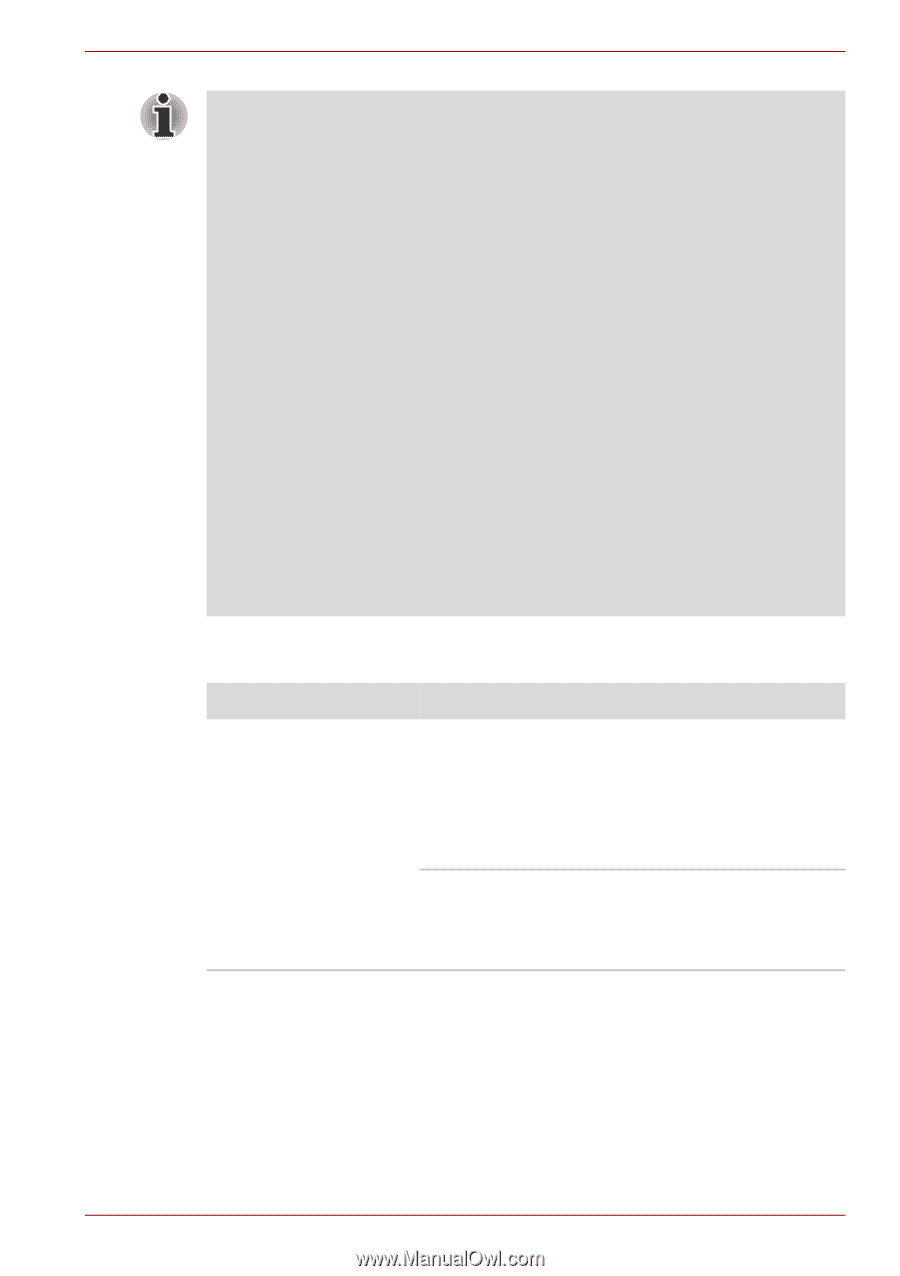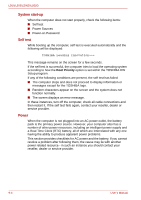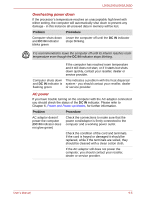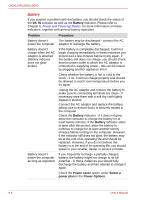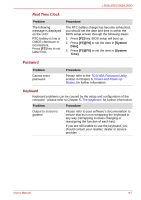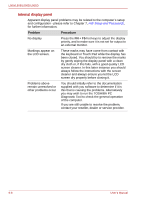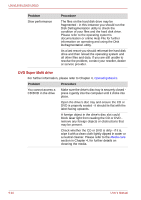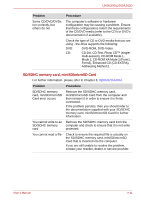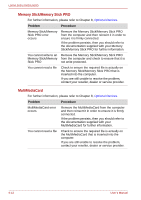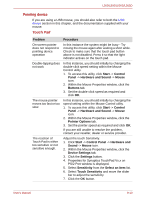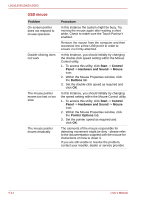Toshiba PSLV6U-00J001 User Manual - Page 145
Hard disk drive, Graphics Power Plan Settings
 |
View all Toshiba PSLV6U-00J001 manuals
Add to My Manuals
Save this manual to your list of manuals |
Page 145 highlights
L500/L505/L500D/L505D Display Power Saving Technology Display Power Saving Technology: Your model may include the Display Power Saving Technology Display Power Saving Technology feature that can save the computer's power consumption by optimizing picture contrast on the internal LCD. This feature can be used if the computer is: ■ configured with Mobile Intel ® HM55 Express Chipset model in graphic chip by Intel ®* ■ running under battery mode ■ using the internal LCD display only The power and performance settings can be adjusted in the Intel ® graphics utility. To access this control panel, go to Control Panel -> Appearance and Personalizaion -> Display -> Change display settings -> Advanced settings -> Intel ® Graphics and Media Control Panel -> Graphics Properties -> Power -> Power Features -> Graphics Power Plan Settings -> select On battery -> Display Power Saving Technology If you want to improve the picture quality under the conditions mentioned above, adjust the setting towards Maximum Quality or disable this feature. *Please visit your region's web site or refer to the catalog for the configuration details of the model that you have purchased. Hard disk drive Problem Computer does not boot from hard disk drive Procedure Check to see whether that is a floppy diskette in the floppy diskette drive or a CD-ROM/DVD-ROM in the optical disc drive - if so remove it and try to start the computer again. If this has no effect, check the Boot Priority setting within the TOSHIBA HW Setup utility. Please refer to your operating system documentation in order to determine whether there is a problem with any of the operating system files or settings. User's Manual 9-9