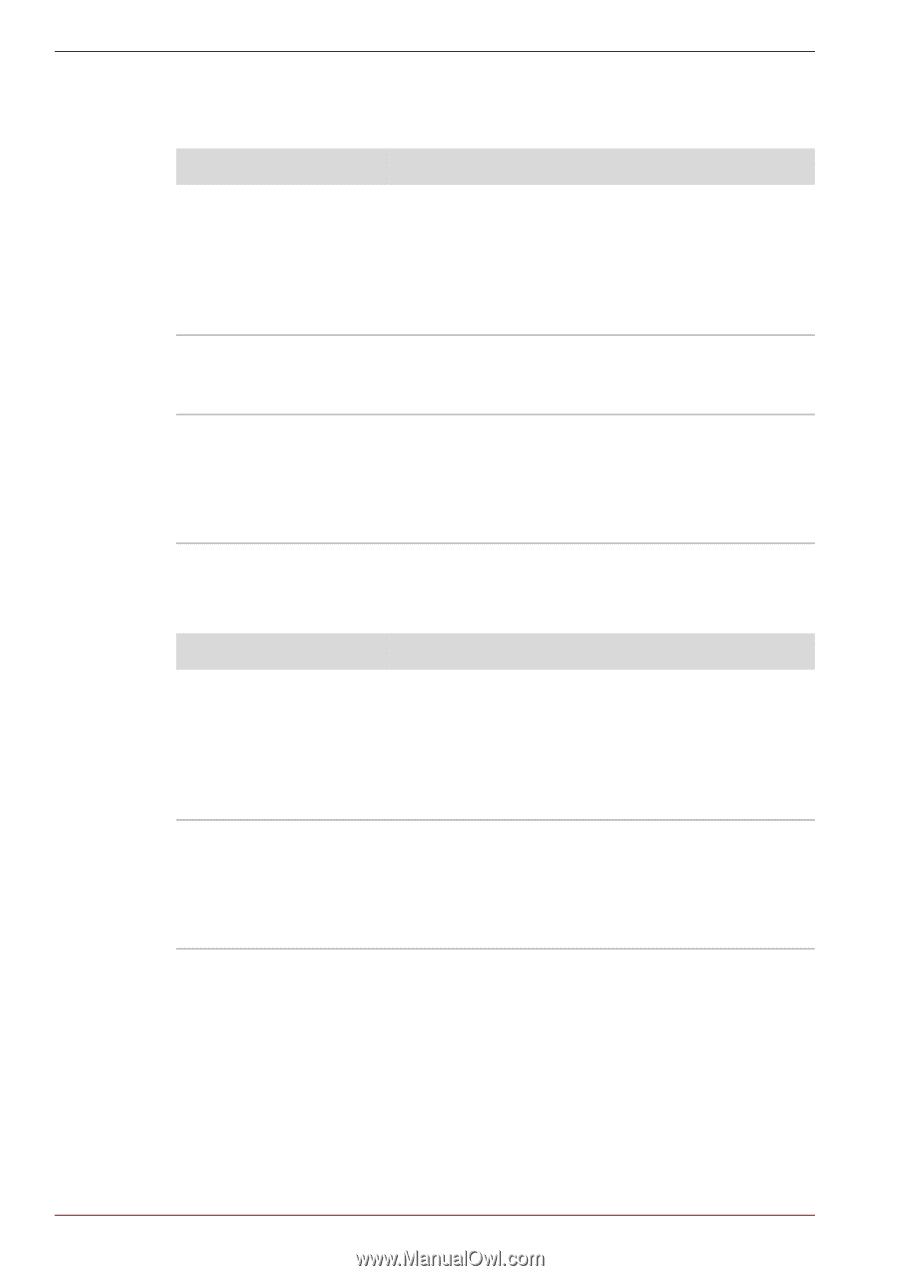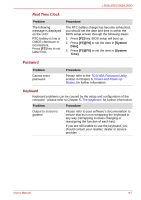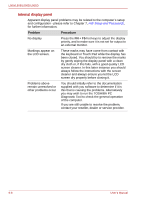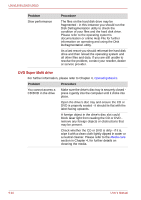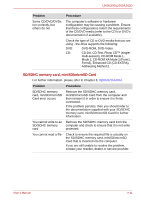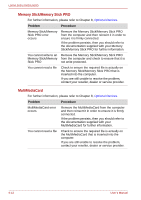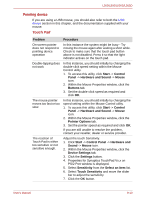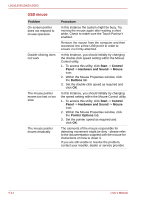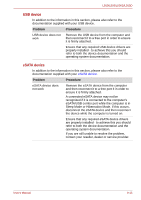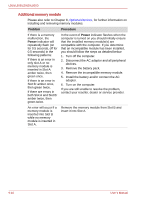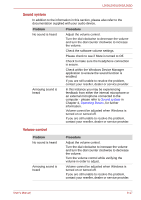Toshiba PSLV6U-00J001 User Manual - Page 148
Memory Stick/Memory Stick PRO, MultiMediaCard
 |
View all Toshiba PSLV6U-00J001 manuals
Add to My Manuals
Save this manual to your list of manuals |
Page 148 highlights
L500/L505/L500D/L505D Memory Stick/Memory Stick PRO For further information, please refer to Chapter 8, Optional Devices. Problem Procedure Memory Stick/Memory Stick PRO error occurs Remove the Memory Stick/Memory Stick PRO from the computer and then reinsert it in order to ensure it is firmly connected. If the problem persists, then you should refer to the documentation supplied with your Memory Stick/Memory Stick PRO for further information. You cannot write to an Remove the Memory Stick/Memory Stick PRO Memory Stick/Memory from the computer and check to ensure that it is Stick PRO not write protected. You cannot read a file Check to ensure the required file is actually on the Memory Stick/Memory Stick PRO that is inserted into the computer. If you are still unable to resolve the problem, contact your reseller, dealer or service provider. MultiMediaCard For further information, please refer to Chapter 8, Optional Devices. Problem Procedure MultiMediaCard error occurs Remove the MultiMediaCard from the computer and then reinsert it in order to ensure it is firmly connected. If the problem persists, then you should refer to the documentation supplied with your MultiMediaCard for further information. You cannot read a file Check to ensure the required file is actually on the MultiMediaCard that is inserted into the computer. If you are still unable to resolve the problem, contact your reseller, dealer or service provider. 9-12 User's Manual