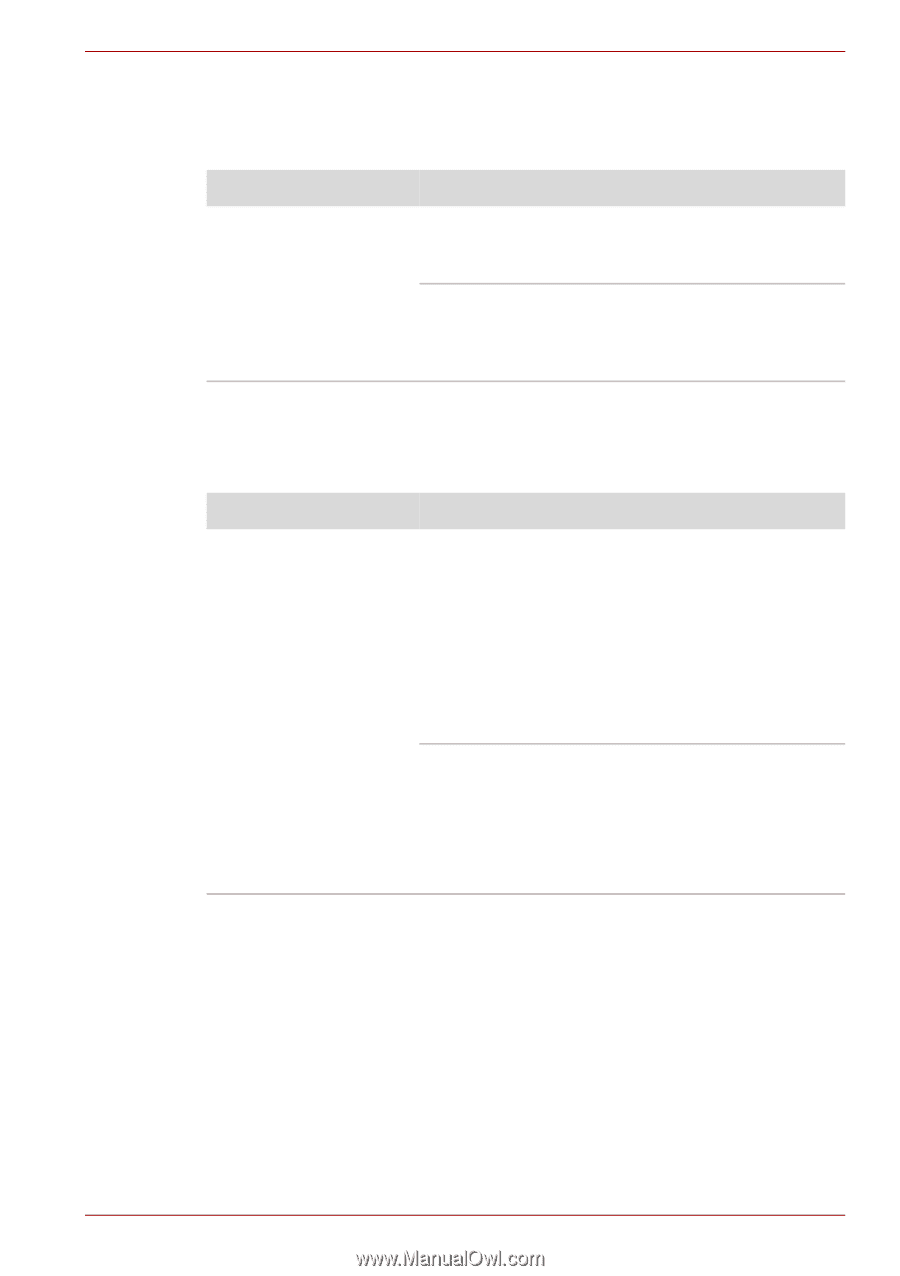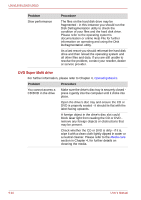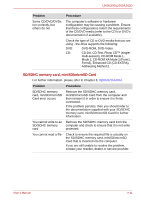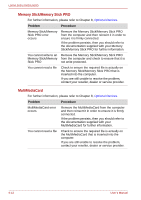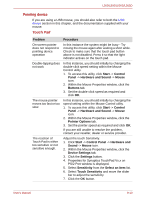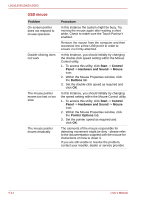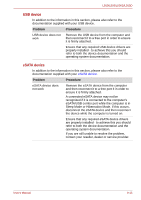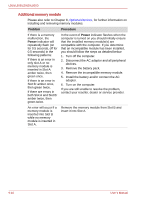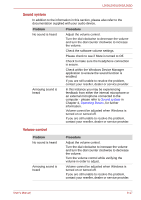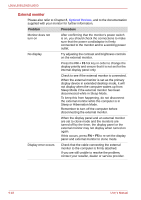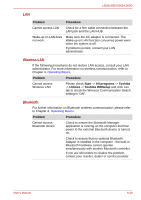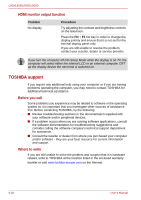Toshiba PSLV6U-00J001 User Manual - Page 151
USB device, eSATA device, Sleep Mode or Hibernation Mode. If this occurs
 |
View all Toshiba PSLV6U-00J001 manuals
Add to My Manuals
Save this manual to your list of manuals |
Page 151 highlights
L500/L505/L500D/L505D USB device In addition to the information in this section, please also refer to the documentation supplied with your USB device. Problem Procedure USB device does not work Remove the USB device from the computer and then reconnect it to a free port in order to ensure it is firmly attached. Ensure that any required USB device drivers are properly installed - to achieve this you should refer to both the device documentation and the operating system documentation. eSATA device In addition to the information in this section, please also refer to the documentation supplied with your eSATA device. Problem Procedure eSATA device does not work Remove the eSATA device from the computer and then reconnect it to a free port it in order to ensure it is firmly attached. A connected eSATA device may not be recognized if it is connected to the computer's eSATA/USB combo port while the computer is in Sleep Mode or Hibernation Mode. If this occurs, disconnect the eSATA device and then reconnect the device while the computer is turned on. Ensure that any required eSATA device drivers are properly installed - to achieve this you should refer to both the device documentation and the operating system documentation. If you are still unable to resolve the problem, contact your reseller, dealer or service provider. User's Manual 9-15