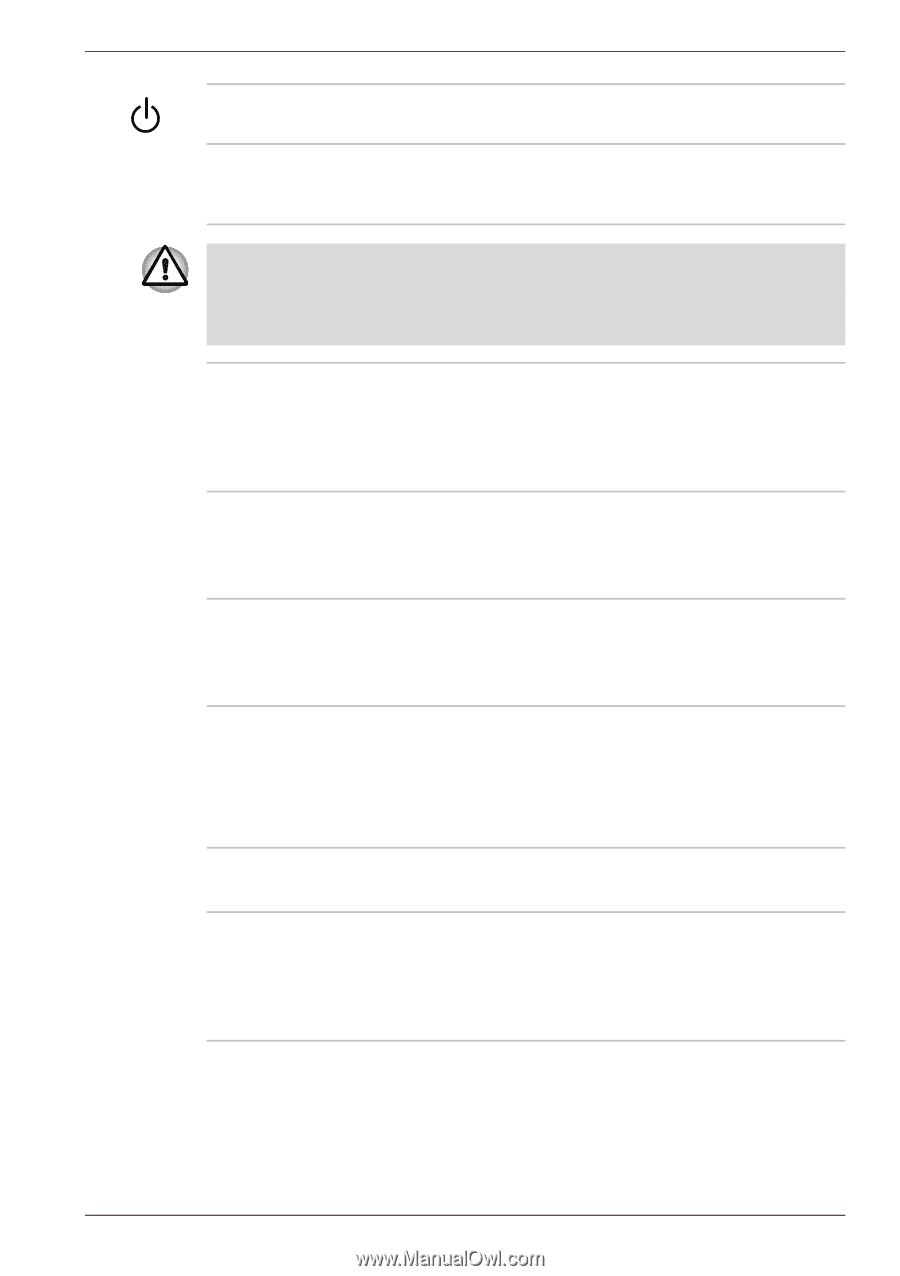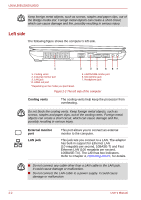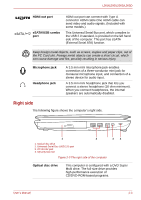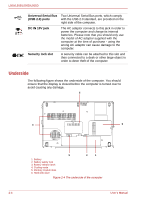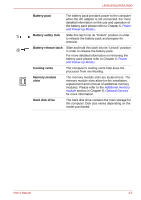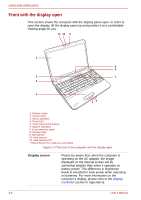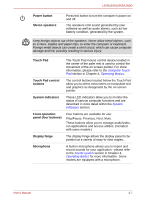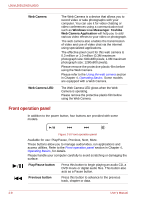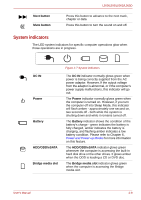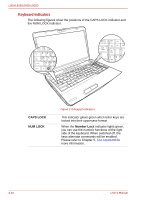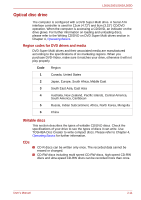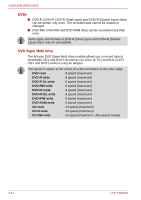Toshiba PSLV6U-00J001 User Manual - Page 41
Power button, Stereo speakers, Touch Pad, Touch Pad control, buttons, System indicators
 |
View all Toshiba PSLV6U-00J001 manuals
Add to My Manuals
Save this manual to your list of manuals |
Page 41 highlights
L500/L505/L500D/L505D Power button Stereo speakers Press this button to turn the computer's power on and off. The speakers emit sound generated by your software as well as audio alarms, such as low battery condition, generated by the system. Keep foreign objects out of the speakers. Never allow metal objects, such as screws, staples and paper clips, to enter the computer or keyboard. Foreign metal objects can create a short circuit, which can cause computer damage and fire, possibly resulting in serious injury. Touch Pad The Touch Pad mouse control device located in the center of the palm rest is used to control the movement of the on-screen pointer. For more information, please refer to the Using the Touch Pad section in Chapter 4, Operating Basics. Touch Pad control buttons The control buttons located below the Touch Pad allow you to select menu items or manipulate text and graphics as designated by the on-screen pointer. System indicators These LED indicators allow you to monitor the status of various computer functions and are described in more detail within the System indicators section. Front operation panel (four buttons) Four buttons are available for use: Play/Pause, Previous, Next, Mute. These buttons allow you to manage audio/video, run applications and access utilities. (Included with some models.) Display hinge The display hinge allows the display panel to be position at a variety of easy-to-view angles. Microphone A built-in microphone allows you to import and record sounds for your application - please refer to the Sound system section in Chapter 4, Operating Basics for more information. Some models are equipped with a microphone. User's Manual 2-7