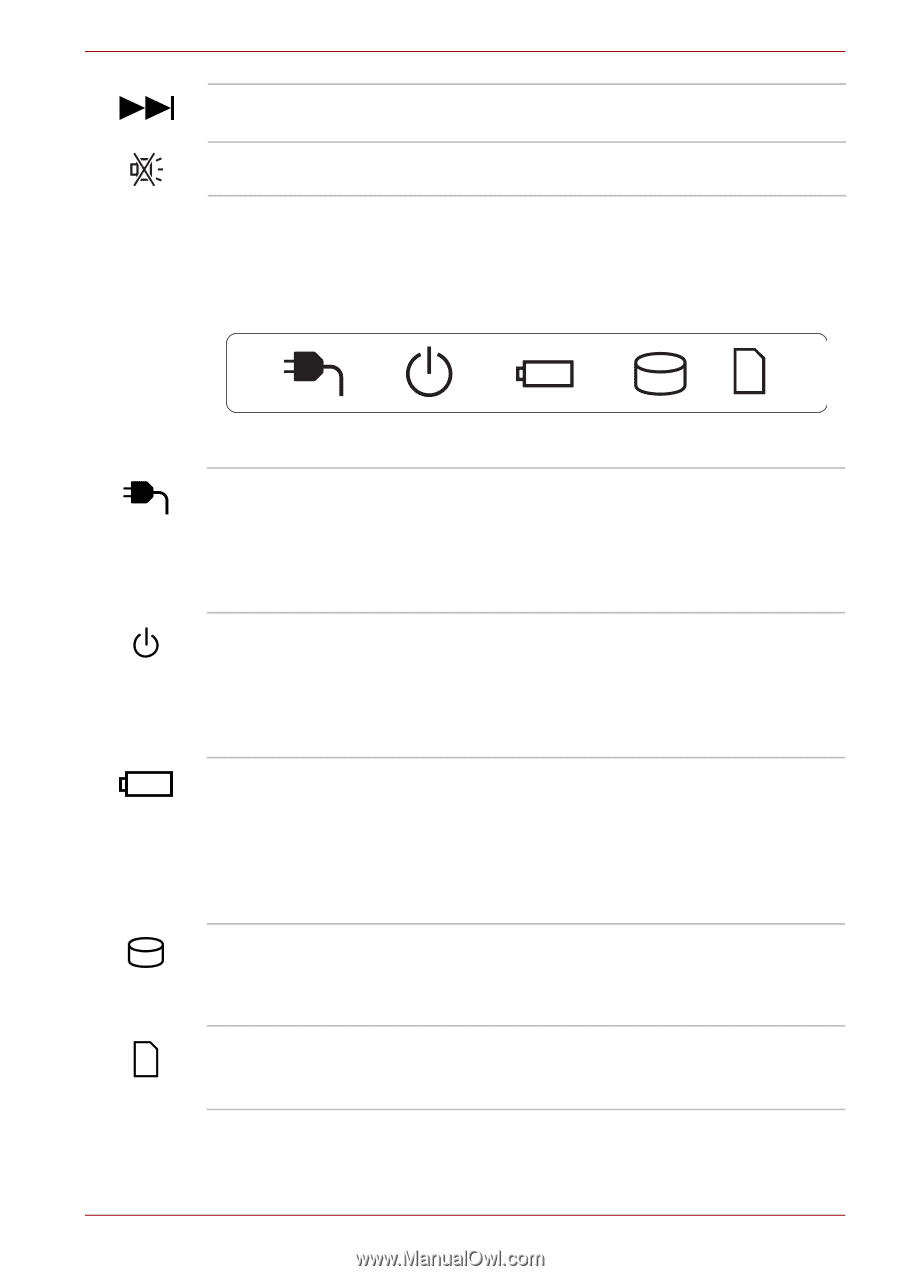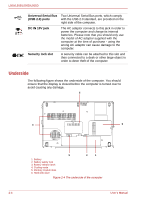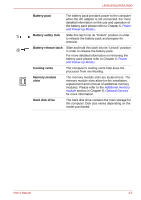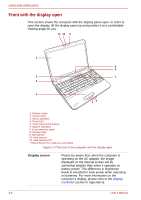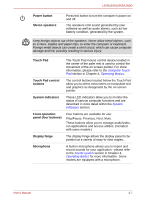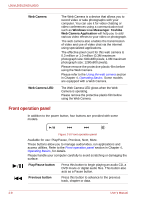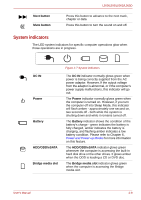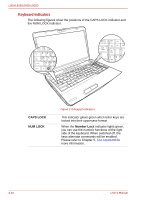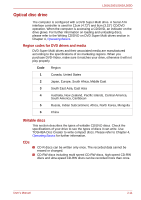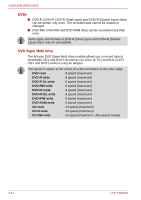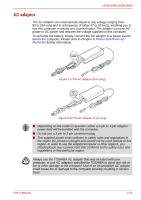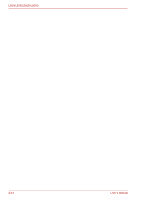Toshiba PSLV6U-00J001 User Manual - Page 43
System indicators, Next button, Mute button, DC IN, Power, Battery, HDD/ODD/eSATA, Bridge media slot
 |
View all Toshiba PSLV6U-00J001 manuals
Add to My Manuals
Save this manual to your list of manuals |
Page 43 highlights
Next button Mute button L500/L505/L500D/L505D Press this button to advance to the next track, chapter or data. Press this button to turn the sound on and off. System indicators The LED system indicators for specific computer operations glow when those operations are in progress. DC IN Power Battery HDD/ODD/eSATA Bridge media slot Figure 2-7 System indicators The DC IN indicator normally glows green when power is being correctly supplied from the AC power adaptor. However, If the output voltage from the adaptor is abnormal, or if the computer's power supply malfunctions, this indicator will go out. The Power indicator normally glows green when the computer is turned on. However, if you turn the computer off into Sleep Mode, this indicator will flash amber - approximately one second on, two seconds off - both while the system is shutting down and while it remains turned off. The Battery indicator shows the condition of the battery's charge - green indicates the battery is fully charged, amber indicates the battery is charging, and flashing amber indicates a low battery condition. Please refer to Chapter 6, Power and Power-up Modes for more information on this feature. The HDD/ODD/eSATA indicator glows green whenever the computer is accessing the built-in hard disk drive or the other drives. It glows amber when the ODD is loading a CD or DVD disc. The Bridge media slot indicator glows green when the computer is accessing the Bridge media slot. User's Manual 2-9