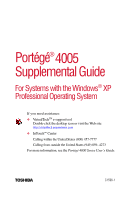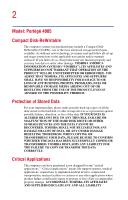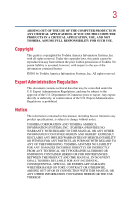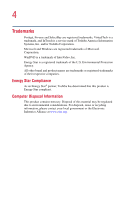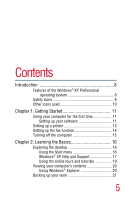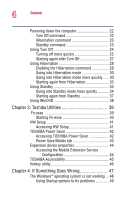Toshiba Portege 4005 User Guide 2
Toshiba Portege 4005 Manual
 |
View all Toshiba Portege 4005 manuals
Add to My Manuals
Save this manual to your list of manuals |
Toshiba Portege 4005 manual content summary:
- Toshiba Portege 4005 | User Guide 2 - Page 1
e-support tool Double-click the desktop icon or visit the Web site: http://virtualtech.answerteam.com ❖ InTouchsm Center Calling within the United States (800) 457-7777 Calling from outside the United States (949) 859- 4273 For more information, see the Portégé 4000 Series User's Guide. TOSHIBA - Toshiba Portege 4005 | User Guide 2 - Page 2
4005 Compact Disk-ReWritable The computer system you purchased may include a Compact DiskReWritable (CD-RW), one of the most advanced storage technologies available. As with any new technology, you must read and follow all set-up and usage instructions in the applicable user guides and/or manuals - Toshiba Portege 4005 | User Guide 2 - Page 3
APPLICATION, YOU, AND NOT TOSHIBA, ASSUME FULL RESPONSIBILITY FOR SUCH USE. Copyright This guide is copyrighted by Toshiba America Information Systems, Inc. OR FOR DISCREPANCIES BETWEEN THE PRODUCT AND THE MANUAL. IN NO EVENT SHALL TOSHIBA BE LIABLE FOR ANY INCIDENTAL, CONSEQUENTIAL, SPECIAL, - Toshiba Portege 4005 | User Guide 2 - Page 4
Portégé, Fn-esse and SelectBay are registered trademarks, VirtualTech is a trademark, and InTouch is a service mark of Toshiba America Information Systems, Inc. and/or Toshiba Corporation. Microsoft and Windows are registered trademarks of Microsoft Corporation. WinDVD is a trademark of InterVideo - Toshiba Portege 4005 | User Guide 2 - Page 5
function 14 Turning off the computer 15 Chapter 2: Learning the Basics 16 Exploring the desktop 16 Using the Start menu 16 Windows® XP Help and Support 17 Using the online tours and tutorials 19 Viewing your computer's contents 20 Using Windows® Explorer 20 Backing up your work 21 5 - Toshiba Portege 4005 | User Guide 2 - Page 6
3: Toshiba Utilities 39 Fn-esse 39 Starting Fn-esse 40 HW Setup 41 Accessing HW Setup 41 TOSHIBA Power Saver 42 Accessing TOSHIBA Power Expansion device properties 44 Accessing the Mobile Extension Service Configuration 44 TOSHIBA Accessibility 45 Hotkey utility 46 Chapter 4: If Something - Toshiba Portege 4005 | User Guide 2 - Page 7
Contents 7 The Windows® XP operating system can help you 50 PC Card problems 50 Card Information Structure 51 Index 52 - Toshiba Portege 4005 | User Guide 2 - Page 8
and with Recovery CDs. The Portégé 4000 Series User's Guide, a separate manual provided with your system, contains basic information about your computer, such as using your computer's hardware and troubleshooting advice. It also contains detailed information about the features supported by the - Toshiba Portege 4005 | User Guide 2 - Page 9
rollback the system to its previous mode ❖ An improved help center, support automation, and automatic Windows® operating system update ❖ Wizards to simplify to detect new and intelligent devices Safety icons This manual contains safety instructions that must be observed in order to avoid potential - Toshiba Portege 4005 | User Guide 2 - Page 10
10 Introduction Other icons used Other icons used Additional icons highlight other helpful or educational information: TECHNICAL NOTE: This icon highlights technical information about the computer. HINT: This icon denotes helpful hints and tips. DEFINITION: This icon indicates the definition of - Toshiba Portege 4005 | User Guide 2 - Page 11
some basic information to help you get started using your computer with the Windows® XP Professional operating system. See the Portégé 4000 Series User's Guide for instructions on how to turn on your computer. Using your computer for the first time Setting up your software The first time you turn on - Toshiba Portege 4005 | User Guide 2 - Page 12
your computer lets Toshiba keep you up to date with information about new products and upgrades, and also extends your Toshiba warranty worldwide at important information from Microsoft. ❖ Sign up for Internet access. This step guides you through signing up for a new Internet account, or assists you - Toshiba Portege 4005 | User Guide 2 - Page 13
Getting Started Setting up a printer 13 Completing installation Upon completion, you will be prompted to click Finish to restart your computer. Setting up a printer If you have a printer, follow these steps to set - Toshiba Portege 4005 | User Guide 2 - Page 14
installation guide for further instructions. For more information about setting up your printer, see the Portégé 4000 Series User's Guide. menu. 4 Click the Device tab. 5 Under the device name, right-click Toshiba Soft Modem AMR, highlight Receive and click the auto option. To disable the auto - Toshiba Portege 4005 | User Guide 2 - Page 15
Getting Started Turning off the computer 15 Turning off the computer It's a good idea to turn off your computer when you are not using it. NOTE: Avoid turning off the power while a disk light on the system indicator panel is on. Doing so may damage your hard disk or DVD-ROM. To turn off the - Toshiba Portege 4005 | User Guide 2 - Page 16
to: ❖ Start programs ❖ Access Microsoft® Windows® XP operating system update information ❖ Open recently accessed documents ❖ Adjust system settings ❖ Search for files ❖ Access Windows® Help and Support ❖ Run programs ❖ Suspend system activity and shut down the computer 16 - Toshiba Portege 4005 | User Guide 2 - Page 17
only a few clicks away. Assume that you want to draw a picture, but don't know how. 1 Click Start, then click Help and Support. The operating system opens the Help and Support Center window. 2 If you do not see the index, click the Index button on the top of the screen. The Help and - Toshiba Portege 4005 | User Guide 2 - Page 18
18 Learning the Basics Exploring the desktop Sample Help and Support Center Index window The left side of the screen contains the index. The text box above the index, where the cursor is flashing, lets you - Toshiba Portege 4005 | User Guide 2 - Page 19
Learning the Basics Exploring the desktop 19 Sample Using Paint help window 5 Click the Paint link. The operating system opens the Paint program. Not every Help topic contains a hot link to start the program it is talking about. However, when you do encounter one, it provides a convenient way to - Toshiba Portege 4005 | User Guide 2 - Page 20
start a Windows® XP tour or tutorial: 1 Click Start, then Help and Support. 2 Click What's new in Windows XP. 3 Click Taking a tour or window appears. Sample Windows XP Tour window 5 Follow the on-screen instructions. Viewing your computer's contents Using Windows® Explorer Windows® Explorer gives - Toshiba Portege 4005 | User Guide 2 - Page 21
files and the type of backup you want to perform. 1 Connect the backup device to your computer as shown in the manufacturer's instructions. 2 Click Start, All Programs, Accessories, System Tools, Backup. The Backup or Restore Wizard window appears. Sample Backup or Restore Wizard window 3 Follow - Toshiba Portege 4005 | User Guide 2 - Page 22
, which saves the current operating state to the hard disk and powers off the computer ❖ Standby, which saves the current operating state to memory and enters a low power mode ❖ Restart, which restarts the computer Each option has its advantages. TECHNICAL NOTE: Before using any of these options to - Toshiba Portege 4005 | User Guide 2 - Page 23
a little more time and battery power to start up than the Standby option, because information is being retrieved from the hard disk instead of from memory. ❖ On restarting, the computer returns to the state in which you left it, and opens all the programs and files you were using. Standby command - Toshiba Portege 4005 | User Guide 2 - Page 24
24 Learning the Basics Using Turn Off Factors to consider when choosing Standby: ❖ While in Standby mode, the computer uses some battery power. If your computer is left in Standby mode for an extended period, your computer could lose data. ❖ When starting up again, this choice uses less time and - Toshiba Portege 4005 | User Guide 2 - Page 25
quickly You can also turn off the computer by pressing the power button. To do so, you first need to turn on the feature in TOSHIBA Power Saver. 1 Click Start, Control Panel. The Control Panel window appears. 2 Click Performance and Maintenance. 3 Click - Toshiba Portege 4005 | User Guide 2 - Page 26
26 Learning the Basics Using Turn Off 4 Click Details in either the Plugged in or Running on batteries section, whichever is appropriate. The Full Power Properties window appears. 5 Click the System Power Mode tab. Sample Full Power Properties window with Power Off selected 6 Select Power Off for - Toshiba Portege 4005 | User Guide 2 - Page 27
apply whether you are using battery power or outlet power. 9 Click OK to close the Full Power Properties window. 10 Click OK to close the TOSHIBA Power Saver Properties window, then close the Control Panel. Starting again after Turn Off To start the computer up again, press and release the power - Toshiba Portege 4005 | User Guide 2 - Page 28
: 1 Click Start, Control Panel. The Control Panel window appears. 2 Click Performance and Maintenance. 3 Click TOSHIBA Power Saver. The TOSHIBA Power Saver Properties window appears. Sample TOSHIBA Power Saver Properties window 4 Click the Hibernate tab. 5 Check the box next to Enable hibernate - Toshiba Portege 4005 | User Guide 2 - Page 29
Learning the Basics Using Hibernation 29 Sample TOSHIBA Power Saver Properties window with Hibernate enabled 6 Click OK to close TOSHIBA Power Saver. Then, close the Control Panel. - Toshiba Portege 4005 | User Guide 2 - Page 30
30 Learning the Basics Using Hibernation Going into Hibernation mode To power down the computer using the Hibernation command: 1 Click Start, Turn off computer. The Turn off computer window appears. Sample Turn off computer window with shift key held down to show Hibernate option 2 Hold down the - Toshiba Portege 4005 | User Guide 2 - Page 31
the Basics Using Hibernation 31 The Control Panel window appears. 2 Click Performance and Maintenance. 3 Click TOSHIBA Power Saver. The TOSHIBA Power Saver Properties window appears. Sample TOSHIBA Power Saver Properties window 4 Click Details in either the Plugged in or Running on batteries - Toshiba Portege 4005 | User Guide 2 - Page 32
32 Learning the Basics Using Hibernation Sample Full Power Properties window with Hibernate options selected 6 Select Hibernate for the When I press the power button and/or When I close the lid options. 7 Click Override all Modes with settings here. - Toshiba Portege 4005 | User Guide 2 - Page 33
whether you are using battery power or outlet power. 9 Click OK to close the Full Power Properties window. 10 Click OK to close the TOSHIBA Power Saver Properties window, then close the Control Panel. Starting again from Hibernation To start up the computer from Hibernation mode, press and release - Toshiba Portege 4005 | User Guide 2 - Page 34
appears. Sample Turn off computer window with Stand By option 2 Click Stand By. The computer saves the state of all open programs and files to memory, turns off the display, and goes into a low-power mode. The on/off light ( ) blinks amber indicating the machine is in Standby mode. NOTE: If - Toshiba Portege 4005 | User Guide 2 - Page 35
the mode: 1 Click Start, Control Panel. The Control Panel window appears 2 Click Performance and Maintenance. 3 Click TOSHIBA Power Saver. The TOSHIBA Power Saver Properties window appears. Sample TOSHIBA Power Saver Properties window 4 Click Details in either the Plugged in or Running on batteries - Toshiba Portege 4005 | User Guide 2 - Page 36
36 Learning the Basics Using Standby Full Power Properties window with Standby options selected 6 Select Standby for the When I press the power button and/or When I close the lid options. 7 Click Override all Modes with settings here. - Toshiba Portege 4005 | User Guide 2 - Page 37
apply whether you are using battery power or outlet power. 9 Click OK to close the Full Power Properties window. 10 Click OK to close the TOSHIBA Power Saver Properties window, then close the Control Panel. Starting again from Standby To start up the computer from Standby mode, press and release the - Toshiba Portege 4005 | User Guide 2 - Page 38
38 Learning the Basics Using WinDVD Using WinDVD Your computer has a DVD-ROM drive, so you can use InterVideo WinDVDTM to play DVDs. Your computer comes with WinDVD preinstalled. For more information on using WinDVD, see the Portégé 4000 Series User's Guide. - Toshiba Portege 4005 | User Guide 2 - Page 39
certain system details, set additional options or change default options. The Toshiba utilities are: ❖ Fn-esse® ❖ HW Setup ❖ TOSHIBA Power Saver ❖ TOSHIBA Mobile Extension ❖ Hotkey Utility ❖ TOSHIBA Accessibility Fn-esse Toshiba's Fn-esse program and operating system's shortcuts provide quick ways - Toshiba Portege 4005 | User Guide 2 - Page 40
key that is not associated with a hot key or a keyboard overlay. Starting Fn-esse Click Start, All Programs, Toshiba Utilities and Fn-esse. The Fn-esse keyboard appears. Sample Fn-esse window The keys are color-coded as follows information on Fn-esse, refer to your Portégé 4000 Series User's Guide. - Toshiba Portege 4005 | User Guide 2 - Page 41
operating system. Accessing HW Setup 1 Click Start, Control Panel. The Control Panel window appears. 2 Click Printers and Other Hardware. 3 Click the TOSHIBA HWSetup icon. The TOSHIBA HWSetup window appears. Sample TOSHIBA HWSetup window For more information, refer to your Portégé 4000 Series User - Toshiba Portege 4005 | User Guide 2 - Page 42
a series of settings for power management. You can change which mode your computer uses, change settings for each mode, or create your own mode. Accessing TOSHIBA Power Saver 1 Click Start, Control Panel. The Control Panel window appears 2 Click Performance and Maintenance. 3 Click the - Toshiba Portege 4005 | User Guide 2 - Page 43
Toshiba Utilities TOSHIBA Power Saver 43 By changing the options that appear in the For more information on TOSHIBA Power Saver, refer to either or both of the following guides: ❖ Portégé 4000 Series User's Guide ❖ Managing Your Computer's Power Usage Through Toshiba's Hardware Setup and Power - Toshiba Portege 4005 | User Guide 2 - Page 44
Select Bay & Docking icon. ❖ Click Start, Control Panel, Performance and Maintenance, TOSHIBA Mobile Extension. The TOSHIBA Mobile Extension Service Configuration window appears. Sample TOSHIBA Mobile Extension Service Configuration window For more information, refer to your Portégé 4000 Series - Toshiba Portege 4005 | User Guide 2 - Page 45
the hot key function. To open Accessibility: 1 Click Start, then click All Programs. 2 Select Toshiba Utilities, then select Accessibility. The TOSHIBA Accessibility window appears. 3 Check the Use Fn-StickyKey box. Sample TOSHIBA Accessibility window 4 Put a check mark next to the desired option. - Toshiba Portege 4005 | User Guide 2 - Page 46
message when you use the hot key combination for Standby [Fn+F3] and Hibernation [Fn+F4]. To activate: Click Start, All Programs, Toshiba Utilities, Hotkey utility. The Toshiba Hotkey window appears. Sample Toshiba Hotkey utility window 6 Put a check mark next to the desired option. 7 Click OK. - Toshiba Portege 4005 | User Guide 2 - Page 47
the Windows® XP Professional operating system. For non-operating system problems and solutions, please refer to the Portégé 4000 Series User's Guide. You will also find information on Toshiba's support services in the user's guide. Your program stops responding. If you are working with a program - Toshiba Portege 4005 | User Guide 2 - Page 48
and select the text the operating system displays. The Details button displays information that the software manufacturer needs to help you solve your problem. 2 Press Ctrl and c simultaneously to copy the text to the clipboard. 3 Open Notepad (click Start, point to All Programs, then point to - Toshiba Portege 4005 | User Guide 2 - Page 49
installing a new program or adding a device. If you experience any of these problems, use the options in the Startup menu to fix the problem. Using Startup options to fix problems recent settings that worked) ❖ Directory services restore mode (Windows® domain controllers only) ❖ Debugging Mode - Toshiba Portege 4005 | User Guide 2 - Page 50
the on-screen instructions. You can connect to Support Online by clicking Support from the menu. PC Card problems PC Cards (PCMCIA-compatible) include many types of devices, such as a removable hard disk, additional memory, or a pager. Most PC Card problems occur during installation and setup of - Toshiba Portege 4005 | User Guide 2 - Page 51
with the PC Card. Some card manufacturers use special software called enablers to support their cards. Enablers result in nonstandard configurations that can cause problems when installing the PC Card. If your system does not have built-in drivers for your PC Card and the card did not come with an - Toshiba Portege 4005 | User Guide 2 - Page 52
mode 43 Normal mode 43 Presentation mode 43 Super Long Life mode 43 powering down the computer 22, 34 options 22 printer setup 13 problem solving Help and Support 50 illegal operation 48 PC Card 50 program not responding 47 using Startup options 49 Windows XP not working 48 S safety icons 9 setting - Toshiba Portege 4005 | User Guide 2 - Page 53
setting up 11 Standby command 23, 34 Standby mode 23 Startup menu problem solving 49 sticky key 45 support for Windows 16 Support Online 50 T TOSHIBA Accessibility 45 TOSHIBA Mobile Extension 44 TOSHIBA Power Saver 42 Turn Off command 15, 22, 25 Turn Off methods 25 turning off the computer 15
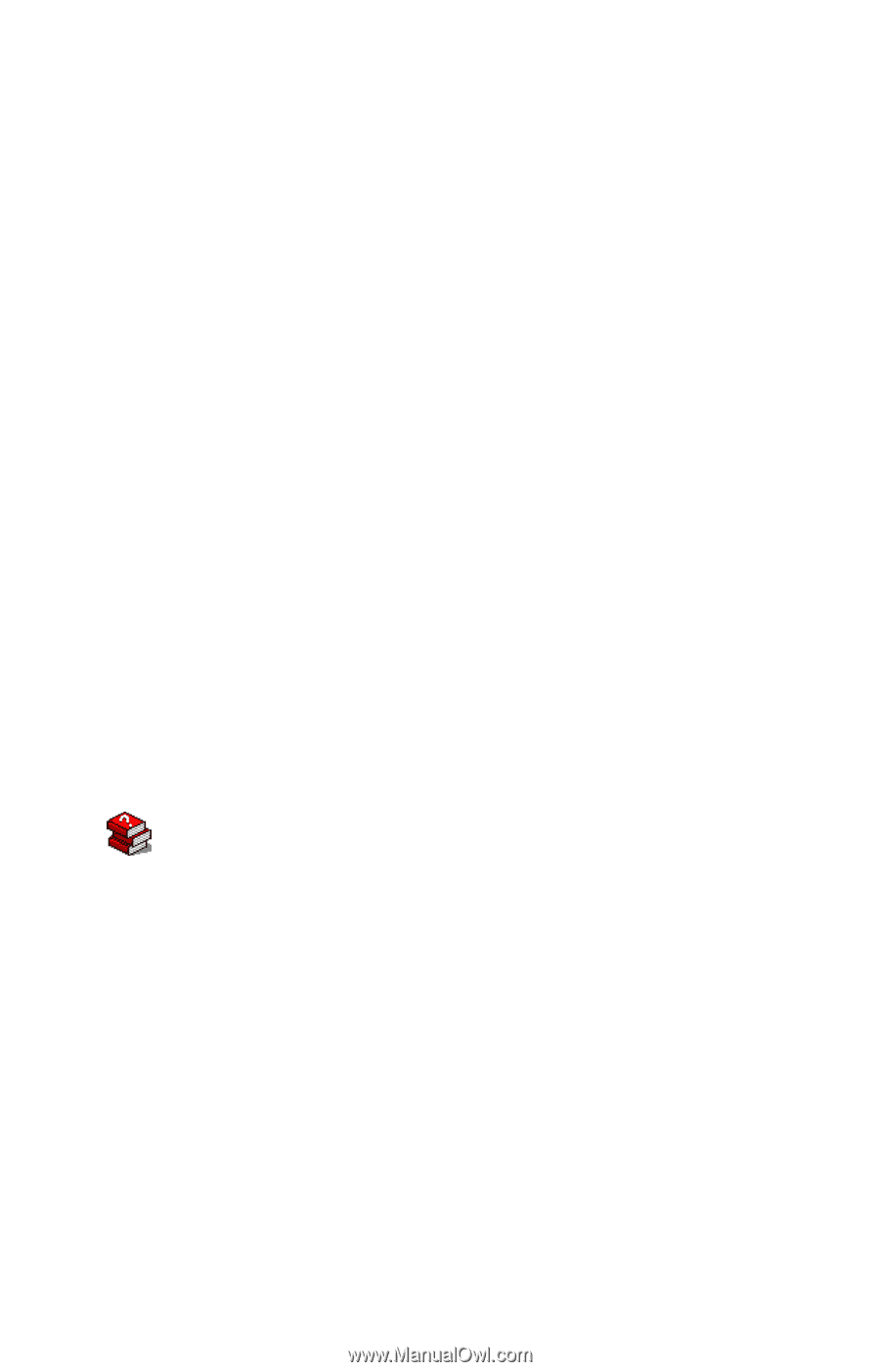
TOSHIBA
C1596-1
Portégé
®
4005
Supplemental Guide
For Systems with the Windows
®
XP
Professional Operating System
If you need assistance:
❖
VirtualTech
TM
e-support tool
Double-click the desktop icon or visit the Web site:
❖
InTouch
sm
Center
Calling within the United States (800) 457-7777
Calling from outside the United States (949) 859- 4273
For more information, see the
Portégé 4000 Series User’s Guide
.