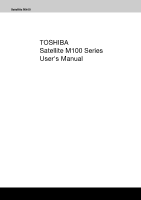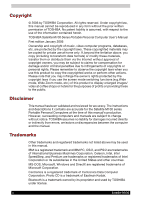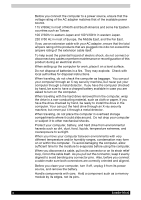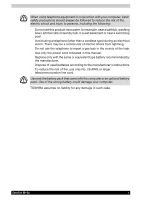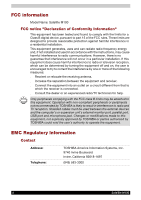Toshiba Portege M100 User Manual
Toshiba Portege M100 Manual
 |
View all Toshiba Portege M100 manuals
Add to My Manuals
Save this manual to your list of manuals |
Toshiba Portege M100 manual content summary:
- Toshiba Portege M100 | User Manual - Page 1
Satellite M100 TOSHIBA Satellite M100 Series User's Manual - Toshiba Portege M100 | User Manual - Page 2
manual has been validated and reviewed for accuracy. The instructions and descriptions it contains are accurate for the Satellite M100 series Portable Personal Computers at the time of this manual's production. However, succeeding computers and manuals are subject to change without notice. TOSHIBA - Toshiba Portege M100 | User Manual - Page 3
objects (such as car keys) could short-circuit the battery terminals. The resulting excessive current follow can cause extremely high temperatures and may result in damage from burns. ■ Be sure that nothing rests on your AC adapter's power cable and that the cable is not located where it can be - Toshiba Portege M100 | User Manual - Page 4
your AC adapter, ensure batteries in a fire. They may explode. Check with local authorities for disposal instructions battery, and hard drive power source, and remove the battery. ■ Handle components with care. Hold a component such as a memory module by its edges, not its pins. iv Satellite M100 - Toshiba Portege M100 | User Manual - Page 5
a gas leak in the vicinity of the leak. ■ Use only the power cord indicated in this manual. ■ Replace only with the same or equivalent type battery recommended by the manufacturer. ■ Dispose of used batteries according to the manufacturer's instructions. ■ To reduce the risk of fire, use only No. 26 - Toshiba Portege M100 | User Manual - Page 6
or expansion unit's external monitor port, parallel port, USB port and microphone jack. Changes or modifications made to this equipment, not expressly approved by TOSHIBA or parties authorized by TOSHIBA could void the user's authority to operate the equipment. EMC Regulatory Information Contact - Toshiba Portege M100 | User Manual - Page 7
: Satellite M100 conforms to the following Standards: This product is labelled with the CE Mark in accordance with the related European Directives, notably Electromagnetic Compatibility Directive 89/ 336/EEC for the notebook and the electronic accessories including the supplied power adapter, the - Toshiba Portege M100 | User Manual - Page 8
service or the shop where you purchased the product. This symbol may not stick depending on the country and region where you purchased. Optical Disc Drive Safety Instruction Department of Health & Human Services, Food and Drug Administration. In other countries, the drive is certified to comply with - Toshiba Portege M100 | User Manual - Page 9
The CD-RW/DVD-ROM drive employs a laser system. To ensure proper use of this product, please read this instruction manual carefully and retain for future reference. Should the unit ever require maintenance, contact an authorized service location. ■ Use of controls, adjustments or the performance of - Toshiba Portege M100 | User Manual - Page 10
The CD-RW/DVD-ROM drive employs a laser system. To ensure proper use of this product, please read this instruction manual carefully and retain for future reference. Should the unit ever require maintenance, contact an authorized service location. ■ Use of controls, adjustments or the performance of - Toshiba Portege M100 | User Manual - Page 11
■ The DVD Super Multi drive employs a laser system. To ensure proper use of this product, please read this instruction manual carefully and retain for future reference. Should the unit ever require maintenance, contact an authorized service location. ■ Use of controls, adjustments or the performance - Toshiba Portege M100 | User Manual - Page 12
■ The DVD Super Multi drive employs a laser system. To ensure proper use of this product, please read this instruction manual carefully and retain for future reference. Should the unit ever require maintenance, contact an authorized service location. ■ Use of controls, adjustments or the performance - Toshiba Portege M100 | User Manual - Page 13
■ The DVD Super Multi drive employs a laser system. To ensure proper use of this product, please read this instruction manual carefully and retain for future reference. Should the unit ever require maintenance, contact an authorized service location. ■ Use of controls, adjustments or the performance - Toshiba Portege M100 | User Manual - Page 14
instruction manual carefully and keep this manual for your future reference. In case of any trouble with this model, please contact your nearest "AUTHORIZED service station auf. Falls Probleme mit diesem Modell auftreten, benachrichtigen Sie bitte die nächste "autorisierte Service-Vertretung". Um - Toshiba Portege M100 | User Manual - Page 15
sisältää laserdiodin, joka lähetää näkymätöntä silmilie vaarallista lasersäteilyä. CAUTION: USE OF CONTROLS OR ADJUSTMENTS OR PERFORMANCE OF PROCEDURES OTHER THAN THOSE SPECIFIED IN THE OWNER'S MANUAL MAY RESULT IN HAZARDOUS RADIATION EXPOSURE. VORSICHT: DIE VERWENDUNG VON ANDEREN STEURUNGEN ODER - Toshiba Portege M100 | User Manual - Page 16
on every PSTN network termination point. In the event of problems, you should contact your equipment supplier in the first instance AN003,004 Specific switch settings or software setup are required for each network, please refer to the relevant sections of the user guide for more Satellite M100 - Toshiba Portege M100 | User Manual - Page 17
, which can vary. For the REN of your modem, refer to your computer's user's guide. The modem connects to the telephone line by means of a standard jack called the US:AGSMD01BATHENS or AGSMD01BDELPHI. Type of service Your modem is designed to be used on standard-device telephone lines. Connection to - Toshiba Portege M100 | User Manual - Page 18
give you notice in writing to allow you to make any changes necessary to maintain uninterrupted service. If problems arise If any of your telephone equipment is not operating properly your fax modem, you should complete the setup of your fax software before sending messages. xviii Satellite M100 - Toshiba Portege M100 | User Manual - Page 19
user to disconnect the equipment. Users should ensure for their own protection that the electrical ground connections of the power . For the REN of your modem, refer to your computer's user's guide. The Ringer Equivalence Number (REN) assigned to each terminal device provides Satellite M100 xix - Toshiba Portege M100 | User Manual - Page 20
Users in Australia and New Zealand Modem warning notice for Australia Modems connected to the Australian telecoms network must have a valid Austel permit. This modem has been designed to specifically the country/region permanently to Australia, enter the following command sequence: ■ AT Satellite M100 - Toshiba Portege M100 | User Manual - Page 21
following limits for compliance with Telecom Specifications: a/ There shall be no more than 10 call attempts to the same number within any 30 minute period for any single manual call initiation, and b/ The equipment between the first and second ring cadences) is not destroyed. Satellite M100 xxi - Toshiba Portege M100 | User Manual - Page 22
dialing is used, the numbers should be entered normally. ■ The transmit level from this power connection, and reconnect the power first. ■ This equipment may not be compatible with Telecom Distinctive Alert cadences and services instructions service the sales literature, Zealand Specifications. $112 - Toshiba Portege M100 | User Manual - Page 23
Instruction Manual. It contains information on prevention of stress injuries to your hands and wrists that can be caused by extensive keyboard time, avoid direct contact with the metal plate supporting the I/O ports. It can become hot. ■ The surface of the AC adapter can become hot when in use. This - Toshiba Portege M100 | User Manual - Page 24
hot with prolonged use. Overheating of a PC Card can result in errors or instability in the PC Card operation. Also be careful when you remove a PC Card that has been used for a long time. Mobile phone Use of mobile phones can interfere with the audio system. Computer operation is not impaired but - Toshiba Portege M100 | User Manual - Page 25
wireless LAN or Bluetooth hardware in such areas as long this feature is not official supported by the operator of the related medical facility. ■ Vehicle Environments: Please read operator's manual the responsibility of Toshiba Corporation. The consequences indication that any problems have occurred, - Toshiba Portege M100 | User Manual - Page 26
to turning on the equipment. Safety Instruction for Wireless Products If your computer has a wireless function, all safety instructions must be read carefully and must be fully understood, before you attempt to use it. This manual contains the safety instructions that must be observed in order to - Toshiba Portege M100 | User Manual - Page 27
maintenance of public function, etc., because it is not designed or manufactured for this type of use. ■ Traffic control equipment for air, railroad, road, marine transport, etc. ■ Equipment used in atomic power plants etc. ■ Equipment corresponding to that mentioned above. Satellite M100 xxvii - Toshiba Portege M100 | User Manual - Page 28
troubles. Turn OFF the Wireless control equipment. Radio waves can potentially affect automatic control equipment, thereby causing an accident due to malfunction. Do not turn ON the Wireless of the product can potentially hamper safe driving. Depending on car model, the product Satellite M100 - Toshiba Portege M100 | User Manual - Page 29
TOSHIBA Value Added Package 1-11 Utilities and Applications 1-12 Options 1-14 Chapter 2 The Grand Tour Front with the display closed 2-1 Right side 2-3 Left side 2-4 Back side 2-5 Underside 2-6 Front with the display open 2-7 Keyboard Indicators 2-10 Optical Disc drive 2-10 User's Manual - Toshiba Portege M100 | User Manual - Page 30
than one display 4-33 Cleaning the computer 4-33 Moving the computer 4-34 Chapter 5 The Keyboard Typewriter keys 5-1 F1 ... F12 function keys 5-2 Soft keys: Fn key combinations 5-2 Hotkeys 5-3 Windows special keys 5-4 Keypad overlay 5-4 Generating ASCII characters 5-6 xxvi Satellite M100 - Toshiba Portege M100 | User Manual - Page 31
lock 8-20 Chapter 9 Troubleshooting Problem solving process 9-1 Hardware and system checklist 9-3 TOSHIBA support 9-19 Chapter 10 Disclaimers CPU 10-1 Memory (Main System 10-2 Battery Life 10-2 HDD Drive Capacity 10-2 LCD 10-2 Graphics Processor Unit ("GPU 10-3 Wireless LAN/Intel 10-3 Non - Toshiba Portege M100 | User Manual - Page 32
Appendix A Specifications Appendix B Display Modes Appendix C AC Power Cord and Connectors Glossary xxviii Satellite M100 - Toshiba Portege M100 | User Manual - Page 33
on configuring your computer, basic operations and care, using optional devices and troubleshooting. If you are a new user of computers or if you're new to portable computing, first read over the Satellite M100 Features and The Grand Tour chapters to familiarize yourself with the computer's features - Toshiba Portege M100 | User Manual - Page 34
4, Operating Basics, includes instructions on using the following devices: TouchPad, the optical disc drives, the internal modem, LAN and wireless LAN. It also provides tips on care of the computer, disks and DVD/ CD-ROMs. Chapter 5, The Keyboard, describes special keyboard functions including the - Toshiba Portege M100 | User Manual - Page 35
definition. For example: Read Only Memory (ROM). Acronyms are also defined in the Glossary. Icons Icons identify ports, dials, and other parts of your computer. The indicator panel also uses icons to identify the components it is providing information on. Keys The keyboard keys are used in the text - Toshiba Portege M100 | User Manual - Page 36
packing materials for future use. Check to make sure you have all the following items: Hardware ■ Satellite M100 Series Portable Personal Computer ■ Universal AC Adapter and Power Cord ■ USB Floppy Disk Drive (provided with some models) ■ Modular cable for modem (provided with some models) xxxii - Toshiba Portege M100 | User Manual - Page 37
■ TOSHIBA CD/DVD Drive Acoustic Silencer ■ TOSHIBA Hardware Setup ■ Windows Anytime Upgrades DVD (provided with some models) ■ Product Recovery disc (provided with some models) ■ Ulead DVD MovieFactory® for TOSHIBA ■ TOSHIBA Fingerprint Utility ■ TOSHIBA SD Memory Utilities ■ Online Manual The - Toshiba Portege M100 | User Manual - Page 38
Preface xxxiv Satellite M100 - Toshiba Portege M100 | User Manual - Page 39
: Intel® Core™ 2 Duo Processor Intel® Core™ Duo Processor Intel® Core™ Solo Processor Intel® Celeron® M Processor Intel® Pentium® Dual-Core Processor Disclaimer (CPU) For more information on the Disclaimer regarding CPU, please refer to the Disclaimers section in Chapter 10. User's Manual 1-1 - Toshiba Portege M100 | User Manual - Page 40
up to 4GB can be upgraded through memory the expansion slot one in the bottom of your computer, another one in the bottom of Keyboard. You need to remove existing SO-DIMM if SO-DIMM is Maximum upgradable system memory size is depending on the system you purchased. 1-2 Satellite M100 - Toshiba Portege M100 | User Manual - Page 41
for any system memory which may be dynamically allocated to the graphics system depending on demand. 1MB Flash ROM for system BIOS Suspend to memory or hard disk drive Hardware password protection Various Hotkey functions for system control Complete ACPI 1.0b functionality Satellite M100 1-3 - Toshiba Portege M100 | User Manual - Page 42
and recharges the batteries when they are low. It comes with a detachable power cord. Floppy Disk Drive devices External USB Floppy Disk Drive (depends on the model purchased) TouchPad A TouchPad and control buttons in the palm rest enable control of the on-screen pointer. 1-4 Satellite M100 - Toshiba Portege M100 | User Manual - Page 43
on the model purchased, one of the following drives will be installed: 40.0 billion bytes (37.26GB) 60.0 billion bytes (55.88GB) 80.0 billion bytes (74.52GB) 100.0 billion bytes (93.16GB) 120.0 billion bytes (111.78GB) 9.5m/m 2.5" hard disk drive support Serial ATA I interface Satellite M100 1-5 - Toshiba Portege M100 | User Manual - Page 44
Satellite M100 Features Disclaimer (HDD Drive Capacity) For more information on the Disclaimer regarding HDD Drive Capacity, please refer to the Disclaimers section in Chapter 10. CD-RW/DVD-ROM drive Some models are equipped with a full-size CDRW/DVD-ROM module that lets you record data to - Toshiba Portege M100 | User Manual - Page 45
on configuration) PC Card Multiple Digital Media Card Reader (SD/MMC/MS/MS Pro/xD) Accommodates one type II device. Lets you easily transfer data from five different types of common multimedia memory card used in a variety of devices, such as PDAs and digital cameras. Satellite M100 1-7 - Toshiba Portege M100 | User Manual - Page 46
Satellite M100 Features Ports (depending on configuration) External monitor Universal Serial Bus i.LINK (IEEE 1394) TV Out 15-pin analog VGA port supports VESA DDC2B compatible functions. The computer has 4 Universal Serial Bus (USB) ports that comply with the USB 2.0 standard, which enables data - Toshiba Portege M100 | User Manual - Page 47
the Power Options. Hard Disk Drive Automatic Power Off This feature automatically cuts off power to the hard disk drive when it is not accessed for a specified time period. Power is restored when the hard disk is accessed. You can specify the time period in the Power Options. Satellite M100 1-9 - Toshiba Portege M100 | User Manual - Page 48
in Chapter 5, The Keyboard, for instructions on using the keypad overlay. Power-on Password Two levels of password security are available, Supervisor and User, which can prevent unauthorized access to your computer. Battery Save Mode This feature lets you save battery power. You can specify the - Toshiba Portege M100 | User Manual - Page 49
, ■ Hot key function ■ TOSHIBA utility launcher function TOSHIBA Components Common Driver TOSHIBA Components Common Driver contains the module required for the utility which TOSHIBA offers. TOSHIBA Accessibility The TOSHIBA Accessibility utility provides support to movement impaireed users when - Toshiba Portege M100 | User Manual - Page 50
on your hard disk drive. This software can be used on a model with a CD-RW/DVD-ROM drive or a DVD Super Multi drive. TOSHIBA DVD-RAM Utility TOSHIBA DVD-RAM Utility has the function of Physical Format and Write-Protect to DVD-RAM. This utility is contained the setup module of TOSHIBA Disc Creator - Toshiba Portege M100 | User Manual - Page 51
Satellite M100 Features Ulead DVD MovieFactory® for TOSHIBA FingerPrint utility Windows Mobility Center You can edit digital video and make a DVD-Video password from the keyboard. Just by swiping the finger against the fingerprint sensor, the following functions will be enabled: ■ Logon to Windows - Toshiba Portege M100 | User Manual - Page 52
AC adapter for each site so you will not have to carry the adapter with you. Battery charger The battery charger lets you charge extra batteries outside the computer. USB Floppy Disk Drive Lets you attach a floppy disk drive to your computer by means of a USB cable. 1-14 Satellite M100 - Toshiba Portege M100 | User Manual - Page 53
. 12 345 67 8 9 10 1. DC IN LED 2. POWER LED 3. BATTERY LED 4. HARD DISK DRIVE LED 5. MULTIPLE DIGITAL MEDIA CARD SLOT ACCESS LED 6. WIRELESS COMMUNICATION SWITCH* 7. WIRELESS COMMUNICATION LED* 8. MICROPHONE JACK 9. HEADPHONE JACK 10. VOLUME CONTROL Front of the computer with display closed - Toshiba Portege M100 | User Manual - Page 54
status. It lights blue when the battery is fully charged. It lights amber while the battery is being charged from the AC adapter. It flashes amber when the battery capacity is low. Hard Disk Drive LED The Hard Disk Drive LED indicates that the hard disk drive is being accessed. Every time your - Toshiba Portege M100 | User Manual - Page 55
) ports enable USB-equipped devices such as keyboards, mice, hard drives, scanners, and printers to be connected to the computer. The computer is configured with a full-size optical disc drive module that lets you run either 12 cm (4.72") or 8 cm (3.15") discs without using an adapter. See the - Toshiba Portege M100 | User Manual - Page 56
you use media cards from digital still cameras and other various forms of portable information equipment. The PC Card slot can accommodate one 5 mm PC Card (Type II). You can install any industry standard PC Card such as a SCSI adapter, Ethernet adapter or flash memory card. 2-4 Satellite M100 - Toshiba Portege M100 | User Manual - Page 57
adapter. LAN Jack This jack lets you connect to a LAN. The adapter has built-in support USB) Ports The Universal Serial Bus (USB 2.0 and 1.1 compatible) port enables USB-equipped devices such as keyboards, mice, hard drives, scanners, and printers to be connected to the computer. Satellite M100 - Toshiba Portege M100 | User Manual - Page 58
VENT The bottom of the computer Battery Pack Battery Pack Lock Expansion Memory Socket Battery Pack Latch Fan Vent The battery pack powers the computer when the AC adapter is not connected. For detailed information on the battery pack, refer to Chapter 6, Power and Power-Up Modes. When you slide - Toshiba Portege M100 | User Manual - Page 59
AC adapter, the display screen's image will be somewhat brighter than when it operates on battery power - this is normal and is designed to conserve battery power. To prolong the life of your display screen, use a screen saver when you're not using the computer and it is idle. Satellite M100 2-7 - Toshiba Portege M100 | User Manual - Page 60
can be changed in TOSHIBA Controls properties. Press the power button to turn the computer's power on and off. There is an LED inside the power button which shines blue when the system is on. The computer provides two speakers for stereo sound reproduction. The TouchPad pointing device is located in - Toshiba Portege M100 | User Manual - Page 61
and Hard Disk Drive Password when booting up the computer. Refer to the Using the Fingerprint Sensor section in Chapter 4, Operating Basics. Use this socket to install a memory module to increase your computer's memory. Refer to the Memory expansion in Chapter 8, Optional Devices. Satellite M100 - Toshiba Portege M100 | User Manual - Page 62
is on, pressing a letter key on the keyboard produces an uppercase (capital) letter. Optical Disc drive The computer will either have a CD-RW/DVD-ROM drive, DVD-ROM drive or double layer DVD Super Multi drive depending on its configuration. An ATAPI interface controller is used for the operation - Toshiba Portege M100 | User Manual - Page 63
-ROM drive module lets you record data to rewritable CDs as well as run either 12 cm (4.72") or 8 cm (3.15") discs without using an adapter. The read speed is slower at the center of a disc and faster at the other edge. DVD read 8 speed (maximum) CD read 24 speed (maximum) Satellite M100 2-11 - Toshiba Portege M100 | User Manual - Page 64
) DVD+R (DL) write 2.4 speed (maximum) DVD-R (DL) write 2 speed (maximum) This drive cannot use discs that allow writing faster than 8x speed or faster (DVD-R and DVD+R with Single Layer), 4x speed or faster (DVD-RW and DVD+RW), 5x speed (DVD-RAM) and Ultra-speed+ (CD-RW). 2-12 Satellite M100 - Toshiba Portege M100 | User Manual - Page 65
in almost any country/region. To recharge the battery, simply connect the AC adapter to a power source and the computer. See Chapter 6, Power and Power-Up Modes, for details. The AC adapter Use of the wrong adapter could damage your computer. TOSHIBA assumes no liability for any damage in such case - Toshiba Portege M100 | User Manual - Page 66
The Grand Tour 2-14 Satellite M100 - Toshiba Portege M100 | User Manual - Page 67
space - for your health and safety Be sure also to read Instruction Manual for Safety & Comfort. This guide, which is included with the computer, explains product liability. ■ Connecting the AC adapter ■ Opening the display ■ Turning on the power ■ Starting up for the first time ■ Turning off the - Toshiba Portege M100 | User Manual - Page 68
space around the computer for proper ventilation. ■ Make sure the AC power cord connects to an outlet that is close to the computer and easily be 20 to 80 percent. ■ Avoid areas where rapid or extreme changes in temperature or humidity may occur. ■ Keep the computer free of . 3-2 Satellite M100 - Toshiba Portege M100 | User Manual - Page 69
keyboard as well as the support it gives your body are primary factors in reducing work strain. Posture and positioning of the computer ■ Place your chair so that the keyboard does not reflect off the screen. Use tinted windows, shades or other screens to eliminate sun glare. Satellite M100 3-3 - Toshiba Portege M100 | User Manual - Page 70
Getting Started Work habits A key to avoiding discomfort or injury from repetitive strain is to vary your activities. If possible, schedule a variety of as hands and wrists, please check with your library or book vendor. Also refer to the computer's Safety Instruction Manual. 3-4 Satellite M100 - Toshiba Portege M100 | User Manual - Page 71
the AC adapter 2. Connect the DC output plug on the AC adapter to the DC IN input port on the back of the computer. Connecting the adapter to the computer 3. Plug the power cord into a live wall outlet. The Battery and DC IN indicators on the front of the computer should glow. Satellite M100 3-5 - Toshiba Portege M100 | User Manual - Page 72
the first time in this chapter. 1. If a USB floppy disk drive is connected, make sure the drive is empty - if a disk is in the drive, press the eject button to remove it. 2. Open the display panel. 3. Press the computer's power button and then release it. Turning on the power 3-6 Satellite M100 - Toshiba Portege M100 | User Manual - Page 73
turn off the power in Shut Down mode no data will be saved and the computer will boot to the operating system's main screen the next time it is turned on. 1. If you have entered data, either save it to the hard disk, drive or to other storege media. 2. Make sure all disk/disks activity has stopped - Toshiba Portege M100 | User Manual - Page 74
from the computer from Sleep Mode, press the power button or press any key. Please be aware that this latter action only works on the internal keyboard if the. Wake-up on Keyboard option is enabled within the HW Setup utility. ■ If the computer enters Sleep Mode while a network application is active - Toshiba Portege M100 | User Manual - Page 75
connected to the computer. ■ Save your data. While entering Hibernation Mode, the computer saves the contents of memory to the hard disk drive. However, for safety sake, it is best to save your data manually. ■ Data will be lost if you remove the battery or disconnect the AC adaptor before the save - Toshiba Portege M100 | User Manual - Page 76
indicator will glow. After you turn off the computer, and the content of memory has been saved to the hard disk drive, turn off the power to any peripheral devices. Do not turn the computer or devices back on immediately. Wait a moment to let all capacitors fully discharge. 3-10 Satellite M100 - Toshiba Portege M100 | User Manual - Page 77
on the hard disk when shipped from the factory. In the event that an error occurs between the time power is turned ON and login, and the error is repairable, the Windows Recovery Enviroment will automatically repair the error. The Window Recovery Environment can also be run manually to repair - Toshiba Portege M100 | User Manual - Page 78
cursor key to select the CD-ROM/DVD drive in the display menu. 4. Follow the on-screen instructions. When removing pre-installed drivers / utilities or when installing, you can setup the respective drivers / utilities from the following folder. C: \TOSAPINS\*** When Installing TOSHIBA SD Memory Card - Toshiba Portege M100 | User Manual - Page 79
To use the TouchPad, simply move your finger tip across it in the direction you want the on-screen pointer to go. 2 1 1. TOUCHPAD CONTROL BUTTONS 2. TOUCHPAD TouchPad and control buttons The two buttons below the TouchPad are used like the buttons on a standard mouse. User's Manual 4-1 - Toshiba Portege M100 | User Manual - Page 80
FingerPrint authentication device, it is no longer necessary to input the password from the keyboard. Just by swiping the finger against the FingerPrint sensor, the following functions will be enabled: ■ Logon to Windows and access a security-enabled homepage through IE (Internet Explorer). ■ Files - Toshiba Portege M100 | User Manual - Page 81
failures if the finger is swiped too quickly or too slowly. Follow the onscreen instructions to adjust the speed of the swipe. The following illustrations show the correct way to slide your finger over the recognition sensor. Align the finger and sensor like the drawings. Satellite M100 4-3 - Toshiba Portege M100 | User Manual - Page 82
enrollment or recognition as they may result in FingerPrint enrollment errors or a drop in the FingerPrint recognition success rate. ■ Soaked or swollen finger (e.g. after taking bath) ■ Injured finger ■ Wet finger ■ Soiled or oily finger ■ Extremely dry skin condition on finger 4-4 Satellite M100 - Toshiba Portege M100 | User Manual - Page 83
Toshiba does not guarantee that the FingerPrint sensor will recognize the enrolled user or accurately screen out unauthorized users at all times. Toshiba is not liable for any failure or damage that might arise out of the use of this FingerPrint recognition software or utility. Satellite M100 4-5 - Toshiba Portege M100 | User Manual - Page 84
All Programs followed by Protector Suite QL and then click User Enrollment. You are also able to start the User Enrollment Wizard by using the following method. ■ Click the Protector Suite QL icon in the Task Bar. ■ Swipe your finger across the FingerPrint Sensor. 2. Click Next. 4-6 Satellite M100 - Toshiba Portege M100 | User Manual - Page 85
process is successful, the user will automatically be logged into Windows. If the FingerPrint authentication process fails you will need to log into Windows using the appropriate username and password. In addition, you should use this manual login process if Finger Print authentication fails for - Toshiba Portege M100 | User Manual - Page 86
at which the finger is swiped. ■ If there are any changes in the environment or setting related to authorization, you will be required to provide authorization information such as a User Password (and, if applicable, the HDD (Hard Disk Drive) password). How to Enable FingerPrint Power-on Security - Toshiba Portege M100 | User Manual - Page 87
your User/BIOS Password. If Windows Logon is not the default for your system, see Manual to register your Windows Logon password. Only one FingerPrint authentication is required to replace the User/BIOS Password (and, if applicable, the HDD (Hard Disk Drive) Password) and Windows Logon Password. How - Toshiba Portege M100 | User Manual - Page 88
/Region Select function in the Modem setup utility in the Control Panel if the function is available. If you change the Country/ Region in the Control Panel, the change may not take effect. 2. The Region Selection icon appears on the Windows Task Bar. The Region Selection icon 4-10 Satellite M100 - Toshiba Portege M100 | User Manual - Page 89
region selection. A submenu appears displaying location information for telephony. Open dialog box, if the modem and Telephony Current Location region code do not match. A warning dialog box is displayed if current settings for region code and telephony location are incorrect. Satellite M100 4-11 - Toshiba Portege M100 | User Manual - Page 90
or hard disk drive connected to a 16-bit PC Card, you may find that the modem speed is slow or the communication session might be interrupted. If you find that the modem speed is low or communication is interrupted when you are using the modem, please set the CPU speed to Maximum within the Power - Toshiba Portege M100 | User Manual - Page 91
LAN (1000BASE-T). Do not install or remove an optional memory module while the Wake-up on LAN feature is enabled. The Wake-up on LAN feature does not work on battery power, you should always leave the computer connected to the AC adapter if you are using this feature. Connecting the LAN cable - Toshiba Portege M100 | User Manual - Page 92
wireless network connected directly to the Internet is an open invitation for outsiders to abuse your ISP account and privileges. 2. TOSHIBA is not liable for the eavesdropping on your data due to the use of the wireless LAN connection and any damage that may occur thereof. 4-14 Satellite M100 - Toshiba Portege M100 | User Manual - Page 93
by TOSHIBA 1. Install: On Windows2000/Windows XP or Windows Vista™, Bluetooth™ Stack for Windows by TOSHIBA does not have a digital signature. 2. Fax application software: Regarding FAX application software, there are some software that you cannot use on this BluetoothTM Stack. Satellite M100 4-15 - Toshiba Portege M100 | User Manual - Page 94
use Bluetooth, other users logged onto the same computer will not be able to use its Bluetooth functionality. Product Support: The latest information regarding Operating System support, Language Support or available upgrades can be found on our web site http:// www.toshiba-europe.com/computers/tnt - Toshiba Portege M100 | User Manual - Page 95
to open the drawer slightly. EJECT BUTTON Pressing the eject button b. Pressing the eject button will not open the drawer when the computer's power is off. If the power is off, you can open the drawer by inserting a slender object (about 15 mm) such as a straightened paper clip into the eject hole - Toshiba Portege M100 | User Manual - Page 96
. Inserting a disc Be careful not to touch the lens or the area around it. Doing so could cause the drive to malfunction. 5. Press gently at the center of the disc until you feel it click into place. The disc , the drawer might not open fully when you press the eject button. 4-18 Satellite M100 - Toshiba Portege M100 | User Manual - Page 97
not press the eject button while the computer is accessing the disc drive. Wait for the optical disc indicator to go out before you has stopped spinning before pulling the drawer fully open. ■ Turn off the power before you use the eject hole. If the disc is spinning when you . Satellite M100 4-19 - Toshiba Portege M100 | User Manual - Page 98
click this card, the dialog for changing button function is displayed. 3. Change function of Buttons. TOSHIBA Button Support CD/DVD play control buttons In addition to the power button, the following four buttons control functions relating to the playback of optical media and digital audio data - Toshiba Portege M100 | User Manual - Page 99
limitations of current optical disc writing drives, you may experience unexpected writing or rewriting errors due to disc quality or problems with hardware devices. Also, it is a good idea to make two or more copies of important data, in case of undesired change or loss of the recorded contents - Toshiba Portege M100 | User Manual - Page 100
a modem. ■ Apply impact or vibration to the computer. ■ Install, remove or connect external devices such as PC card, USB devices, an external display, i.Link devices or optical digital devices. ■ Use the audio/video control button to reproduce music or voice. ■ Open the drive. 4-22 Satellite M100 - Toshiba Portege M100 | User Manual - Page 101
optical disc writing drives, you may experience unexpected writing or rewriting errors due to disc quality or problems with hardware devices. Also, it is a good idea to make two or more copies of important data, in case of undesired change or loss of the recorded contents. Satellite M100 4-23 - Toshiba Portege M100 | User Manual - Page 102
DVD-RAM Disc for Version 2.0, Version 2.1 or Version 2.2 Matsushita Electric Industrial Co., Ltd. Hitachi Maxell Ltd. *DVD Multi drive and DVD Super Multi can use DVDRAM. DVD+R (Double MITSUBISHI CHEMICAL CORPORATION Layer) DVD-R (Dual Layer) MITSUBISHI CHEMICAL COPRORATION 4-24 Satellite M100 - Toshiba Portege M100 | User Manual - Page 103
cannot be read in Windows 2000 without DVD-RAM Driver Software. ■ When multiple drives that can write data to discs are connected, be careful not to write to the wrong drive. ■ Be sure to connect the universal AC adapter before you write or rewrite. ■ Before you enter Sleep/Hibernation Mode, be - Toshiba Portege M100 | User Manual - Page 104
. Do not use an unstable surface such as a stand. ■ Keep mobile phones and other wireless communication devices away from the computer. ■ Always copy data from the hard disk drive to the CD. Do not use cutand-paste as the original data will be lost if there is a write error. 4-26 Satellite M100 - Toshiba Portege M100 | User Manual - Page 105
Programs -> DVD MovieFactory for TOSHIBA >Ulead DVD MovieFactory for TOSHIBA Launcher to launch DVD MovieFactory. 2. Click Video Disc -> New Project to invoke 2nd Launcher, choose your project type, then invoke DVD MovieFactory. 3. Add source from HD Disk by click Add Video files button to invoke - Toshiba Portege M100 | User Manual - Page 106
cause vibration to the computer. - Use the Mode control button and Audio/Video control button to reproduce music or voice. - Open the DVD drive. - Install, remove or connect external devices, including the following: PC card, SD card, USB devices, external display, i.LINK. devices, optical digital - Toshiba Portege M100 | User Manual - Page 107
Windows 2000 you will need Service Pack 2 or later to read it. Some optical media drives cannot read added data regardless of the operating system. ■ TOSHIBA Disc Ceator does not support recording to DVD-RAM discs. To record to a DVD-RAM to a CD-RW, DVD-RW or DVD+RW disc. Satellite M100 4-29 - Toshiba Portege M100 | User Manual - Page 108
section provides tips on protecting data stored on your discs and disks. Handle your media with care. The following simple precautions will edge on the center hole. FingerPrints on the surface can prevent the drive from properly reading data. 5. Do not expose to direct sunlight, or 30 Satellite M100 - Toshiba Portege M100 | User Manual - Page 109
metal covering or touch the disc's magnetic surface. FingerPrints may prevent the disc drive from reading data from the disk. 3. Data may be lost if the disc is twisted, bent, or exposed sure to use a 4 pin type S-video cable. For more details, see Appendix B. TV OUT PORT Satellite M100 4-31 - Toshiba Portege M100 | User Manual - Page 110
extended desktop. On the Display Properties window, the two displays can be Cleaning the computer To help ensure long, trouble-free operation, keep the computer free of computer. If the computer does get wet, turn the power off immediately and let the computer dry completely before you Satellite M100 - Toshiba Portege M100 | User Manual - Page 111
taken when moving the computer will help ensure trouble-free operation. ■ Make sure all disk activity has ended before moving the computer. Check the Built-in Hard Disk Drive and optical disc drive indicators on the computer. ■ If a disk is in the disk drive, remove it. ■ If a disc is in the optical - Toshiba Portege M100 | User Manual - Page 112
Operating Basics 4-34 Satellite M100 - Toshiba Portege M100 | User Manual - Page 113
Satellite M100 Chapter 5 The Keyboard The computer's keyboard layouts are compatible with a 101/102-key enhanced keyboard. By pressing some keys in combination, all the 101/ 102-key keyboard functions can be executed on the computer. The number of keys on your keyboard depends on which country/ - Toshiba Portege M100 | User Manual - Page 114
chapter for more information on how to operate these keys. The power on default for both settings is off. Press Fn + F12 (ScrLock) to lock the cursor on a specific line. The power on default is off. Press Fn + Enter to simulate Enter on the enhanced keyboard's numeric keypad. 5-2 Satellite M100 - Toshiba Portege M100 | User Manual - Page 115
enhanced keyboard's right Ctrl key. Hotkeys Fn + ESC Fn + F1 Fn + F2 Fn + F3 Fn + F4 Fn + F5 Mute Turns the volume on and off. Lock Enters "Lock computer" mode. To restore your desktop, you need to log on again. Power Plan Mode Displays the power save modes and lets you change the power settings - Toshiba Portege M100 | User Manual - Page 116
key activates the Windows Vista™ Start menu This key has the same function as the secondary mouse button. Keypad overlay Your computer's keyboard page control. Arrow mode To turn on the Arrow mode, press Fn + F10 (Arrow mode indicator lights). Now try cursor and page control using the keys shown in - Toshiba Portege M100 | User Manual - Page 117
the normal keyboard without turning off the overlay: 1. Hold down Fn and press any other key. All keys will operate as if the overlay were off. 2. Type upper-case characters by holding down Fn + Shift and pressing a character key. 3. Release Fn to continue using the overlay. Satellite M100 5-5 - Toshiba Portege M100 | User Manual - Page 118
you can use the overlay for numeric entry. If the Arrow mode indicator lights, you can use it for cursor and page control. 3. Release Fn to return to normal keyboard operation. Temporarily changing modes If the computer is in Numeric mode, you can switch temporarily to Arrow mode by pressing a shift - Toshiba Portege M100 | User Manual - Page 119
Satellite M100 Chapter 6 Power and Power-Up Modes The computer's power resources include the AC adapter and internal batteries. This chapter gives details on making the most effective use of these resources including charging and changing batteries, tips for saving battery power, and power up - Toshiba Portege M100 | User Manual - Page 120
Power and Power-Up Modes AC adapter not connected Power on Power off (no operation) Battery capacity is above low battery trigger point • Operates • LED: Battery off DC IN off Battery capacity is below low battery trigger point • Operates • Alarm sounds (this function depends on how the - Toshiba Portege M100 | User Manual - Page 121
Power indicators alert you to the computer's operating capability and battery charge status Battery indicator Check the Battery indicator to determine the status of the battery. The following indicator lights indicate the battery status. Flashing amber The battery charge is low. The AC adapter - Toshiba Portege M100 | User Manual - Page 122
turn on the power: ERROR 0271:Check date and time settings. WARNING 0251:System CMOS checksum bad - Default configuration used. Press to resume, to Setup. The computer's RTC battery is a lithium battery and should be replaced only by your dealer or by a TOSHIBA service representative. The - Toshiba Portege M100 | User Manual - Page 123
the AC adapter and let the battery charge for 24-hours. 2. Press F2 to enter BIOS setup menu. 3. Set correct time and date. If you still see the error message after performing the above actions, please contact your TOSHIBA service representative. Care and use of the battery pack The battery pack is - Toshiba Portege M100 | User Manual - Page 124
turn off the power, disconnect the AC adapter and remove the battery if any of the following events are observed in the battery pack: offensive or unusual odor, excessive heat, discoloration or deformation. Never use the computer again until it has been checked by a TOSHIBA service provider. It - Toshiba Portege M100 | User Manual - Page 125
the Battery indicator might not indicate a low-battery condition. 3. After the battery pack is charged, avoid leaving the AC adapter connected and the computer turned off for more than a few hours at a time. Continuing to charge a fully charged battery pack can damage the battery. Satellite M100 - Toshiba Portege M100 | User Manual - Page 126
hot or cold. To make sure the battery charges to its full capacity, charge the battery at room temperature of 10° to 30°C (50° to 86°F). ■ The battery is nearly completely discharged. Leave the AC adapter connected for a few minutes and the battery should begin charging. 6-8 Satellite M100 - Toshiba Portege M100 | User Manual - Page 127
on battery power until the battery is fully discharged, then recharge the battery. Monitoring battery capacity Remaining battery power can be monitored using the following methods. ■ Clicking the battery icon on the task bar ■ Via the Battery Stats in the Windows Mobility Center Window ■ You - Toshiba Portege M100 | User Manual - Page 128
often and how long you use the hard disk, optical media drive and the disk drive (if one is connected). ■ How much charge the battery contained to begin with. ■ How you use optional devices, such as a PC Card, to which the battery supplies power. ■ Enabling Sleep Mode or Hibernation Mode conserves - Toshiba Portege M100 | User Manual - Page 129
pack while the computer is in Sleep Mode as data in memory will be lost. 1. Save your work. 2. Turn the computer's power off. Make sure the Power indicator is off. 3. Remove all cables connected to the computer. 4. Turn the computer upside down. 5. Unlock the Battery Pack Lock. Satellite M100 6-11 - Toshiba Portege M100 | User Manual - Page 130
6. Unlock the Battery Pack Lock. Power and Power-Up Modes 1 Removing the battery pack-1 7. Slide the battery pack latch to the left, then pull the battery out of the battery bay. 3 2 6-12 Removing the battery pack-2 Satellite M100 - Toshiba Portege M100 | User Manual - Page 131
, handled or disposed of. Dispose of the battery as required by local ordinances or regulations. Use only batteries recommended by TOSHIBA as replacements. 1. Turn the computer's power off. 2. Disconnect all cables connected to the computer. 3. Hold the battery pack so that the label faces down and - Toshiba Portege M100 | User Manual - Page 132
Power and Power-Up Modes TOSHIBA Password Utility The TOSHIBA Password Utility provides two levels of password security: User and Supervisor. Passwords set in TOSHIBA Password Utility are different from the Windows login password. User Password To start the utility, point to or click the following - Toshiba Portege M100 | User Manual - Page 133
computer again and re-enter the password. Power-up modes The computer has three power-up modes: ■ Hibernation (saves data in memory to the hard disk) ■ Sleep (power remains on, maintaining the data in memory, but the CPU and all other devices effectively enter a 'sleep' mode) ■ Boot (does not save - Toshiba Portege M100 | User Manual - Page 134
Power and Power-Up Modes 6-16 Satellite M100 - Toshiba Portege M100 | User Manual - Page 135
, Password, Display, Boot Priority, Keyboard, LAN, and USB. There are also these three buttons: OK Accepts your changes and closes the HW Setup window. Cancel Closes the window without accepting your changes. Apply Accepts all your changes without closing the HW Setup window. User's Manual - Toshiba Portege M100 | User Manual - Page 136
Display the HW Setup version. Setup This field displays BIOS Version and date. When finish BIOS update , please restart your computer and press F2 into BIOS setup manual and load BIOS default one time. Password This tab allows you to set or reset the user password for power on. Display This - Toshiba Portege M100 | User Manual - Page 137
HW Setup Boot Priority Boot Priority Options This option sets the priority for booting the computer. You can override the settings and manually select a boot device by pressing one of the following keys while the computer is booting: U Selects the USB floppy disk drive. N Selects the Network. - Toshiba Portege M100 | User Manual - Page 138
Disables Wake-up on LAN (Default). The Wake-up LAN function support AC adapter mode only, before you plan to use this function please make sure your AC power source is connected to system properly. Do not install or remove an optional memory module while Wake-up on LAN is enabled. Built-in LAN - Toshiba Portege M100 | User Manual - Page 139
This chapter describes connection or installation of the following types of devices, which are available from your TOSHIBA dealer: Cards/Memory ■ PC card ■ Memory modules Power devices ■ Battery pack ■ AC adapter Peripheral devices ■ External monitor ■ Television ■ Security lock User's Manual 8-1 - Toshiba Portege M100 | User Manual - Page 140
data transmission. A hard disk drive or optical media drive connected to a 16-bit PC Card might affect the performance of the computer's sound system and modem data transmission, including slower transmission speeds and dialing errors. Installing a PC card One PC Card connector is located on the - Toshiba Portege M100 | User Manual - Page 141
the Safely Remove Hardware icon on the Task Bar. 2. Click the PC Card you want to remove. 3. Press the eject button of the PC Card to extend it. 4. Press the extended eject button to pop the card out slightly. 5. Grasp the PC Card and remove it. Eject button Removing a PC card Satellite M100 8-3 - Toshiba Portege M100 | User Manual - Page 142
memory card slot. A pin or similar object can damage the computer's circuitry. Do not format a memory card with Windows as it might result in that card not being able to be used with some peripheral devices. Mini SD, Memory Stick Duo and Memory Stick Pro Duo are not supported. 8-4 Satellite M100 - Toshiba Portege M100 | User Manual - Page 143
before you insert it. If Windows fails to read the card, remove it then reinsert it. ■ The multiple digital media card slot only accepts one type of card at a time. Do not attempt to install more than one card as you risk damaging either the cards themselves or the computer. Satellite M100 8-5 - Toshiba Portege M100 | User Manual - Page 144
could become unstable or data in the memory card could be lost. ■ Do not turn off or place the computer into either Sleep Mode or Hibernation Mode while data is being transferred to or from the memory card. The system may become unstable or data in the memory card may be lost. 8-6 Satellite M100 - Toshiba Portege M100 | User Manual - Page 145
TOSHIBA web site for a list of approved memory products. Insert the two memory modules of the same specifications and capacity into Slot A and Slot B respectively. The computer will operate in dual channel mode. You can access the inserted memory modules efficiently in dual channel. Satellite M100 - Toshiba Portege M100 | User Manual - Page 146
will become hot. In this case, let the memory modules cool to room temperature before you replace them. Follow these steps to install a memory module: 1. Set the computer to boot mode and turn off the power. Do not try to install a memory module under the following conditions. You can damage the - Toshiba Portege M100 | User Manual - Page 147
9. Replace the battery pack as described in Chapter 6, Power and Power- Up Modes. 10. Turn the power on and make sure the added memory is recognized. Removing Memory on connectors on the memory module or on the computer. Debris on the connectors may cause memory access problems. Satellite M100 8-9 - Toshiba Portege M100 | User Manual - Page 148
Turn the computer upside down and remove the battery, refer to Chapter 6, Power and Power-Up Modes. 4. Open LCD to 150~170 degrees angle. 5. Underneath the battery, use screw driver to push up the Keyboard cover; push it until all hooks are released. Remove the keyboard cover. 8-10 Satellite M100 - Toshiba Portege M100 | User Manual - Page 149
HOOK HOOK HOOK Removing keyboard cover 1 Removing keyboard cover 6. Loosen the two screws securing the keyboard. 7. Push the Center of the keyboard, press the tab 8. Flip the keyboard out toward Touch Pad direction. Aware, keyboard cable still connected with system board. Satellite M100 8-11 - Toshiba Portege M100 | User Manual - Page 150
. Debris on the connectors may cause memory access problems. 12. Push the module down so it lies flat. Latches on either side will click into place to secure the module. 13. Seat the shield cover and secure it with screws. 1 1 M2XA F8 F8 M2XA F6 2 F6 8-12 Removing shield cover Satellite M100 - Toshiba Portege M100 | User Manual - Page 151
shild cover 14. Flip keyboard back and secure it with screws. 15. Replace the keyboard cover. Make sure all hooks are secured . 16. Replace the battery pack as described in Chapter 6, Power and Power Up Modes. 17. Turn the power on and make sure the added memory is recognized. Satellite M100 8-13 - Toshiba Portege M100 | User Manual - Page 152
connectors may cause memory access problems. 1 2 3 1 M2XA F8 F6 M2XA F8 F6 Removing memory module 6. Seat the shield cover and secure it with screws. 7. Connect the keyboard cable with the system board and secure it with screws. 8. Replace the keyboard cover and battery. 8-14 Satellite M100 - Toshiba Portege M100 | User Manual - Page 153
from an AC power source and your battery runs low, you can replace it with a freshly charged battery. See Chapter 6, Power and Power-Up Modes. Additional AC adapter If you frequently carry the computer to different sites such as your home and office, having an AC adapter at each location reduces the - Toshiba Portege M100 | User Manual - Page 154
cable (not supplied) to connect the television to the video out port. 3. Turn the television on. 4. Turn the computer on. You can use the hotkeys Fn + F5 or use the TV-Out button to change the display device. Refer to Chapter 5, The Keyboard. If a television is connected to the computer, set the - Toshiba Portege M100 | User Manual - Page 155
Optional Devices 4. Click the Graphics Properties button. 5. In the subsequent dialogue box, click Display Devices and then set up your television and notebook displays. Satellite M100 8-17 - Toshiba Portege M100 | User Manual - Page 156
Optional Devices For ATI 1. Click Start >Control Panel >Appearance and Personalization> Personalization. 2. Choose Display setting. 8-18 Satellite M100 - Toshiba Portege M100 | User Manual - Page 157
Catalyst Control Center button. Optional Devices 4. Setup your television and notebook displays. i.LINK (IEEE1394) i.LINK (IEEE1394) is used for high-speed data transfer for a range of compatible devices such as: ■ Digital video cameras ■ Hard disk drives ■ MO drives ■ Optical disc drives i.LINK - Toshiba Portege M100 | User Manual - Page 158
you use i.LINK: ■ You may need to install drivers for your i.LINK devices. ■ Not all i.LINK devices three meters. ■ Some devices might not support Sleep or automatic off functions. ■ Do not is automatically shutting it down to save power. Data might be destroyed. Disconnecting 1. Satellite M100 - Toshiba Portege M100 | User Manual - Page 159
Satellite M100 Chapter 9 Troubleshooting TOSHIBA designed the computer for durability. However, should problems occur, following the procedures in this chapter can help to determine the cause. All readers should become familiar with this chapter. Knowing what might go - Toshiba Portege M100 | User Manual - Page 160
are set properly in the setup program. ■ Check all cables. Are they correctly and firmly attached? Loose cables can cause signal errors. ■ Inspect all connecting mind: ■ Which part of the system is not operating properly: keyboard, disk drives, hard disk drive, printer, display. Each Satellite M100 - Toshiba Portege M100 | User Manual - Page 161
following areas: ■ System start-up ■ Self test ■ Power ■ Battery ■ Keyboard ■ LCD panel ■ Hard disk drive ■ Password ■ i.LINK (IEEE1394) ■ Wireless LAN ■ PC Card ■ Monitor ■ Sound system ■ Pointing Device ■ USB ■ TV output signal ■ LAN ■ Sleep/Hibernation ■ Memory expansion ■ Modem ■ CD-RW/DVD-ROM - Toshiba Portege M100 | User Manual - Page 162
system based around how the Boot Priority option is set within the computer's BIOS setup. If any of the following error message. Turn off the computer and check all cable connections as well as PC Card and memory module connections. If the test fails again, contact your dealer. 9-4 Satellite M100 - Toshiba Portege M100 | User Manual - Page 163
to the computer and a power outlet. Check the condition of the cord and terminals. If the cord is frayed or damaged, replace it. If the terminals are soiled, wipe them with cotton or a clean cloth. If the AC adapter still does not power the computer, contact your dealer. Satellite M100 9-5 - Toshiba Portege M100 | User Manual - Page 164
Battery doesn't power Check the power consumption settings in the the computer as long as Power Options. Consider using a power saving expected. mode. Keyboard Keyboard problems can be caused by your setup configuration. For more information refer to Chapter 5, The Keyboard. 9-6 Satellite M100 - Toshiba Portege M100 | User Manual - Page 165
if the software is causing the difficulty. problems occur. Contact your dealer if the problems continue. Hard disk drive Problem Computer does not boot from hard drive. Slow performance Procedure Insert a system disk and reboot. There may be a problem with your operating system files. Refer to - Toshiba Portege M100 | User Manual - Page 166
and to the device. Make sure the device's power is turned on. Reinstall the drivers. Open the Windows Control Panel and double-click the Add New Hardware icon. Follow the on-screen directions. Restart Windows. If problems persist, contact your dealer. Wireless LAN If the following procedures do not - Toshiba Portege M100 | User Manual - Page 167
Windows Device Manager and ensure the sound function is enabled and that settings for I/O address, interrupt level and DMA are correct for your software and do not conflict with other hardware devices that you have connected to the computer. If problems persist, contact your dealer. Satellite M100 - Toshiba Portege M100 | User Manual - Page 168
to the USB port. Double-clicking does not work Try changing the double-click speed setting in the mouse control utility. 1. Open the Control Panel, select the Mouse icon and press Enter. 2. Click the Buttons tab. 3. Set the double-click speed as instructed and click OK. 9-10 Satellite M100 - Toshiba Portege M100 | User Manual - Page 169
Troubleshooting Problem The mouse pointer moves too fast or too slow The mouse pointer moves erratically Procedure Try changing the speed setting in the mouse control utility. 1. Open the Control Panel, select the Mouse icon and press Enter. 2. Click the Pointer Options tab. 3. Set the speed as - Toshiba Portege M100 | User Manual - Page 170
beep.) 1. Turn off the power. 2. Disconnect the AC adapter and all peripheral devices. 3. Remove the battery pack. 4. Remove the memory module. 5. Replace the battery pack and/or connect the AC adapter. 6. Turn on the power. If problems persist, contact your dealer. 9-12 Satellite M100 - Toshiba Portege M100 | User Manual - Page 171
is Check the error control setting in your quickly replaced by NO communications control and communication protocol. You cannot receive an Check the "rings before auto answer" setting in incoming call your communications application. If problems persist, contact your dealer. Satellite M100 - Toshiba Portege M100 | User Manual - Page 172
1, Mode 2, CD-ROM XA Mode 2 (Form1, Form2), Enhanced CD (CD-EXTRA), CD-G (Audio CD only) Recordable: CD-R, CD-RW Check the region code on the DVD. It must match that on the CD-RW/DVD-ROM drive. Region codes are listed in the optical disc section in Chapter 2, The Grand Tour. 9-14 Satellite M100 - Toshiba Portege M100 | User Manual - Page 173
Troubleshooting Problem Procedure Cannot write correctly If you have trouble writing, make sure you are observing the following precautions: ■ Use only media recommended by TOSHIBA. ■ Do not use the mouse or keyboard during writing. ■ Use only the software supplied with the computer for - Toshiba Portege M100 | User Manual - Page 174
Troubleshooting Problem Procedure Some discs run The software or hardware configuration may be correctly, but others do causing a problem. Make sure the hardware not configuration matches your software's needs. Check the disc's documentation. Check the type of disc you are using. The drive - Toshiba Portege M100 | User Manual - Page 175
do causing a problem. Make sure the hardware not configuration match's your software's needs. You cannot access the Try another disk. If you can access this disk, the disk drive original disk (not the disk drive) is problem. If problems persist, contact your dealer. Satellite M100 9-17 - Toshiba Portege M100 | User Manual - Page 176
finger in windows Security does not work account. 2. Set the User Password by using TOSHIBA Password Utility and restart the system. 3. Make sure place a checkmark in Replace the power-on and hard drive passwords with the fingerprint reader on the Protector Suite QL setting. 9-18 Satellite M100 - Toshiba Portege M100 | User Manual - Page 177
TOSHIBA, try the following: ■ Review troubleshooting sections in the documentation for software and peripheral devices. ■ If a problem occurs when you are running software applications, consult the software documentation for troubleshooting suggestions. Call the software company's technical support - Toshiba Portege M100 | User Manual - Page 178
Troubleshooting Where to write If you are still unable to solve the problem and suspect that it is hardware related, write to TOSHIBA at the nearest location listed below: Outside of Europe Australia TOSHIBA (Australia) Pty, Ltd. Information Systems Division 84-92 Talavera Road, North Ryde, N.S.W. - Toshiba Portege M100 | User Manual - Page 179
. For optimum performance, use your computer product only under recommended conditions. Read additional restrictions in your product documentation. Contact Toshiba technical service and support, refer to TOSHIBA support section in Chapter 9 Troubleshooting for more information. User's Manual 10-1 - Toshiba Portege M100 | User Manual - Page 180
many charge and discharge cycles, the battery will lose its ability to perform at maximum capacity and will need to be replaced. This is a normal phenomenon for all batteries. To purchase a new battery pack, see the accessories information that is shipped with your computer. 10-2 Satellite M100 - Toshiba Portege M100 | User Manual - Page 181
notebook chassis are designed to accommodate all possible configurations for an entire product series. Therefore, please be aware that your selected model may not have all the features and specifications corresponding to all of the icons or switches shown on the notebook chassis. Satellite M100 - Toshiba Portege M100 | User Manual - Page 182
that of a TV device. We recommend that you adjust the brightness of your LCD to a comfortable level to prevent possible strain on your eyes. 10-4 Satellite M100 - Toshiba Portege M100 | User Manual - Page 183
Satellite M100 Appendix A Specifications This appendix summarizes the computer's technical specifications. Dimensions 343mm x 242mm x 38mm 242mm 36.5mm 29.8mm 343mm 38mm User's Manual 29.8mm 36.5mm A-1 - Toshiba Portege M100 | User Manual - Page 184
Specifications Weight Starting at 2.36kg/5.20lbs* * Weight may vary depending on product configuration, vendor components, manufacturing variability and options selected. 20°C to 65°C Altitude (from sea level) -30 to 10,000 feet -30 to 40,000 feet Relative humidity 20% to 80% A-2 Satellite M100 - Toshiba Portege M100 | User Manual - Page 185
dialing Pulse Tone Control command AT commands EIA-578 commands Monitor function Computer's speaker Communication specifications Communication System Data: 9600/12000/14400 bps Error correcting MNP class 4 and ITU-T V.42 Data compression MNP class 5 and ITU-T V.42bis Satellite M100 A-3 - Toshiba Portege M100 | User Manual - Page 186
Specifications A-4 Satellite M100 - Toshiba Portege M100 | User Manual - Page 187
Satellite M100 Appendix B Display Modes This appendix contains a table listing all the display modes when the display is set to an external monitor. If you are running some applications (for example a 3D application or video 60, 75, 85, 100 60, 75, 85, 100 60, 75 60, 75 60 60 User's Manual B-1 - Toshiba Portege M100 | User Manual - Page 188
video out port. 3. Turn the television on. 4. Turn the computer on. You can use the hotkeys Fn + F5 or use the TV-Out button to change the display device. Refer to Chapter 5, The Keyboard >Control Panel >Appearance and Personalization> Personalization. 2. Choose Display setting. B-2 Satellite M100 - Toshiba Portege M100 | User Manual - Page 189
Display Modes 3. Click the Advanced Setting button. The (Multiple Monitors) and Mobile Intel® 945GM Express Chips dialogue box opens. 4. Click the Graphics Properties button. Satellite M100 B-3 - Toshiba Portege M100 | User Manual - Page 190
Display Modes 5. In the subsequent dialogue box, click Display Devices and then set up your television and notebook displays. For ATI 1. Click Start >Control Panel >Appearance and Personalization> Personalization. 2. Choose Display setting. B-4 Satellite M100 - Toshiba Portege M100 | User Manual - Page 191
3. Click the ATI Catalyst Control Center button. Display Modes 4. Setup your television and notebook displays. Satellite M100 B-5 - Toshiba Portege M100 | User Manual - Page 192
Display Modes B-6 Satellite M100 - Toshiba Portege M100 | User Manual - Page 193
Satellite M100 Appendix C AC Power Cord and Connectors The power cord's AC input plug must be compatible with the various international AC power outlets and the cord must meet the standards for the country/region in which it is used. All cords must meet the following specifications: Length: Wire - Toshiba Portege M100 | User Manual - Page 194
VDE type, H05VVH2-F or H03VVH2-F and for three conductors power cord must be VDE type, H05VV-F. For the United States as designated in the U. S. National Electrical code handbook and the Canadian Electrical Code Part II. The following illustrations show the plug shapes for the U. S. A. and Canada, - Toshiba Portege M100 | User Manual - Page 195
semiconductor CPU: central processing unit CRT: cathode ray tube DC: direct current DDC: display data channel DMA: direct memory access DOS: disk operating system DVD: digital versatile disc ECP: extended capabilities port FDD: floppy disk drive HDD: hard disk drive IDE: integrated drive electronics - Toshiba Portege M100 | User Manual - Page 196
AC adaptor modifies the power from a wall outlet for use by the computer. This term also refers to the add-in circuit cards that control external devices, such as video monitors and magnetic tape devices. application: A group of programs that together are used for a specific task such as accounting - Toshiba Portege M100 | User Manual - Page 197
: The specific components in your system (such as the terminal, printer, and disk drives) and the settings that define how your system works. You use the HW Setup program to control your system configuration. control keys: A key or sequence of keys you enter from the keyboard to initiate - Toshiba Portege M100 | User Manual - Page 198
A program that controls communication between a specific peripheral device and the computer. The CONFIG.SYS file contains device drivers that MS-DOS loads when you turn the computer on. dialog box: A window that accepts user input to make system settings or record other information. disk drive: The - Toshiba Portege M100 | User Manual - Page 199
only a trained engineer can remove it for servicing. Also called fixed disk. hard disk drive (HDD): An electromechanical device that reads and writes a hard disk. See also hard disk. hertz: A unit of wave frequency that equals one cycle per second. hot key: The computer's feature in which certain - Toshiba Portege M100 | User Manual - Page 200
images. See also CRT. MP3: An audio compression standard that enables high-quality transmission and real-time playback of sound files. N numeric keypad overlay: A feature that allows you to use certain keys on the keyboard to perform numeric entry, or to control cursor and page movement. O operating - Toshiba Portege M100 | User Manual - Page 201
(also called "warm boot" or "soft reset"). See also boot. RJ11: A modular telephone jack. RJ45: A modular LAN jack. ROM: Read Only Memory: A nonvolatile memory chip manufactured to contain information that controls the computer's basic operation. You cannot access or change information stored in ROM - Toshiba Portege M100 | User Manual - Page 202
computer. V VGA: Video Graphics Array is an industry standard video adaptor that lets you run any popular software. W warm start: Restarting or resetting a computer without turning it off. write protection: A method for protecting a floppy disk from accidental erasure. Glossary-8 Satellite M100
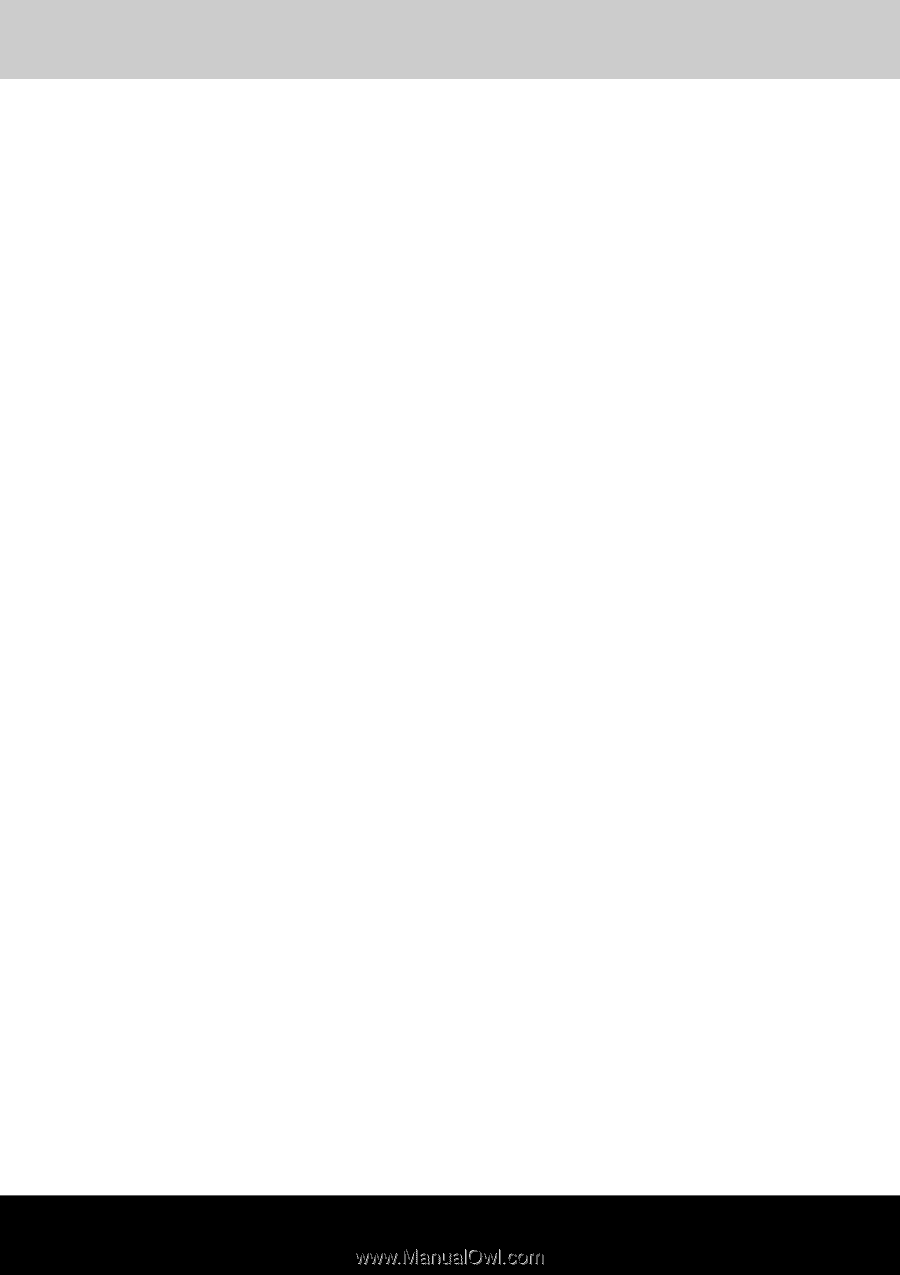
Satellite M100
TOSHIBA
Satellite M100 Series
User's Manual