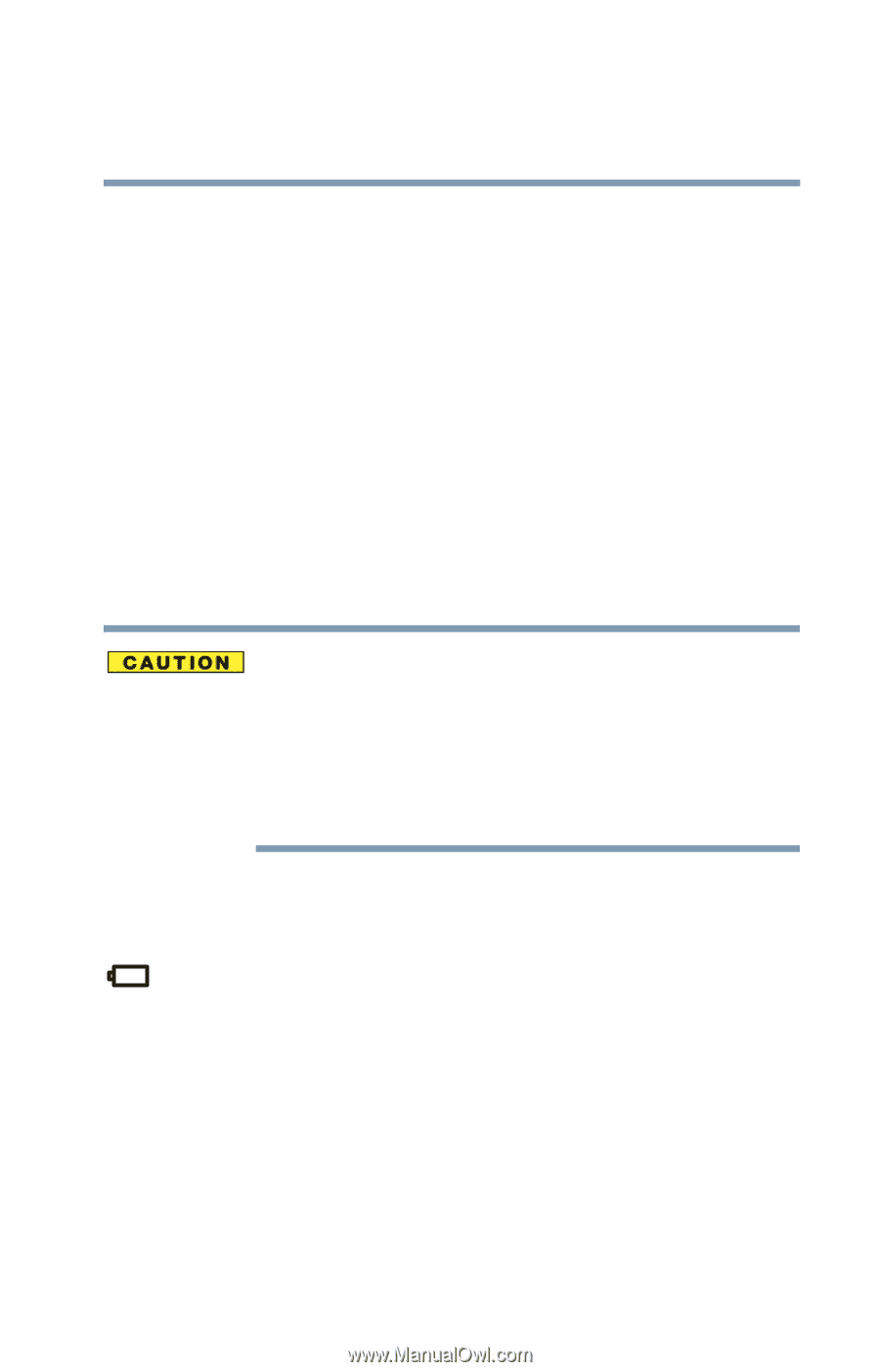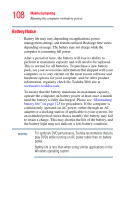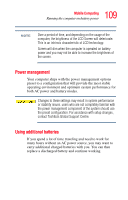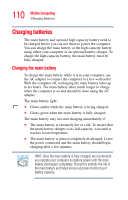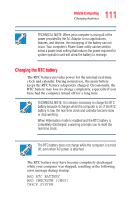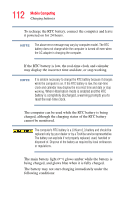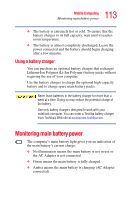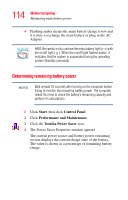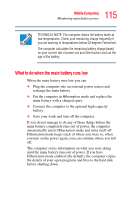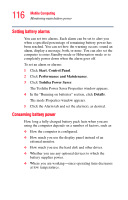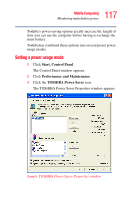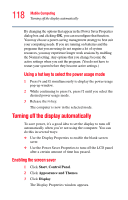Toshiba Portege R100 User Manual - Page 113
Using a battery charger, Monitoring main battery power
 |
View all Toshiba Portege R100 manuals
Add to My Manuals
Save this manual to your list of manuals |
Page 113 highlights
113 Mobile Computing Monitoring main battery power ❖ The battery is extremely hot or cold. To ensure that the battery charges to its full capacity, wait until it reaches room temperature. ❖ The battery is almost completely discharged. Leave the power connected and the battery should begin charging after a few minutes. Using a battery charger You can purchase an optional battery charger that recharges Lithium-Ion Polymer (Li-Ion Polymer) battery packs without requiring the use of your computer. Use the battery charger to charge the optional high capacity battery and to charge spare main battery packs. Never leave batteries in the battery charger for more than a week at a time. Doing so may reduce the potential charge of the battery. Use only battery chargers designed to work with your notebook computer. You can order a Toshiba battery charger from Toshiba's Web site at accessories.toshiba.com. Monitoring main battery power The computer's main battery light gives you an indication of the main battery's current charge: ❖ No illumination means the main battery is not in use or the AC Adapter is not connected. ❖ Green means the main battery is fully charged. ❖ Amber means the main battery is charging (AC Adapter connected).