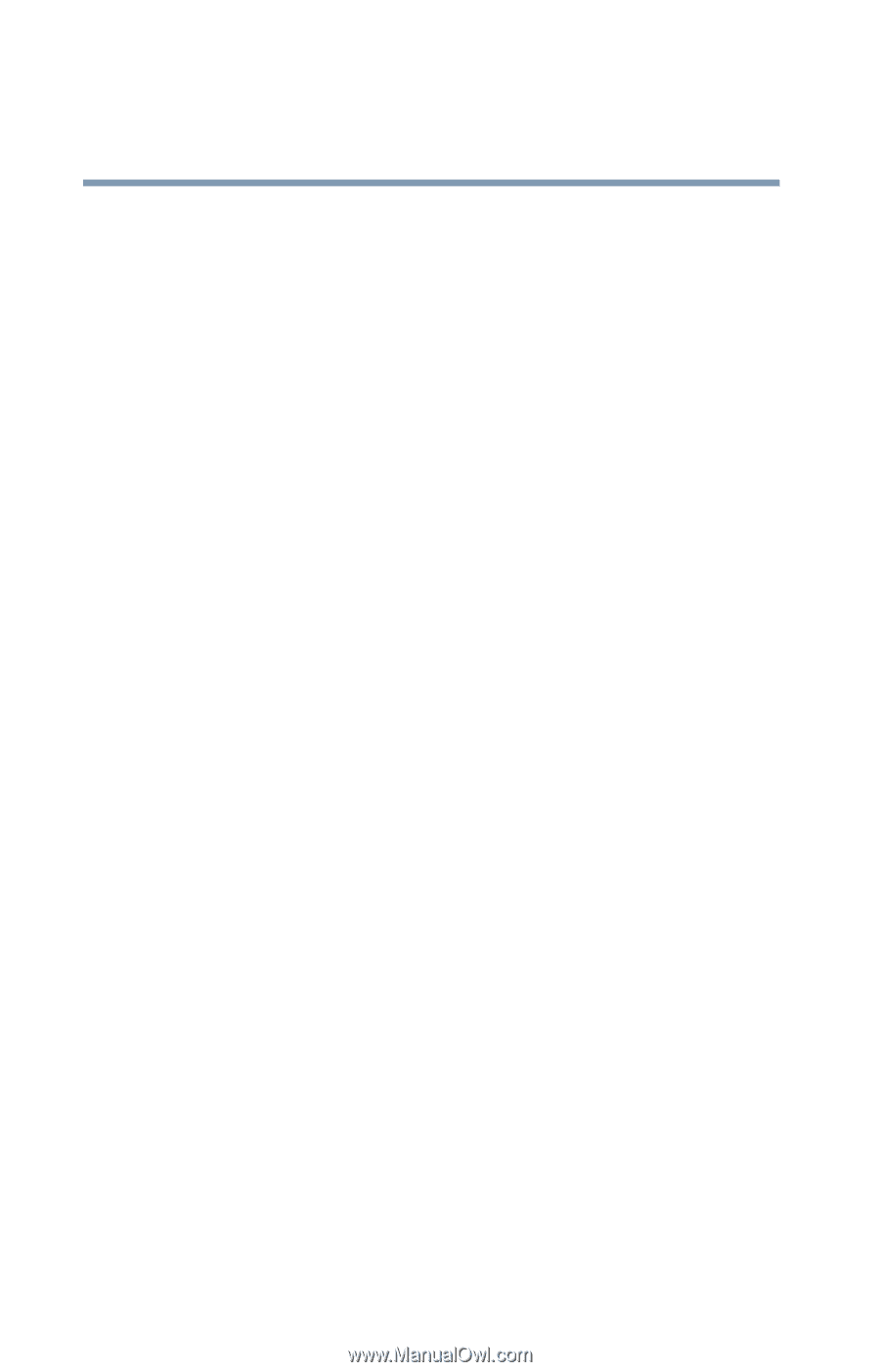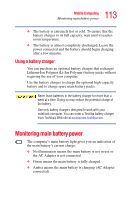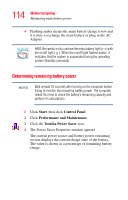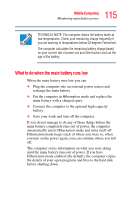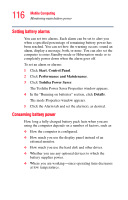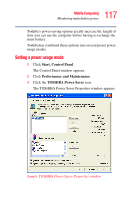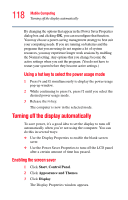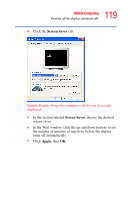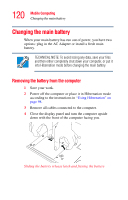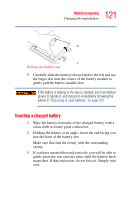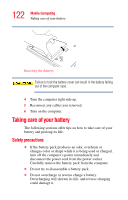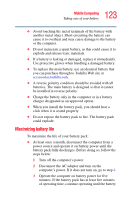Toshiba Portege R100 User Manual - Page 118
Turning off the display automatically, Enabling the screen saver
 |
View all Toshiba Portege R100 manuals
Add to My Manuals
Save this manual to your list of manuals |
Page 118 highlights
118 Mobile Computing Turning off the display automatically By changing the options that appear in the Power Saver Properties dialog box and clicking OK, you can reconfigure that function. You may choose a power-saving management strategy to best suit your computing needs. If you are running on batteries and the programs that you are using do not require a lot of system resources, you may experience longer work sessions by enabling the Normal setting. Any options that you change become the active settings when you exit the program. (You do not have to restart your system before they become active settings.) Using a hot key to select the power usage mode 1 Press Fn and F2 simultaneously to display the power usage pop-up window. 2 While continuing to press Fn, press F2 until you select the desired power usage mode. 3 Release the Fn key. The computer is now in the selected mode. Turning off the display automatically To save power, it's a good idea to set the display to turn off automatically when you're not using the computer. You can do this in several ways: ❖ Use the Display Properties to enable the blank screen saver. ❖ Use the Power Saver Properties to turn off the LCD panel after a certain amount of time has passed. Enabling the screen saver 1 Click Start, Control Panel. 2 Click Appearance and Themes. 3 Click Display. The Display Properties window appears.