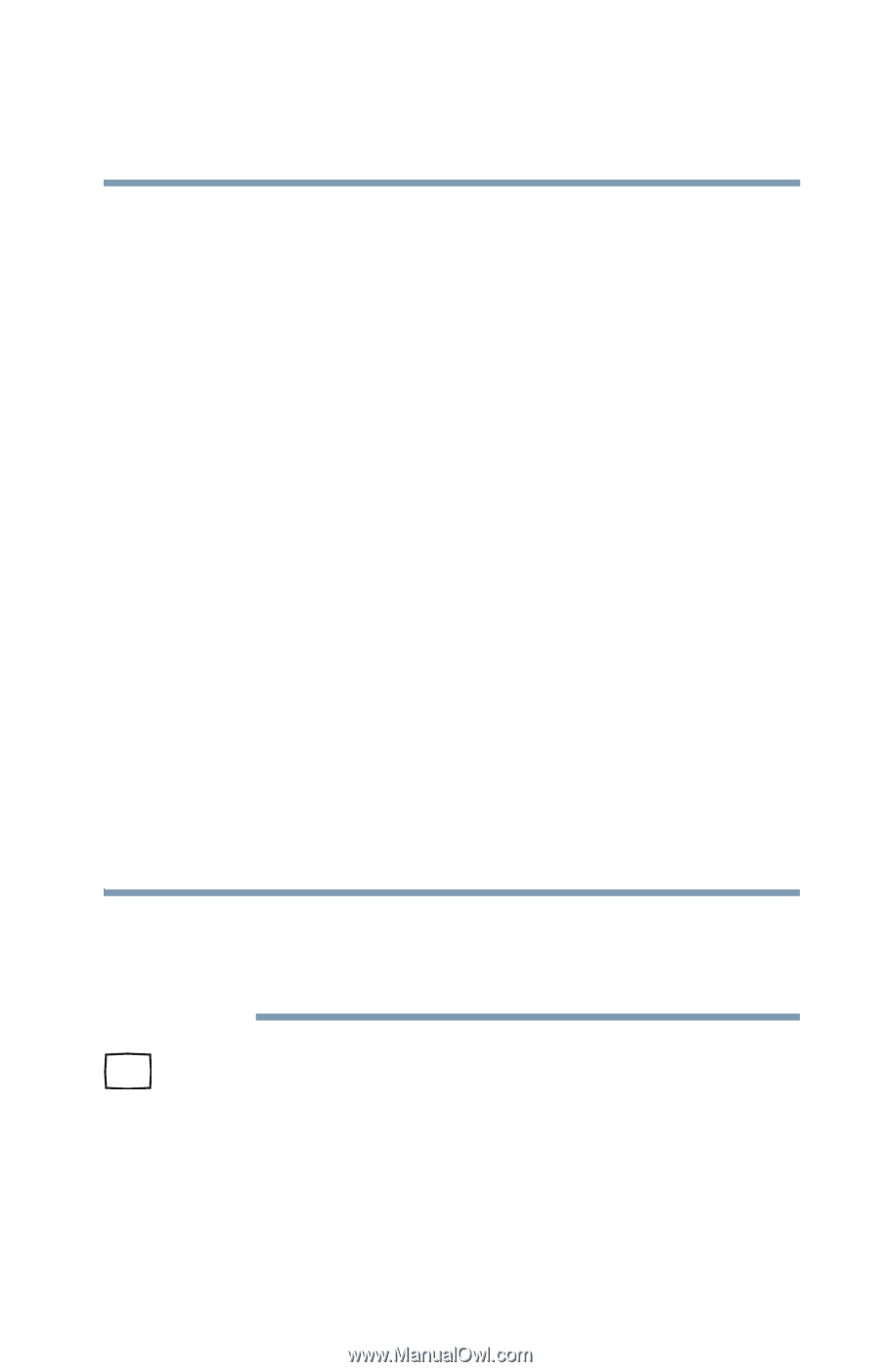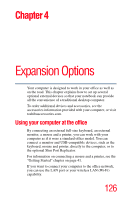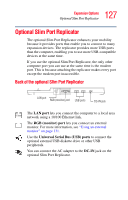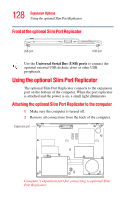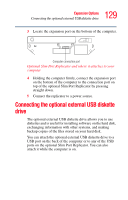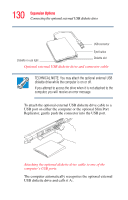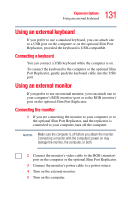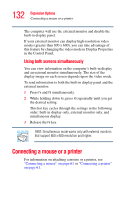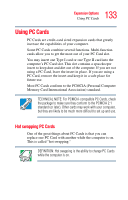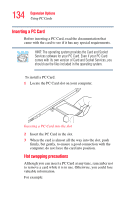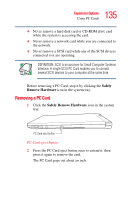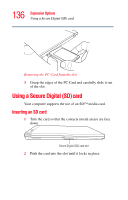Toshiba Portege R100 User Manual - Page 131
Using an external keyboard, Connecting a keyboard, Connecting the monitor
 |
View all Toshiba Portege R100 manuals
Add to My Manuals
Save this manual to your list of manuals |
Page 131 highlights
131 Expansion Options Using an external keyboard Using an external keyboard If you prefer to use a standard keyboard, you can attach one to a USB port on the computer or on the optional Slim Port Replicator, provided the keyboard is USB-compatible. Connecting a keyboard You can connect a USB keyboard while the computer is on. To connect the keyboard to the computer or the optional Slim Port Replicator, gently push the keyboard cable into the USB port. Using an external monitor If you prefer to use an external monitor, you can attach one to your computer's RGB (monitor) port or to the RGB (monitor) port on the optional Slim Port Replicator. Connecting the monitor 1 If you are connecting the monitor to your computer or to the optional Slim Port Replicator, and the replicator is connected to your computer, turn off the computer. NOTE Make sure the computer is off before you attach the monitor. Connecting a monitor with the computer's power on may damage the monitor, the computer, or both. 2 Connect the monitor's video cable to the RGB (monitor) port on the computer or the optional Slim Port Replicator. 3 Connect the monitor's power cable to a power source. 4 Turn on the external monitor. 5 Turn on the computer.