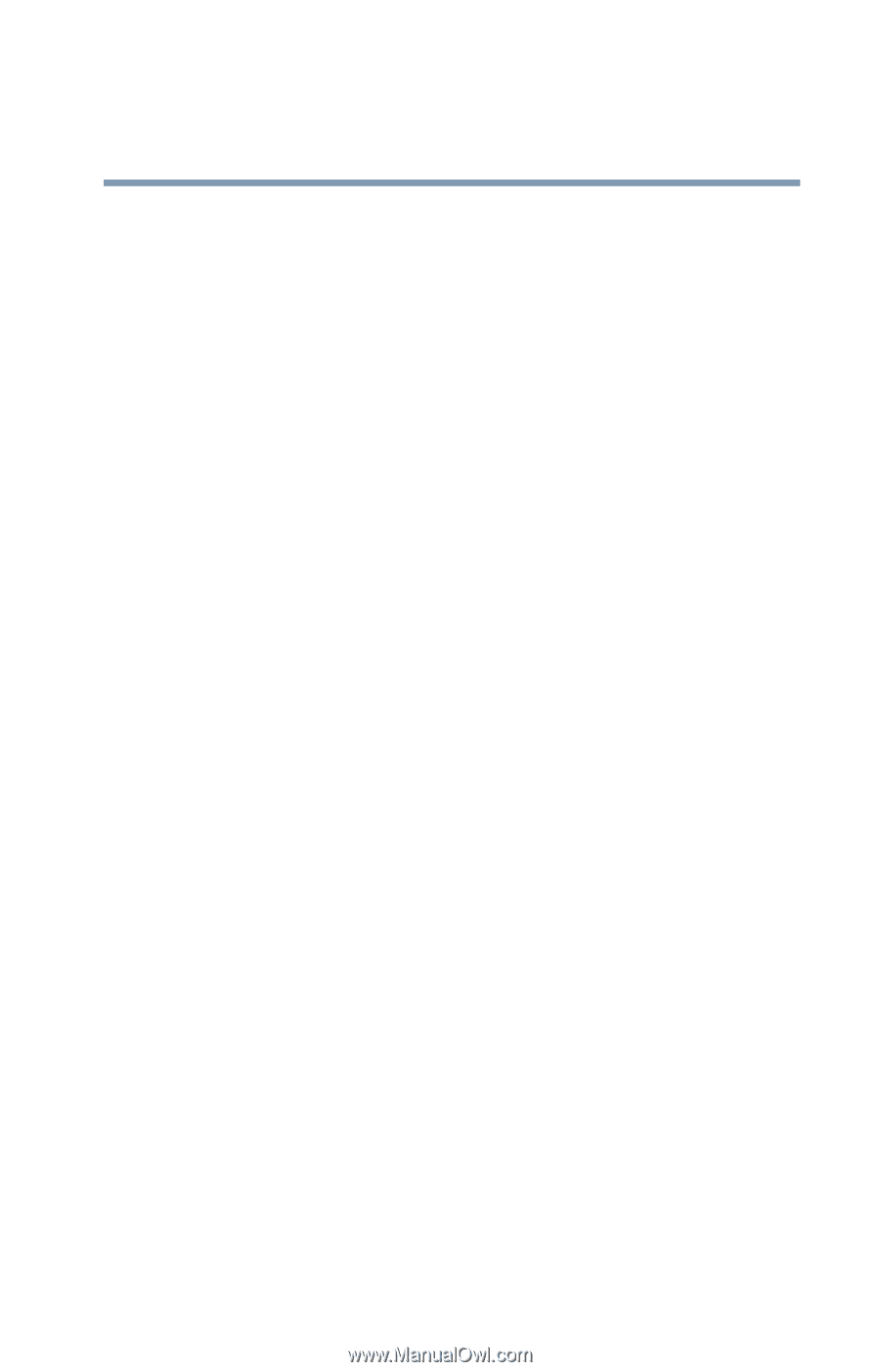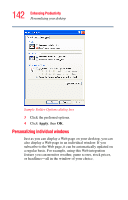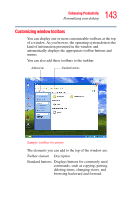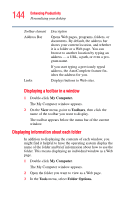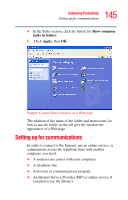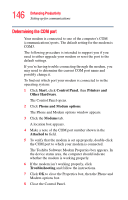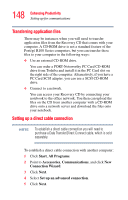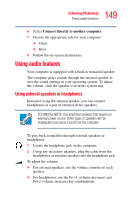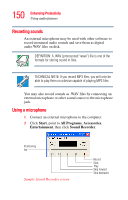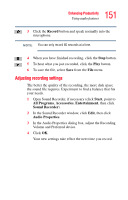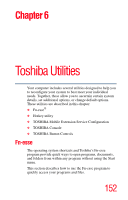Toshiba Portege R100 User Manual - Page 147
Using the Ethernet LAN Port, Accessing a LAN, Start, Control Panel, Performance and Maintenance
 |
View all Toshiba Portege R100 manuals
Add to My Manuals
Save this manual to your list of manuals |
Page 147 highlights
147 Enhancing Productivity Setting up for communications Using the Ethernet LAN Port If your operating system is Windows® XP Professional, you can connect your computer to a Local Area Network (LAN) at work or from a remote location. When your computer starts, the Windows® operating system attempts to contact a Dynamic Host Configuration Protocol (DHCP) server. If the computer is not connected to a network, it may pause a few minutes as it waits for a reply. To avoid this delay, you can configure the Windows® operating system to disable the LAN port. To disable the LAN port: 1 Click Start and then click Control Panel. 2 Click Performance and Maintenance. 3 Click the System icon and select the Hardware tab, then select the Device Manager button 4 Select Network Adapters, then select the specific Network Adapter. 5 Secondary click the Adapter and click Disable. 6 Click Yes to confirm disabling the network card. Your LAN port is now disabled. Accessing a LAN To access a LAN: ❖ At the office, you can connect the network Ethernet cable to the RJ45 jack on your computer. ❖ Your computer may be equipped for wireless communications. If so, see the next section on "Exchanging data with another computer." ❖ From home or while on the road you'll need a dial-up connection. Ask your network administrator for the telephone number to access the network.