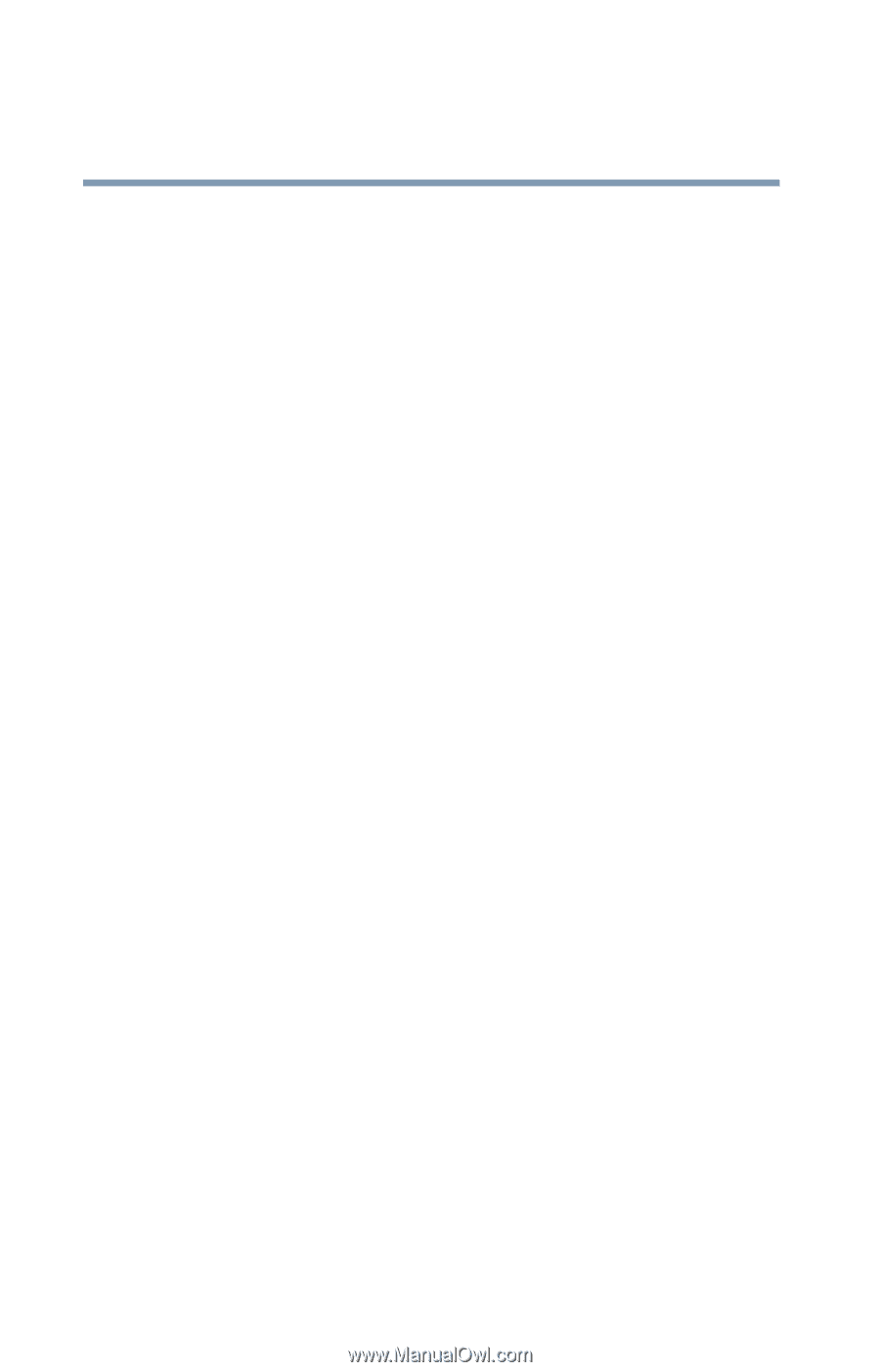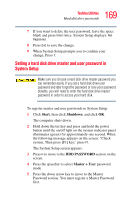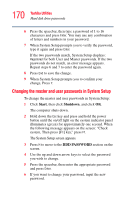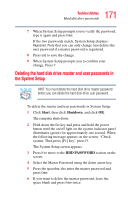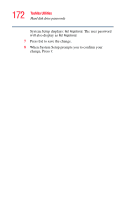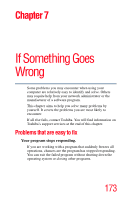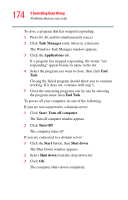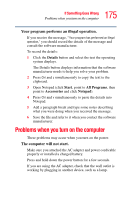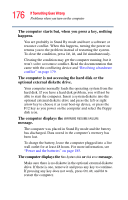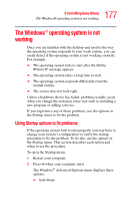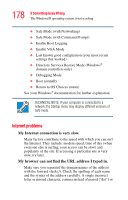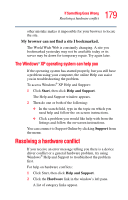Toshiba Portege R100 User Manual - Page 174
If Something Goes Wrong, Task Manager, Applications, End Task, Start, Turn off computer, Turn Off
 |
View all Toshiba Portege R100 manuals
Add to My Manuals
Save this manual to your list of manuals |
Page 174 highlights
174 If Something Goes Wrong Problems that are easy to fix To close a program that has stopped responding: 1 Press Ctrl, Alt, and Del simultaneously (once). 2 Click Task Manager (only when on a domain). The Windows Task Manager window appears. 3 Click the Applications tab. If a program has stopped responding, the words "not responding" appear beside its name in the list. 4 Select the program you want to close, then click End Task. Closing the failed program should allow you to continue working. If it does not, continue with step 5. 5 Close the remaining programs one by one by selecting the program name, then End Task. To power off your computer, do one of the following: If you are not connected to a domain server: 1 Click Start, Turn off computer. The Turn off computer window appears. 2 Click Turn Off. The computer turns off. If you are connected to a domain server: 1 Click the Start button, then Shut down. The Shut Down window appears. 2 Select Shut down from the drop-down list. 3 Click OK. The computer shuts down completely.