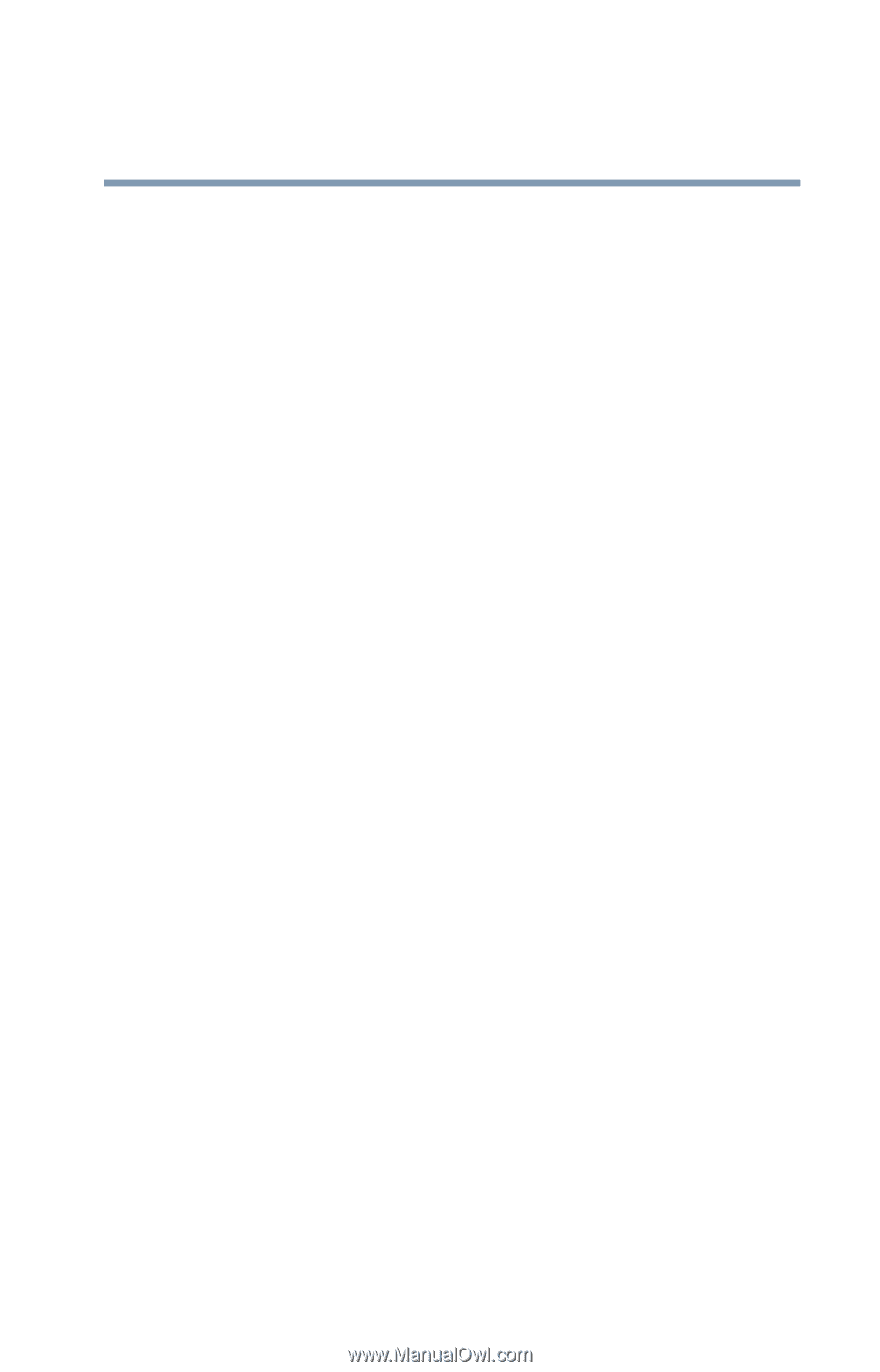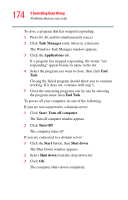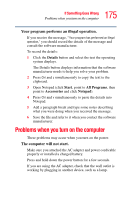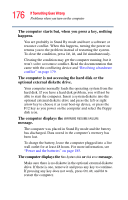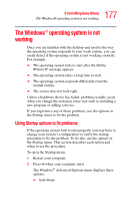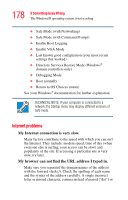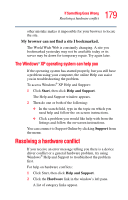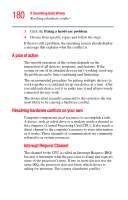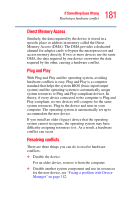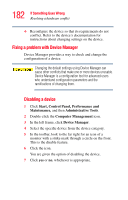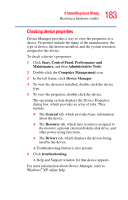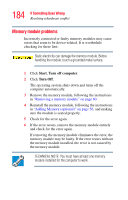Toshiba Portege R100 User Manual - Page 179
The Windows® XP operating system can help you, Resolving a hardware conflict, The Windows - driver
 |
View all Toshiba Portege R100 manuals
Add to My Manuals
Save this manual to your list of manuals |
Page 179 highlights
179 If Something Goes Wrong Resolving a hardware conflict other mistake makes it impossible for your browser to locate the site. My browser can not find a site I bookmarked. The World Wide Web is constantly changing. A site you bookmarked yesterday may not be available today or its server may be down for temporary repair. Try again later. The Windows® XP operating system can help you If the operating system has started properly, but you still have a problem using your computer, the online Help can assist you in troubleshooting the problem. To access Windows® XP Help and Support: 1 Click Start, then click Help and Support. The Help and Support window appears. 2 Then do one or both of the following: ❖ In the search field, type in the topic on which you need help and follow the on-screen instructions. ❖ Click a problem you would like help with from the listings and follow the on-screen instructions. You can connect to Support Online by clicking Support from the menu. Resolving a hardware conflict If you receive an error message telling you there is a device driver conflict or a general hardware problem, try using Windows® Help and Support to troubleshoot the problem first. For help on hardware conflicts: 1 Click Start, then click Help and Support. 2 Click the Hardware link in the window's left pane. A list of category links appear.