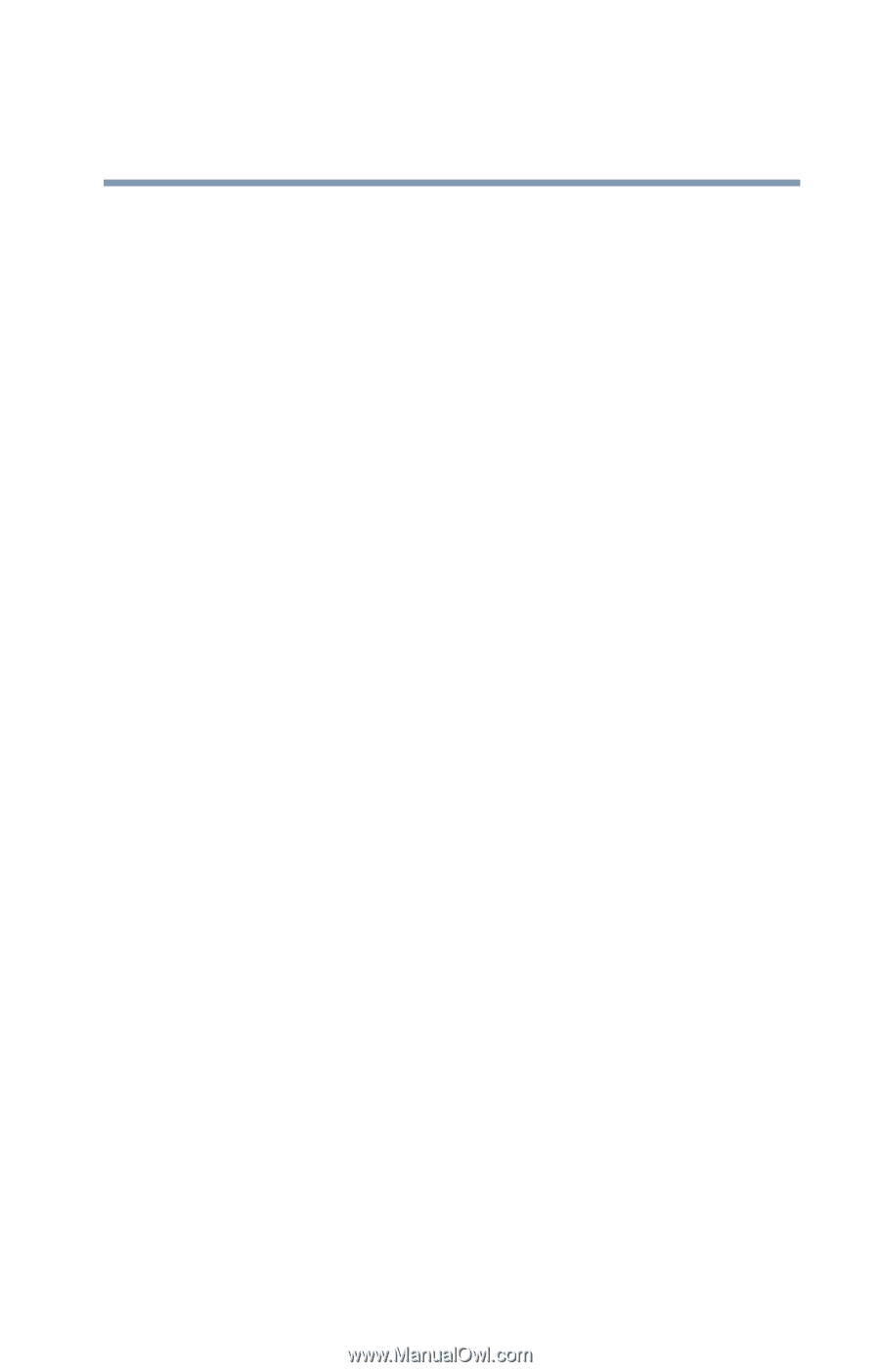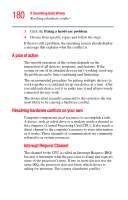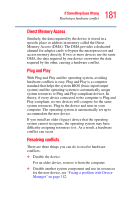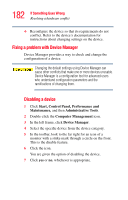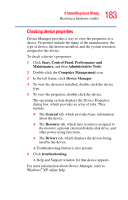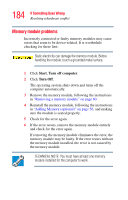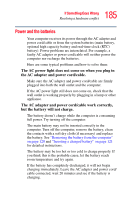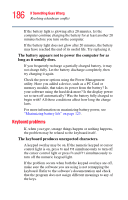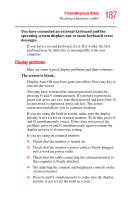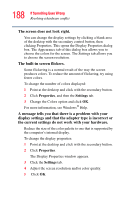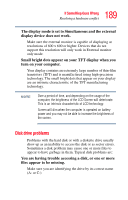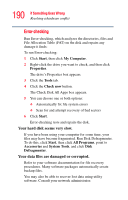Toshiba Portege R100 User Manual - Page 185
Power and the batteries, The AC power light does not come on when you plug
 |
View all Toshiba Portege R100 manuals
Add to My Manuals
Save this manual to your list of manuals |
Page 185 highlights
185 If Something Goes Wrong Resolving a hardware conflict Power and the batteries Your computer receives its power through the AC adapter and power cord/cable or from the system batteries (main battery, optional high capacity battery and real-time clock (RTC) battery). Power problems are interrelated. For example, a faulty AC adapter or power cord/cable will neither power the computer nor recharge the batteries. Here are some typical problems and how to solve them: The AC power light does not come on when you plug in the AC adapter and power cord/cable. Make sure the AC adapter and power cord/cable are firmly plugged into both the wall outlet and the computer. If the AC power light still does not come on, check that the wall outlet is working properly by plugging in a lamp or other appliance. The AC adapter and power cord/cable work correctly, but the battery will not charge. The battery doesn't charge while the computer is consuming full power. Try turning off the computer. The main battery may not be inserted correctly in the computer. Turn off the computer, remove the battery, clean the contacts with a soft dry cloth (if necessary) and replace the battery. See "Removing the battery from the computer" on page 120 and "Inserting a charged battery" on page 121 for detailed instructions. The battery may be too hot or too cold to charge properly. If you think this is the probable cause, let the battery reach room temperature and try again. If the battery has completely discharged, it will not begin charging immediately. Leave the AC adapter and power cord/ cable connected, wait 20 minutes and see if the battery is charging.