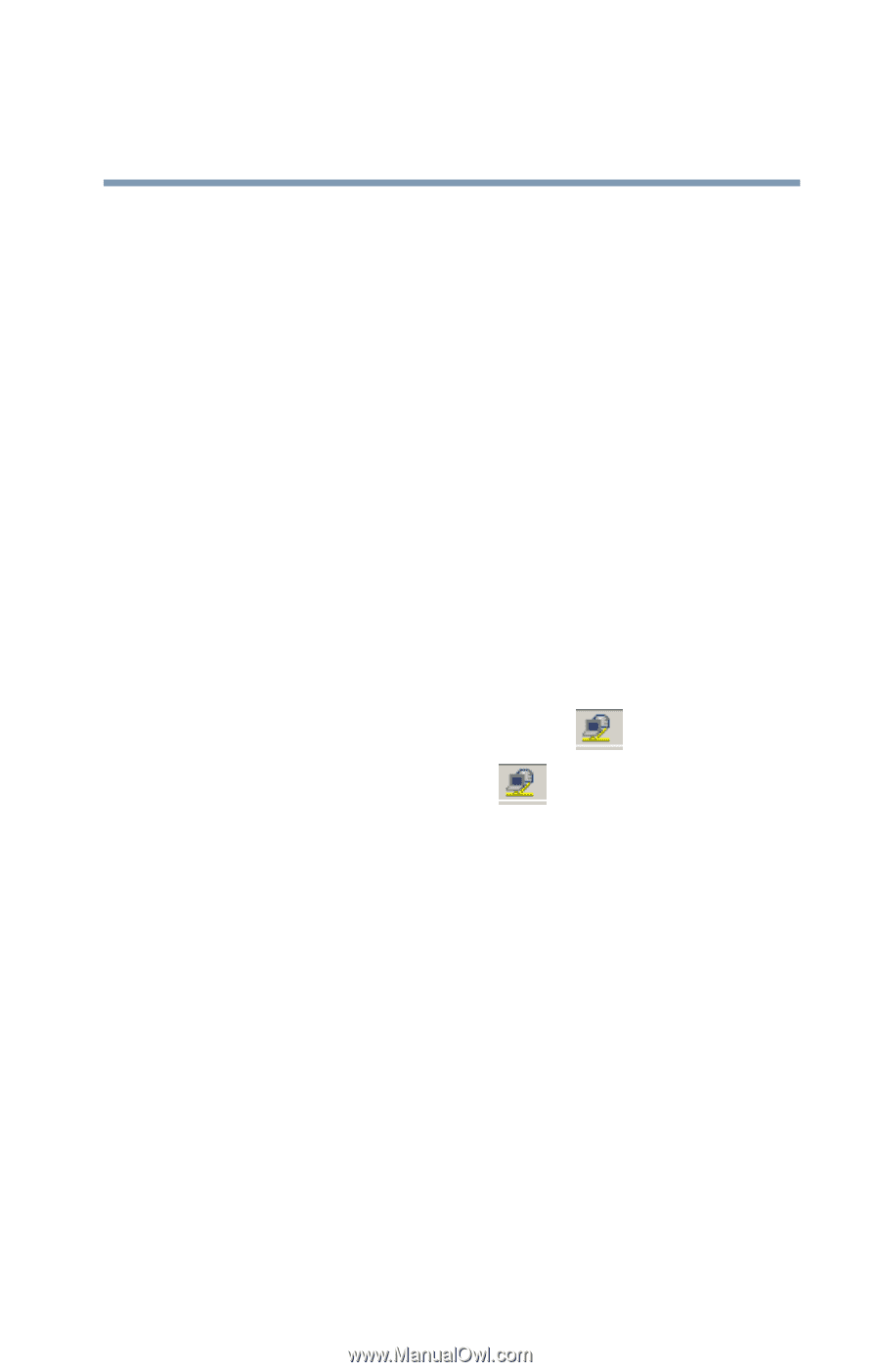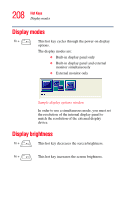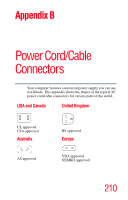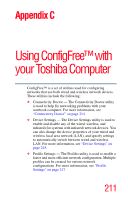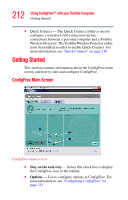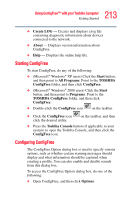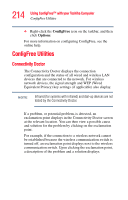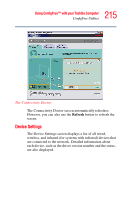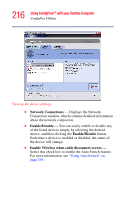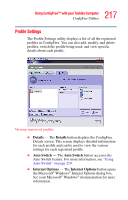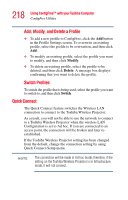Toshiba Portege R100 User Manual - Page 213
Starting ConfigFree, Configuring ConfigFree, Create LOG, About, Start, All Programs, TOSHIBA
 |
View all Toshiba Portege R100 manuals
Add to My Manuals
Save this manual to your list of manuals |
Page 213 highlights
213 Using ConfigFree™ with your Toshiba Computer Getting Started ❖ Create LOG - Creates and displays a log file containing diagnostic information about devices connected to the network. ❖ About - Displays version information about ConfigFree. ❖ Help - Displays the online help file. Starting ConfigFree To start ConfigFree, do any of the following: ❖ (Microsoft® Windows® XP users) Click the Start button, and then point to All Programs. Point to the TOSHIBA ConfigFree folder, and then click ConfigFree. ❖ (Microsoft® Windows® 2000 users) Click the Start button, and then point to Programs. Point to the TOSHIBA ConfigFree folder, and then click ConfigFree. ❖ Double-click the ConfigFree icon on the taskbar. ❖ Click the ConfigFree icon click the desired utility. on the taskbar, and then ❖ Press the Toshiba Console button (if applicable to your system) to open the Toshiba Console, and then click the ConfigFree icon. Configuring ConfigFree The ConfigFree Option dialog box is used to specify various options, such as whether certain warning messages should display and what information should be captured when creating a profile. You can also enable and disable sounds from this dialog box. To access the ConfigFree Option dialog box, do one of the following: ❖ Open ConfigFree, and then click Options.