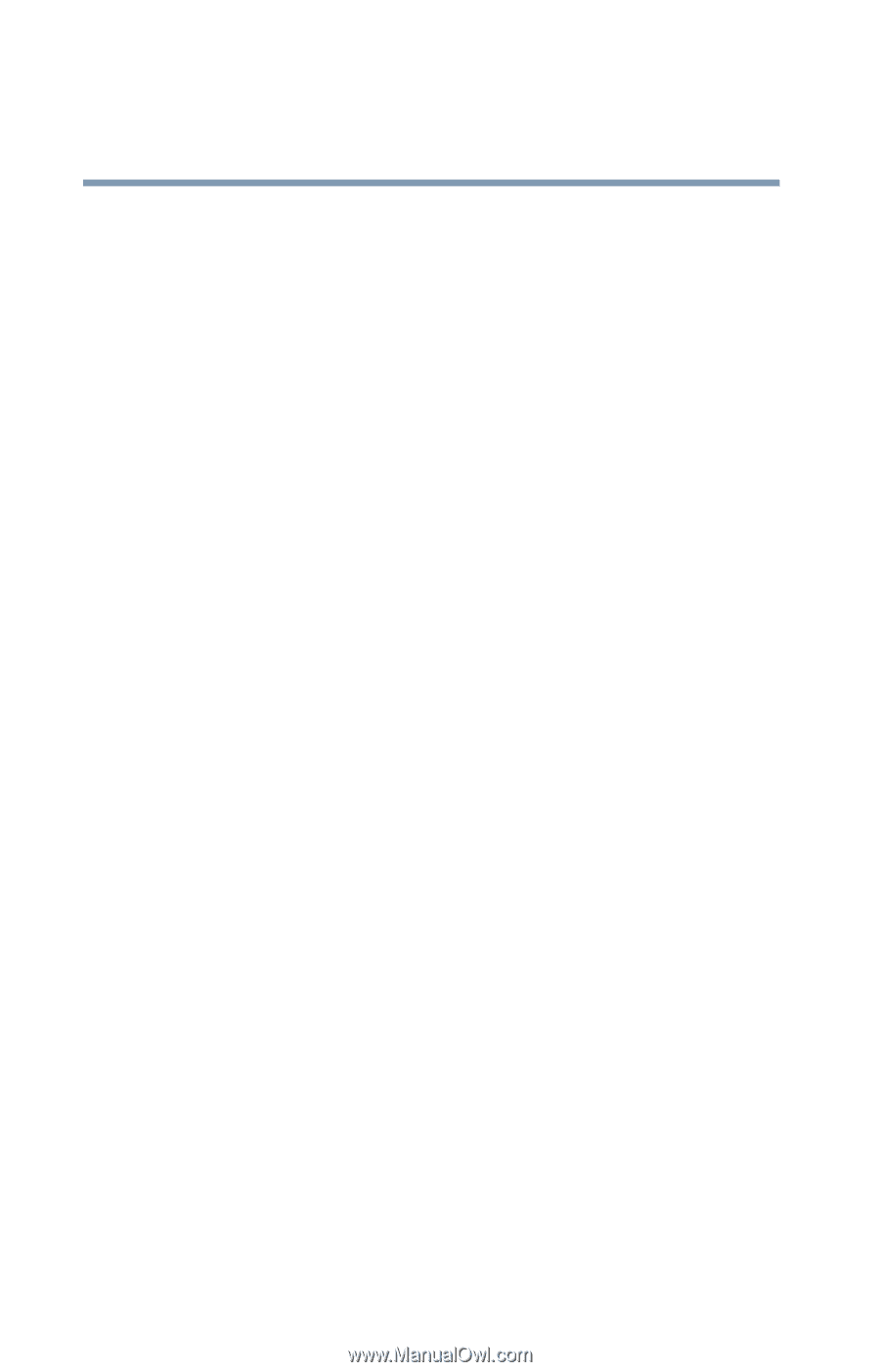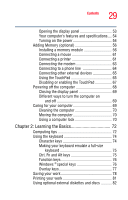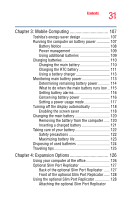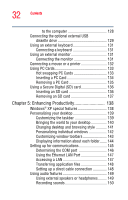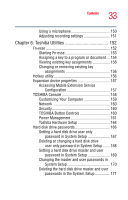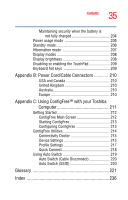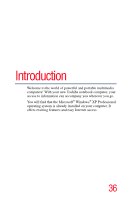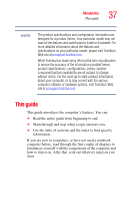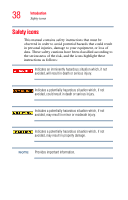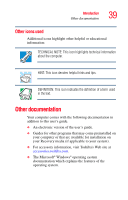Toshiba Portege R100 User Manual - Page 34
If Something Goes Wrong, Appendix A: Hot Keys, Other Toshiba Internet Web sites - memory
 |
View all Toshiba Portege R100 manuals
Add to My Manuals
Save this manual to your list of manuals |
Page 34 highlights
34 Contents Chapter 7: If Something Goes Wrong 173 Problems that are easy to fix 173 Problems when you turn on the computer........... 175 The Windows ® operating system is not working. 177 Using Startup options to fix problems 177 Internet problems 178 The Windows® XP operating system can help you 179 Resolving a hardware conflict 179 A plan of action 180 Resolving hardware conflicts on your own .... 180 Fixing a problem with Device Manager .......... 182 Memory module problems 184 Power and the batteries 185 Keyboard problems 186 Display problems 187 Disk drive problems 189 Sound system problems 191 PC Card problems 192 Printer problems 195 Modem problems 196 Develop good computing habits 196 If you need further assistance 197 Before you call 198 Contacting Toshiba 198 Other Toshiba Internet Web sites 199 Toshiba's worldwide offices 200 Appendix A: Hot Keys 202 Volume Mute 202 Volume Control 202 Password security 203 Without a password 203 With a password 203