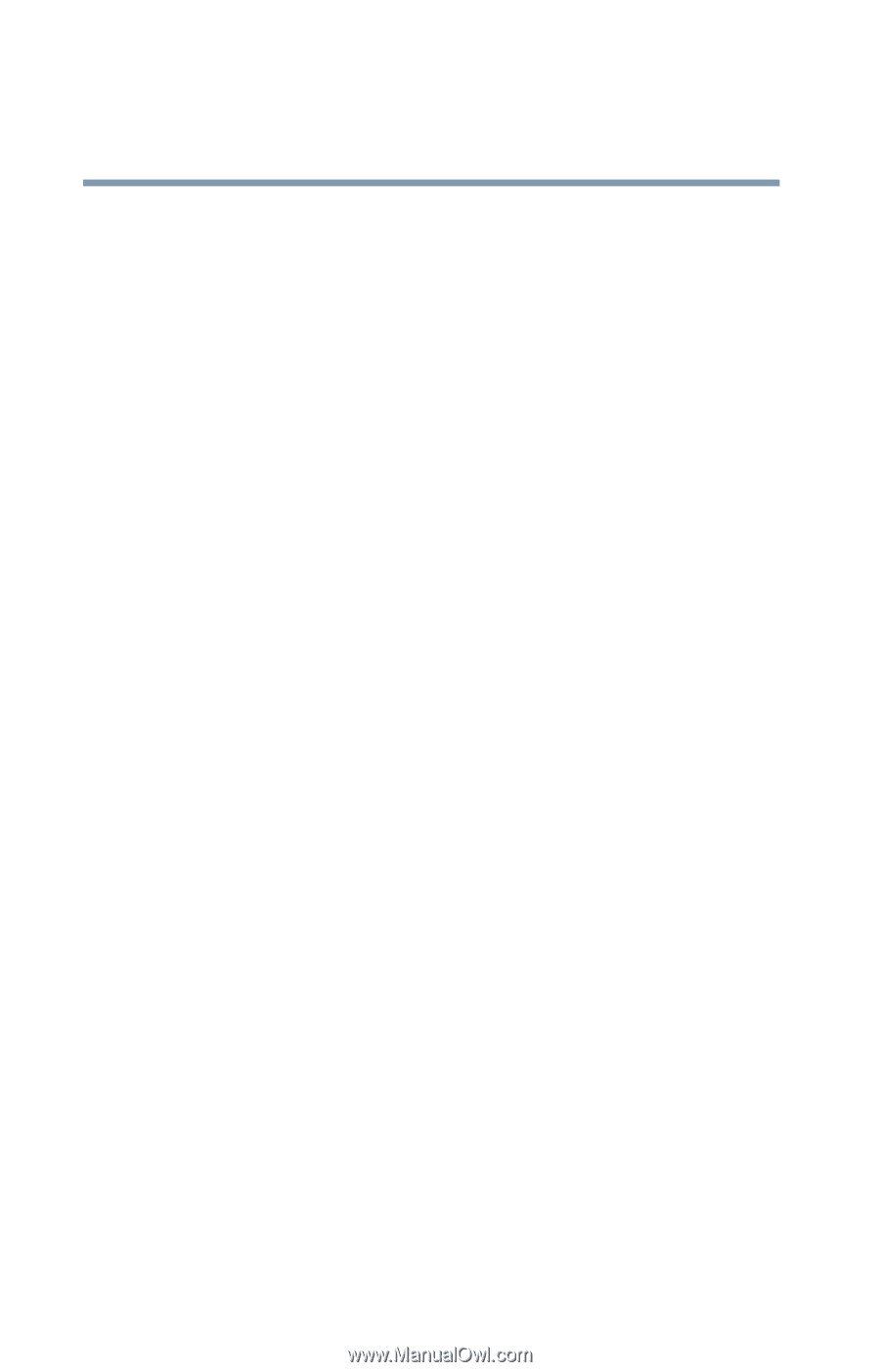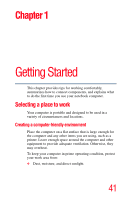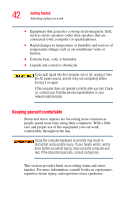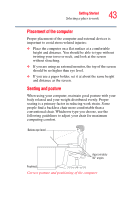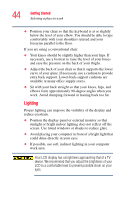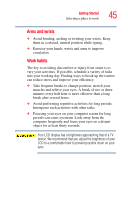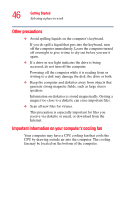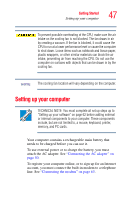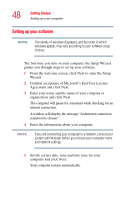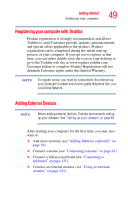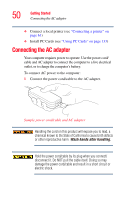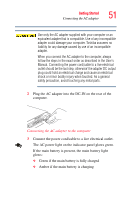Toshiba Portege R100 User Manual - Page 46
Other precautions, Important information on your computer’s cooling fan
 |
View all Toshiba Portege R100 manuals
Add to My Manuals
Save this manual to your list of manuals |
Page 46 highlights
46 Getting Started Selecting a place to work Other precautions ❖ Avoid spilling liquids on the computer's keyboard. If you do spill a liquid that gets into the keyboard, turn off the computer immediately. Leave the computer turned off overnight to give it time to dry out before you use it again. ❖ If a drive-in-use light indicates the drive is being accessed, do not turn off the computer. Powering off the computer while it is reading from or writing to a disk may damage the disk, the drive or both. ❖ Keep the computer and diskettes away from objects that generate strong magnetic fields, such as large stereo speakers. Information on diskettes is stored magnetically. Getting a magnet too close to a diskette can erase important files. ❖ Scan all new files for viruses. This precaution is especially important for files you receive via diskette or email, or download from the Internet. Important information on your computer's cooling fan Your computer may have a CPU cooling fan that cools the CPU by drawing outside air into the computer. The cooling fan may be located on the bottom of the computer.