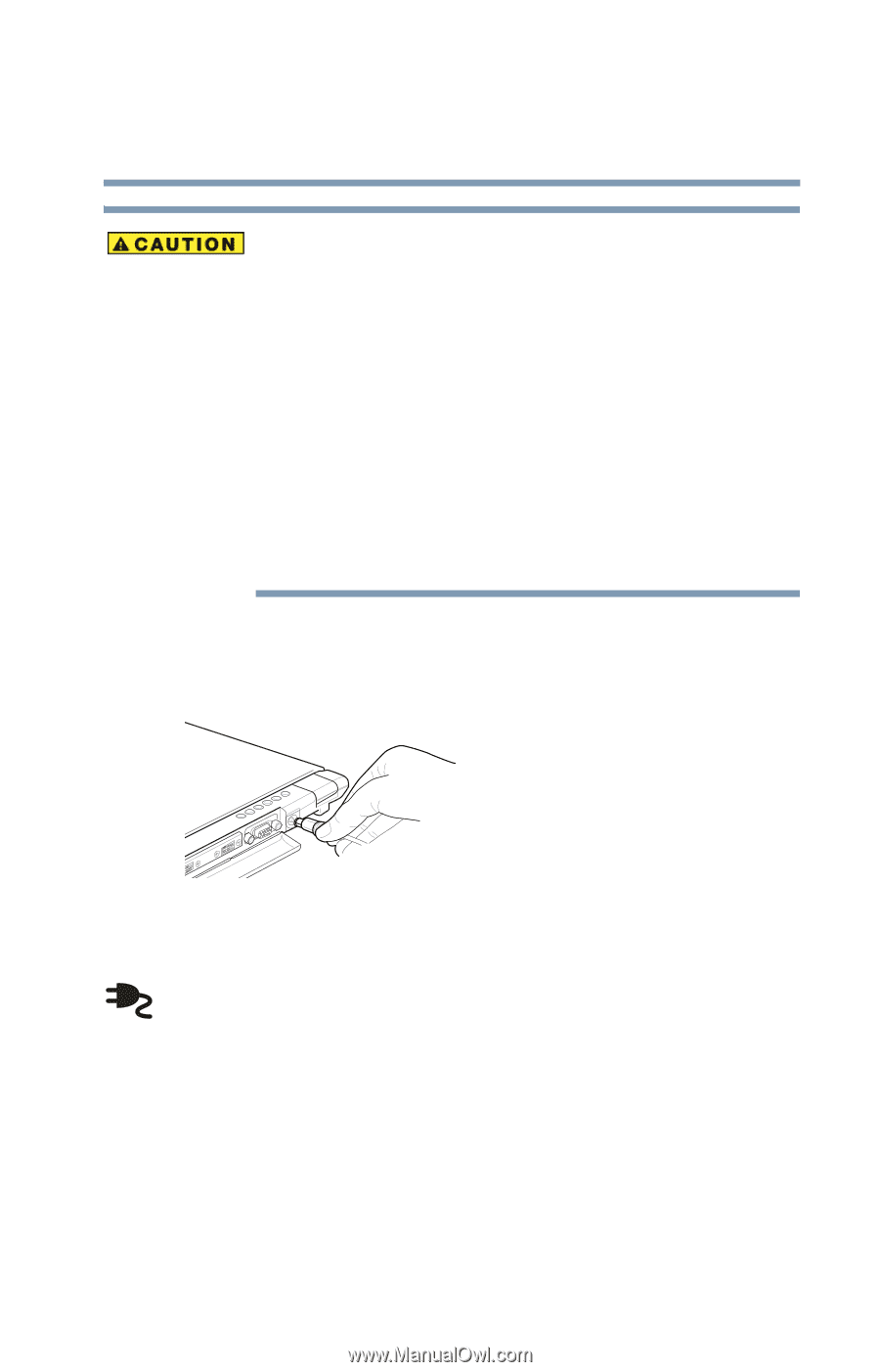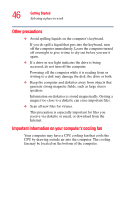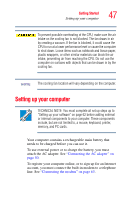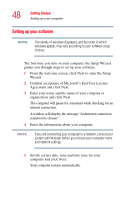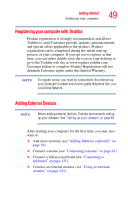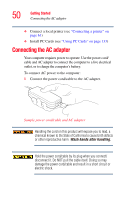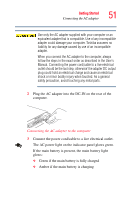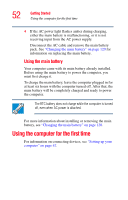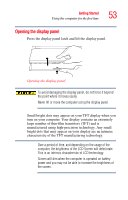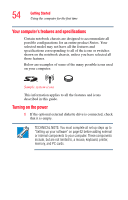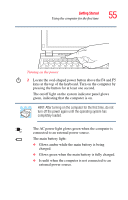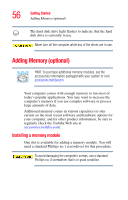Toshiba Portege R100 User Manual - Page 51
outlet should be the last step; otherwise' the adapter DC output - user manual
 |
View all Toshiba Portege R100 manuals
Add to My Manuals
Save this manual to your list of manuals |
Page 51 highlights
Getting Started Connecting the AC adapter 51 Use only the AC adapter supplied with your computer or an equivalent adapter that is compatible. Use of any incompatible adapter could damage your computer. Toshiba assumes no liability for any damage caused by use of an incompatible adapter. When you connect the AC adapter to the computer, always follow the steps in the exact order as described in the User's Manual. Connecting the power cord/cable to a live electrical outlet should be the last step; otherwise' the adapter DC output plug could hold an electrical charge and cause an electrical shock or minor bodily injury when touched. As a general safety precaution, avoid touching any metal parts. 2 Plug the AC adapter into the DC-IN on the rear of the computer. Connecting the AC adapter to the computer 3 Connect the power cord/cable to a live electrical outlet. The AC power light on the indicator panel glows green. If the main battery is present, the main battery light glows: ❖ Green if the main battery is fully charged ❖ Amber if the main battery is charging