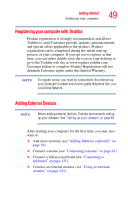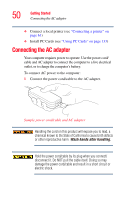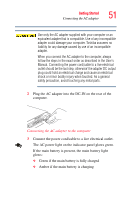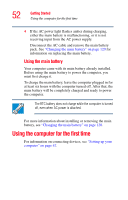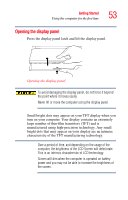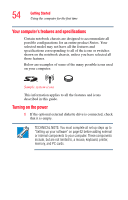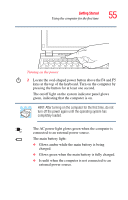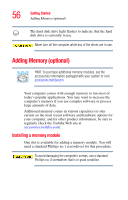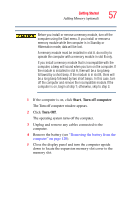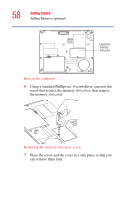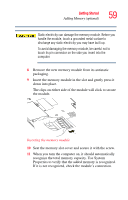Toshiba Portege R100 User Manual - Page 54
Your computer’s features and specifications, Turning on the power
 |
View all Toshiba Portege R100 manuals
Add to My Manuals
Save this manual to your list of manuals |
Page 54 highlights
54 Getting Started Using the computer for the first time Your computer's features and specifications Certain notebook chassis are designed to accommodate all possible configurations for an entire product Series. Your selected model may not have all the features and specifications corresponding to all of the icons or switches shown on the notebook chassis, unless you have selected all those features. Below are examples of some of the many possible icons used on your computer: Sample system icons This information applies to all the features and icons described in this guide. Turning on the power 1 If the optional external diskette drive is connected, check that it is empty. TECHNICAL NOTE: You must complete all set up steps up to "Setting up your software" on page 62 before adding external or internal components to your computer. These components include, but are not limited to, a mouse, keyboard, printer, memory, and PC cards.