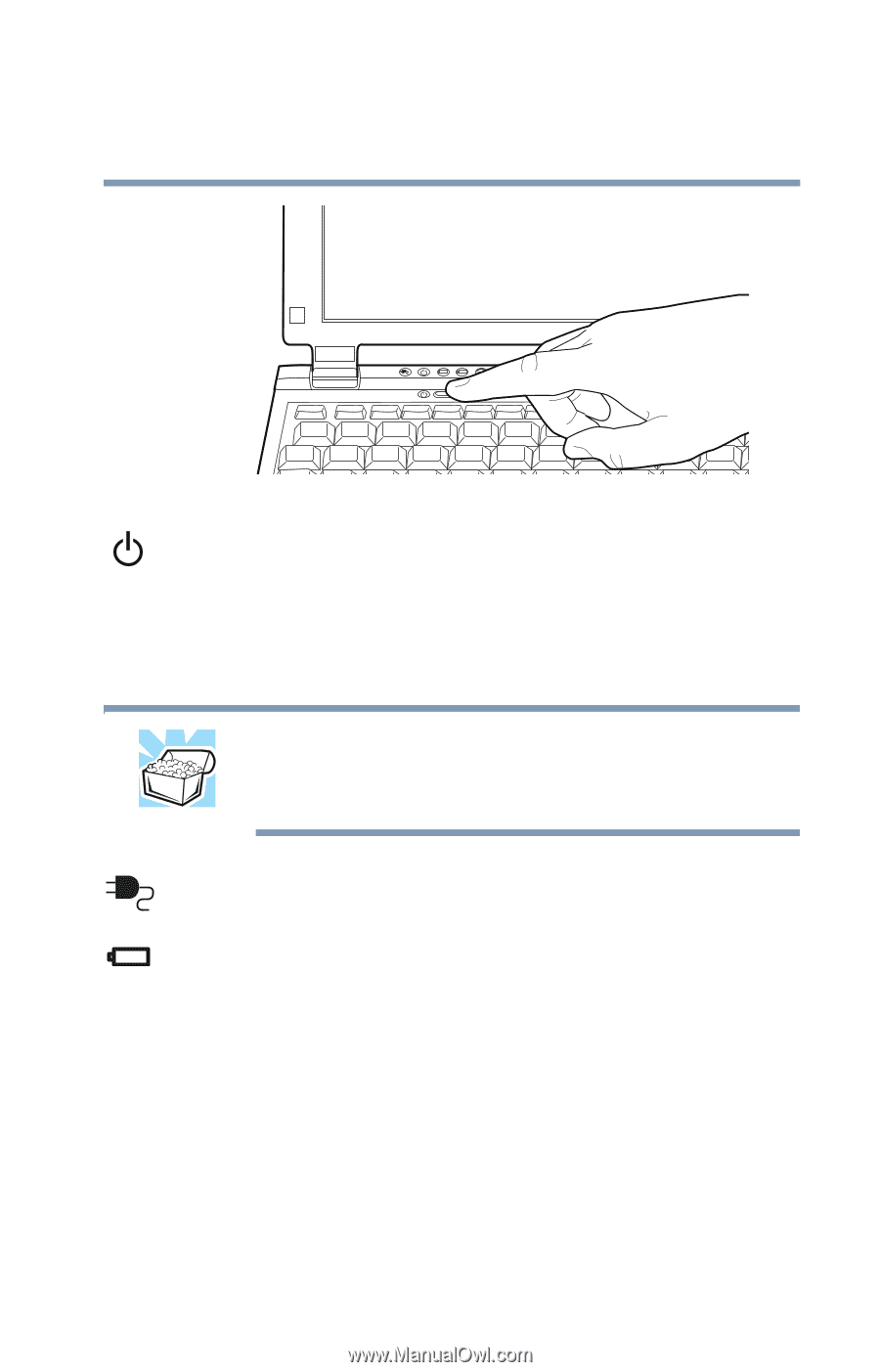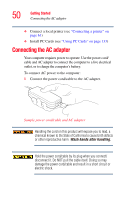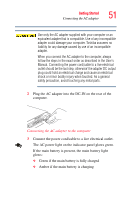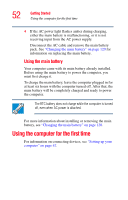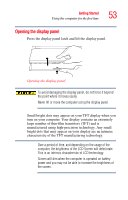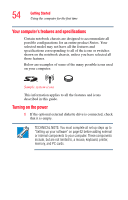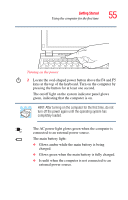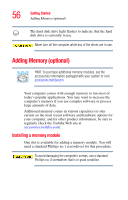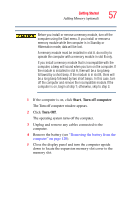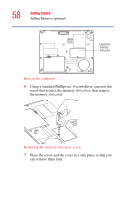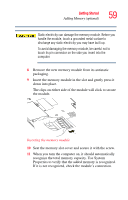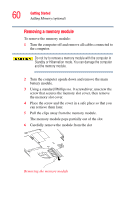Toshiba Portege R100 User Manual - Page 55
Turning on the power, The main battery light
 |
View all Toshiba Portege R100 manuals
Add to My Manuals
Save this manual to your list of manuals |
Page 55 highlights
Getting Started Using the computer for the first time 55 Turning on the power 2 Locate the oval-shaped power button above the F4 and F5 keys at the top of the keyboard. Turn on the computer by pressing the button for at least one second. The on/off light on the system indicator panel glows green, indicating that the computer is on. HINT: After turning on the computer for the first time, do not turn off the power again until the operating system has completely loaded. The AC power light glows green when the computer is connected to an external power source. The main battery light: ❖ Glows amber while the main battery is being charged. ❖ Glows green when the main battery is fully charged. ❖ Is unlit when the computer is not connected to an external power source.