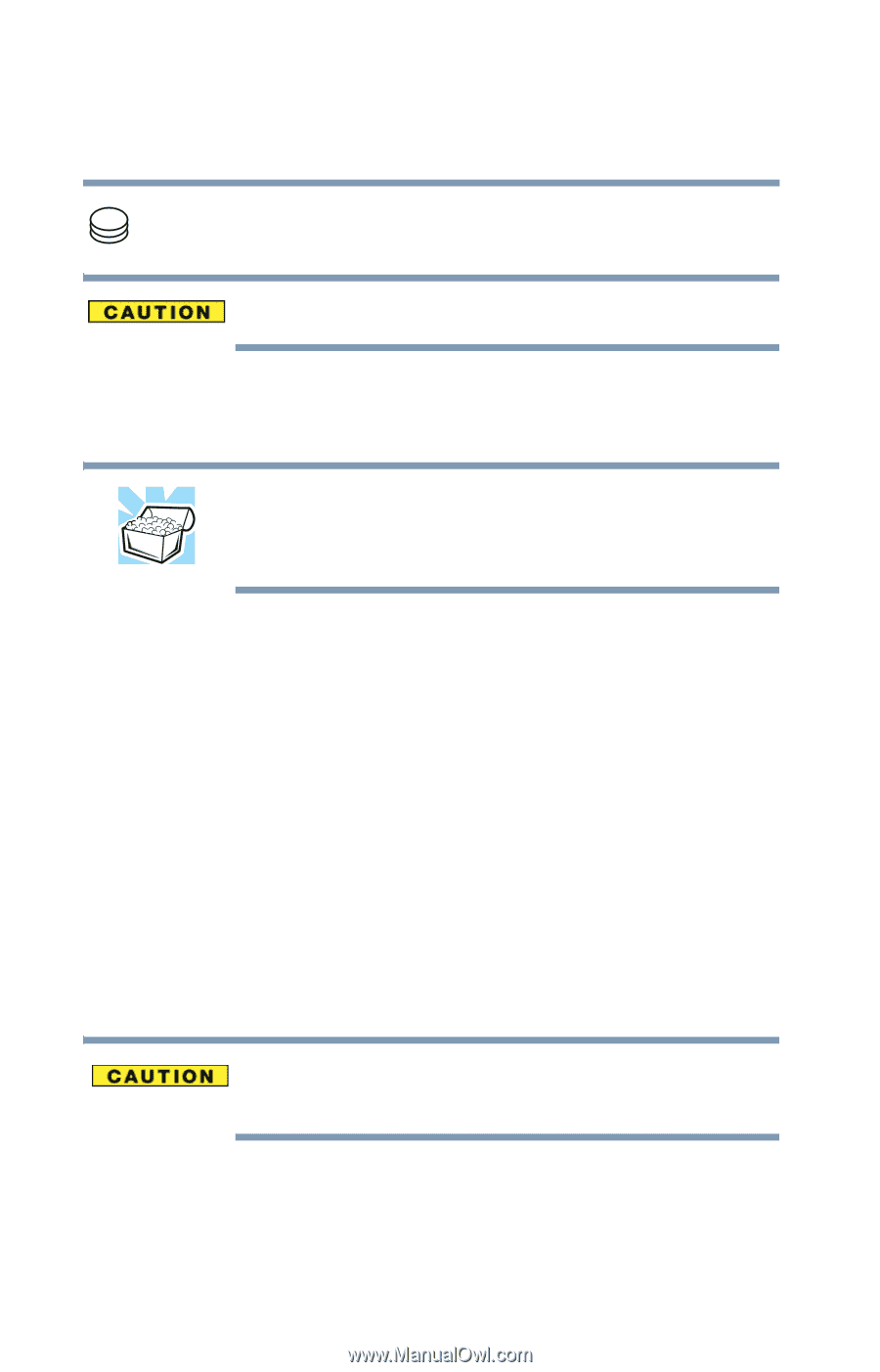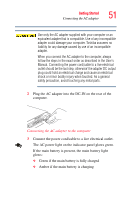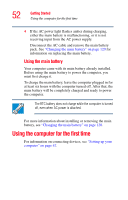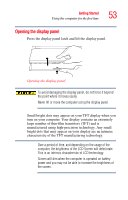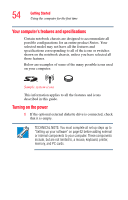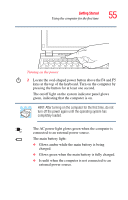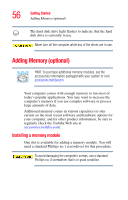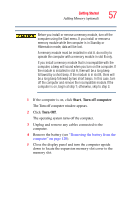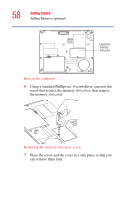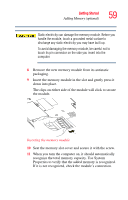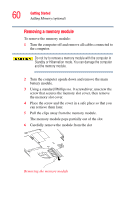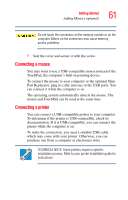Toshiba Portege R100 User Manual - Page 56
Adding Memory (optional), Installing a memory module
 |
View all Toshiba Portege R100 manuals
Add to My Manuals
Save this manual to your list of manuals |
Page 56 highlights
56 Getting Started Adding Memory (optional) The hard disk drive light flashes to indicate that the hard disk drive is currently in use. Never turn off the computer while any of the drives are in use. Adding Memory (optional) HINT: To purchase additional memory modules, see the accessories information packaged with your system or visit accessories.toshiba.com. Your computer comes with enough memory to run most of today's popular applications. You may want to increase the computer's memory if you use complex software or process large amounts of data. Additional memory comes in various capacities (to stay current on the most recent software and hardware options for your computer, and for other product information, be sure to regularly check the Toshiba Web site at accessories.toshiba.com). Installing a memory module One slot is available for adding a memory module. You will need a standard Phillips no.1 screwdriver for this procedure. To avoid damaging the computer's screws, use a standard Phillips no. 0 screwdriver that is in good condition.