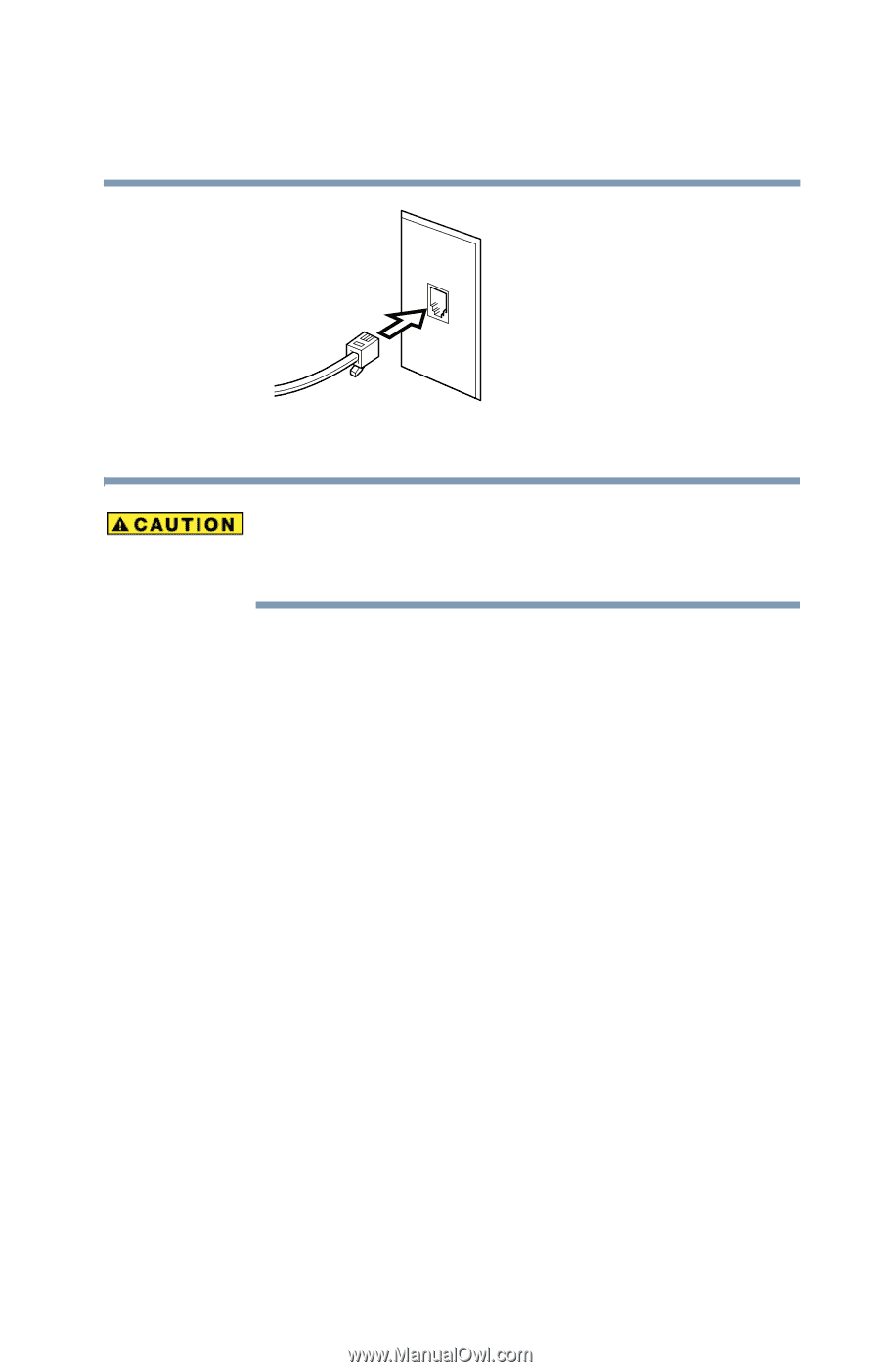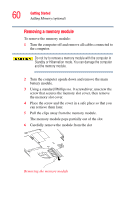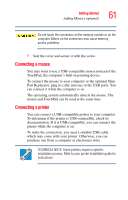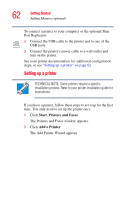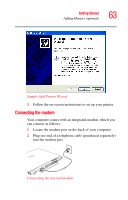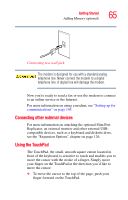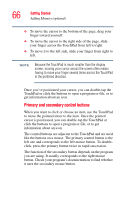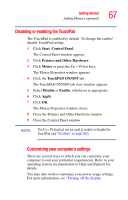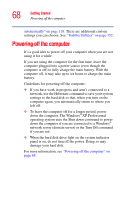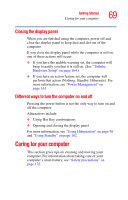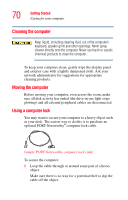Toshiba Portege R100 User Manual - Page 65
Connecting other external devices, Using the TouchPad, Connecting to a wall jack
 |
View all Toshiba Portege R100 manuals
Add to My Manuals
Save this manual to your list of manuals |
Page 65 highlights
Getting Started Adding Memory (optional) 65 Connecting to a wall jack The modem is designed for use with a standard analog telephone line. Never connect the modem to a digital telephone line. A digital line will damage the modem. Now you're ready to send a fax or use the modem to connect to an online service or the Internet. For more information on using a modem, see "Setting up for communications" on page 145. Connecting other external devices For more information on attaching the optional Slim Port Replicator, an external monitor and other external USBcompatible devices, such as a keyboard and diskette drive, see the "Expansion Options" chapter on page 126. Using the TouchPad The TouchPad, the small, smooth square cutout located in front of the keyboard, is sensitive to touch and enables you to move the cursor with the stroke of a finger. Simply move your finger on the TouchPad in the direction you'd like to move the cursor: ❖ To move the cursor to the top of the page, push your finger forward on the TouchPad.