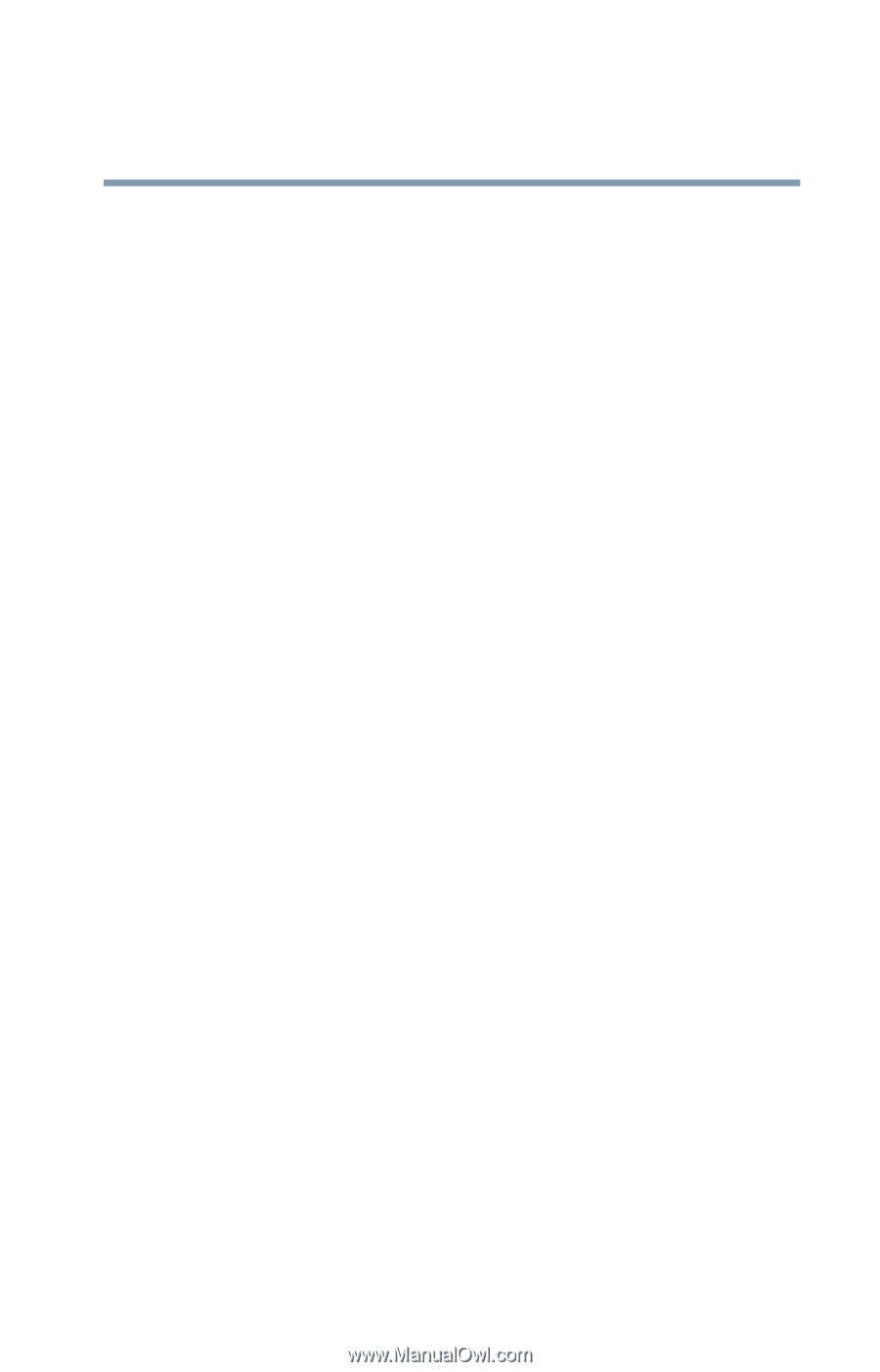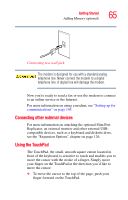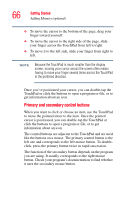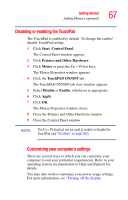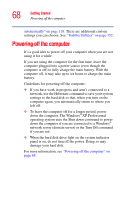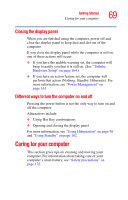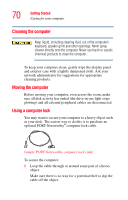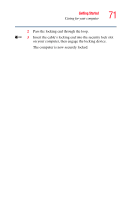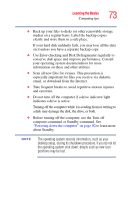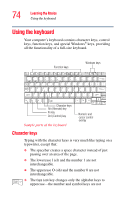Toshiba Portege R100 User Manual - Page 69
Closing the display panel, Different ways to turn the computer on and off, Caring for your computer
 |
View all Toshiba Portege R100 manuals
Add to My Manuals
Save this manual to your list of manuals |
Page 69 highlights
Getting Started Caring for your computer 69 Closing the display panel When you are finished using the computer, power off and close the display panel to keep dust and dirt out of the computer. If you close the display panel while the computer is still on, one of these actions will occur: ❖ If you have the audible warning set, the computer will beep to notify you that it is still on. (See "Toshiba Hardware Setup" on page 164.) ❖ If you have an action feature set, the computer will perform that action (Nothing, Standby, Hibernate). For more information, see "Power Management" on page 161. Different ways to turn the computer on and off Pressing the power button is not the only way to turn on and off the computer. Alternatives include: ❖ Using Hot Key combinations ❖ Opening and closing the display panel For more information, see "Using Hibernation" on page 98 and "Using Standby" on page 102. Caring for your computer This section gives tips on cleaning and moving your computer. For information about taking care of your computer's main battery, see "Safety precautions" on page 122.