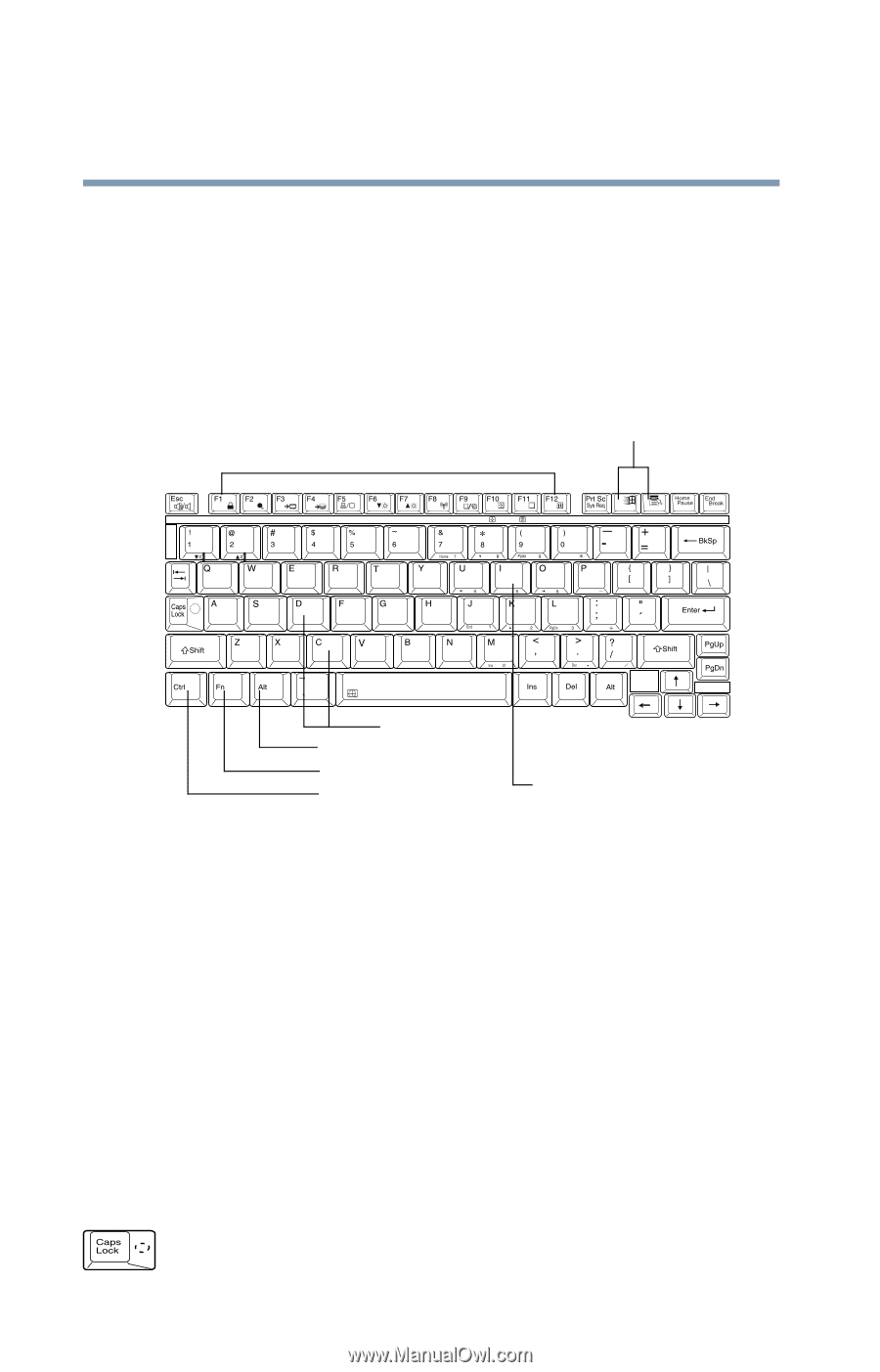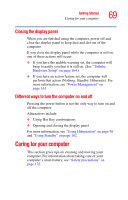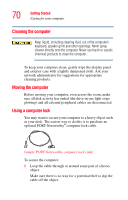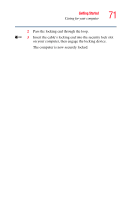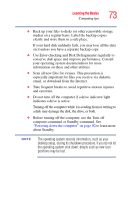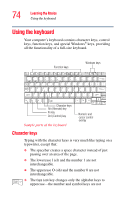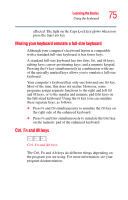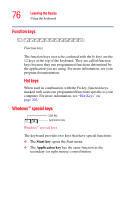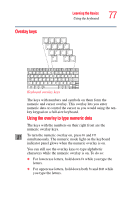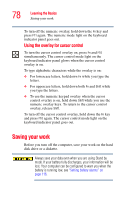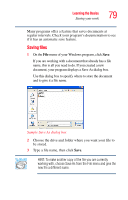Toshiba Portege R100 User Manual - Page 74
Using the keyboard, Character keys
 |
View all Toshiba Portege R100 manuals
Add to My Manuals
Save this manual to your list of manuals |
Page 74 highlights
74 Learning the Basics Using the keyboard Using the keyboard Your computer's keyboard contains character keys, control keys, function keys, and special Windows® keys, providing all the functionality of a full-size keyboard. Function keys Windows keys Character keys Alt (Alternate) key Fn key Ctrl (Control) key Sample parts of the keyboard Numeric and cursor control overlay Character keys Typing with the character keys is very much like typing on a typewriter, except that: ❖ The spacebar creates a space character instead of just passing over an area of the page. ❖ The lowercase l (el) and the number 1 are not interchangeable. ❖ The uppercase O (oh) and the number 0 are not interchangeable. ❖ The Caps Lock key changes only the alphabet keys to uppercase-the number and symbol keys are not