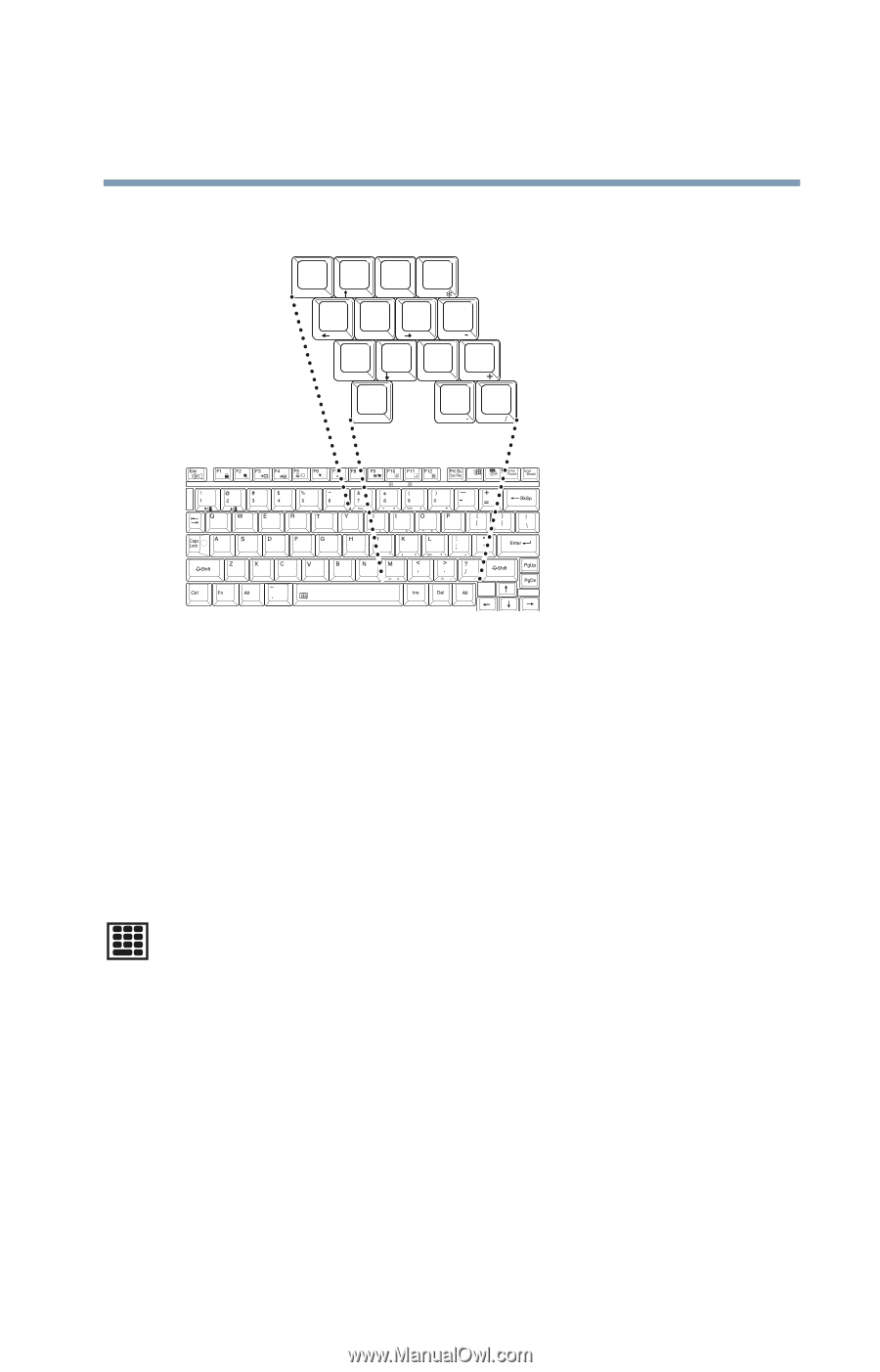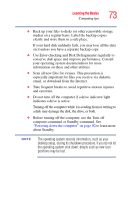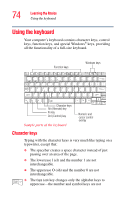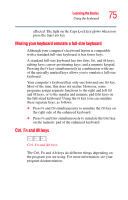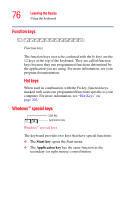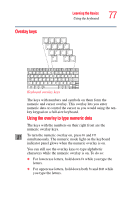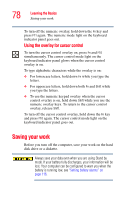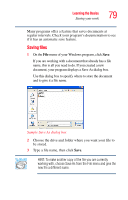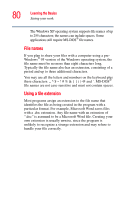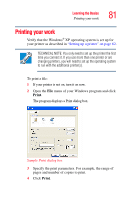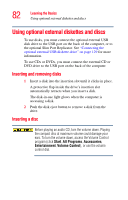Toshiba Portege R100 User Manual - Page 77
Overlay keys, Keyboard overlay keys
 |
View all Toshiba Portege R100 manuals
Add to My Manuals
Save this manual to your list of manuals |
Page 77 highlights
Learning the Basics Using the keyboard 77 Overlay keys & ∗ ( ) 7 8 9 0 Home 7 8 PgUp 9 U I O P 4 5 J K End 1 2 M Ins 0 6 L PgDn 3 > . Del : ; ? / Keyboard overlay keys The keys with numbers and symbols on them form the numeric and cursor overlay. This overlay lets you enter numeric data or control the cursor as you would using the tenkey keypad on a full-size keyboard. Using the overlay to type numeric data The keys with the numbers on their right front are the numeric overlay keys. To turn the numeric overlay on, press Fn and F11 simultaneously. The numeric mode light on the keyboard indicator panel glows when the numeric overlay is on. You can still use the overlay keys to type alphabetic characters while the numeric overlay is on. To do so: ❖ For lowercase letters, hold down Fn while you type the letters. ❖ For uppercase letters, hold down both Fn and Shift while you type the letters.